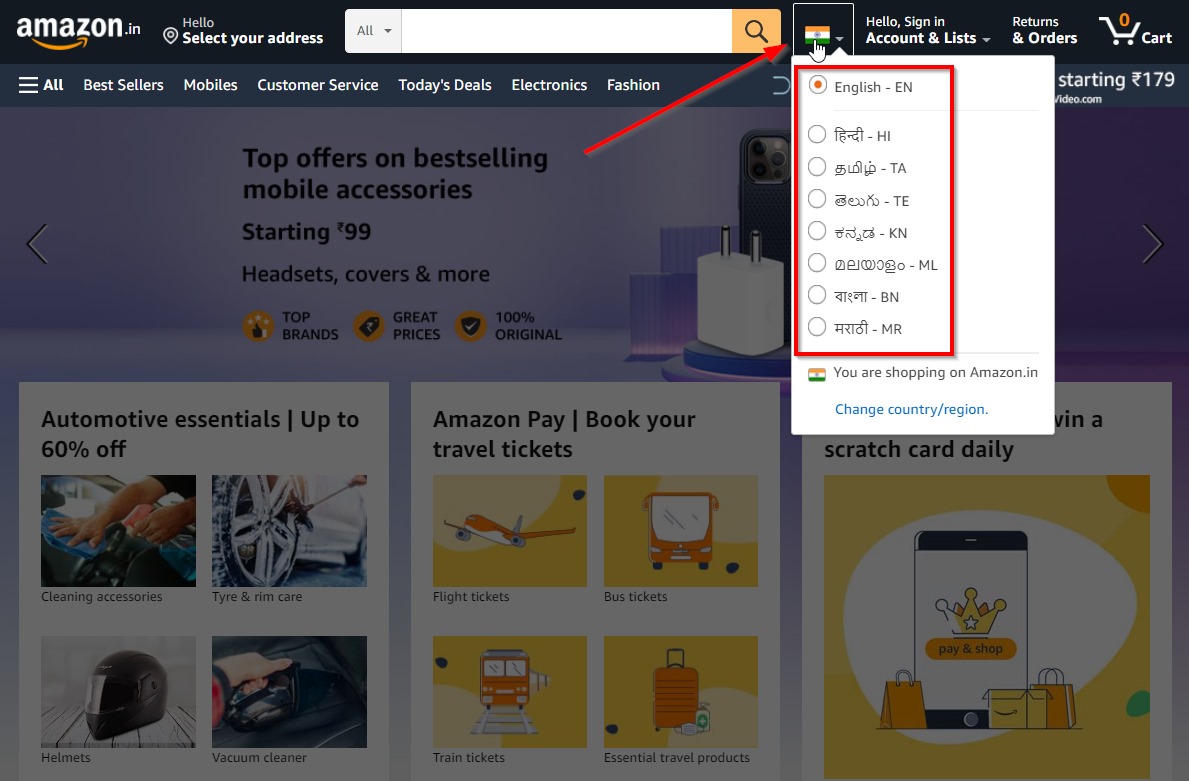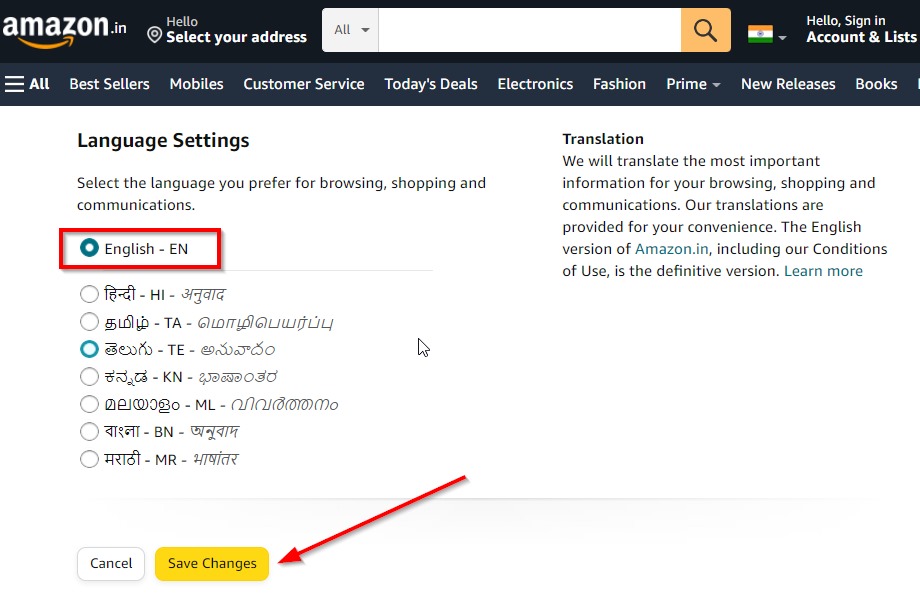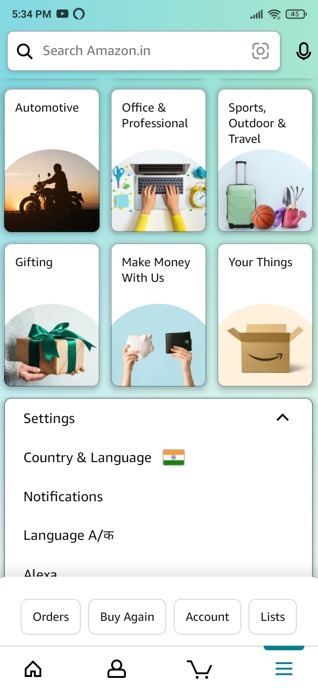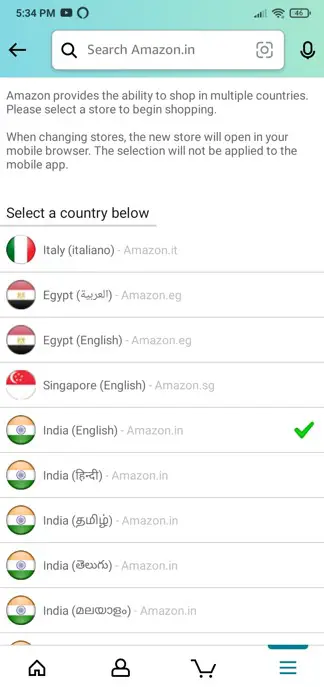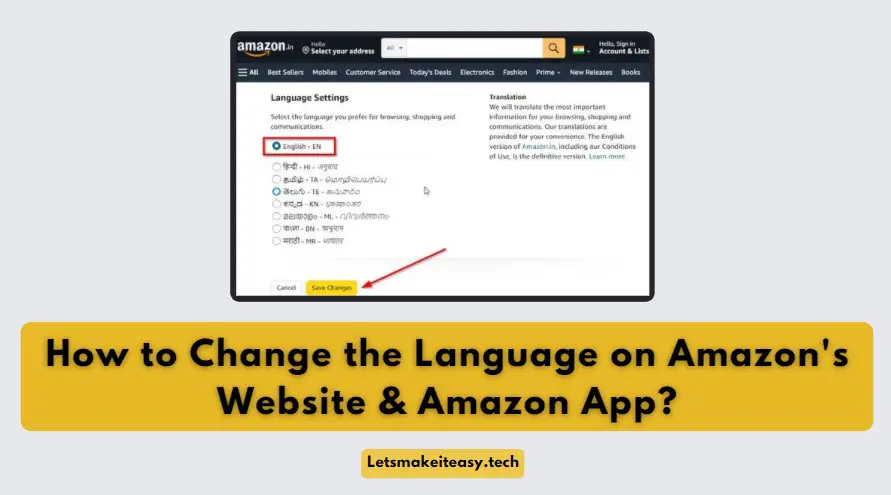
Hi Guys, Today I am Going to tell you How to Change the Language on Amazon’s Website & Amazon App?
Check Out This: How to Install & Run Google Playstore in Windows 11 Without Using any Emulators?
If You’re Looking for the Commonly Searched Term “How to Switch the Language on Amazon’s Website? ” (or) “How to Change the Language on Amazon App? “.You are at the Right Place to Get Your Answers & Solve the Issue/Error.
Amazon is the World’s Most Popular Shopping site and also a Cloud Service provider. In 1994, Amazon was founded by Jeff Bezos in Washington.Amazon Sells Appliances, Electronics, Mobiles, Computers, Video Games, and also Amazon Sells Books, toys, Baby Products, Kitchen Appliances & Dining, Furniture, Pet Supplies, Men’s & Women’s Fashion, Health & Beauty Products, Grocery, Sports, Fitness, Bags, and many other goods to millions of customers. Amazon launched Amazon Prime in 2005 Which offers an annual Membership for a price of 79 USD Per Year. At that time, Customers Who Bought Amazon Prime will get a Free Quick Two-day delivery on more than millions of amazon products. Amazon Prime also gives you benefits to access Amazon’s Movie, Music Streaming Services (Prime Video, Prime Music), and also Prime Gaming Services Too.For Most People, Amazon Prime Video is one of the biggest things to be considered for being an Amazon Prime member.
Prime Video offers you unlimited streaming of movies and TV episodes. Nowadays, Amazon Prime Video library gets a lot of new content and becomes One of the Greatest OTT platforms in the World. Amazon Prime Music can also be accessed with Prime Subscription. Like Spotify, Amazon Prime Music offers Unlimited, ad-free access to Millions of Music libraries. If you have Amazon Prime you can also use Amazon Prime Gaming which comes with your membership. Prime Members can access Prime Gaming for in-game loot, free monthly PC games, and a free monthly Twitch subscription. Amazon has also got a great reputation in the Field of Cloud Computing. In 2002, Amazon Launched its New Service called “Amazon Web Services (AWS)”.The leading cloud provider in the world is Amazon Web Services. Amazon Web Services (AWS) offers 170 AWS services to developers so they can access them from anywhere. They offer services like Renting Data Storage, compute power, database storage, content delivery, etc.
On Amazon Website, we may face language issues sometimes. This Can Happen Randomly at some point in time. This May Also Occur if you chose any other unknown language without knowing or Also it can happen If You Accessed Amazon Website with VPN. So, We Need to Change the Language to our Appropriate language. We provide you with the necessary steps to fix this language issue on both the Amazon App and website.
Let’s See About it.
Steps For How to Change the Language on Amazon’s Website & Amazon App?
How to Change the Language on Amazon’s Website on a PC?
First of all, Go to Amazon Website, Navigate to Footer Section and Change the Language to your Preferred Language.
(Or)
Go to Amazon Website, On the Top Right Corner, You can see the Country Flag Icon Just Click on it and Change the Language as per Yours.
(Or)
You can use this Amazon Language Settings Page Link to Change to your Preferred Language and Press the Save Changes button.
Link – https://www.amazon.in/gp/customer-preferences/select-language
How to Change the Language in the Amazon app on Mobile?
Step 1: Open the Amazon App on your Mobile and Navigate to Hamburger Menu (three-line menu) and select Settings.
Step 2: Click on the Country & Language Option and Select the Language as per Yours.
Step 3: Restart the App.
That’s It. You’re Done. Have a Nice Day.
@@@ Leave Comments @@@