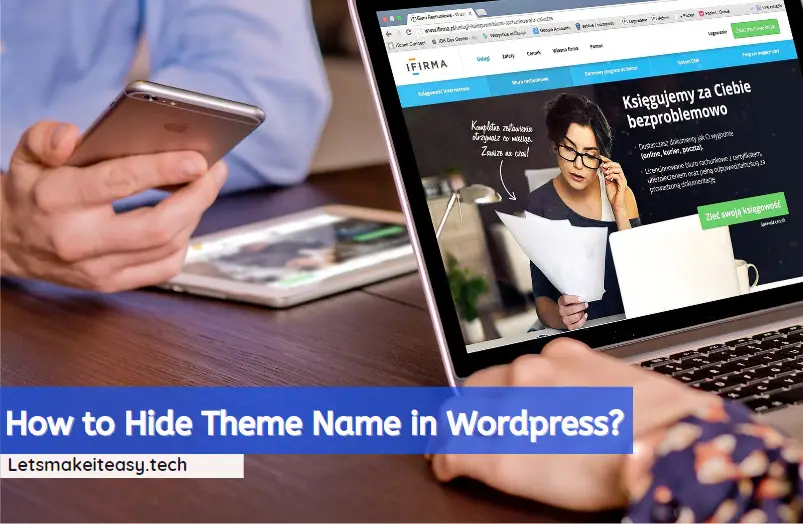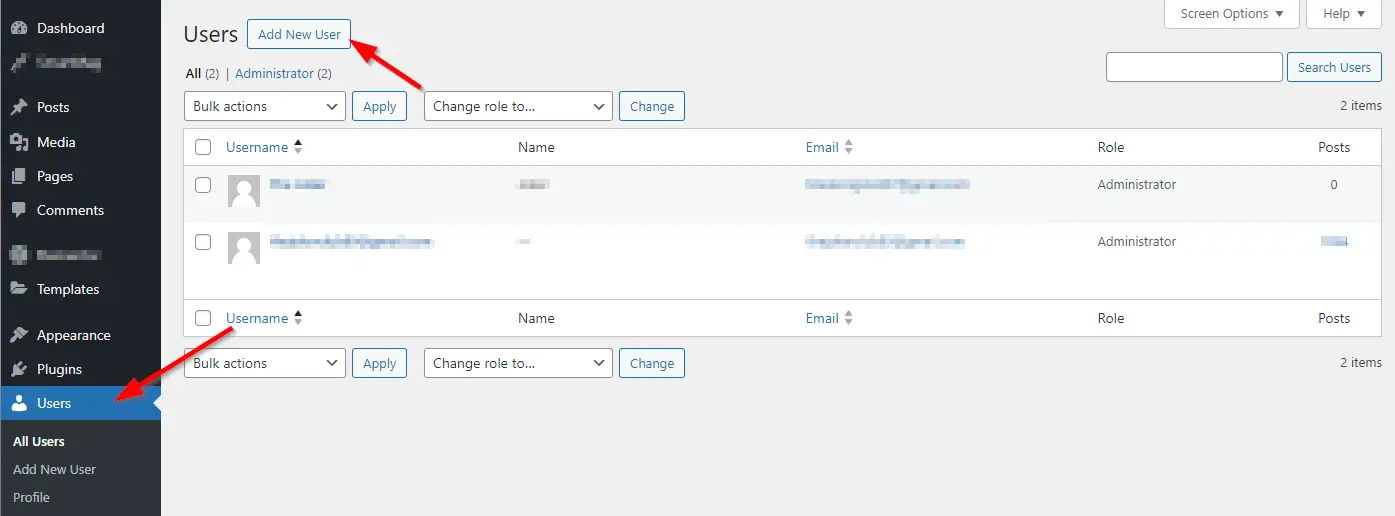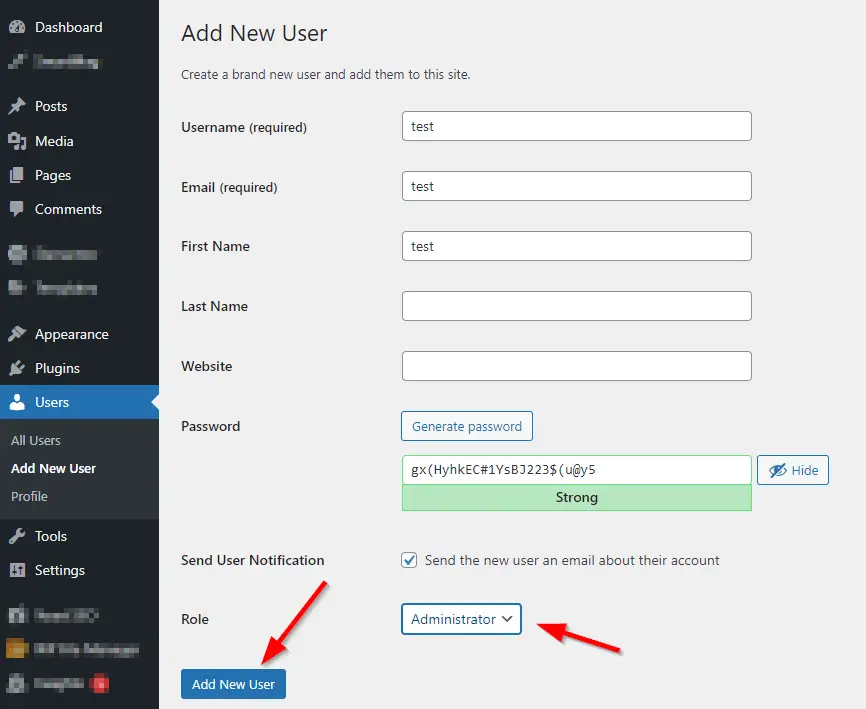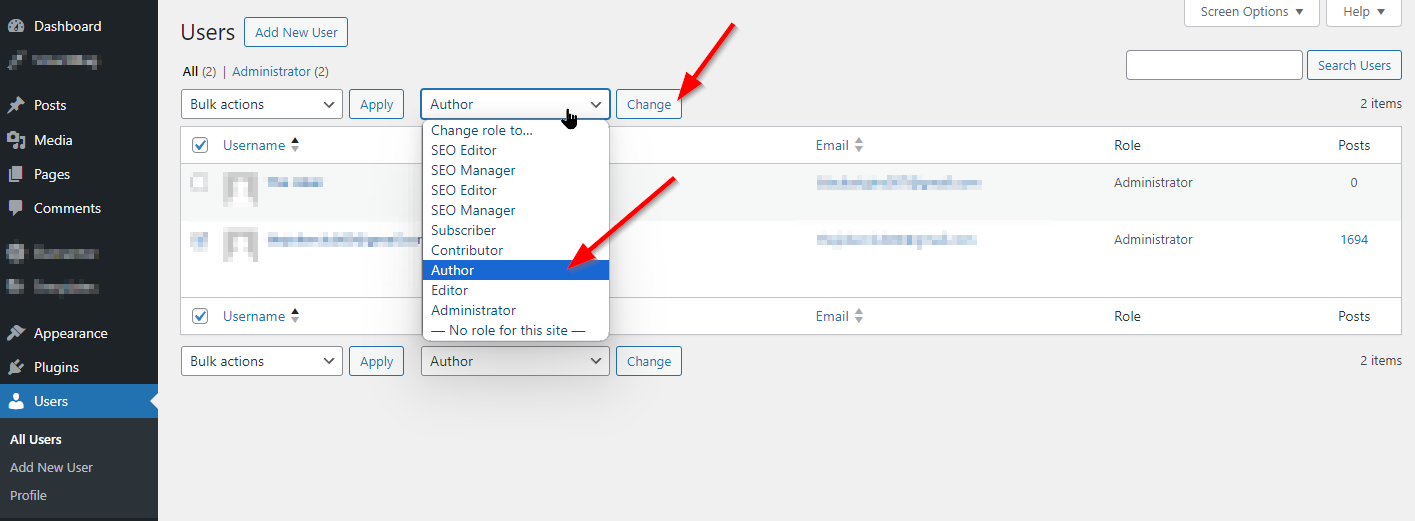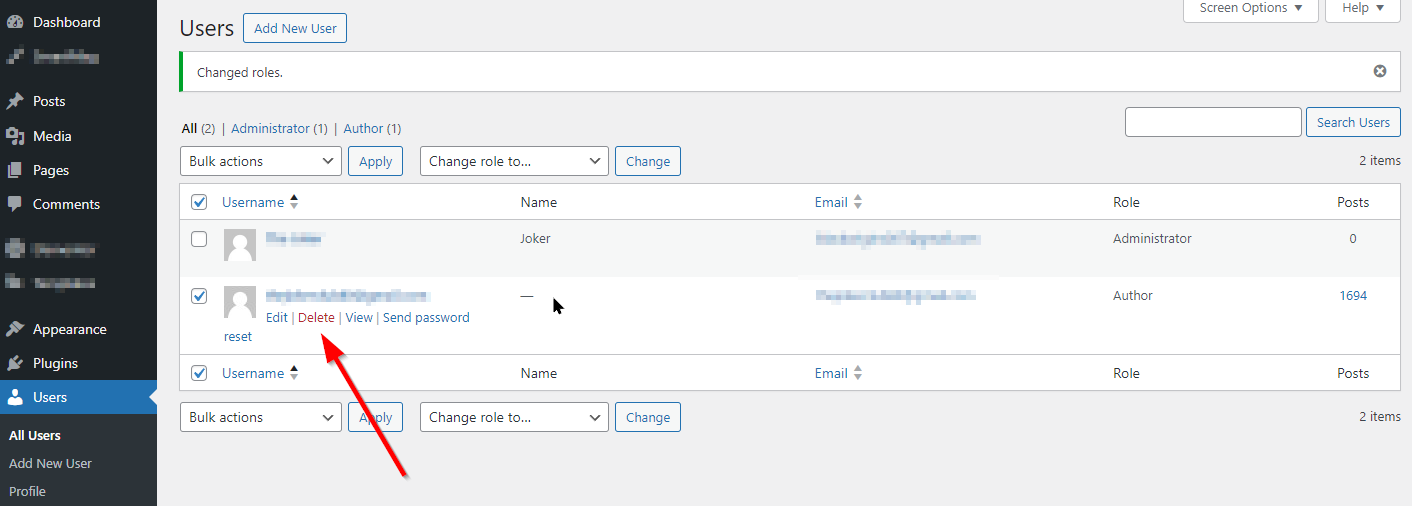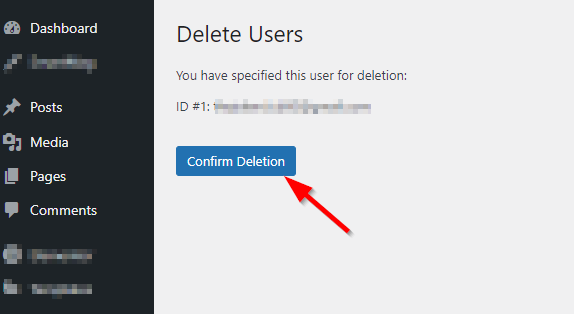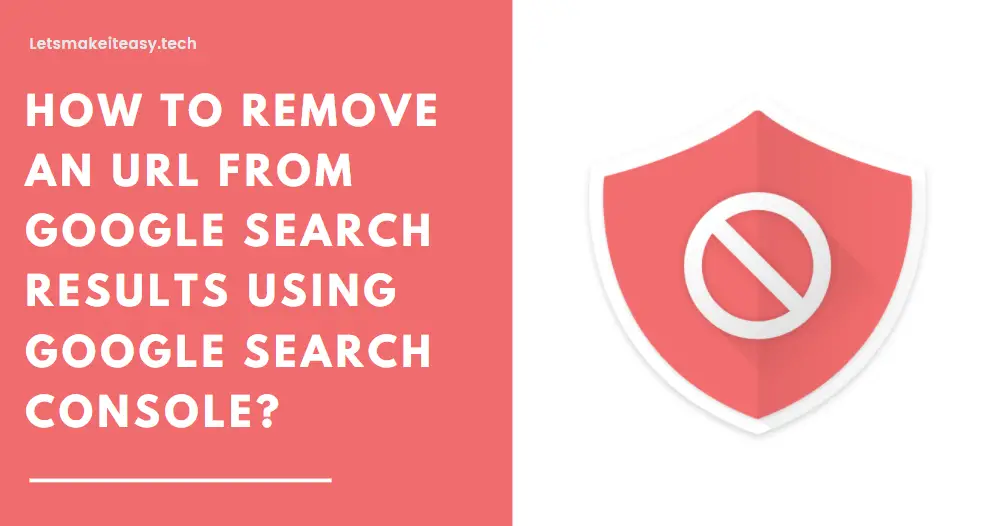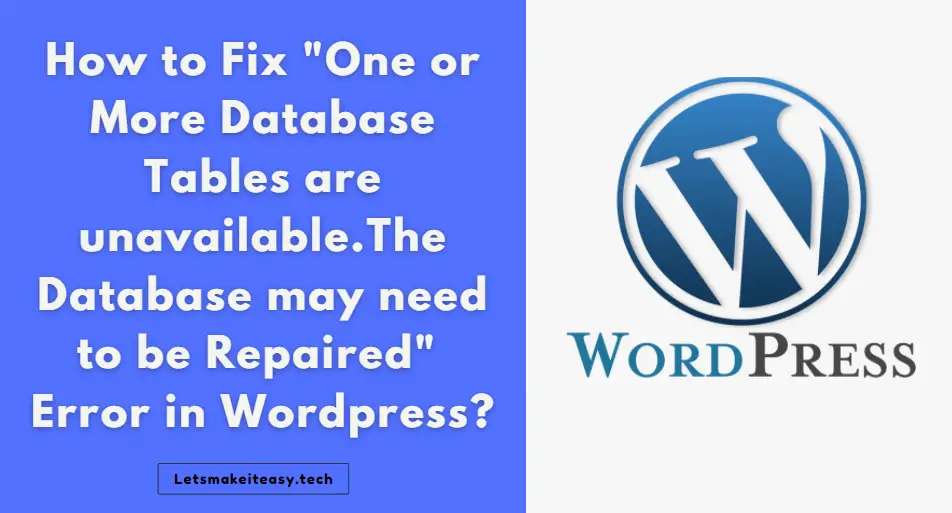If You’re Looking for the Commonly Searched WordPress Error “How to Delete Admin User in Wordpress?” (or) ” How to Remove Myself as Administrator in wordpress?”.You are at the Right Place to Get Your Answers & Solve the Issue/Error.
One of the Most Common Issues in WordPress is You’ll not be able to Delete the Admin User account if you’re a one-and-only admin. This is Because Wordpress Won’t Allow you to Delete the Admin User Account When you’re Logged in with the Same Admin Account. In WordPress, the user account created during the first time installation is the Primary Administrator Account. Due to Security Reasons, The primary administrator account won’t be deleted directly from the WordPress dashboard. This is because if the primary admin account is deleted then it will potentially lock you out of your website.
So, You Need to have a secondary active admin user account to control the WordPress site and also to delete the old admin account.The Easiest Way to Fix this Issue is Creating & Adding a New Admin User. If You Add a New Admin Account, You Can Delete the Old Admin Account Easily. If you’re new to WordPress, don’t worry follow our steps carefully. We provided a step-by-step tutorial for Removing an Admin User in WordPress.
Trending Now: How to Remove/Delete Your Site from Ezoic Network?
Step 1: First of all, Goto your Wordpress Website and Log in With Your Admin Account. On the Wordpress Dashboard Page, You Can See the Users Option on the Left Pane. Just Click on th Users Option and Again Click the Add New Button to set up a new user account.
Step 2: On the Add New User Page, Enter the New Username,Email ID, First & Last Name and Password and Select Administrator Role and then Press the Add New User Button to Create the New User Admin Account.
Step 3: You’ll Receive an Email from Wordpress on your New Email ID and You’ll Asked to Click on the Following Link to Start the Process.Just Click on it.
Step 4: Now You need to Log Out from Wordpress With the Old Admin User Account. Now Log In with a Newly Created Admin User Account.
Step 5: Go to “Users” & Click on the “All Users” Option. Select the Old Admin Account and You Can See the Dropdown Menu “Change Role” and choose a role other than “Administrator,” such as “Author” or “Contributor.” Press the Change Button.
Step 6: After Changing the Role, You need to Delete the Old Admin Account. For that Just Move the Cursor Over the User Name and You Can See the Delete Option. Just Click on the Delete Option.
Step 7: On the Next Page, You’ll be asked to transfer all the posts (Created by the Old Admin User Account) to the New Admin User Account. You Need to Select the 2nd Option “Attribute all Content to” and Press the Confirm Deletion Button.
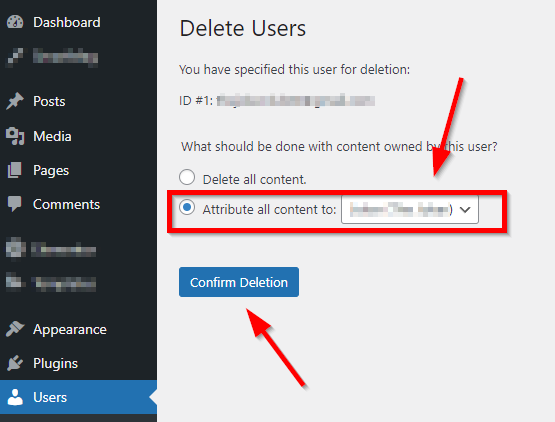
Once You Click the Confirm Deletion Button, WordPress will delete the admin user from your site.
That’s All About this Post. Give Your Reviews / Reactions about this Post and Leave Comments, Ask Your Doubts, We are here to Help You!