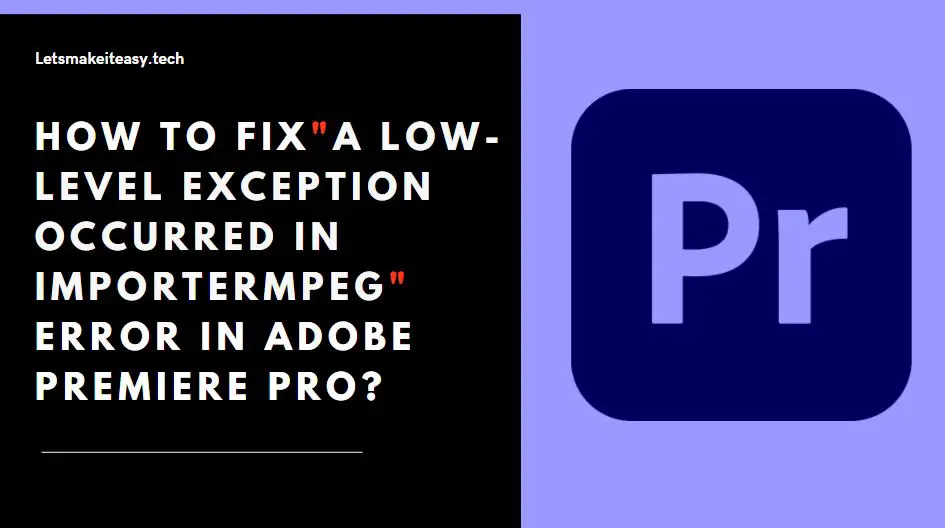
Hi Guys, Today I am Going to Show You How to Fix “A low-level exception occurred in ImporterMPEG” Error in Adobe Premiere Pro?
If You’re Looking for the Commonly Searched Term “How to Fix Low-Level exception importer MPEG in Abo Premiere Pro?” (or) “A low-level exception occurred in ImporterMPEG”.You are at the Right Place to Get Your Answers & Solve the Issue/Error.
Adobe Premiere Pro is a top-selling and most often used Video Editing Program in the world. Adobe Premiere is a Non-Linear Video Editing Program launched in 2003 and was developed by Adobe Inc.Adobe Premiere Pro is used for editing videos along with audio editing ability. It can be used for many film projects, Professionals works, and much more. Adobe Premiere Pro is very useful for Individuals who are very much interested in creating and Editing video content. Adobe Premiere Pro can also be used alongside After Effects and Photoshop on many projects. Premiere Pro can be used on any platform like Mac OS or Windows computers. Adobe Premiere Pro has a very good attractive, flexible interface which makes everyone a fan of it.
If You’re a Normal Video Editor or Video Editing Professional, then You must have faced the low-level exception that occurred in ImporterMPEG Error. When You’re Working on Video Projects for a Long time, then This Error Often Appears at some point of time while editing a video. This Errors Can Come and Go Without any Indication. This low-level exception that occurred in ImporterMPEG Error can also be caused on some of the following occasions Like If you’re Using Older Versions without Updating, Accelerated Intel H.264 decoding is Enabled and sometimes it happens when you Didn’t Delete the Media Cache for a long period of time. Usually, a Simple PC Restarting (or) Reinstallation of the Program Can Fix the Issue in Some Cases. But This can’t Work for All Users.You Don’t Need to Worry About the Error, We are Here to Help you to Solve this Issue Easily. We Provide You the Help Guides Below, Just Follow the Below Given Methods One by One Correctly.
Check Out This: How to Transfer a Domain Easily from One Registrar to Another (In 3 Steps)? | Step-By-Step Domain Transfer Tutorial
Steps For How to Fix “A low-level exception occurred in ImporterMPEG” Error in Adobe Premiere Pro?
Method 1: Update Your Adobe Premiere to Latest Version
Whenever You Face any Issues or any Bugs with it, Try to Update Your Software to the Latest Version ( Not Only Adobe Premiere Pro, Whatever the Software it is).
Method 2: Disabling Hardware Accelerated Decoding Option
Step 1: First of all Run Adobe Premiere Pro and Navigate to the Edit Tab and Select Preferences Option
Step 2: Under the Preferences Tab, Select the Media Option.
Step 3: Uncheck the Enable Hardware accelerated decoding Option.
Step 4: Restart Adobe Premiere Pro.
Method 3: Switching the Mercury Playback Engine GPU Acceleration CUDA to Software Only
Step 1: First of all Run Adobe Premiere Pro and Navigate to File Tab and Select Project Settings Option
Step 2: In Project Settings, Select the General Option.
Step 3: Under Video Rendering and Playback, Change the Mercury Playback Engine GPU Acceleration CUDA to Mercury Playback Engine Software Only.
Step 4: Click Ok to Save and Restart Adobe Premiere Pro.
Method 4: Deleting the Media Caches
Step 1: First of all Run Adobe Premiere Pro and Navigate to Edit Tab and Select Preferences Option
Step 2: Under Preference Tab, Select the Media Cache Option.
Step 3: Click Delete Button to Remove the Media Cache Files.
Step 4: Restart Adobe Premiere Pro.
That’s It! You’re Done Man!
That’s All About this Post. Give Your Reviews / Reactions about this Post and Leave Comments, Ask Your Doubts, We are here to Help You!




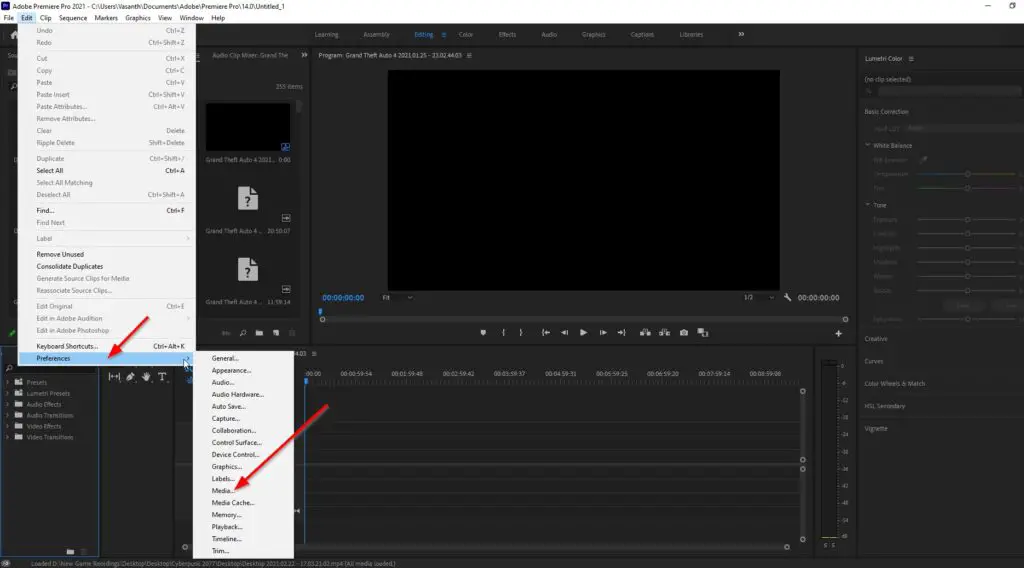
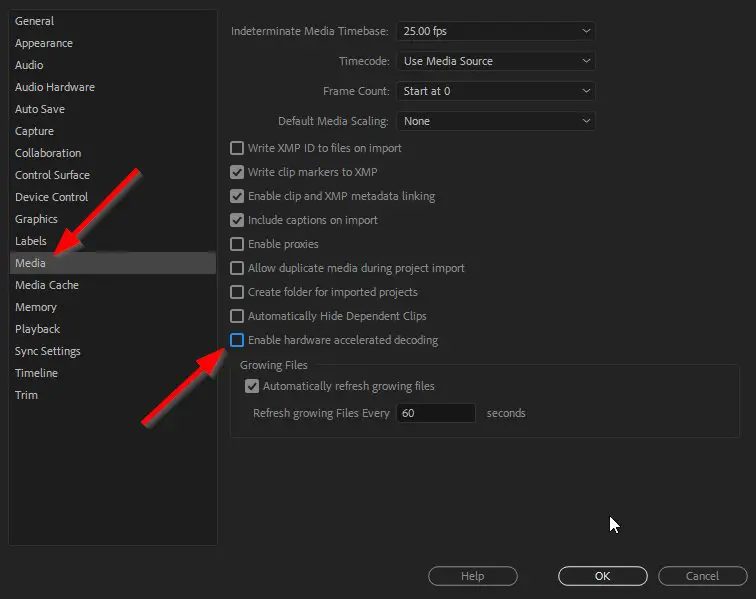
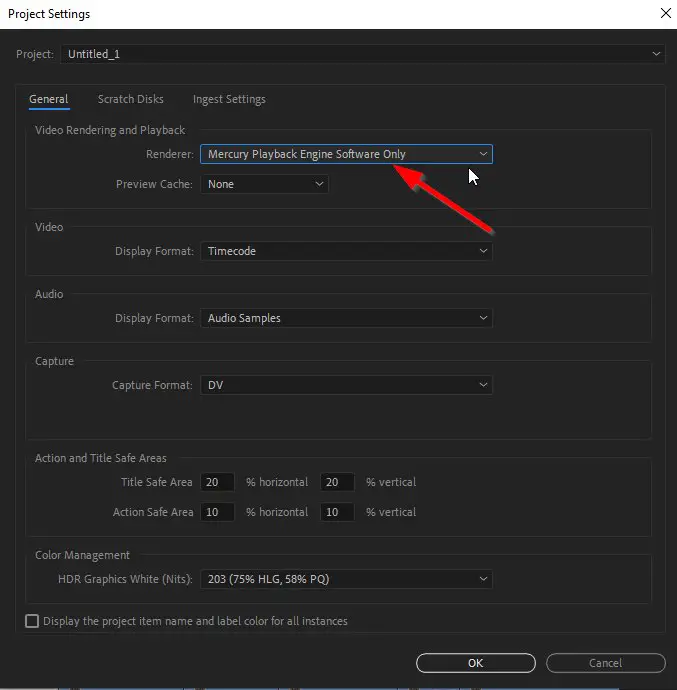
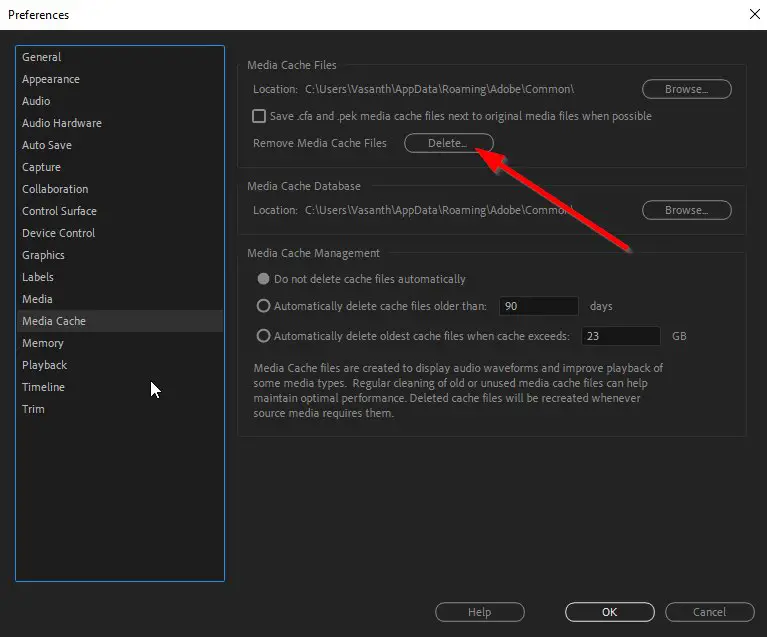


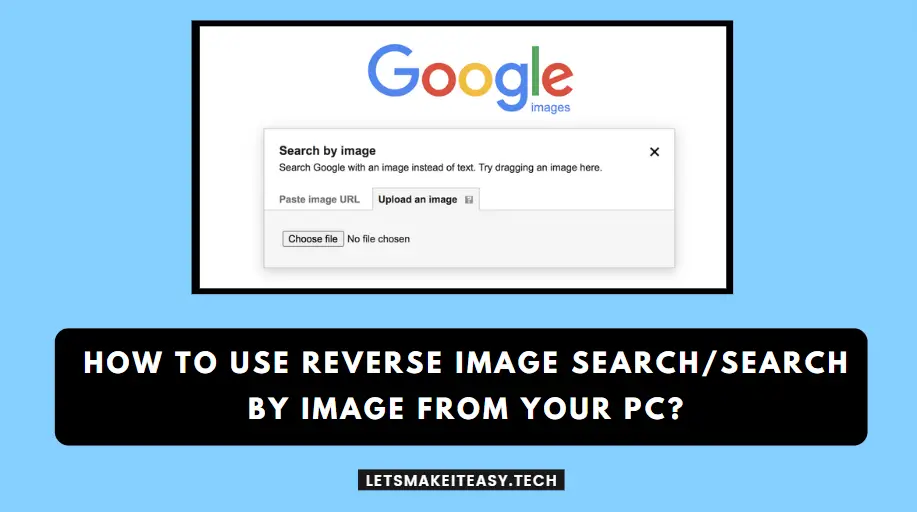

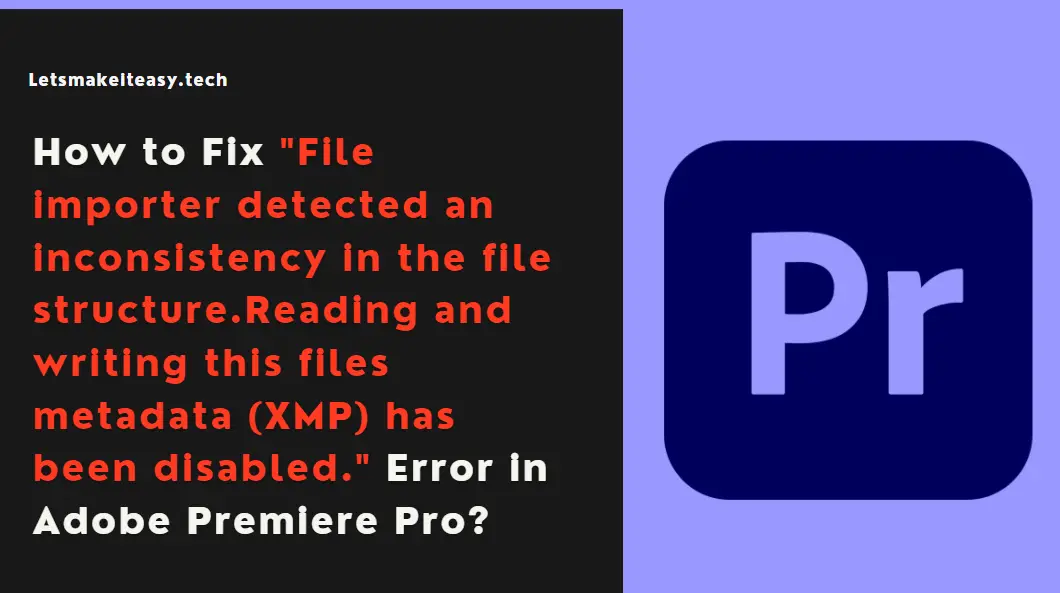

Thank you sooooo much! Step 2 work perfectly! You save my life!
Anne 🙂
Welcome.😊😊😊
Didn’t work and besides when you change from CUDA to Software Only the previews and renders take FOREVER! I’ve tried all of your steps and still have the error appear. Once I switched off CUDA (just to see if it would work) another error came up.