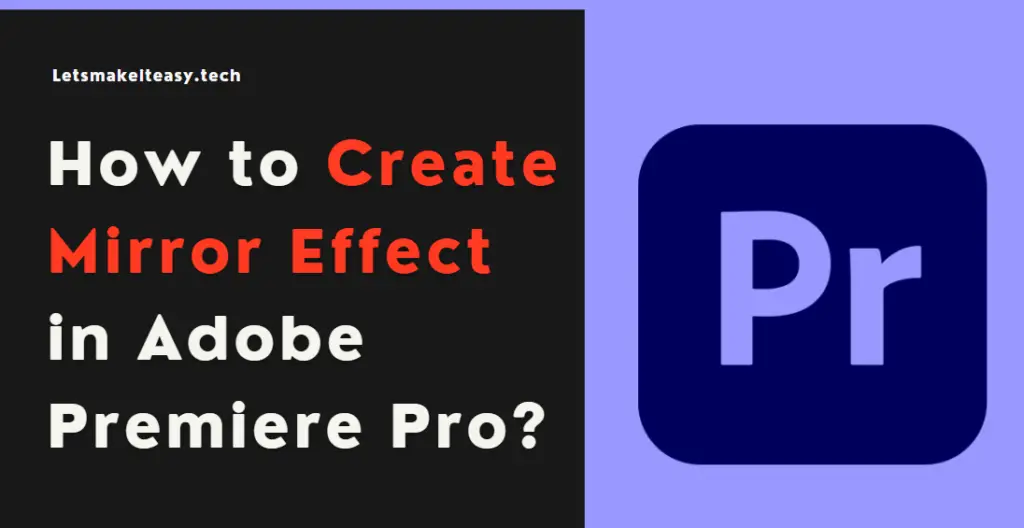Hi Guys, Today I am Going to Show You How to Create a Mirror Effect in Adobe Premiere Pro?
If You Keep on Searching for “How to Create Mirror Effect in Adobe Premiere Pro? (or) Mirror Effect in Adobe Premiere Pro” and “Tutorial for Creating a mirror effect in Adobe Premiere Pro. You are at the Right Place to Get Your Answers & Solve the Issue/Error.
Let’s See it Below.
Check Out This: How to Update/Clear Google Amp Cache?
Steps For How to Create Mirror Effect in Adobe Premiere Pro?
Step 1: First of all Run Adobe Premiere Pro and Navigate to Windows Tab and Select Effects Option (or) Press Shift+7 Shortcut Key to Open Effects.
Step 2: Now Goto Effects Menu and Click the Video Effects Option and Scroll Down and Click the Distort option.
Step 3: Under Distort Option, You’ll See the Mirror Effects. Just Drag N Drop the Mirror Effect to your Clip.
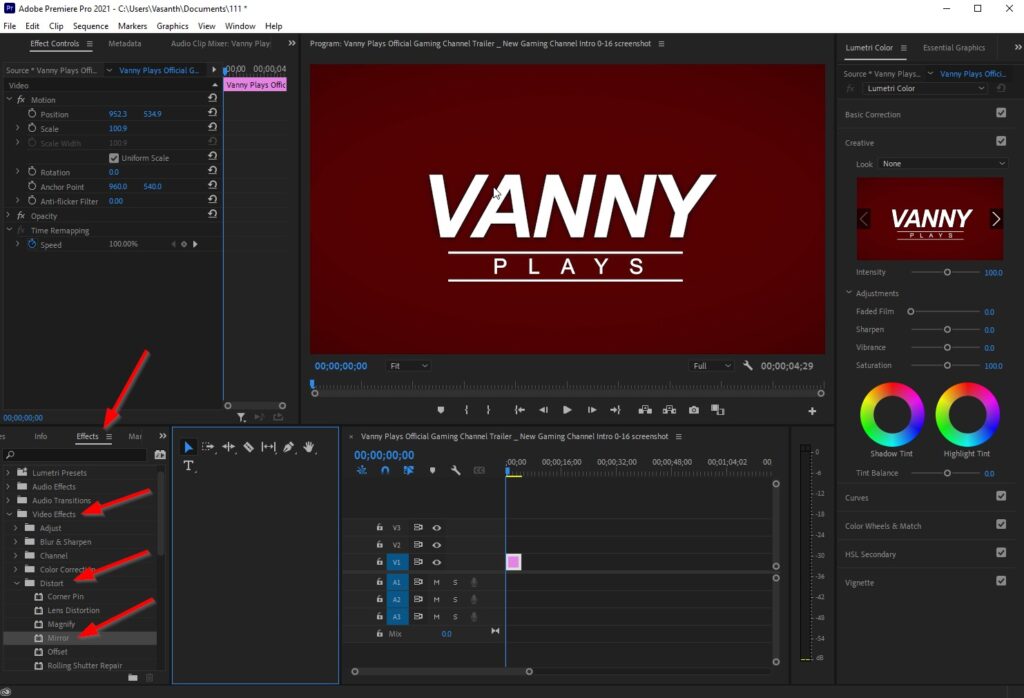
Step 4: After Applying the Mirror Effect to your Clip, Press Press Shift+5 Shortcut Key to Open Effects Control Panel.
Step 5: Under Effect Control Panel, Navigate Down to Mirror Fx and Adjust Reflection Center and Reflection Angle.
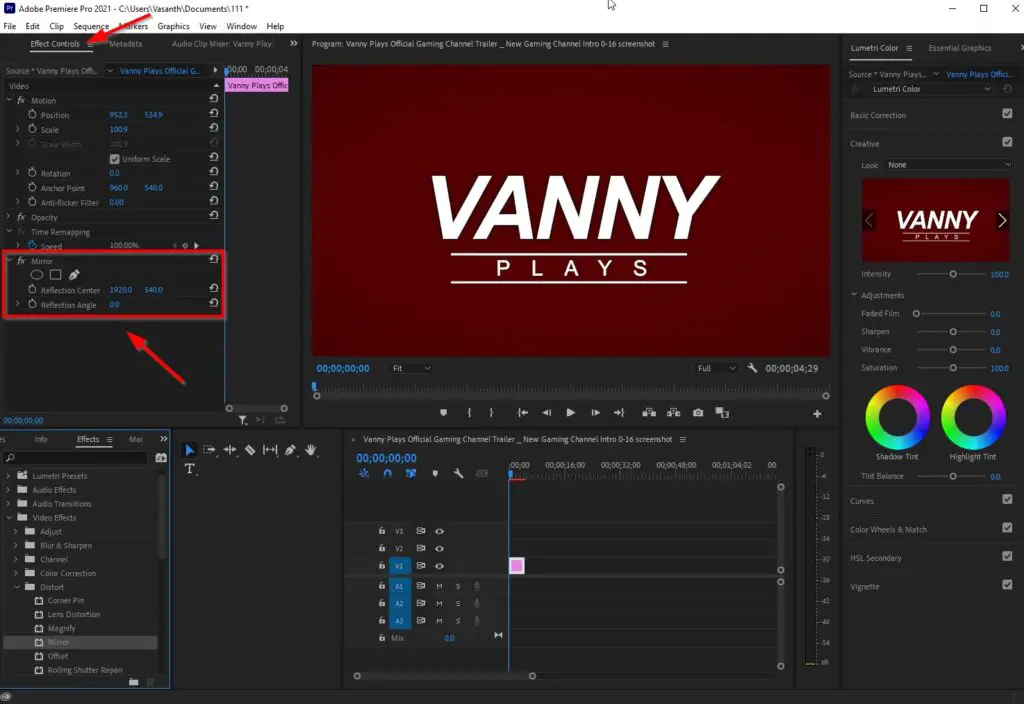
For Example,
Reflection Center – Choose it on Your Own (Where you need Mirror Effect to appear).
Reflection Angle – Choose the Values as (Either (- or +) 90,180,270,360 Degrees).
It’s Up to You.
Important Tips that you Need to Know
For Those Who Wants to Create a Side-by-Side mirror effect, Use Reflection Center.
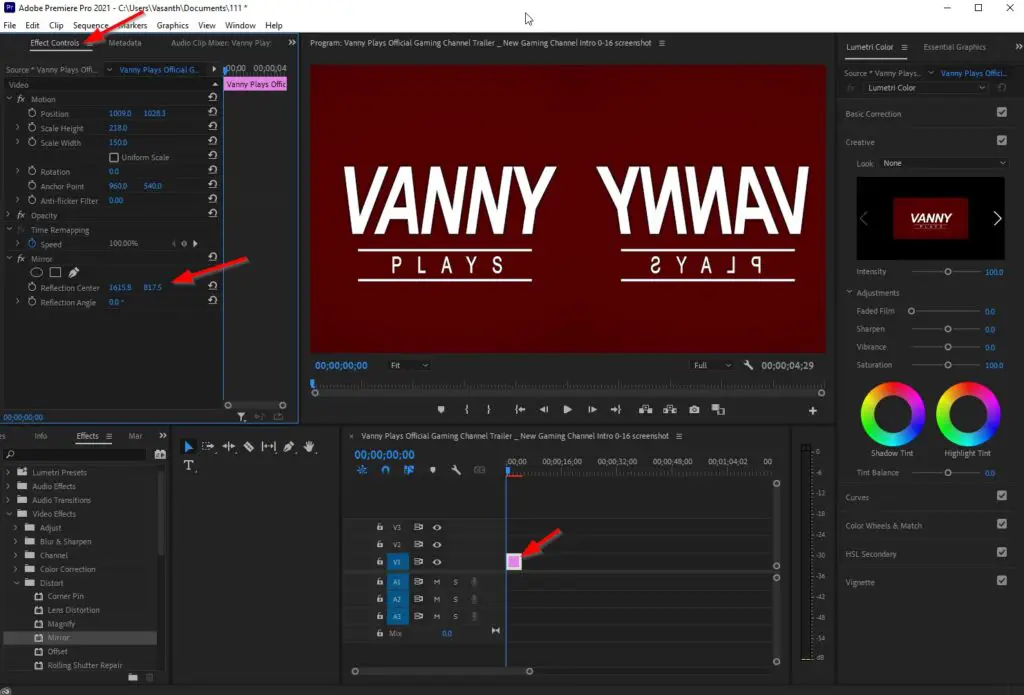
For Those Who Wants to Create an Up-and-Down mirror effect, Use Reflection Angle.
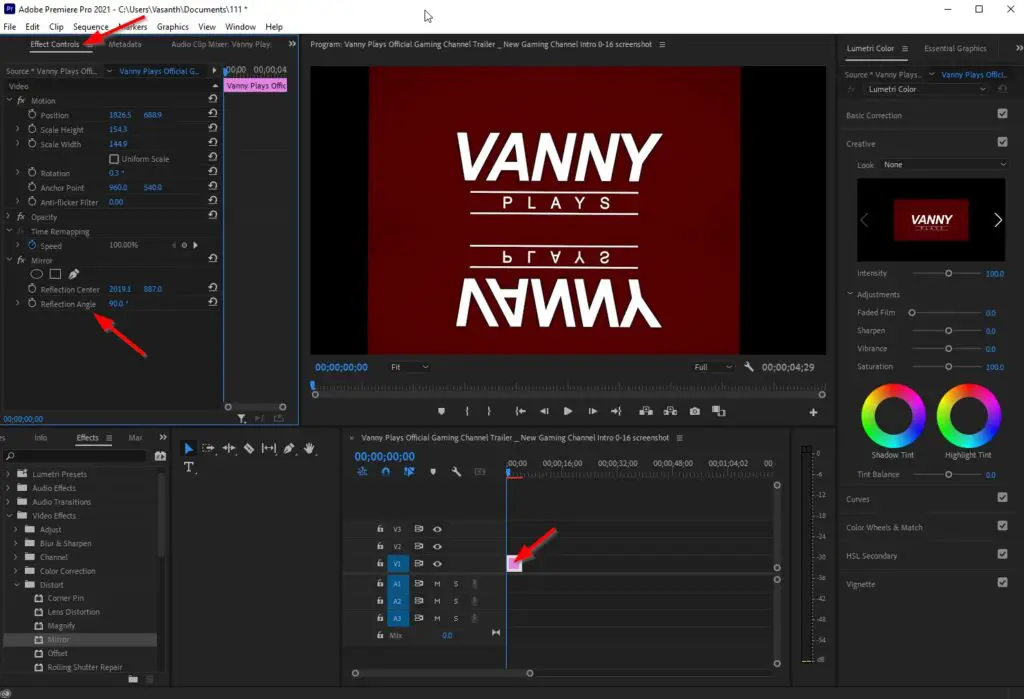
That’s It! You’re Done Man!
That’s All About this Post. Give Your Reviews / Reactions about this Post and Leave Comments, Ask Your Doubts, We are here to Help You!