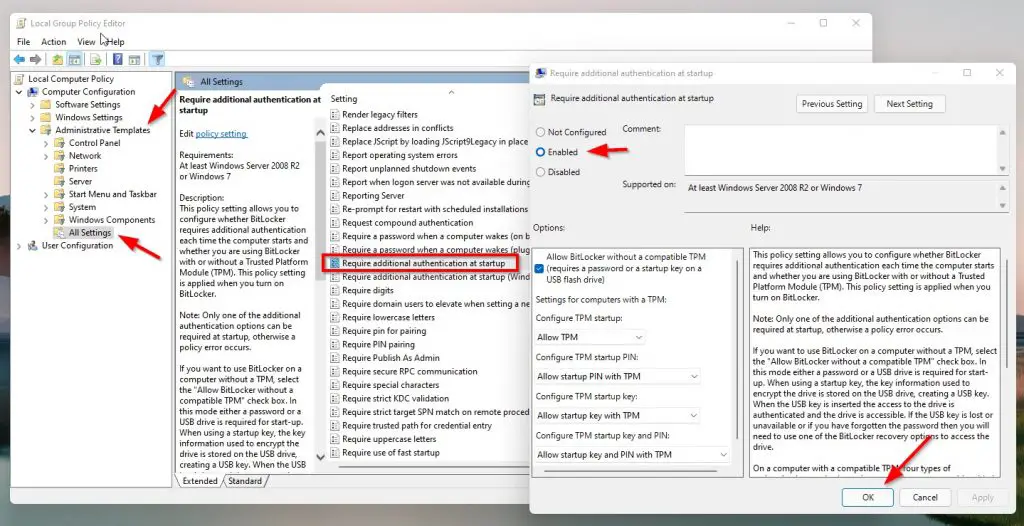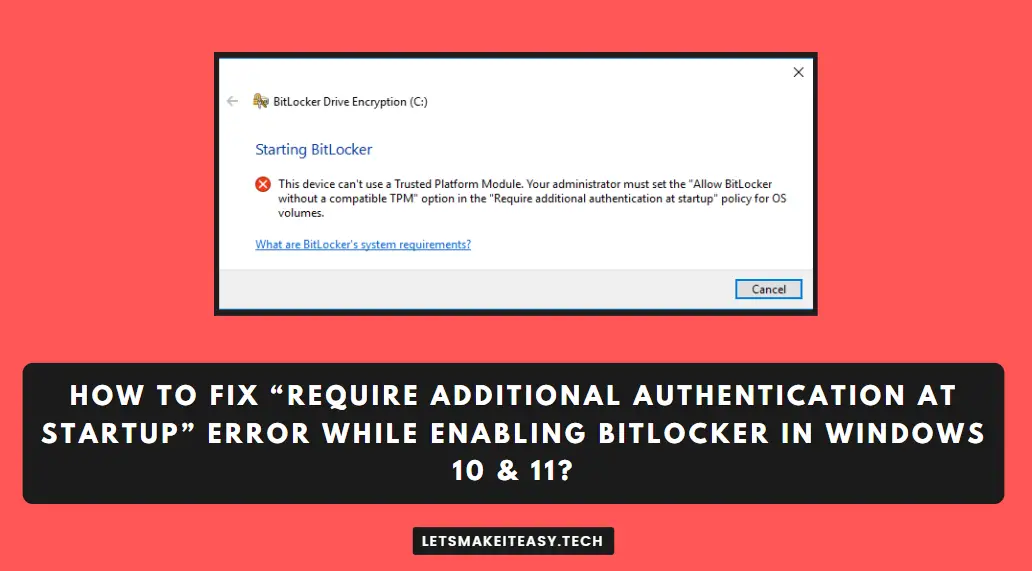
Hi Guys, Today I am Going to Show You How to Fix “Require Additional Authentication at Startup” Error While Enabling Bitlocker in Windows 10 & 11?
Are you Looking for the Commonly Searched Term “How to Fix “This device can’t use a Trusted Platform Module” BitLocker Error in Windows 10 & 11?” (or) “How To Fix Bitlocker Error “Require Additional Authentication at Startup” In Windows 10 & 11?”. You are at the Right Place to Get Your Answers & Solve the Issue/Error.
Let’s See About it.
Check Out This: How to Fix “This device can’t use a Trusted Platform Module (TPM)” Error While Enabling Bitlocker in Windows 10 & 11?
Steps For How to Fix “Require Additional Authentication at Startup” Error While Enabling Bitlocker in Windows 10 & 11?
Step 1: Search for Edit Group Policy in Windows Search Bar.
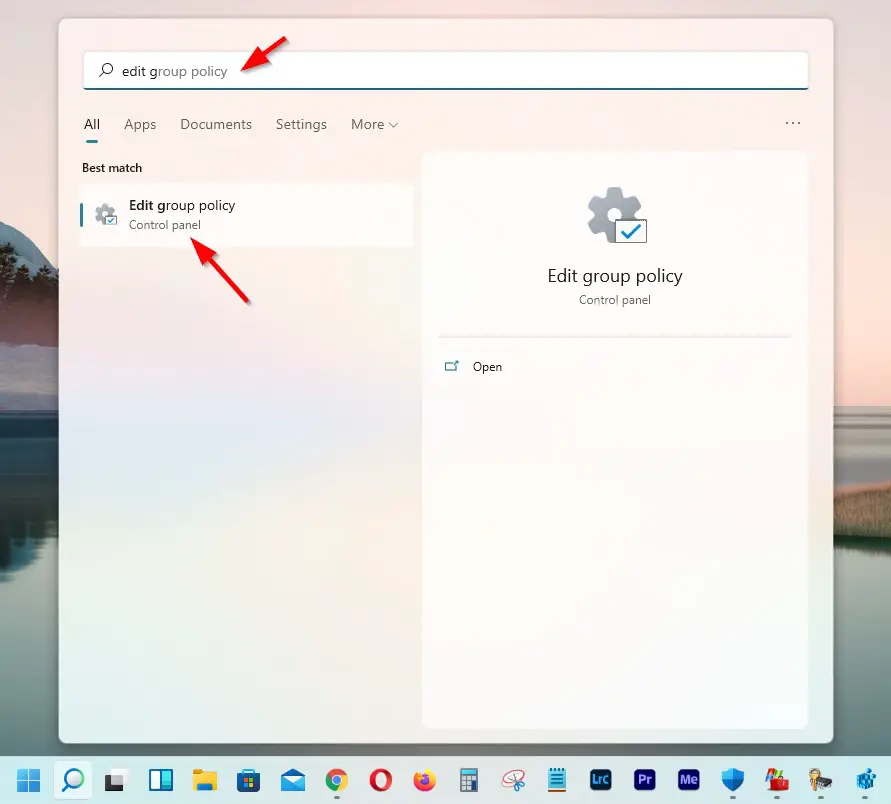
Step 2: Now Open the Edit Group Policy and click on the Computer Configuration Option.
For Windows 10 Users
Step 3: Now Click on the Administrative Templates option and then Select Windows Components and Select the Bitlocker Drive Encryption.
Step 4: After Click on the BitLocker Drive Encryption, Navigate to Operating System Drives and Look For the “Require Additional Authentication at Startup” Policy Setting.
For Windows 11 Users
Step 3: Now Click on the Administrative Templates Option and then select the All Settings Option.
Step 4: Just Look For “Require Additional Authentication at Startup” Policy Setting.
Step 5: Double Click on the Policy Setting and Change the Setting from Not Configured to Enabled.
Step 6: Apply the Changes & Exit the Group Policy Editor and Check it Now.
That’s It. You’re Done. Have a Nice Day.
That’s All About this Post. Give Your Reviews / Reactions about this Post and Leave Comments, Ask Your Doubts, We are here to Help You!