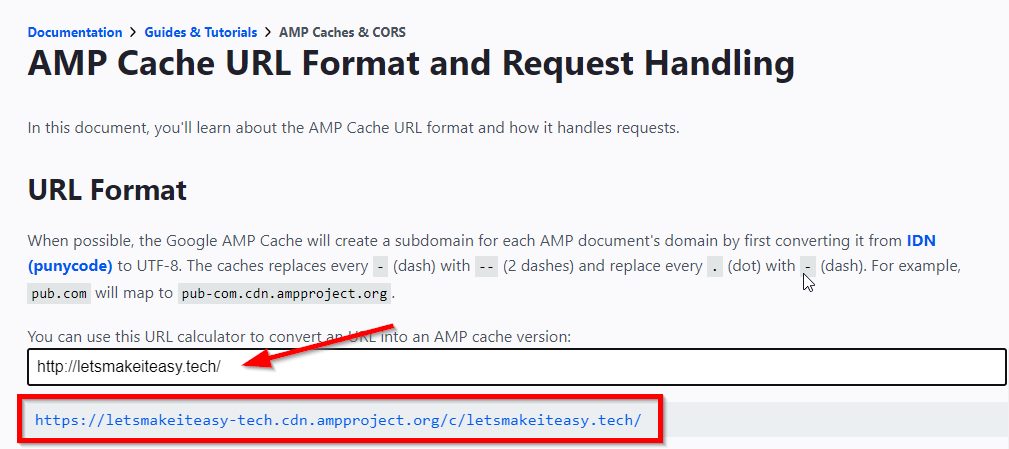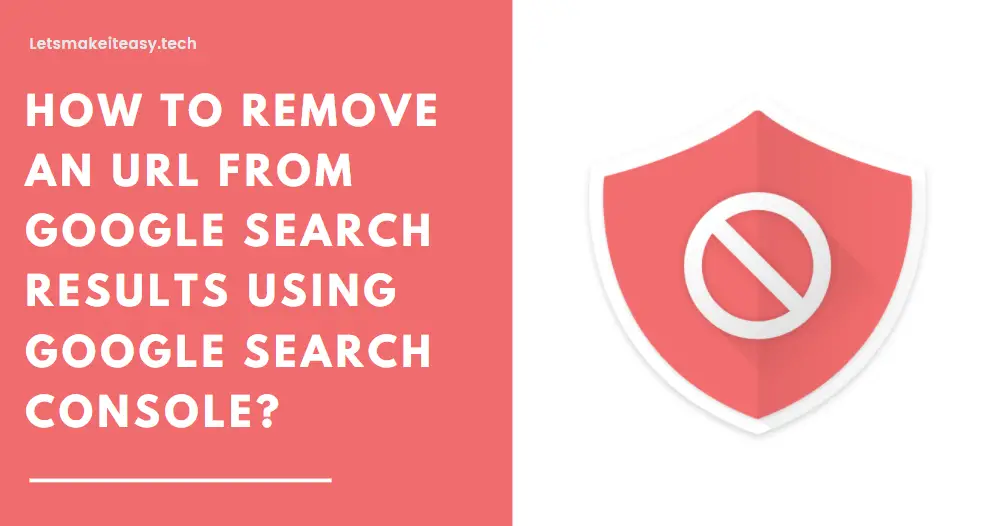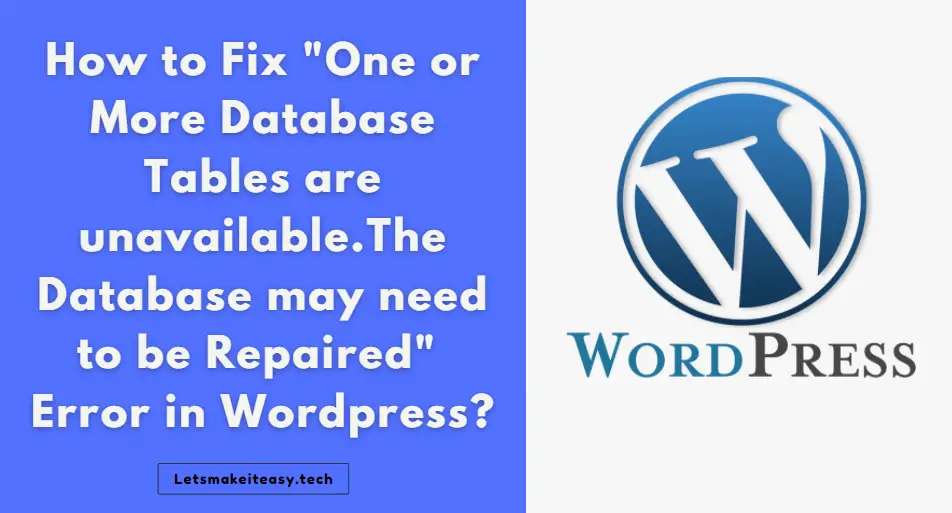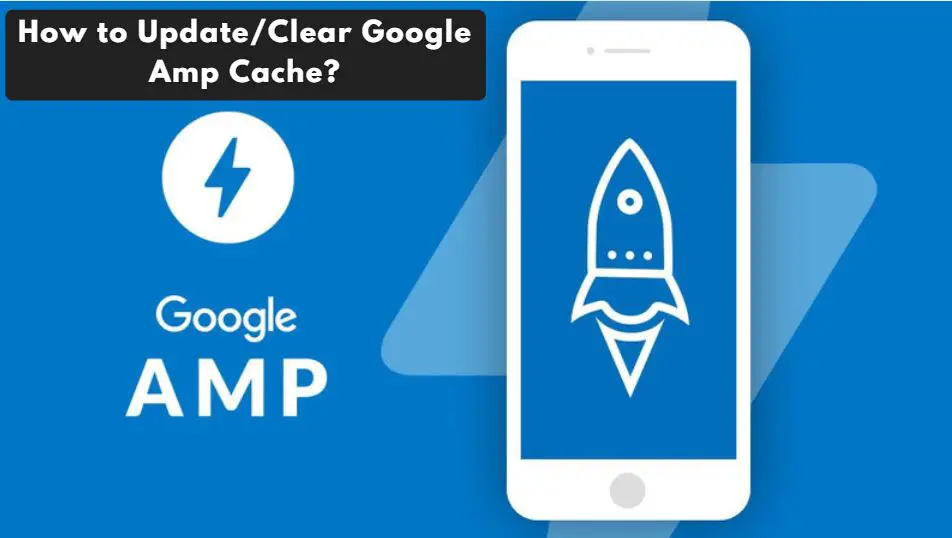
Hi Guys, Today I am Going to Show You How to Update/Clear Google Amp Cache?
If You Keep on Searching for “How to Clear Google Amp Cache” or “Amp Cache Url Generator” and “Amp Cache WordPress Plugin”. You are at the Right Place to Get Your Answers & Solve the Issue/Error.
Usually, Google crawls & makes a snapshot of each and every page of a website. This is just a backup process done by Google in case the current page of the Website is not available due to any issues. When a Page Become Unavailable, the Recently Taken Snapshots Page will be shown. This process of Showing an Older Version of a Page When a Page is Unavailable is called Google’s cache. These Google-cached pages can be useful Whenever a Website is Down Due to Technical issues. You can still access these temporarily down sites by using Google’s cached version. Accelerated Mobile Pages (AMP) is a new open-source project designed by Google. This was mainly designed to make web pages mobile-friendly.AMP is used to improve the performance of web pages for mobile devices by rendering the content faster. The Most Important Thing About AMP is it loads Webpage instantly which gives visitors a better engagement and also reduces the bounce rate of a webpage.
The Google AMP Cache serves cached copies of valid AMP content published to the web. Google AMP Cache Will help Delivering Content directly to provide a fast user experience. The Google AMP Cache Get Updated Automatically whenever you Load the AMP Cache URL directly. The Google AMP Cache automatically requests the latest version of the AMP document and serves the updated version to the user. Usually, Google Amp Cache is Automatically Updated at some point in time if you updated your content Properly. If You want to Update or Clear the Google AMP Cache Manually, it Can be done in Certain Ways. If you’re a Webmaster and Want To Update the Cache then Just Follow Our Steps Given Below.
A Google Amp Cache can be Cleared Via 3 Ways
1. Amp Cache Url Generator
2. By Manually, Converting the URL to Amp Cache Url Format.
3. Using a WordPress Plugin
Check Out This: How to Fix GTA 4 Save Game Location was not Found in Windows 10? | GTA 4 Save Game Location for Windows 7,8,8.1 &10?
Method 1: Amp Cache Url Generator
Step 1: Go to this below link and Enter your Website or a Specific Page Which you want to clear the Google Amp Cache.
https://amp.dev/documentation/guides-and-tutorials/learn/amp-caches-and-cors/amp-cache-urls/
Step 2:Now After Entering the Website, an Amp Cache Url Will be Generated for your URL.
Step 3:Just Click on the Url that’s it. or Just Copy Paste the Newly Generated URL in your browser and Press Enter.
Method 2: By Manually, Converting the URL to Amp Cache Url Format.
Step 1: First of all You have to Replace every dot(.) with a dash(-)
Example: example.com to example-com
Step 2: Now You need to Add AMP Project CDN url: cdn.ampproject.org
Example: example-com.cdn.ampproject.org
Step 3: After Adding APM Project CDN Url, You have to Add Document indicate : /c
Example: example-com.cdn.ampproject.org/c
Step 4: You’ve to Add TLS indicate : /s
Example: example-com.cdn.ampproject.org/c/s
Step 5: Just Add SSL indicate https://
Example: https://blog-atakancelik-com-tr.cdn.ampproject.org/c/s/blog.atakancelik.com.tr/atakan-celik/amp
Step 6: Finally, Add the Document URL: /example.com/sample-post/amp
Example: example-com.cdn.ampproject.org/c/s/example.com/sample-post/amp
How to Update/Clear Google Amp Cache?
For Updating the Google CDN Cache, You need an RSA Key and an update-cache link.
You can view the Guidelines and Steps to be followed for Generating an RSA Key Via this Below Link.
https://developers.google.com/amp/cache/update-cache#rsa-keys
If you want to update your RSA key, you can access the RSA key through the AMP Cache link.
https://example-com.<cache.updateCacheApiDomainSuffix>/r/s/example.com/.well-known/amphtml/apikey.pub
The update-cache request is called at this address:
https://example-com.<cache.updateCacheApiDomainSuffix>/update-cache/c/s/example.com/article?amp_action=flush&_ts=<ts_val>&_url_signature=<sig_val>
You can Also View an Example Which was Made by a Github User enteresanlikk
Example – https://github.com/enteresanlikk/amp-cache-update
Method 3: Using a WordPress Plugin (Premium Plugin)
If the above two methods are not suited for you then pay some money ($20) and buy WordPress Plugin extensions named “ Purge AMP CDN Cache”.
Purge AMP CDN Cache is an Addon/Extensions for Amp for Wp Plugin.
Just Buy this Extension from the AMP FOR WP Official Site and Rest of the work were done by this Cool Plugin.
* For More Information and Detailed Tutorials Follow this Link *
https://developers.google.com/amp/cache/update-cache
That’s It! You’re Done Man!
That’s All About this Post. Give Your Reviews / Reactions about this Post and Leave Comments, Ask Your Doubts, We are here to Help You!