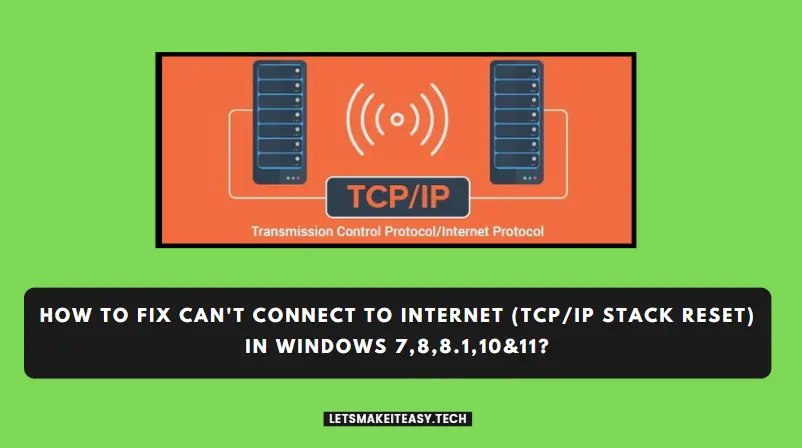Hi Guys, Today I am Going to tell you How to Fix Can’t Connect to Internet (TCP/IP Stack Reset) in Windows 7,8,8.1,10 & 11?
Check Out This: How to Fix “Some of these settings are hidden or managed by your organization” in Windows 10 & 11?
Are you Looking for the Commonly Searched Term “How to Fix Can’t Connect to Internet (TCP/IP Stack Reset) in Windows 7,8,8.1,10 & 11?” (or) “How to Reset TCP/IP Stack?”.
You are at the Right Place to Get Your Answers & Solve the Issue/Error.
Let’s See About it.
Steps For How to Fix Can’t Connect to Internet (TCP/IP Stack Reset) in Windows 7,8,8.1,10 & 11?
Method 1: Run Network Commands
Step 1: First of all Open Command Prompt and Run it as Administrator.
Step 2: Now Just Type the Following Commands One by One.
Type netsh winsock reset and press Enter.
Type netsh int ip reset and press Enter.
Type ipconfig /release and press Enter.
Type ipconfig /renew and press Enter.
Type ipconfig /flushdns and press Enter.
netsh winsock reset netsh int ip reset ipconfig /release ipconfig /renew ipconfig /flushdns
Restart Your PC.
Method 2: Use FixWin 10 Tool (Created By The Windows Club)
Step 1: Download FixWin 10 Tool from the Official Website or Get it from the Below Link.
FixWin 10 Tool – https://www.thewindowsclub.com/downloads/FixWin10.zip
(Or)
Step 2: Open the Tool and Navigate to Additional Fixes and Select the Quick Fixes Tab and Click the Reset TCP/IP Button.
Restart Your PC.
Wait For The Process to Get Completed.
Method 3: Run the Network troubleshooter
Step 1: Click the Start button, then type settings. Select Settings > System > Troubleshoot > Other troubleshooters.
Step 2: Under Other Troubleshooters, select Network Adapter > Run.
Step 3: Follow the steps in the troubleshooter and see if that fixes the problem.
That’s It. You’re Done. Have a Nice Day.
@@@ Leave Comments @@@
##Stay Safe Guys And Live Happily ##