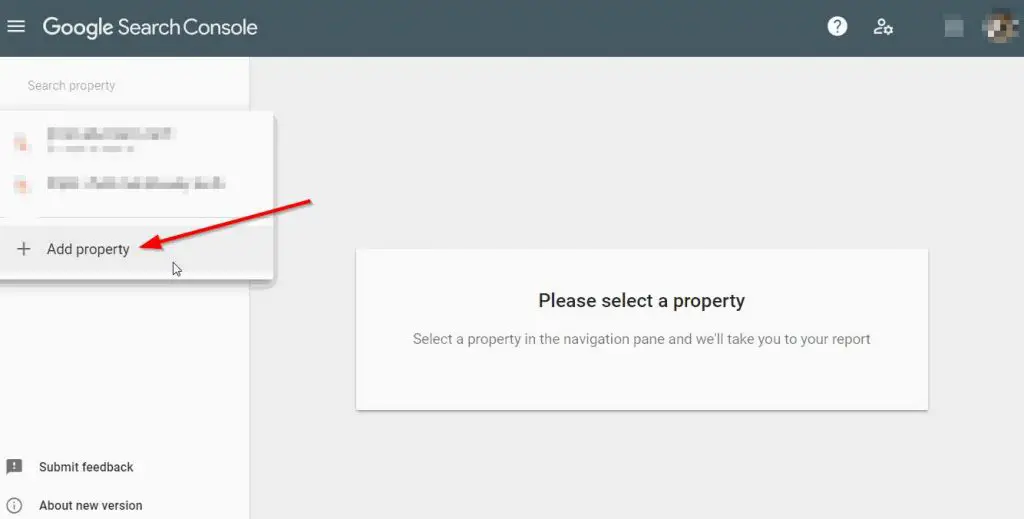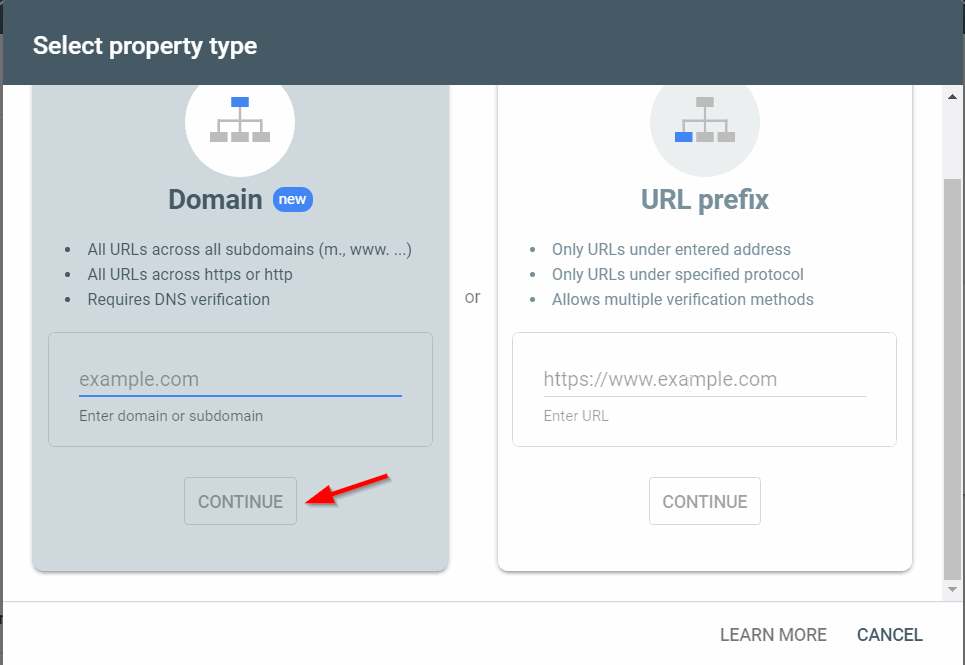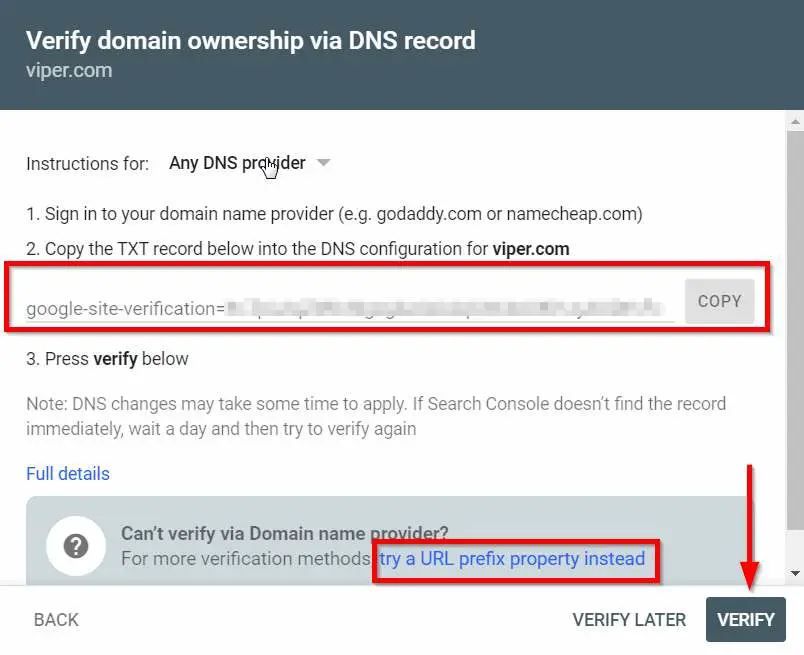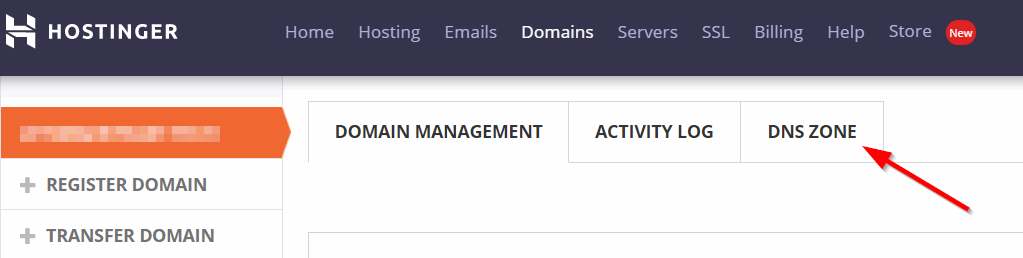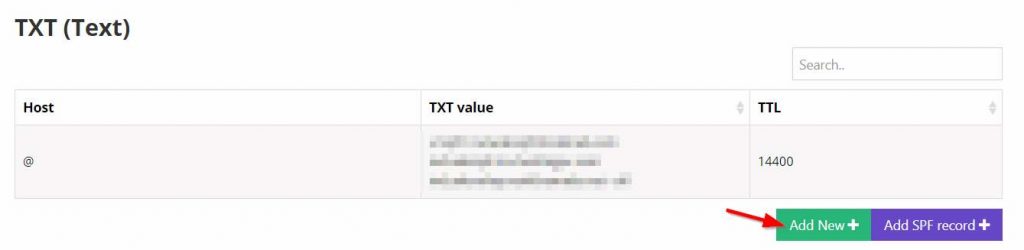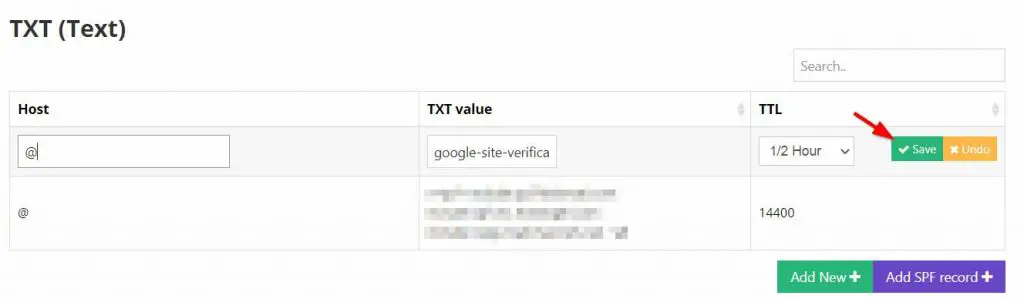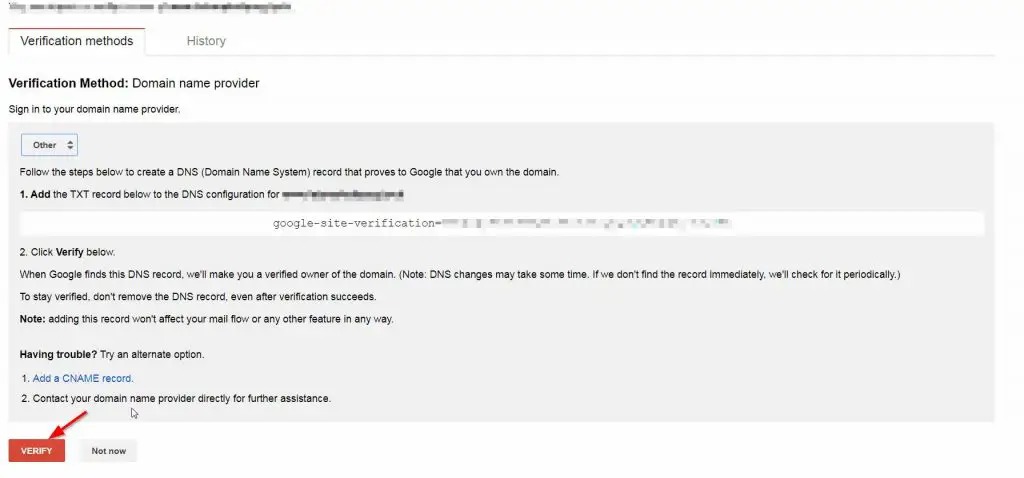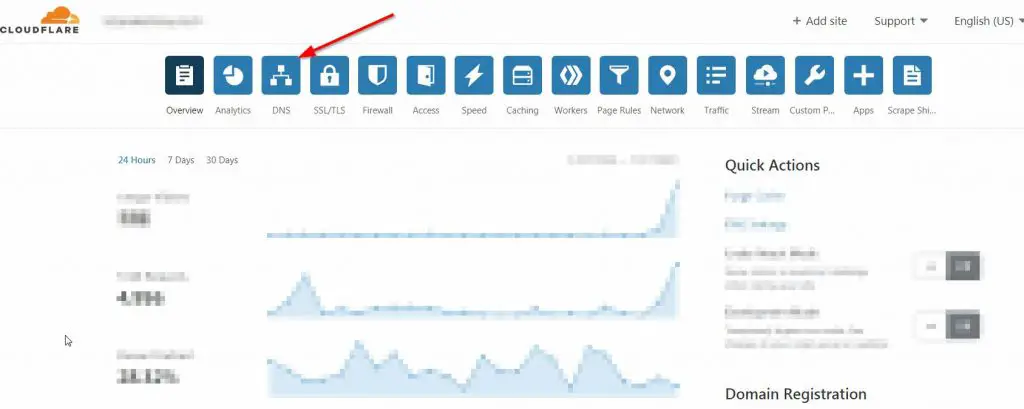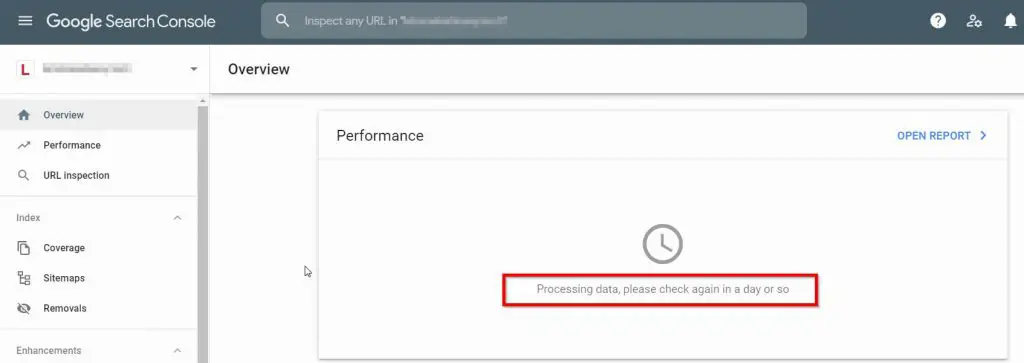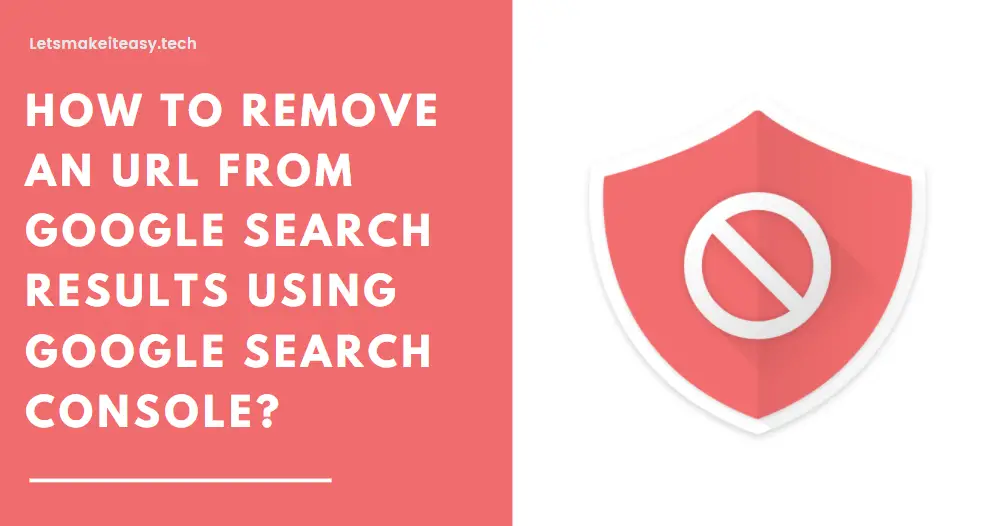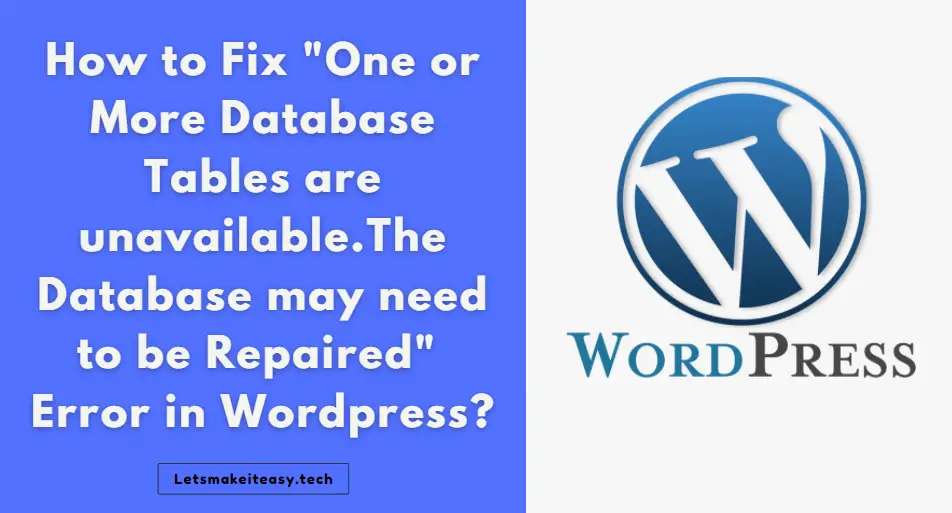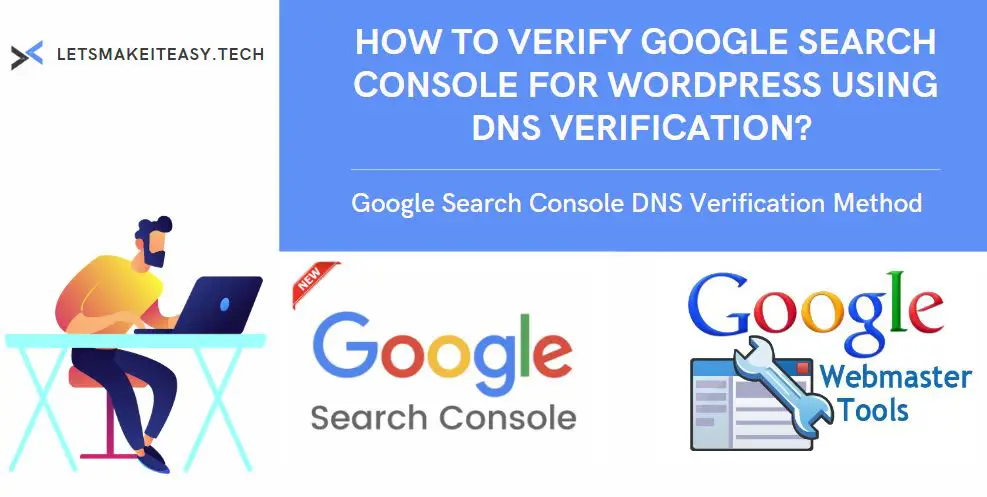
Hi Guys, Today I am Going to tell you to How to Verify Google Search Console for Wordpress Using DNS Verification? | Google Search Console DNS Verification ( Domain )
DOMAIN VERIFICATION ( DNS ) is usually Done by Two Methods
1.TXT Record [ Most Commonly Used ]
2.CNAME Record
In this Topic, We are Going to Use Txt Record Method Only.
For CNAME Record Verification , Just Go to this Link.
https://support.google.com/webmasters/answer/9008080?hl=en
Check Out This: How to Fix An Automated Wordpress Update has failed to Complete – Please attempt the update again now Error?
Steps For How to Verify Google Search Console for Wordpress Using DNS Verification? | Google Search Console DNS Verification ?
Step 1: First of all Goto the below given Link and Just Click Add Property.
https://search.google.com/search-console/ownership
Step 2: Now Choose Domain Verification and Enter the Domain Address ( Example.com ) and Click Continue.
Step 3: Now Copy TXT Record and Paste into the DNS Configuration on your Domain.
Incase DNS Verification Not Works for you don’t Worry , You Can Also Try URL PREFIX PROPERTY METHOD.
You can Also Follow this Identigy Your Domain Guides Given by Google.
Verify your domain (host-specific steps)
Step 4: Now Sign in to your Domain Name Provider ( Godaddy , Hostinger , Bluehost, etc…) and Navigate to DNS Configuration.
Step 5: Now Add a New Txt Record by Pressing the Add New Button and Copy & Paste the Txt Record Which Google Search Console Given To You.
Always Enter Host as @ and TTL as 1/2 Hour.
Just Copy Paste the Txt Record in Txt Value And Press Save.
Step 6: Now Goto your Google Search Console Click Verify Button Given Below.
BELOW PIC : Older Google Search Console
BELOW PIC : Newer Google Search Console
Step 7: Now You’re Successfully Verified your Domain in Google Search Console By DNS Verification Method.
*NOTE – This Method not works for those who are Using Cloudflare CDN Network.
If You are using Cloudflare For CDN Purpose , Follow my Steps One-by-one
Step 8: Login to Cloudflare Account and Navigate to DNS Tab.
Step 9: Now Click Add Record and Select the Type as TXT and Enter Host as @ and Copy Paste the Txt Record in Content Box Which was Given by Google Search Console.
Step 10: Now Select TTL as Auto and Press Save.
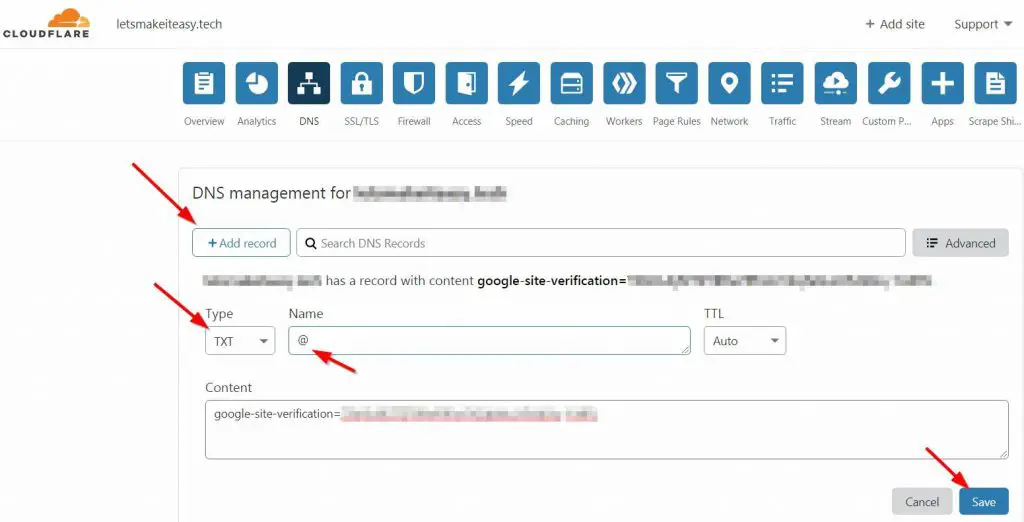
That’s It ! You’re Done Man !
@@@ Leave Comments @@@
## Stay Safe Guys And Live Happily ##