Hi Guys, Today I am Going to tell you How to Fix the Next & Previous Pictures that Were Not Showing in Photos App in Windows 10 & 11?
Are you Looking for the Commonly Searched Term “How to Fix Next & Previous Pictures Were Not Showing in Photos App in Windows 10 & 11?” (or) “How to Fix Next/Previous Photos Not Working in Microsoft Photos on Windows 10,11?”.
You are at the Right Place to Get Your Answers & Solve the Issue/Error.
Let’s See About it.
Check Out This: How to Install & Run Google Playstore in Windows 11 Without Using any Emulators?
Steps For How to Fix Next & Previous Pictures Were Not Showing in Photos App in Windows 10 & 11?
Method 1: Using Folder Options
Step 1: First of all, Go to Folder Options (or) File Explorer Options and Navigate to Search Tab.
Step 2: Under Search Tab, You’ll see the How to Search Options. Just Check/Select the Option (Don’t Use the Index When Searching in the folders for system files(Searches might take longer)) and Press Apply to Save the Changes.
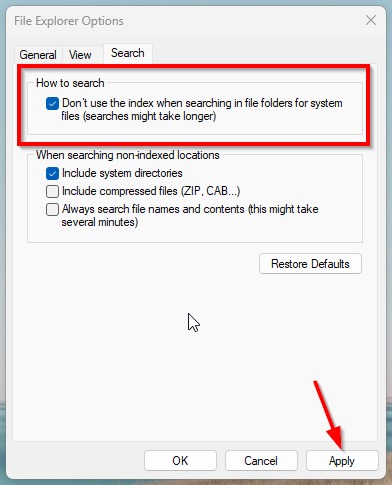
Step 3: Now Open the Photos Application and Check whether the Next & Previous Pictures are showing or not.
If Not Just Follow the Other Steps Given Below.
Solution 2: Use (Ctrl+A) Select All Option
The Simplest Way to Solve this Problem is Select all (Ctrl + A) the Photos and Press Enter.Now You will See the Next & Previous Pictures.
*Note – Just Press Ctrl + A to select all the Photos in the Folder and Hit the Enter Button.
Method 3: Reset the Microsoft Photos Application
Step 1: First of all, Goto Settings and Navigate to Apps and Select the Installed Apps Option.
Step 2: Now Search for Photos and Click on the Three Dots of the Microsoft Photos and Select the Advanced Options.
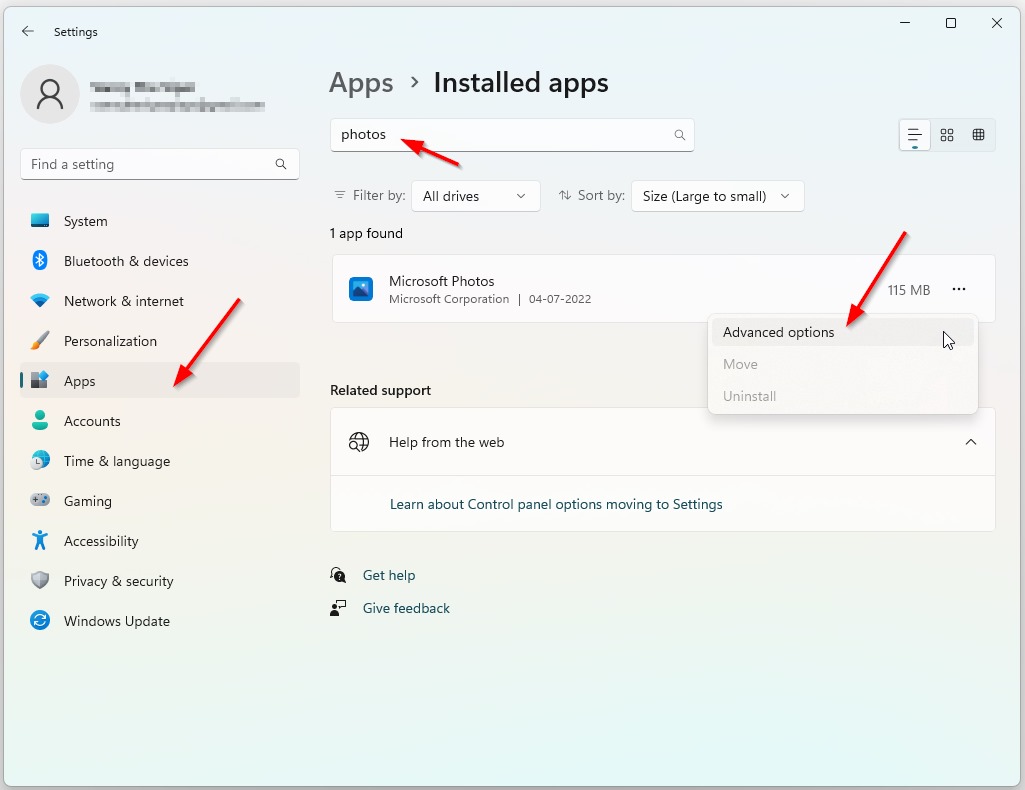
Step 3: Now Scroll Down to Reset Options and Hit the Reset Button to Reset the Microsoft Photos App Data and Cache. You Can Also Use the Repair Option If Want.
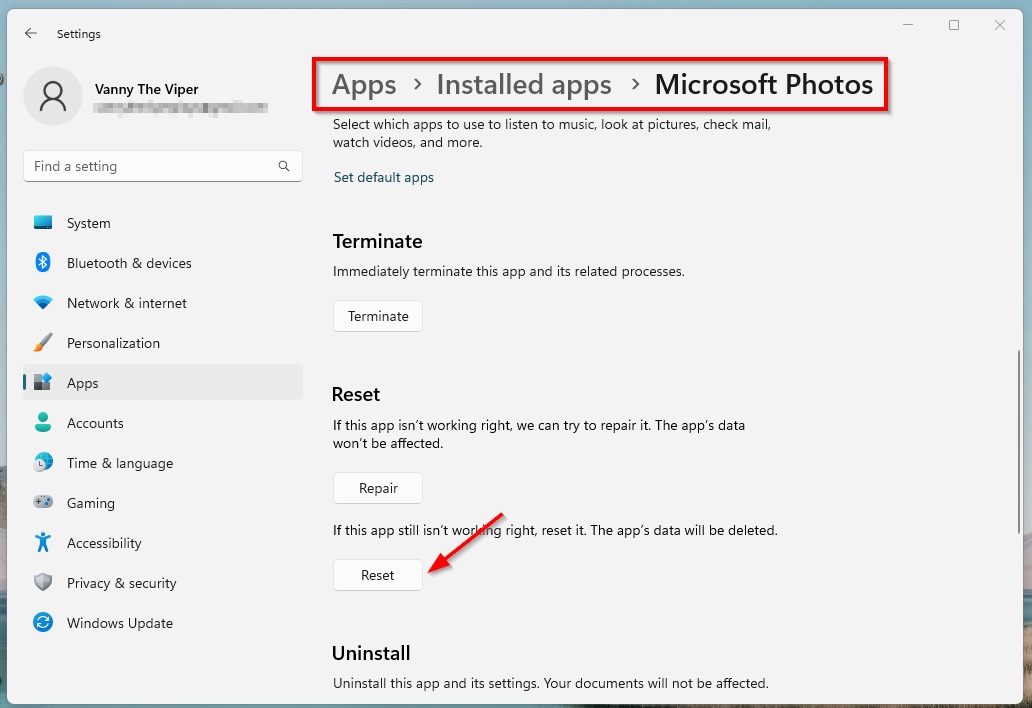
That’s It. You’re Done. Have a Nice Day.
@@@ Leave Comments @@@
##Stay Safe Guys And Live Happily ##


