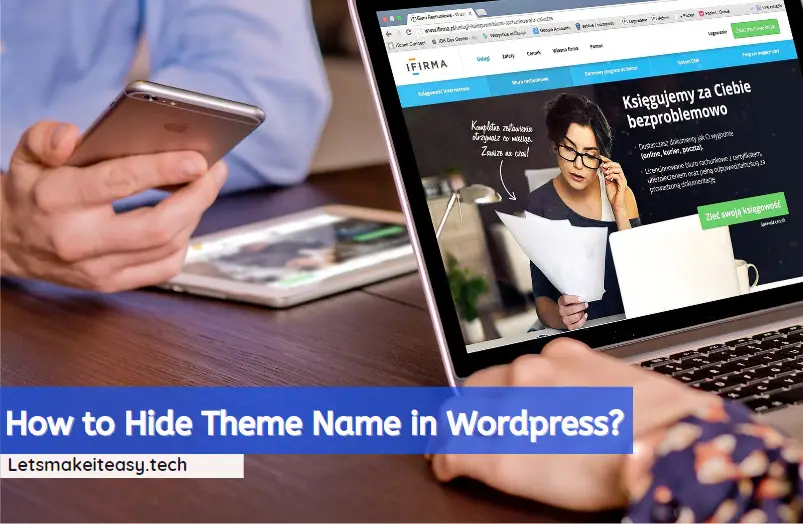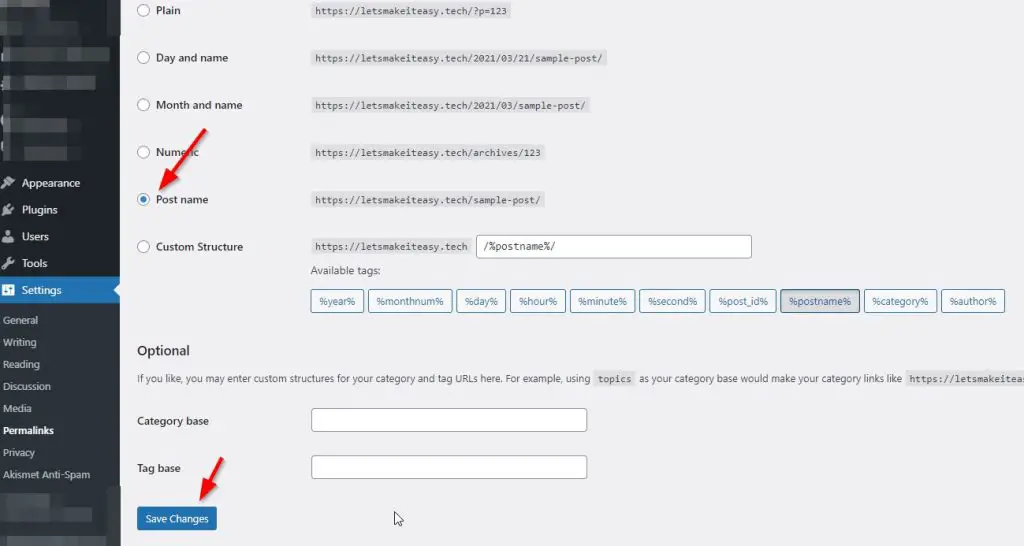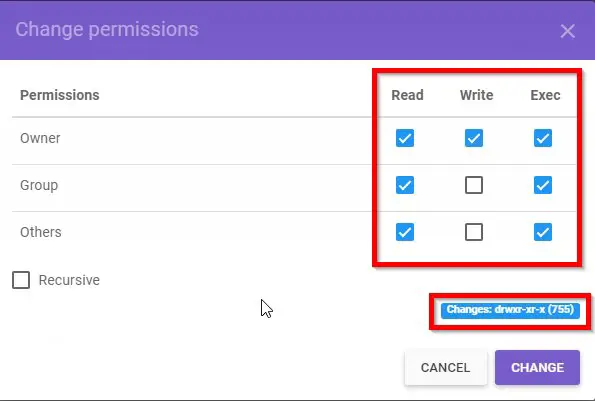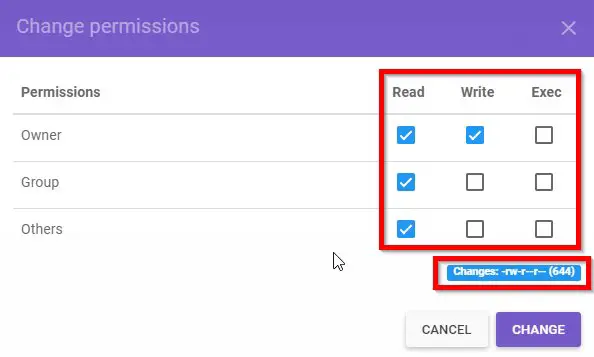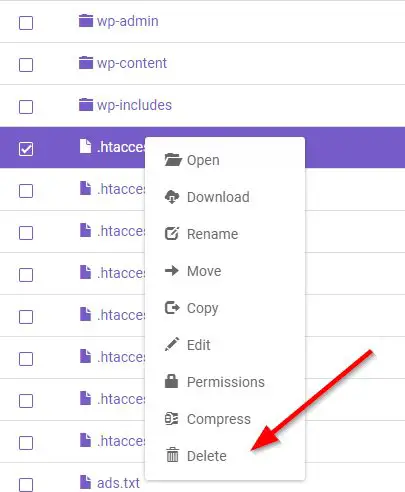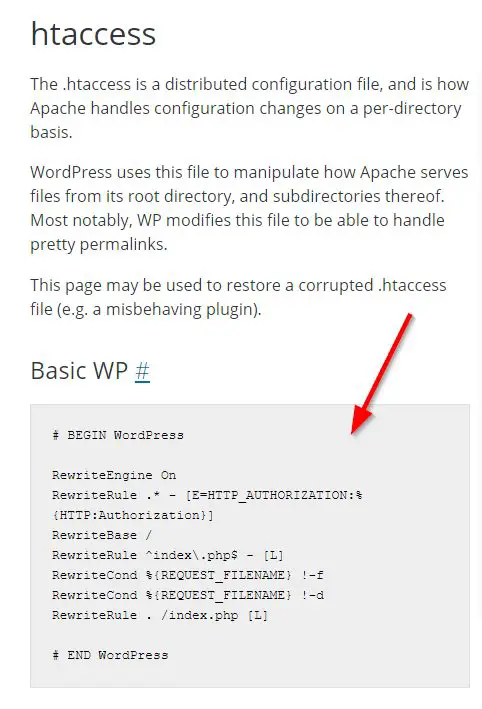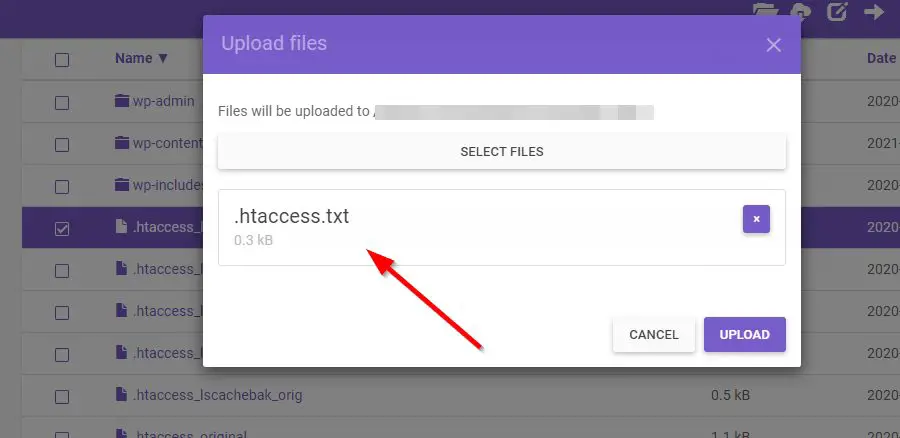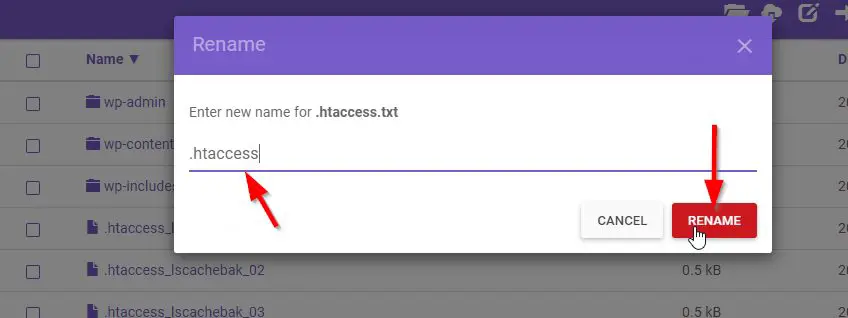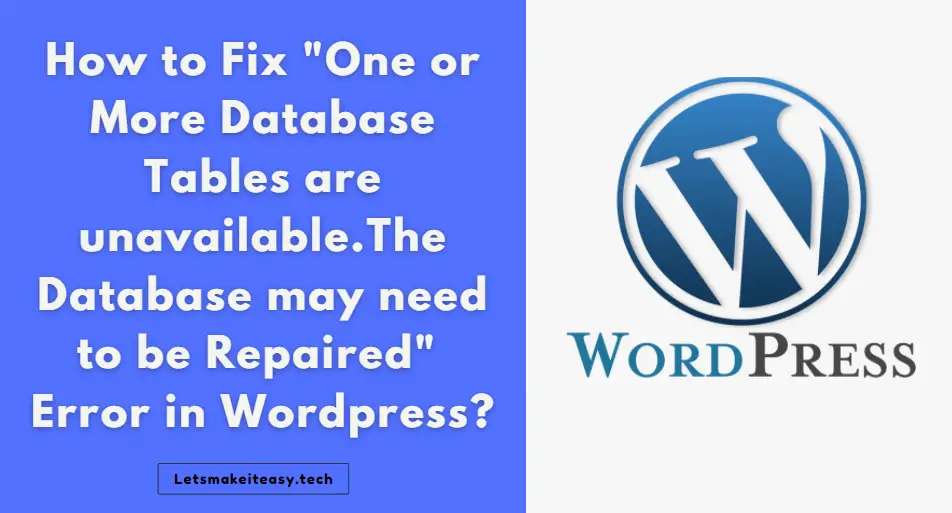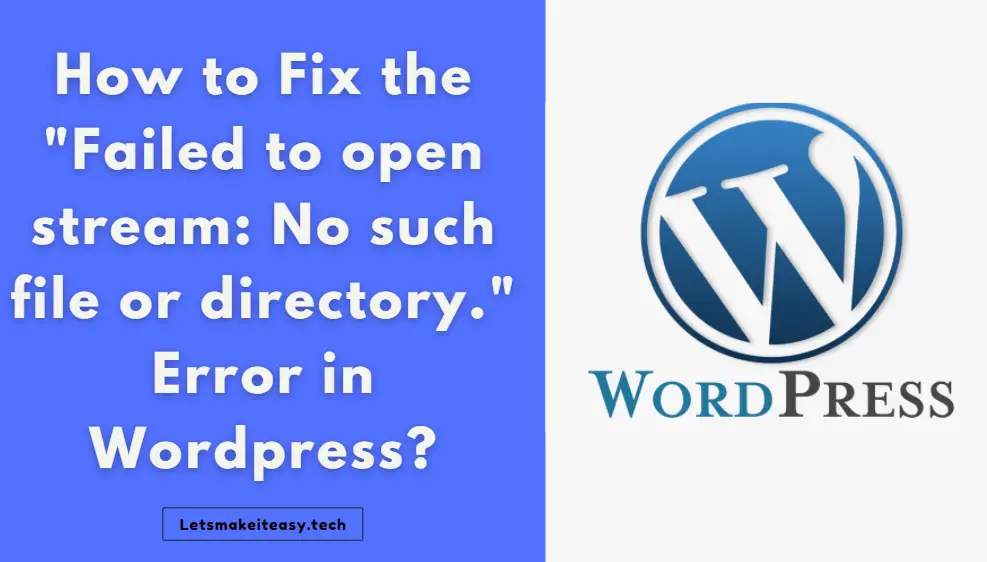
Hi Guys, Today I am Going to Show You How to Fix the “Failed to open stream: No such file or directory.” Error in Wordpress?
Are you Looking for the Commonly Searched WordPress Error “How to Fix the “Failed to open stream: No such file or directory.” Error in Wordpress?” (or) “How to Fix the WordPress Failed to Open Stream Error.No such file or directory”.Here is the Solution to Fix the Common Issues faced by WordPress Users including myself.
Let’s See about How to fix this issue?
Check Out This: How to Transfer a Domain Easily from One Registrar to Another (In 3 Steps)? | Step-By-Step Domain Transfer Tutorial
There are 4 Ways to Fix this Error Easily.
1.Update Your WordPress Site’s Permalinks.
2.Changing the File Permissions in C-Panel.
3.Delete & Re-Install Wordpress Manually
4.Create a New .htaccess Default code
Steps For How to Fix the “Failed to open stream: No such file or directory.” Error in Wordpress?
Method 1: Update Your WordPress Site’s Permalinks.
Step 1: Goto Your WordPress Admin Dashboard.
Step 2: Navigate to Settings and Select Permalinks Option.
Step 3: Now Don’t Change Anything Just Click the Save Changes button.
Method 2: Changing the File Permissions in C-Panel
Step 1: First of all your Hosting C-Panel and Access the File Manager (or) Access the File Manager Via FTP.
Step 2: Now Open the Public_Html Folder and Right Click on the wp-admin, wp-content,wp-includes Folders, and Select the Permissions Options.
Step 3: Change the Permission Value to 755. ( drwxr-xr-x)
Important Things to Know !
drwxr-xr-x (755)
d- Directory, r-Read, w-Write, x-Execute
-rwxr-xr-x (755) — The user can read, write and execute permissions; the group and others can only read and execute.
-rw-r–r– (644) — Only the user has read and write permissions all others and the group can read-only.
Step 4: Now Change the Permission Value for the rest of the files other than the Three Folders to 644. ( drw-r–r– )
Step 5: Refresh the Page and Go to WordPress Plugin Store and Install the Plugin Now.
Method 3: Delete & Re-Install Wordpress Manually
Step 1: Go to your Wordpress.org and Download the Latest Update.
https://wordpress.org/download
Step 2: Now Extract the Wordpress Latest Version Zip File.
Step 3: Now Go to your Hosting File Manager Via FTP or CPanel.
Step 4: Delete all the Files and Folders Except the wp-content Folder and
wp-config.php File.
Step 5: Now Upload all the Files & Folders Except the wp-content Folder and
wp-config-sample.php File from the Newly Extracted Folder.
Step 6: Refresh Your Site and Check.
Method 4: Create a New .htaccess File Using Default code
Step 1: Go to your Hosting File Manager Via FTP or CPanel.
Step 2: Now Delete the .htaccess File from your Directory.
*Important Note – Backup .htaccess Before deleting it from your directory.
Step 3: Now Copy this Basic WP Code and Paste it in a Notepad and Save it as .htaccess.
# BEGIN WordPress
RewriteEngine On
RewriteRule .* - [E=HTTP_AUTHORIZATION:%{HTTP:Authorization}]
RewriteBase /
RewriteRule ^index\.php$ - [L]
RewriteCond %{REQUEST_FILENAME} !-f
RewriteCond %{REQUEST_FILENAME} !-d
RewriteRule . /index.php [L]
# END WordPress
You can Read More About the htaccess via the below given link
https://wordpress.org/support/article/htaccess/
Step 4: Now Upload the Newly Saved .htaccess file to your File Manager via FTP or C-Panel.
Step 5: Rename the Newly Saved .htaccess.txt file to .htaccess. ( Just Remove the .txt)
That’s It! You’re Done Man!
That’s All About this Post. Give Your Reviews / Reactions about this Post and Leave Comments, Ask Your Doubts, We are here to Help You!