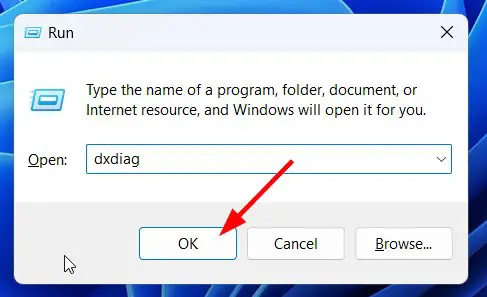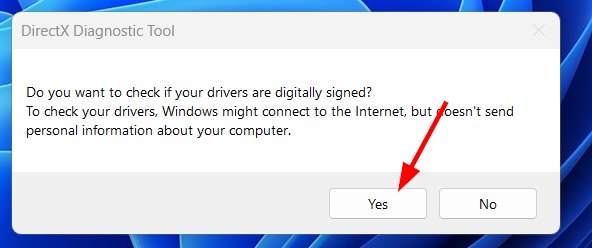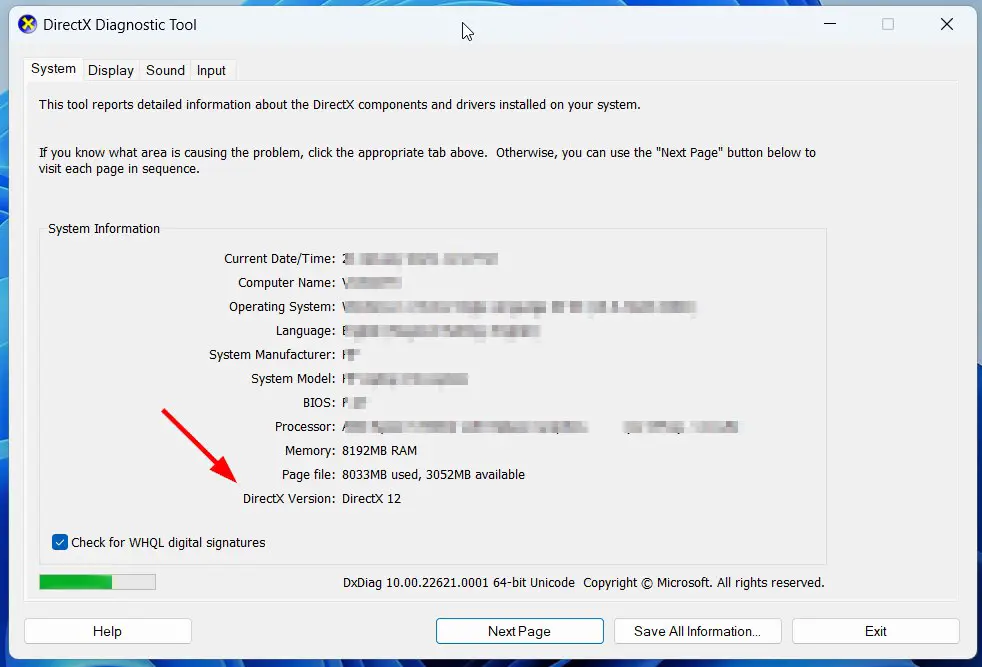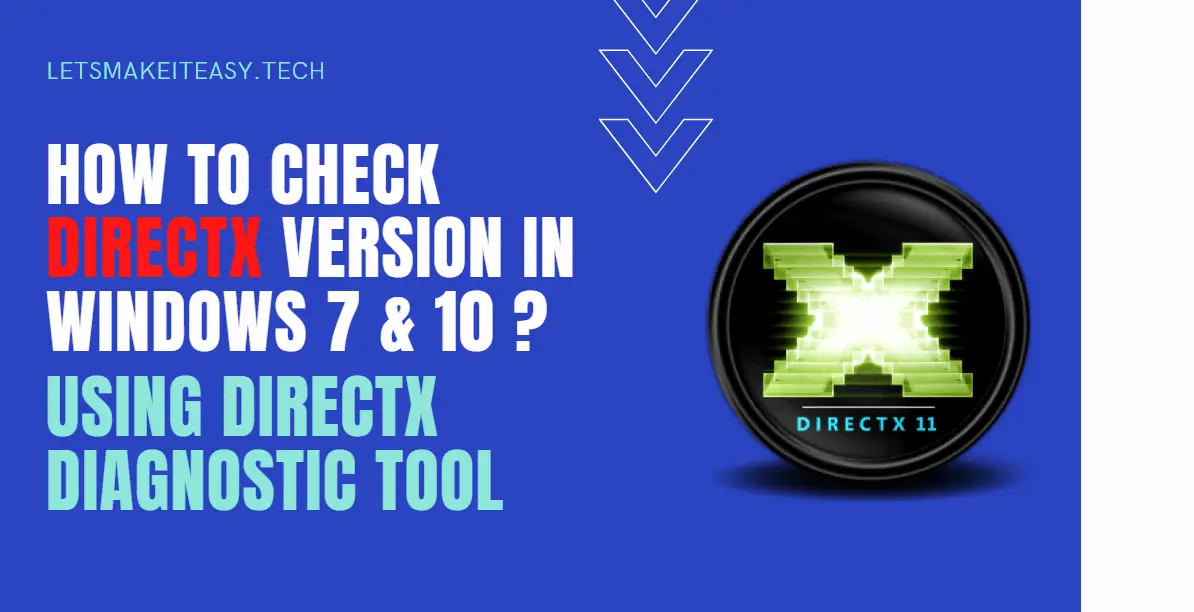
Hi Guys, Today I am Going to tell you How to Check your Directx Version on Windows 7,8,8.1,10 & 11?
Read This Article: How to Block a Number in JIO Phone(F220b,F90m) without Using Jio Security App?
DirectX is an API (Application Program Interface) for creating High graphic images and multimedia effects in games which runs mainly in Microsoft’s Windows operating systems. It is an Ultra technology that helps to Create the Greatest Visual Experience and Quality Audio effects for High-End Games.
Technically DirectX is Defined as,
“Microsoft DirectX is a collection of Application Programming Interfaces (APIs) for handling tasks related to multimedia, especially game programming and video on Microsoft platforms”.
DirectX was First released in September 1995. software development Kit for Windows games. In those days, It is called Windows Game SDK But later versions were named DirectX. DirectX is usually required to play video games on a Windows PC. It Creates a Connection between the games you play with your PC hardware, such as the graphics card, Processor, Audio, and memory. DirectX includes five important components. They are Direct3D, DirectSound, DirectPlay, DirectDraw, and DirectInput.Nowadays Each and Every Modern Operating Systems Comes with DirectX by default, So you don’t need to install DirectX manually. Game development is the first and foremost thing When it Comes to DirectX Usage. It allows Game Developers to create graphic images, and game elements including sound.
Whenever You Face Issues Like Dll Errors While Running a Game then it may be DirectX Related issue either you didn’t Install DirectX on your PC or You didn’t update DirectX for a Long Time. Microsoft released updated versions regularly. So Installing the Latest Updated Versions Would Fix the Problems Related to Directx such as dxsetup.dll errors. Updating the Directx May Also Increase the game’s performance and also increase the Performance in Graphics Demanding Applications Too. DirectX has got a Lot Of Updates through the years and it has a lot of Versions like DirectX 9, DirectX 10, DirectX 11, DirectX 12, and the latest Version DirectX 12 Ultimate Which Got Released in 2020.
DirectX Diagnostic Tool is a diagnostics tool that is mainly used to Check DirectX Version and its Functionality Status. The tool is called DirectX Diagnostic Tool which allows you to troubleshoot and identify problems that are related to audio, display, and other applications. If You are Facing Gaming Issues gaming issues related to quality and performance, This tool can help you find the problem and Source of the Error.If You Want to Check or Find the DirectX Version, Just Follow the Steps Given below.
Steps For How to Check your Directx Version on Windows 7,8,8.1,10 & 11?
Step 1: First of all, Press Windows + R Key to Open the RUN Program, and Type dxdiag and Hit Enter to open Directx Diagnostic Tool.
Step 2: If DirectX Diagnostic Tool Window Prompts then Press Yes Button to Continue.
Step 3: Navigate to the System Tab on the Directx Diagnostic Tool and You’ll find the Directx Version below, and just Check your DirectX Version there.
That’s It! You’re Done!
That’s All About this Post. Give Your Reviews / Reactions about this Post and Leave Comments, Ask Your Doubts, We are here to Help You!