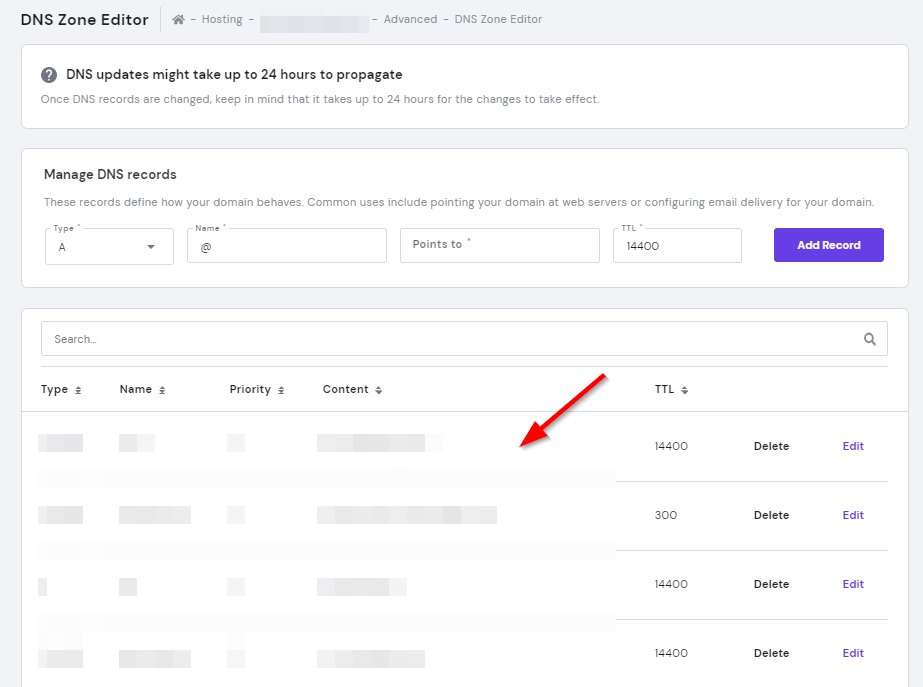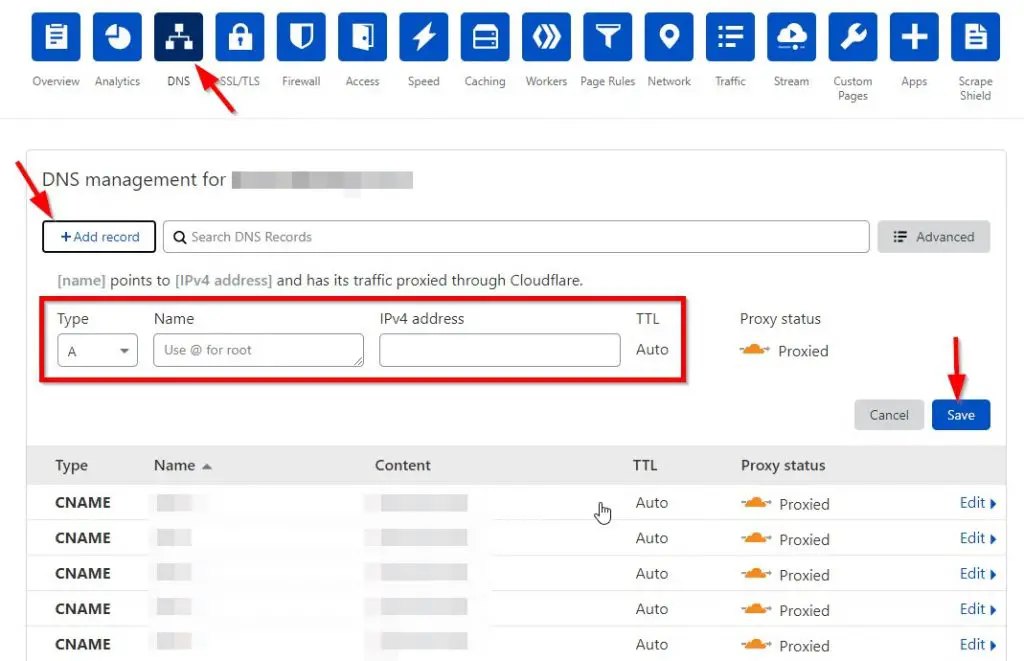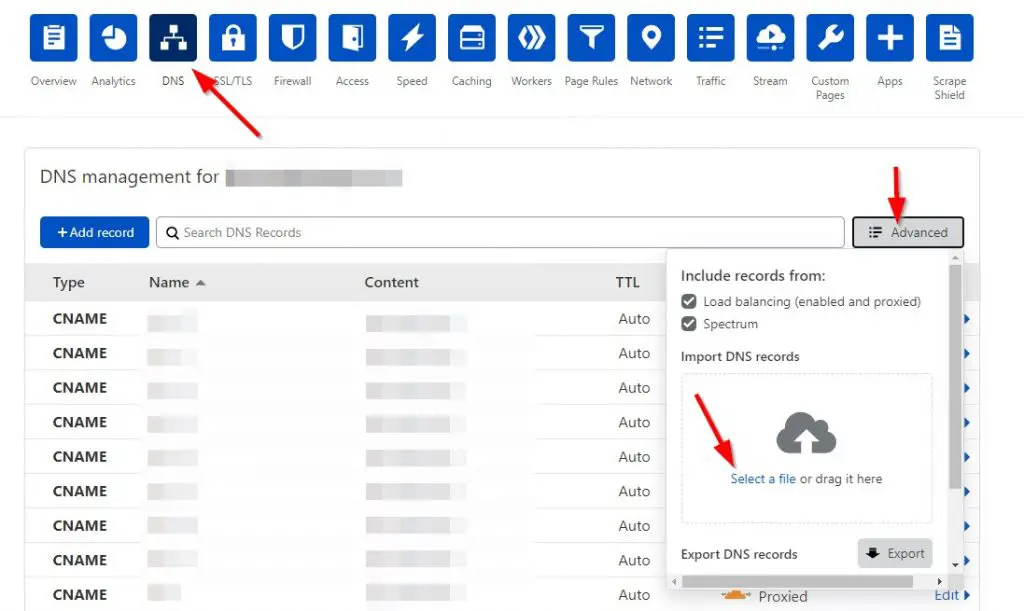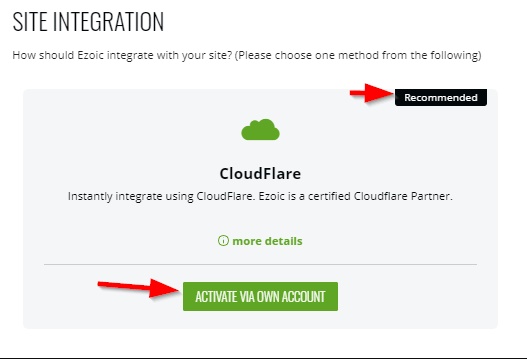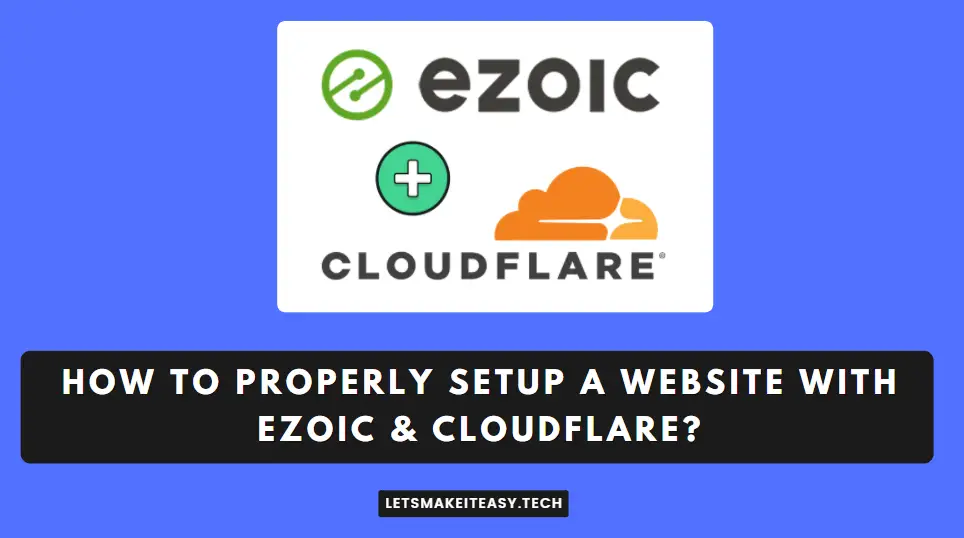
Hi Guys, Today I am Going to tell you How to Integrate/Setup My Site with Ezoic Network?
Check Out This: How to Fix “Some of these settings are hidden or managed by your organization” in Windows 10 & 11?
If You’re Looking for the Solution to “How to Integrate My Site with Ezoic Network?” (or) “How to Setup Ezoic Network for My New Website?”.You are at the Right Place to Get Your Answers & Solve the Issue/Error.
There are Two Main things that are needed to Create a Website. The first thing is Domain Name and the Second thing is Web Hosting. A Domain Name is the address of your website that can be found and get accessed by your audience and Web Hosting just Stores all of your website’s content that you Upload on your website. Hosting also makes the content accessible to all visitors on the internet. A Domain Name and A Web Hosting Joined to Form a Website.You can also buy a domain name from different Best Domain Name Providers and a Hosting plan from another best hosting provider. If you bought the Domain and Hosting from Different Providers, You just need to Point the Domain to the Web Hosting using Nameservers. Goto your Domain and Replace the Domain Nameservers with the Website Hosting Nameservers. You have Successfully Created the Website.
Cloudflare is One of the Most Popular Website Security and Performance company that provides a range of services like DNS, a content delivery network (CDN), DDoS protection, SSL/TLS support, DNSSEC and more tools that load websites very faster and Improve the Website Security. Cloudflare is mostly used for its security services and CDN Services. Cloudflare provides Great security which protects from dangerous activities like DDoS attacks, and malicious bots. The benefit of using Cloudflare is Getting an extra layer of security, and performance when the traffic is proxied through Cloudflare. Nowadays, Almost Every Website uses Cloudflare services. This is Because Cloudflare provides free access to their tools for all users. Cloudflare also provides some premium Features. You can Also Buy Premium Features Tools. Cloudflare is used by more than 30 million sites, and Cloudflare serves 42 million HTTP requests per second on average. For Users who want to use the Cloudflare features, just integrate your website with Cloudflare using the nameservers. Cloudflare offers most of its important tools for free to users.
Ezoic is an ad tech platform that uses artificial intelligence (AI) to help publishers improve their ad earnings by Evaluating and Optimising the Ad Placements. With the Use of Machine Learning Algorithms, Ezoic tests different Combinations of Ad Locations and Sizes to check which ads suit perfectly for your website. There are a Lot of Tools offered by Ezoic. Some of the Best Tools Like Leap, Flickify, NicheIQ, Trailblazer, and Much More. Ezoic can Improve the Site Speed with the Use of the Leap Tool and also Maximise your Ad Revenue for sure. Ezoic also provides access to the Ezoic CDN for Websites which integrated with Nameservers. They also Offer Premium Services Too.The Tech Tools and Features that Ezoic Offer is More than Enough for a Free user.
If you are Using Both Cloudflare and Ezoic, then you may be confused with the integration process. The Integration Process can be done quite easily. Just Follow the Steps Given Below.
Let’s See About it.
Steps For How to Integrate/Setup My Site with Ezoic Network?
Type 1 – Domain and Web Hosting With the Same Registrar
Step 1: First of all Goto the Domain Registrar Where you bought your domain.
Step 2: Just Replace the Registrar Nameservers with Cloudflare Nameservers.
* Important Note *
If You bought a Domain and Web Hosting with the Same Registrars, It is very easy and No Need to Point the Domain and Hosting Via Cloudflare.
If You bought a Domain and Web Hosting with Different Registrars, then you have to use DNS Records Method to Point the Domain and Hosting through Cloudflare.
For Type 1 Users, You can directly Goto Step 6.
Type 2 – Domain and Web Hosting With Different Registrar
Using DNS Records Method
Step 1: Goto Domain Registrar and Replace the Nameservers with Cloudflare Nameservers.
Step 2: Go to Web Hosting Registrar and Navigate to DNS Records or DNS Zone Editor.
Step 3: Now Open a New Tab in Your Browser and Login to the Cloudflare Account and Navigate to DNS Section and Click ADD Records Button.
Step 4: Now Copy-Paste all the DNS Records (Use Export & Import Option or Type it one-by-one) from your Web Hosting Server to Cloudflare DNS Records.
Step 5: Wait for at least 5 minutes for the DNS Propagation Process to Work.
Follow the Remaining Steps After Completing the Above These Steps,
Step 6: Goto Ezoic Website and log in to Your Ezoic Account and Click on the ‘Integrate Your Site’ Option (Cloud Integration).
Step 7: Now Select Cloudflare Integration and Click on the Activate Via Own Account Button.
Step 8: Now Enter the Cloudflare Login Details to Sync the Cloudflare With Ezoic.
That’s It. You’re Done. Have a Nice Day.
@@@ Leave Comments @@@
##Stay Safe Guys And Live Happily ##