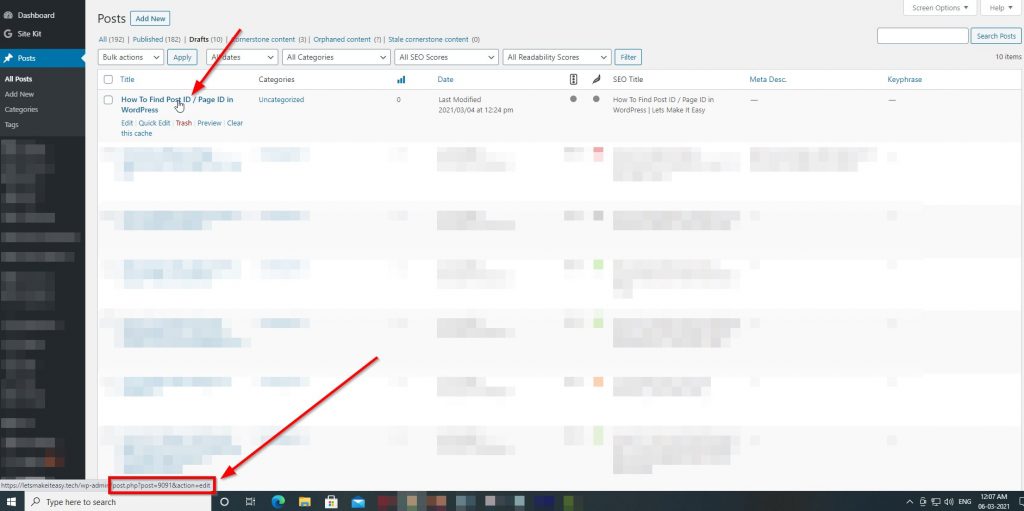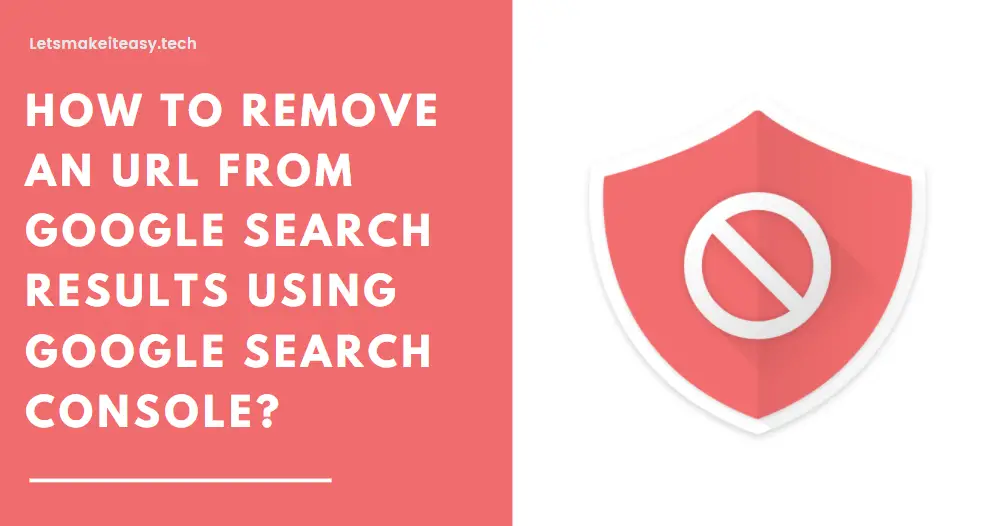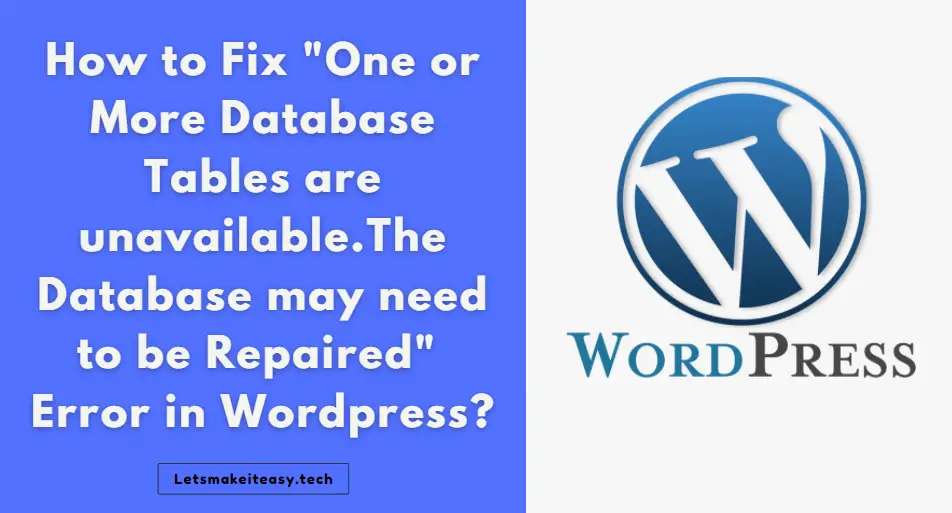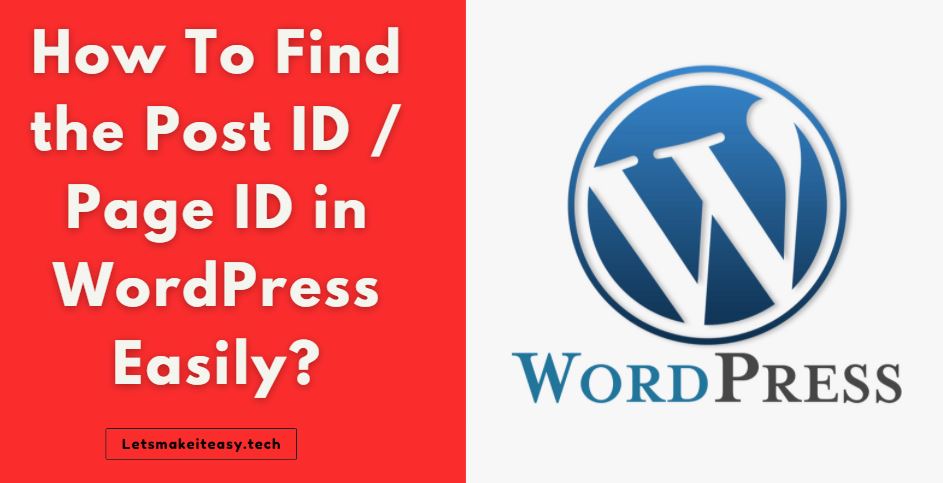
Hi Guys, Today I am Going to Show You How To Find the Post ID / Page ID in WordPress Easily?
Are you Looking for the Commonly Searched WordPress Error “How to Get Post ID in WordPress” (or) “How to Check Post id in WordPress”.Here is the Solution to Fix this Common Issue That has been faced by most of the WordPress Users including myself.
Let’s See about How to fix this issue?
Check Out This: How to Transfer a Domain Easily from One Registrar to Another (In 3 Steps)? | Step-By-Step Domain Transfer Tutorial
Steps For How To Find the Post ID / Page ID in WordPress Easily?
Method 1: Find The Post ID/Page ID Using Url of an Editing Post in WordPress
Step 1: Go to WordPress and Navigate to the Posts Section.
Step 2: Now Click Edit Button to Edit the Post.
Step 3: Now Note down the Post ID from the Browser Url Bar.
Now You’ll see Like this post.php?post=4087 in your Browser Url.
Here the Number Which comes after Post= is your Post ID.
(This is the Same for Page ID also)
Step 4: Now Change the Permission Value for the rest of the files other than the Three Folders to 644. ( drw-r–r– )
Step 5: Refresh the Page and Go to WordPress Plugin Store and Install the Plugin Now.
Method 2: Find The Post ID/Page By Keeping the Mouse Arrow Over the Posts in WordPress Post Section.
Step 1: Go to WordPress and Navigate to Posts Section.
Step 2: Now Move your Mouse Cursor over the Post that you needed. (Post ID that you wanted to know)
Step 3: Now You’ll See the Pop-up Url of the Particular Post in the WordPress Posts Section.
Now You’ll see Like this post.php?post=4087
Here the Number Which comes after Post= is your Post ID.
(This is the Same for Page ID also)
That’s It! You’re Done Man!
That’s All About this Post. Give Your Reviews / Reactions about this Post and Leave Comments, Ask Your Doubts, We are here to Help You!