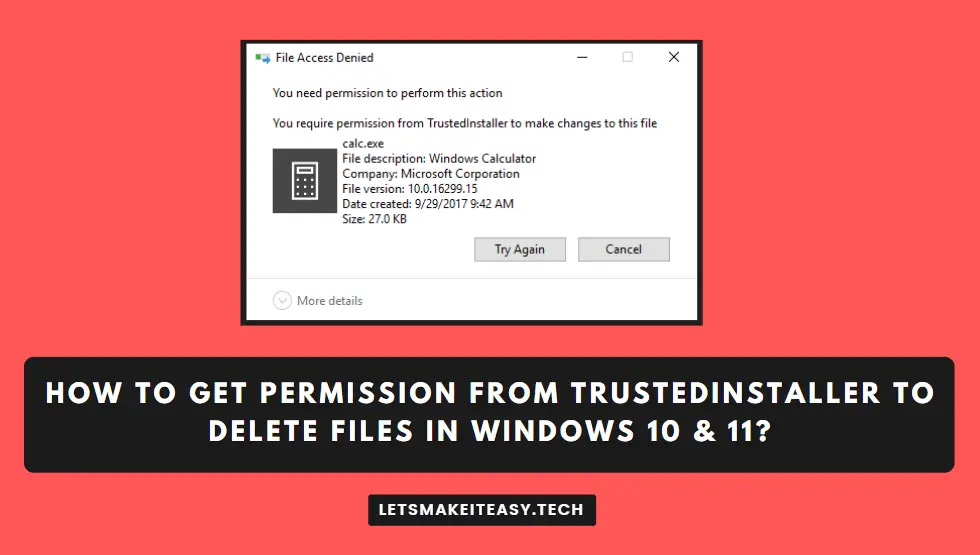Hi Guys, Today I am Going to Show You How to Get Permission from TrustedInstaller to Delete Files in Windows 10 & 11?
Are you Looking for the Commonly Searched Term “How to Gain Permission from Trustedinstaller in Windows 10& 11?” (or) “How To Delete Files that need Permission from Trustedinstaller In Windows 10 & 11?”. You are at the Right Place to Get Your Answers & Solve the Issue/Error.
Let’s See About it.
Check Out This: How to Fix “This device can’t use a Trusted Platform Module (TPM)” Error While Enabling Bitlocker in Windows 10 & 11?
Steps For How to Get Permission from TrustedInstaller to Delete Files in Windows 10 & 11?
Step 1: Right-click on the File/Folder (Which you want to Delete) and Select Properties.
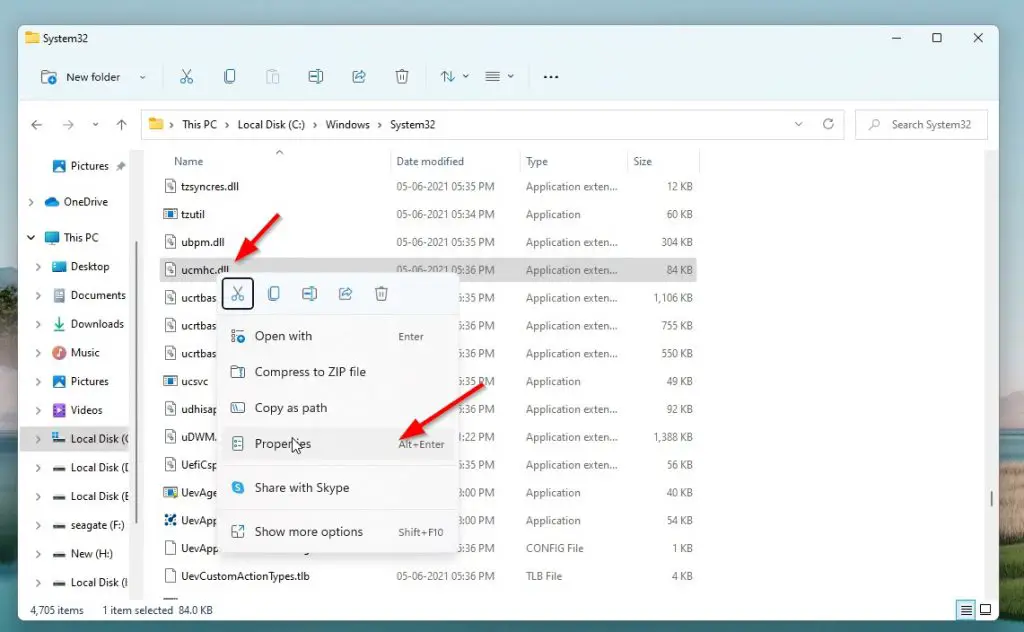
Step 2: Navigate to Security Tab, and click the Advanced Button.
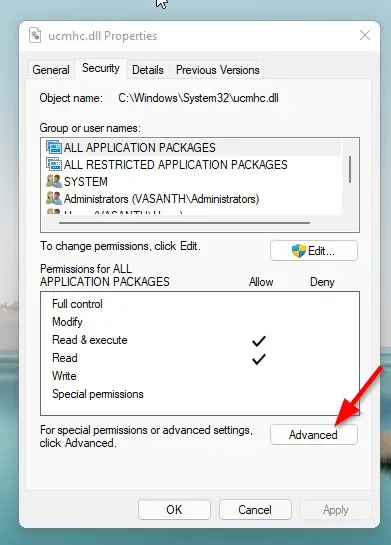
Step 3: You’ll see the Owner Option is Set to TrustedInstaller.Now Click the Change Button.
Step 4: Now Enter Your User Name in the Object Name Box and Press Check Names and Click Ok.
(or)
Type Administrators in the Object Name Box and Press Check Names and Click Ok.
Note – If You’re Trying to Delete a Folder Make Sure to Check/Select the Replace Owner on sub containers and Objects Option.
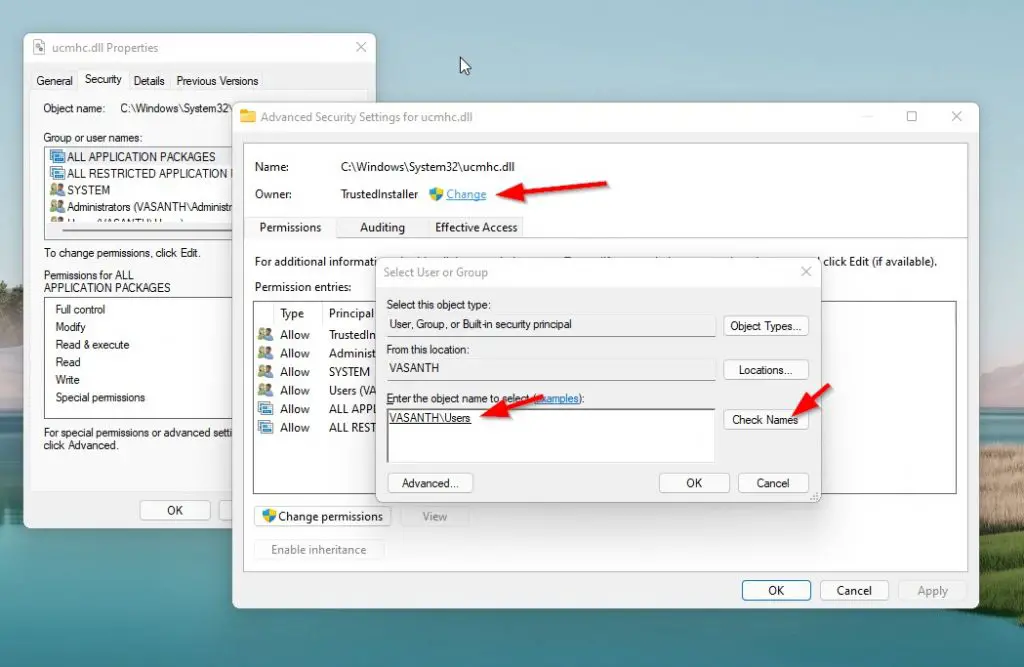
Step 5: Now Select the Users or Administrator Account and Press Edit Button.
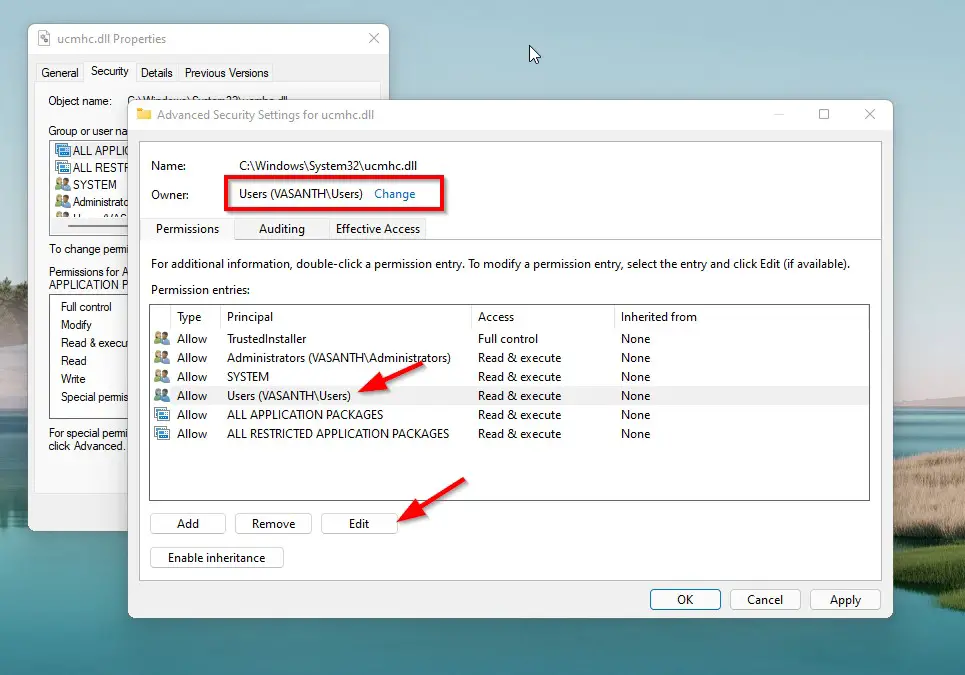
Step 6: Now Select/Check the Full Control Option and Press Ok Button.
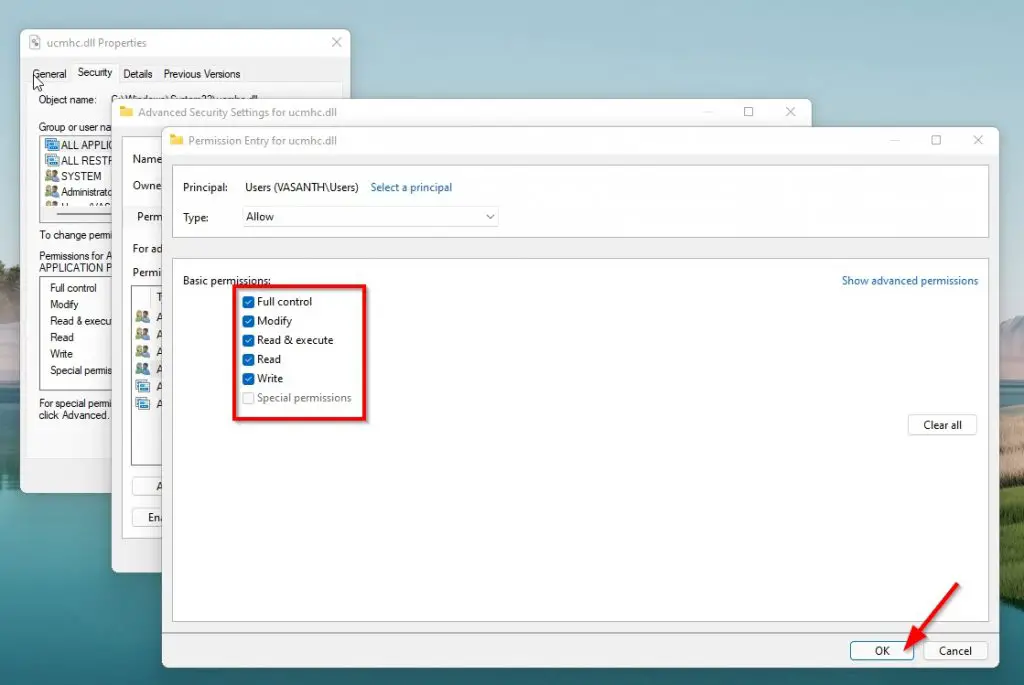
Step 7: Apply the Changes and Exit.
Now You can Delete the File Without Getting Permissions from Trustedinstaller.
That’s It. You’re Done. Have a Nice Day.
That’s All About this Post. Give Your Reviews / Reactions about this Post and Leave Comments, Ask Your Doubts, We are here to Help You!