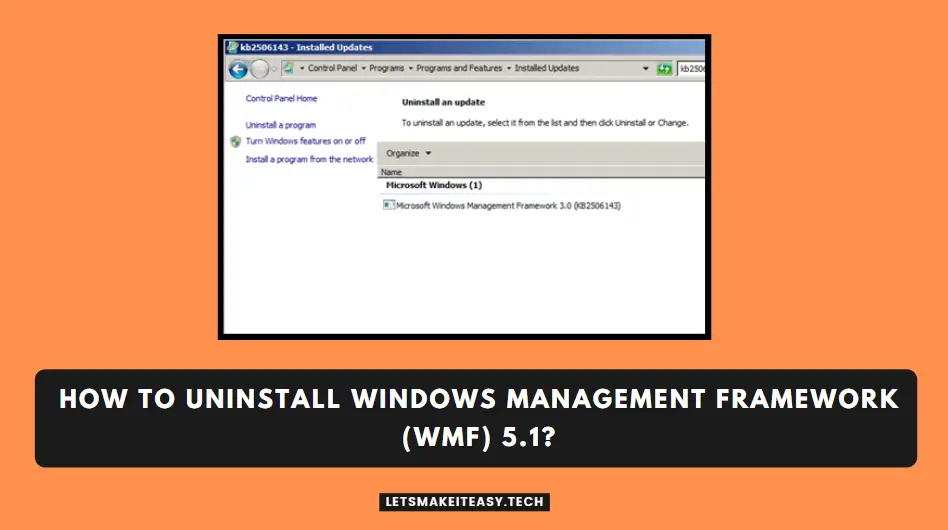
Hi Guys, Today I am Going to tell you How to Uninstall Windows Management Framework (WMF) Easily?
Check Out This: How to Fix “Some of these settings are hidden or managed by your organization” in Windows 10 & 11?
If You are Looking for “How to Uninstall Windows Management Framework (WMF)?” (or) “How to Remove Windows Management Framework (WMF) 5.0,5.1?”.You are at the Right Place to Get Your Answers & Solve the Issue/Error.
Windows Management Framework (WMF) provides a Management interface for Windows.WMF helps in managing various versions of Windows clients and Windows Server. WMF Installer packages contain updates to management functions and are available for older versions of Windows.
Windows Management Framework Adds/Updates the following features:
1. Windows PowerShell
2. Windows PowerShell Desired State Configuration (DSC)
3. Windows PowerShell Integrated Script Environment (ISE)
4. Windows Remote Management (WinRM)
5. Windows Management Instrumentation (WMI)
6. Windows PowerShell Web Services (Management OData IIS Extension)
7. Software Inventory Logging (SIL)
8. Server Manager CIM Provider
Sometime Windows Management Framework Core cannot be uninstalled due to other problems. that associated with your PC. Even an incomplete uninstallation of previous Windows Management Framework may also cause problems. So,Try to Uninstall the Windows Management Framework (WMF) Completely.If you don’t know how to uninstall the Windows Management Framework (WMF) then follow our Below given guide .We provide a detailed Tutorial on how to completely uninstall Windows Management Framework Core.
Let’s See About it.
Popular Right Now: How to Get Quick Adsense Approval for WordPress Blog/Website?
Steps For How to Uninstall Windows Management Framework (WMF) Easily?
Method 1: Using Control Panel
Step 1: First of all, Open Windows Search and Type Control Panel and Open it (or) Go to Control Panel and Open Programs, then Click on the Uninstall a program Option.
Step 2: Navigate to Left Sidebar Section and Click the View Installed Updates Option.
Step 3: Just Select Windows Management Framework 5.0 (KB3134758, KB3134759, or KB3134760) (or) Windows Management Framework 5.1(KB3191565, KB3191566, KB3191564). from the list of installed updates and Click the Uninstall Button.
Restart your PC and Check Whether the Windows Mangament Framework is Uninstalled.If it not Uninstalled then Follow the Command Prompt method.
Method 2: Using Command Prompt
Step 1: First of all,Open Windows Search and Type CMD and Right Click on it and Select Run it as Administrator.
(or)
You can also open a command prompt using a Run Program (Windows + R). Open Run and Type cmd and Now Press Control + Shift + Enter to open the command prompt as an administrator.
Step 2: Now Run the Windows Update Standalone Launcher Using the Following Commands.
1.On Windows Server 2012 R2 and Windows 8.1:
wusa /uninstall /kb:3134758
2.On Windows Server 2012:
wusa /uninstall /kb:3134759
3.On Windows Server 2008 R2 SP1 and Windows 7 SP1:
wusa /uninstall /kb:3134760
On Windows Server 2012 R2 and Windows 8.1: wusa /uninstall /kb:3134758 On Windows Server 2012: wusa /uninstall /kb:3134759 On Windows Server 2008 R2 SP1 and Windows 7 SP1: wusa /uninstall /kb:3134760
Now Just Restart your PC and Check Whether the Windows Mangament Framework is Uninstalled Properly or not .If it not Uninstalled then Leave a Comment Below.
That’s It. You’re Done. Have a Nice Day.
That’s All About this Post. Give Your Reviews / Reactions about this Post and Leave Comments, Ask Your Doubts, We are here to Help You!










