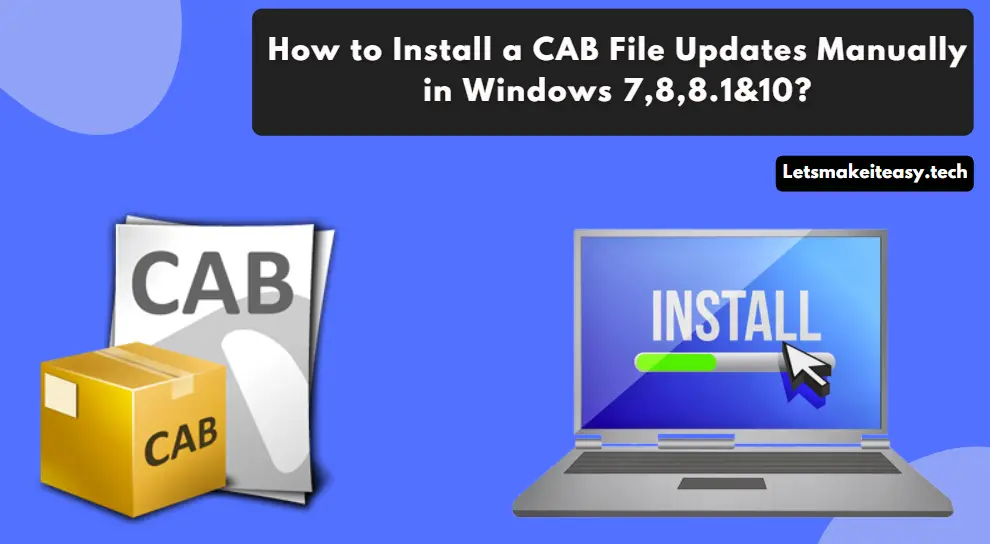
Hi Guys, Today I am Going to Show You How to Install CAB File Updates Manually in Windows 7,8,8.1&10?
Are you Looking for the Commonly Searched Error “How to Install CAB File Updates Manually in Windows 7,8,8.1&10?” (or) “How to Install .cab File in Windows 10 ?”.Here is the Solution to Fix this Common Issue That has been faced by most of the users including myself.
Let’s See about How to fix this issue?
Check Out This: How to Transfer a Domain Easily from One Registrar to Another (In 3 Steps)? | Step-By-Step Domain Transfer Tutorial
Hi Guys, Today I am Going to tell you to How to Install CAB File Updates Manually in Windows 7,8,8.1&10?
Solution 1: Installing the CAB file Offline Update using DISM command.
Step 1: First of all Download the Cab File Offline Update that you need to install.
Step 2: Now After Extraction Press the F2 key and Copy the CAB File Name.
For Example – Windows8.1-KB2919355-x86.CAB
Step 3: Type this Command First and Wait!
DISM.exe /online /add-package /packagepath:c:\update\Cabfilename.cab
Here KBNumber.cab is the Knowledge Base Number of the Update that you have downloaded
For Example – Windows8.1-KB2919355-x86.cab
Commands Used
Command 1 – DISM.exe /online /add-package /packagepath:c:\update\Cabfilename.cab
Expand -F:* c:\updates\new.msu c:\updates\ DISM.exe /online /add-package /packagepath:c:\update\Cabfilename.cab
Step 8: Now Wait Until the Command Screen Shows the Message “The Operation Completed Successfully.”
Step 4: Now After the Completion Process and Restart Your Pc.
Solution 2: Using Device Manager Options
Step 1: On Your File Explorer, Just Double Click the CAB FILE to Open.
Step 2: Press Ctrl + A to Select All the Files and Right Click and Select Extract Option.
Step 3:Just Extract the Files to a New Folder and Rename the Folder as Drivers.
Step 4: Now Search for Device Manager on the Search Bar.
Step 5: Now Select the Appropriate Driver that You Want to Update.
Step 6: Just Right Click on it and select the Update Driver Option.
Step 7: Just Select the Browse My Computer for Drivers Option.
Step 8: Just Select the Browse Button and Navigate to the Extracted Folder and Click Ok.
Step 9: Press the Next Button and Now Device Manager will Install the Driver Components.
Just Wait for the Installation Completion Process.
That’s It! You’re Done Man!
That’s All About this Post. Give Your Reviews / Reactions about this Post and Leave Comments, Ask Your Doubts, We are here to Help You!










