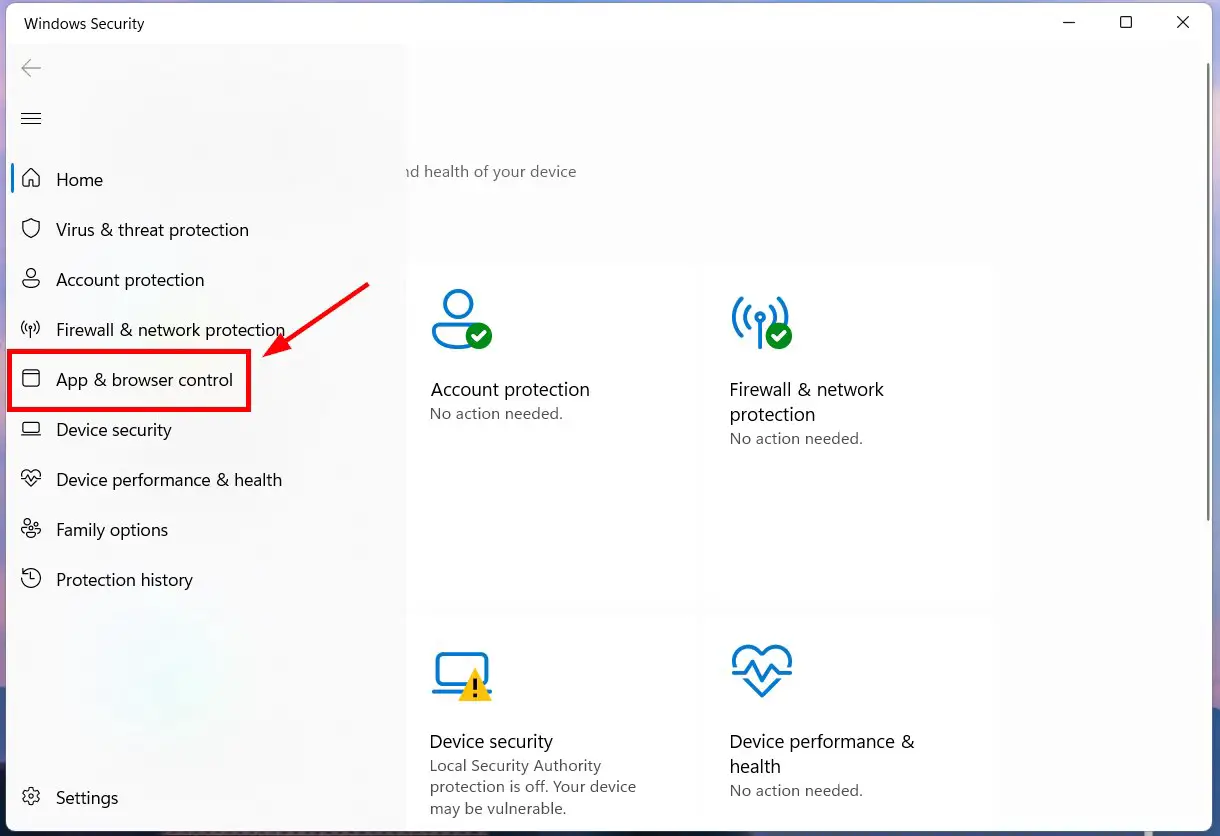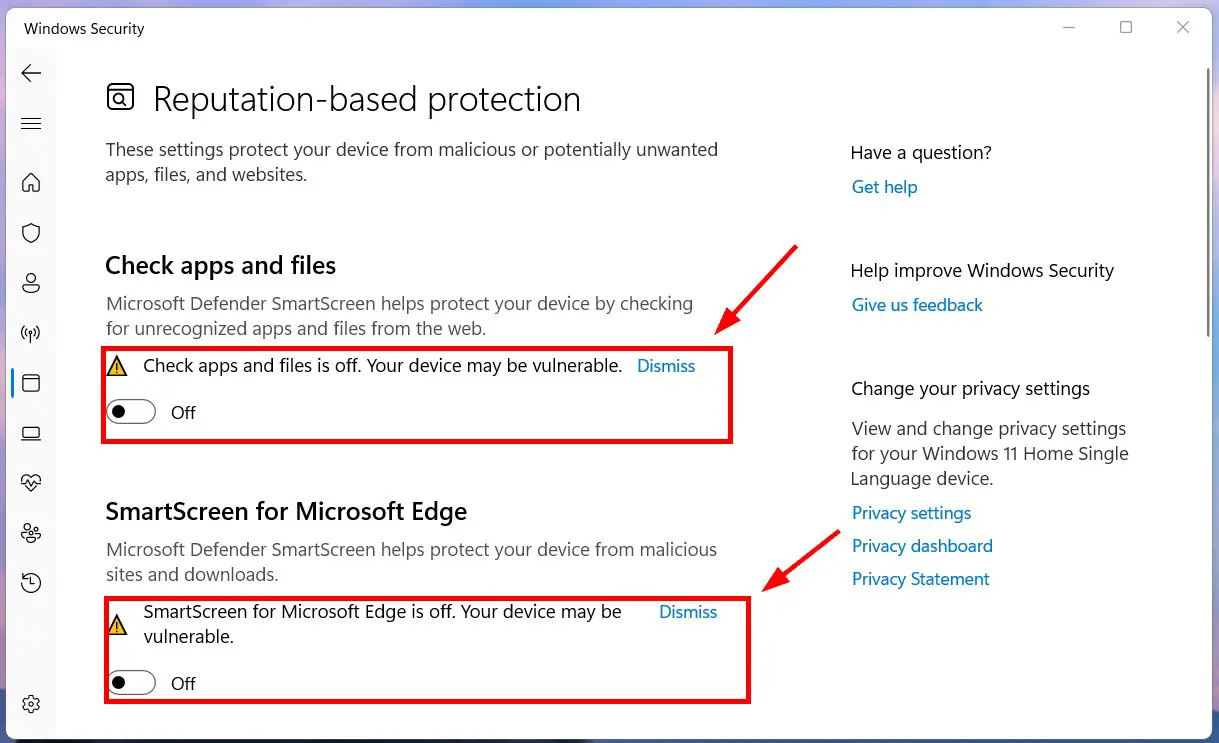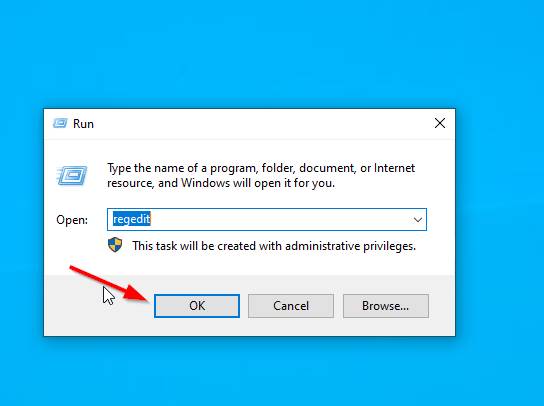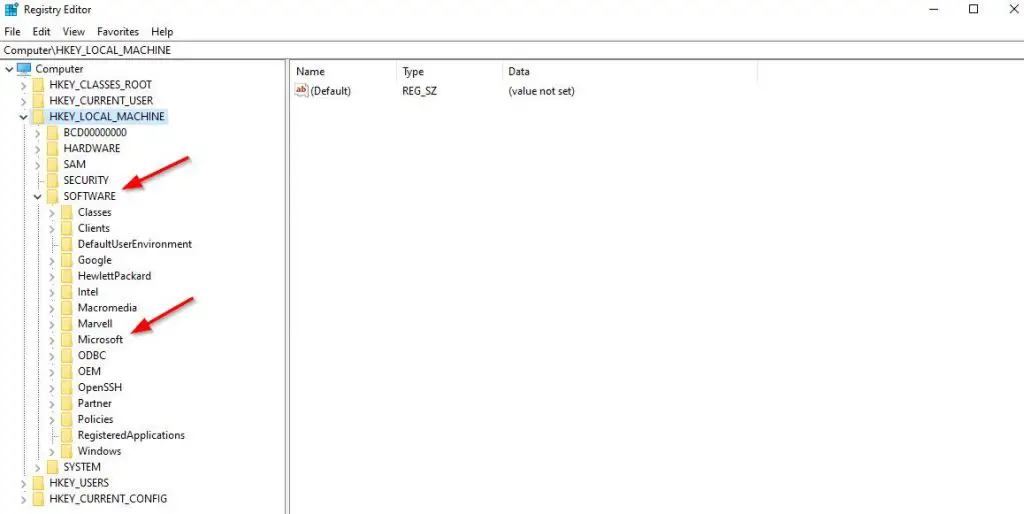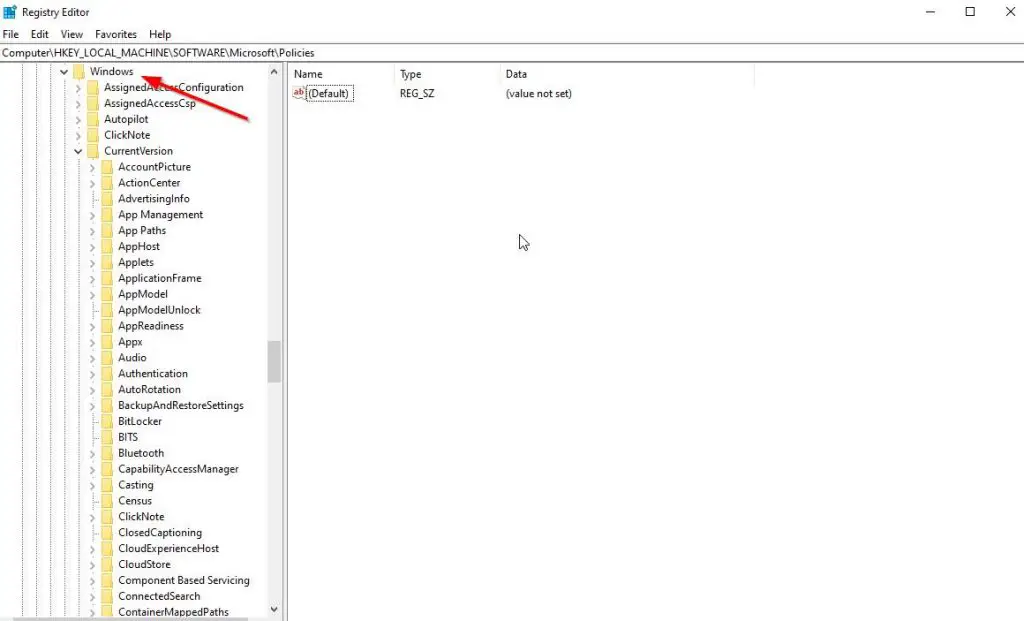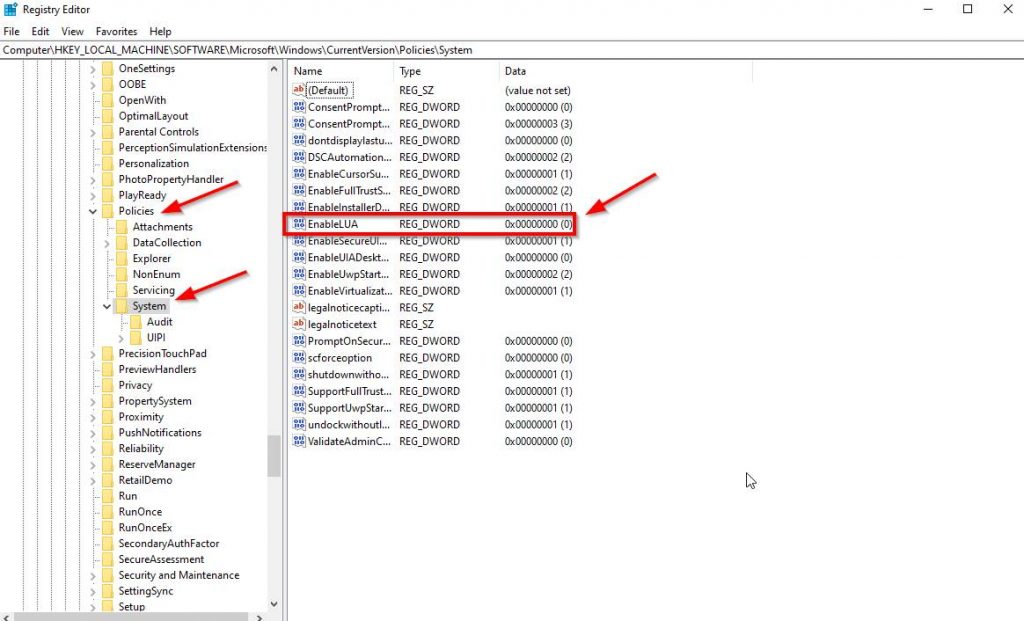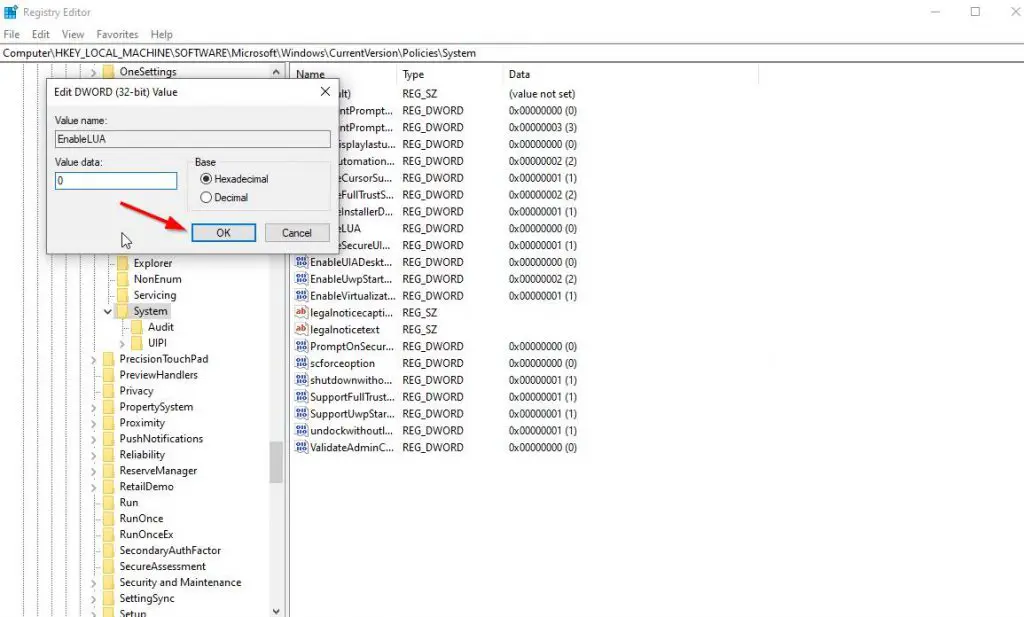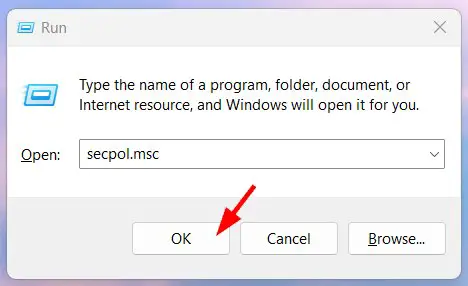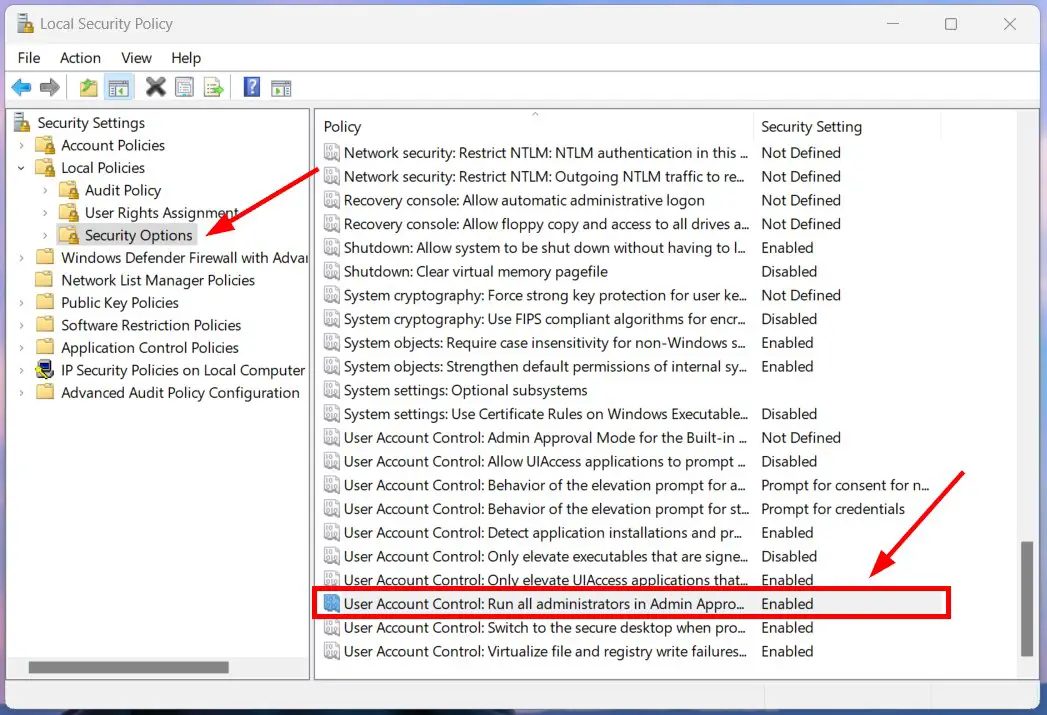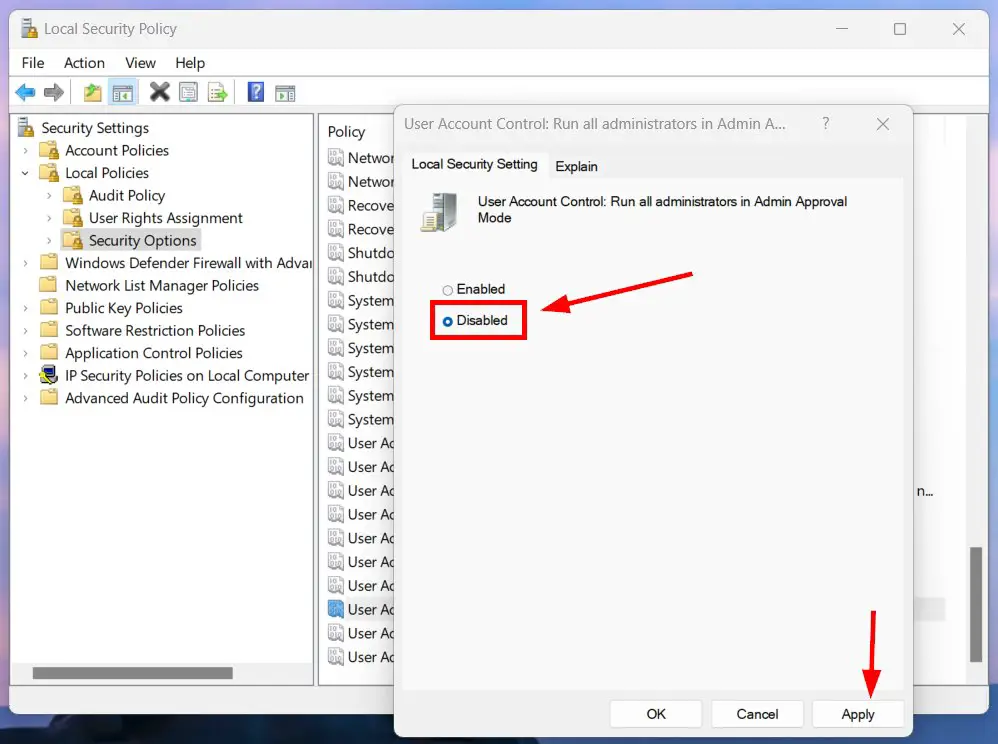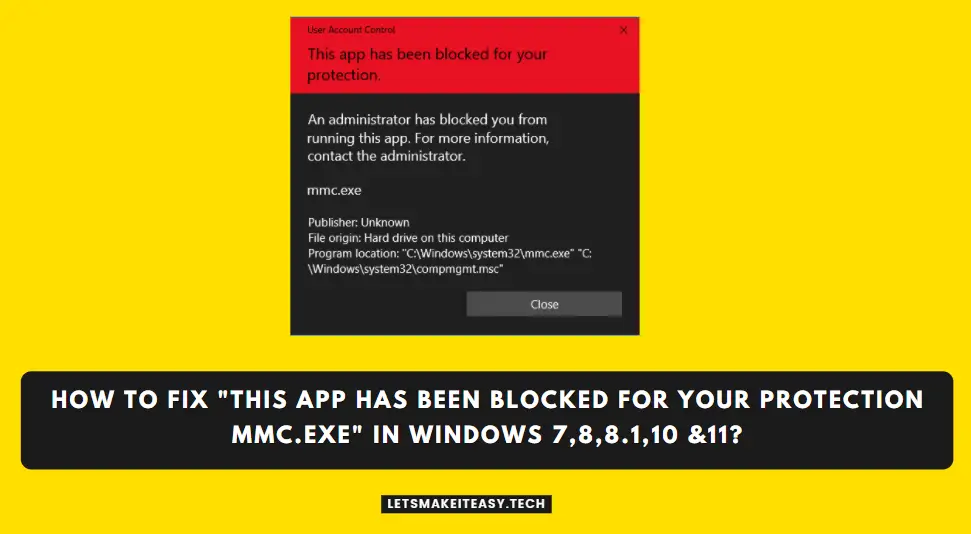
Hi Guys, Today I am Going to tell you to How to Fix “This App has been Blocked for your Protection mmc.exe” in Windows 7,8,8.1,10 &11?
Check Out This: How to Fix “An error occurred while attempting to create the directory: C:\…” When Trying to Install an Autodesk software?
If You’re Looking for “How to Fix This App has been Blocked for your Protection?” (or) “How to Fix An administrator has blocked you from running this app for more information contact administrator?”. You are at the Right Place to Get Your Answers & Solve the Issue/Error.
On Windows 10,11, Microsoft Defender has a Built in Security Feature called SmartScreen. SmartScreen Program is Mainly used to Safeguard your Computer and also it Protects Microsoft Edge from Various Harmful Attacks like Socially Engineered Attacks. SmartScreen in Windows help you by protecting against phishing or malware websites and applications,and other malicious files. SmartScreen has an warning system against websites like Engaging with phishing attacks or Website which involves in distributing Malwares.Windows OS Use this SmartScreen Feature to Check Every Files that you download on your PC on it own Database.If it is not well known and also reported by Windows users then it will show a Warning Message.
SmartScreen Shows Warning Whenever you visit a site which is not safe.It gives warning message by checking site with a list of already reported dangerous sites.If it Find a match from the list,then Defender SmartScreen will Alert the User by Showing the Warnings.There are lot of features available in SmartScreen.Some of the Most Important Benefits are Anti-phishing and anti-malware support,Reputation-based URL and app protection,Operating system integration,Improved heuristics and diagnostic data,Management through group policy and Microsoft Intune,Blocking URLs associated with potentially unwanted applications.At Some point of time,We may see this Common issue “”This App has been Blocked for your Protection mmc.exe”.This Issue Can appear Whenever you’re trying to open Group Policy Editor (gpedit.msc), Computer Management (compmgmt.msc), Services Manager (services.msc), Local Security Policy (secpol.msc), Device Manager (devmgmt.msc).This Issue can be Fixed Easily with below given Methods.Just Follow every Steps Properly and Fix the Issue Easily.
Steps For How to Fix “This App has been Blocked for your Protection mmc.exe” in Windows 7,8,8.1,10 &11?
Method 1: Turning Off Smartscreen Options.
Step 1: Goto Start and Search for Settings and Open it. On Settings, Select the Privacy and Security, and open Windows Security and Click on the Open Windows Security Button.
(or)
Step 1: Goto Start and Search For App & Browser Control and Open it.
Step 2: Under App & Browser Control, Click on the Reputation-based Protection Settings.
Step 3: First, You Need to Turn off the Check Apps and Files Option.You Need to Turn off the SmartScreen for Microsoft Edge.You Can Also Turn Off the SmartScreen for Microsoft Store Apps.
Method 2: Using Registry Editor
Step 1: First of all Right-click on the Start and Search For RUN Program in Your Windows 10.
Step 2: Now Type the Command Regedit and Press Enter to Open the Registry Editor.
Step 3: Now Navigate to the Below Given Address.
Computer\HKEY_LOCAL_MACHINE\SOFTWARE\Microsoft\Windows\CurrentVersion\Policies\System
Computer\HKEY_LOCAL_MACHINE\SOFTWARE\Microsoft\Windows\CurrentVersion\Policies\System
If You Can’t Understand Follow my Steps , Do it One By One Like this
Goto to HKey Local Machine and Select Software and In that Select the Windows Folder.
In Windows Folder Division Select the Current Version Folder and Select the Policies and then Select the System.
Step 4: Now Double Click on the Enable LUA Option.
Step 5: Now Change the Value Data From 1 to 0.
Click Save and Restart Your Computer For Changes to Take Place.
Method 3: Using Local Security Policy
Step 1: Press Windows + R Button to Open RUN Program and Type secpol.msc and Press Ok.
(or)
Step 1: You can Open Local Security Policy by Running the Command Prompt as Administrator and Type secpol.msc and Press Ok.
(or)
Step 1: Goto Start and Search For Local Security Policy and Open the Program.
Step 2: Under Security Settings, You Can See the Local Policies Just Click on it and Open the Security Options.
Step 3: Now Look for the User “User Account Control: Run all administrators in Admin Approval Mode” and Double Click on it.
Step 4: Now Change the Settings From Enabled to Disabled and Press Apply to Save the Changes.
Step 5: Now you need to Restart Your PC and Check whether the Error is still appearing or not.
That’s It. You’re Done. Have a Nice Day.
That’s All About this Post. Give Your Reviews / Reactions about this Post and Leave Comments, Ask Your Doubts, We are here to Help You!