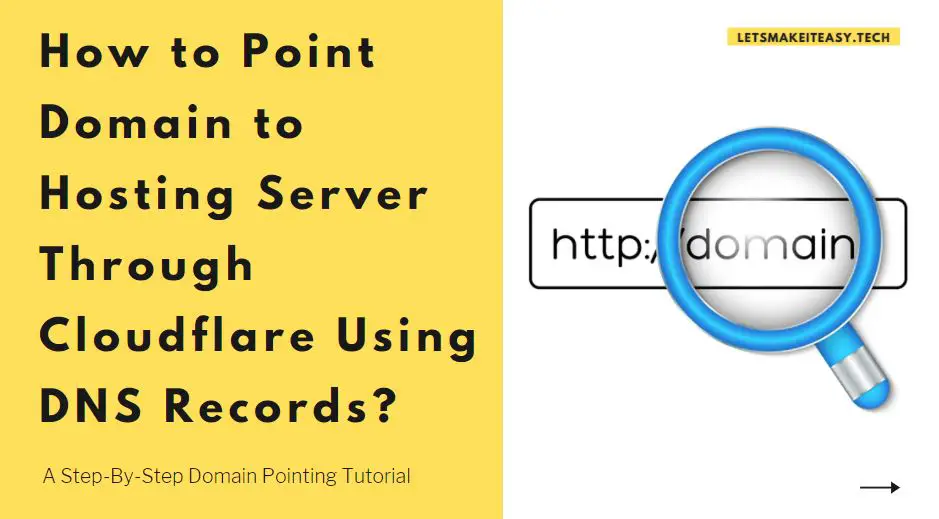Hi Guys, Today I am Going to Show You How to Point a Domain to Hosting Server Through Cloudflare Using DNS Records? | A Step-By-Step Domain Pointing Tutorial
Are you Looking for “How to Connect a Domain to Hosting via Cloudflare?” (or) “How to connect a Domain, Hosting, Cloudflare Together?”.Here is the Solution for Point a Domain to Hosting Server Through Cloudflare Using DNS Records.
Let’s See about it Here.
Check Out This: How to Fix Red Light Blinking in JIO FIBER modem (2021)?| A Quick Solution to Fix the Jio Giga Fiber Router Red Light Blinking Problem!
Steps For How to Point a Domain to Hosting Server Through Cloudflare Using DNS Records? | A Step-By-Step Domain Pointing Tutorial
List of Good Domain Registrar’s – Namecheap, Hostinger, Google Domains, Hosgator,Domain.com,Bigrock,Bluehost,GoDaddy,Name.com, Cloudflare.
Type 1 – Domain and Web Hosting With the Same Registrar
Step 1: First of all Goto the Domain Registrar Where you bought your domain.
Step 2: Just Replace the Registrar Nameservers with Cloudflare Nameservers.
* Important Note *
If You bought a Domain and Web Hosting with the Same Registrars, It is very easy and No Need to Point the Domain and Hosting Via Cloudflare.
If You bought a Domain and Web Hosting with Different Registrars, then you have to use DNS Records Method to Point the Domain and Hosting through Cloudflare.
Type 2 – Domain and Web Hosting With Different Registrar
Using DNS Records Method
Step 1: Goto Domain Registrar and Replace the Nameservers with Cloudflare Nameservers.
Step 2: Go to Web Hosting Registrar and Navigate to DNS Records or DNS Zone Editor.
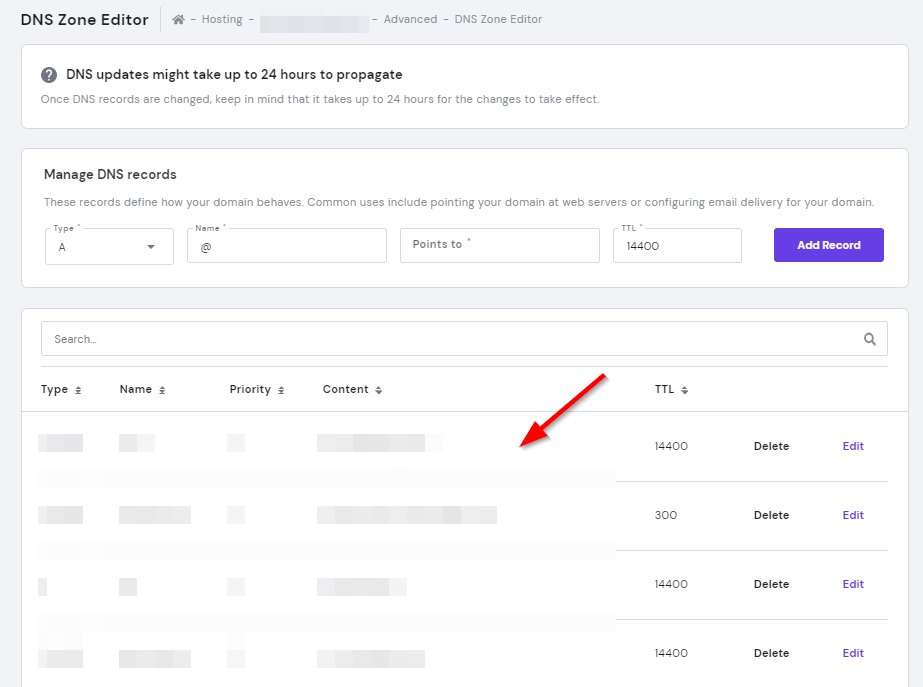
Step 3: Now Open a New Tab in Your Browser and Login to the Cloudflare Account and Navigate to DNS Section and Click ADD Records Button.
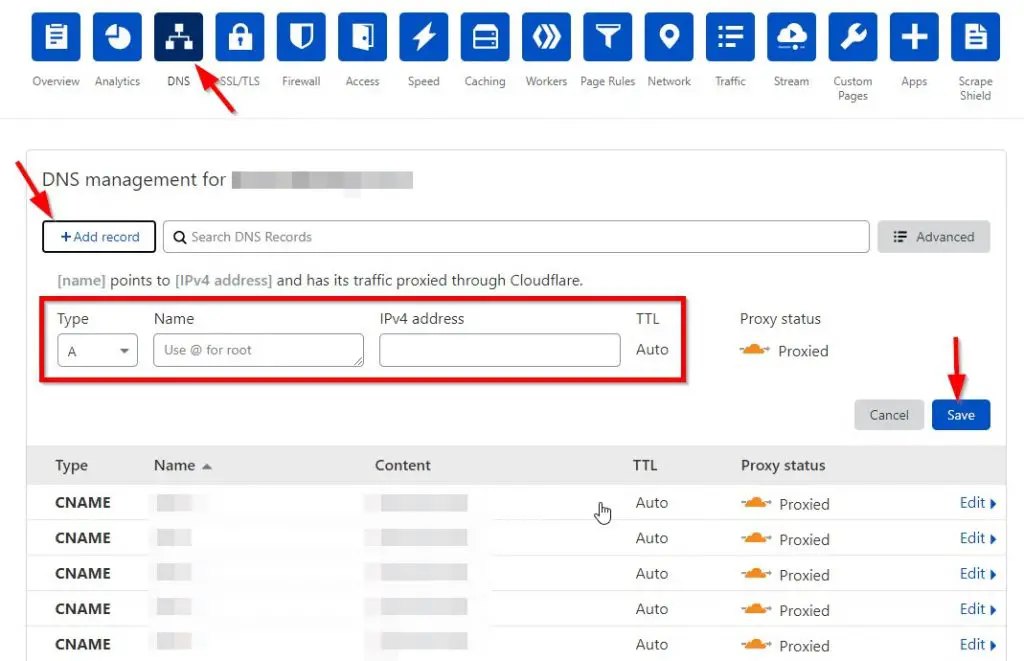
Step 4: Now Copy-Paste all the DNS Records from your Web Hosting Server to Cloudflare DNS Records.
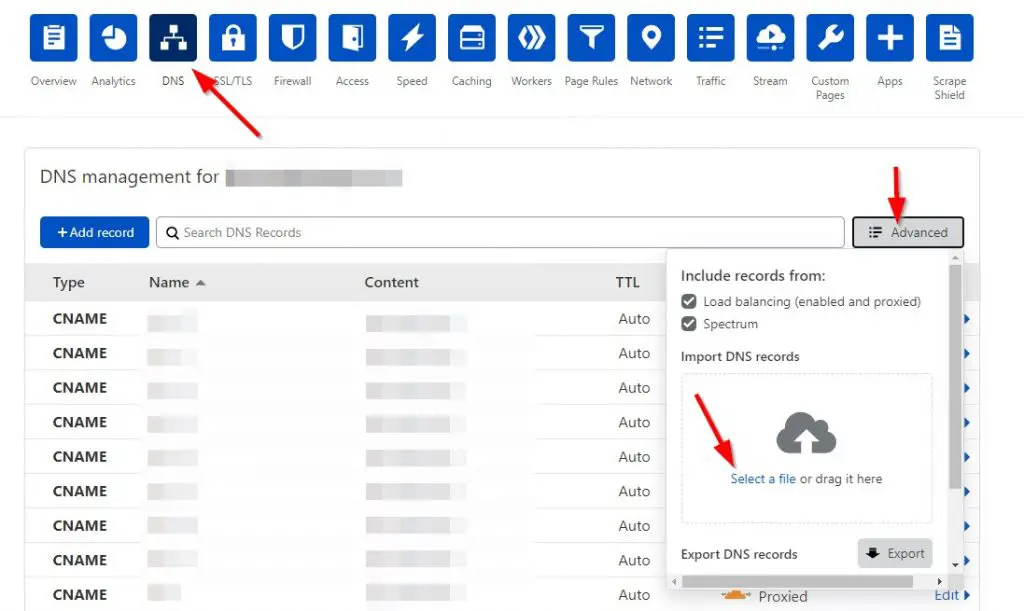
Step 5: Wait for at least 5 minutes for the DNS Propagation Process to Work.
Go and Have a Cup of Tea or Coffee!
That’s It! You’re Done Man!
That’s All About this Post. Give Your Reviews / Reactions about this Post and Leave Comments, Ask Your Doubts, We are here to Help You!