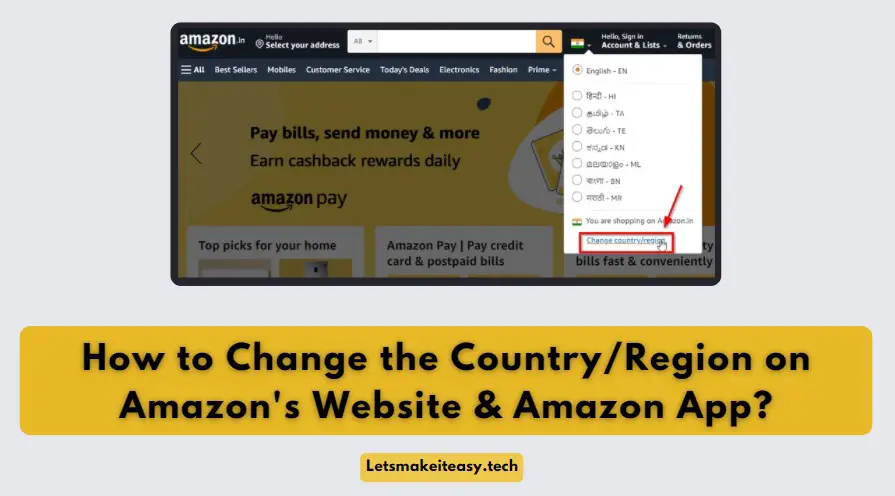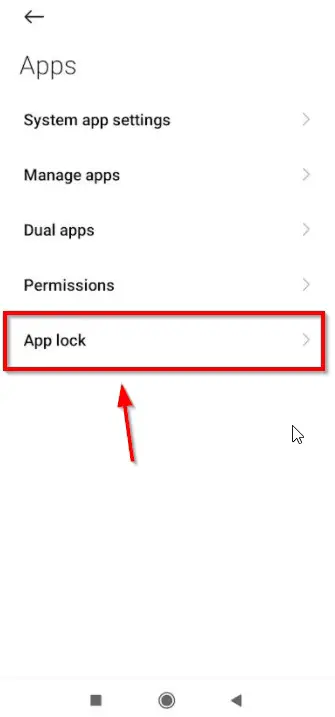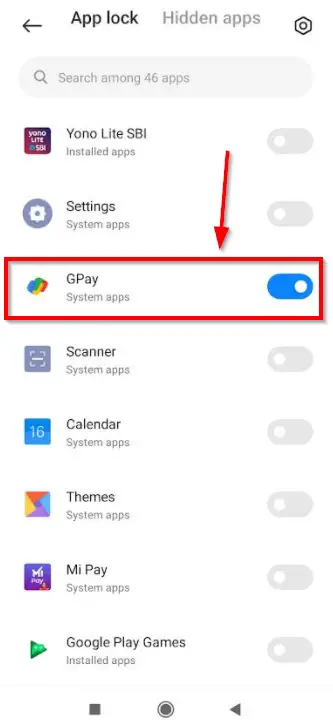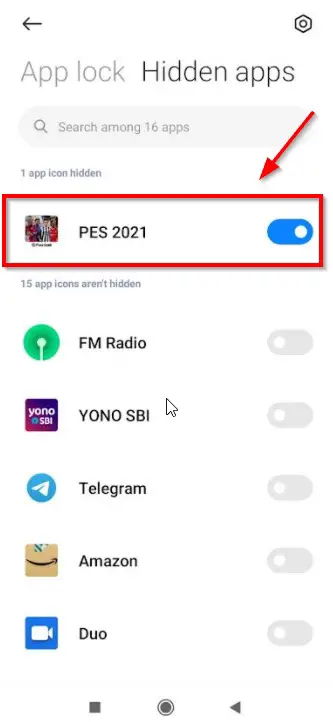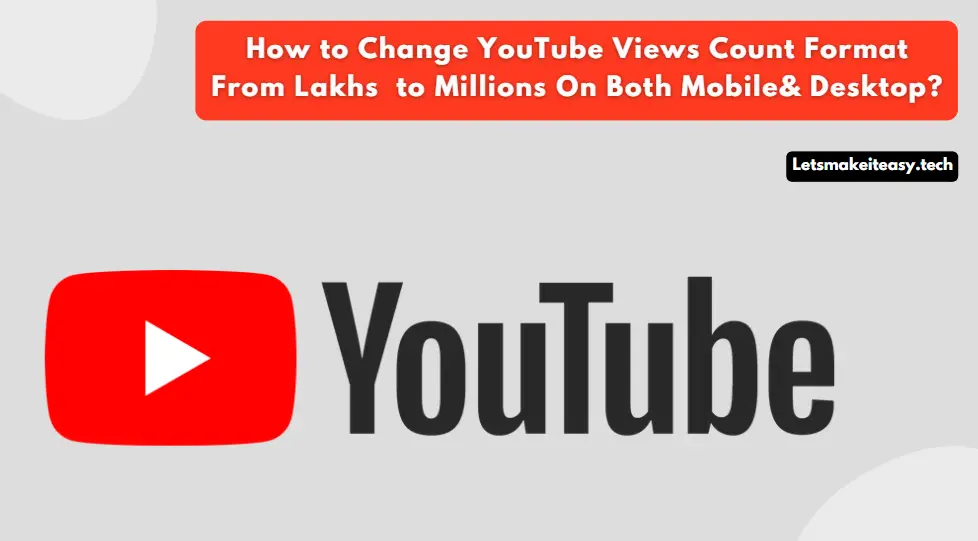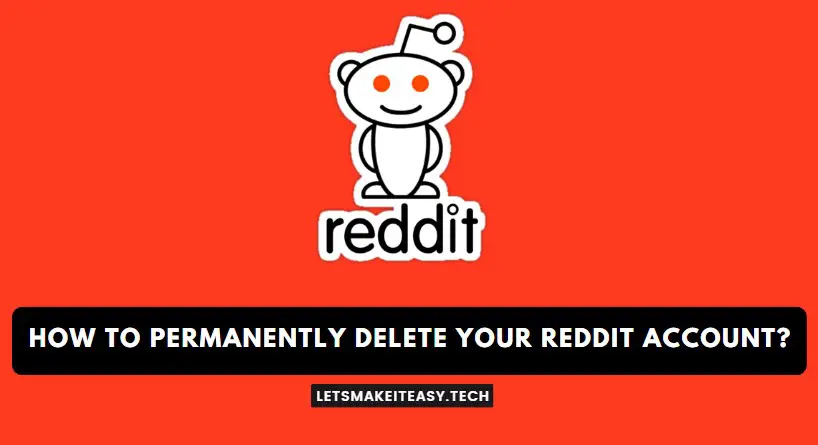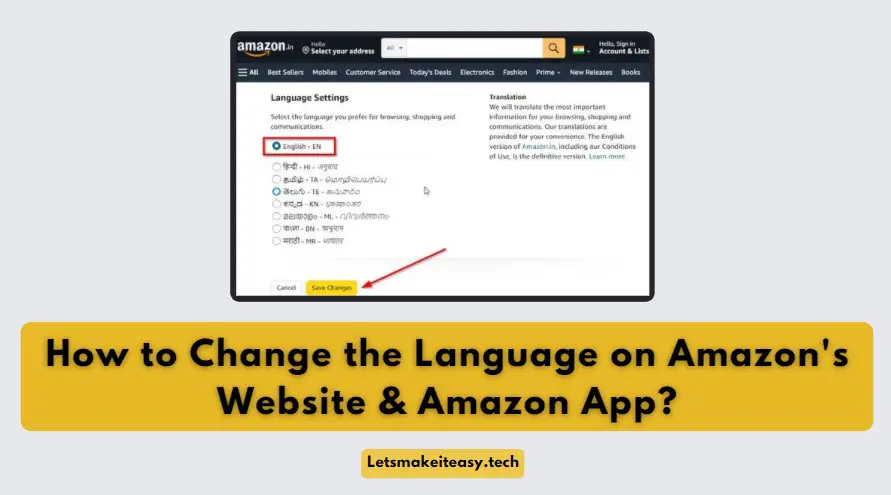Hi Guys, Today I am Going to tell you How to Lock or Hide Any Apps & Games in Xiaomi,MI,Redmi,Poco Phones (MIUI 10,11,12 & Above)?
Check Out This: How to Fix “Some of these settings are hidden or managed by your organization” in Windows 10 & 11?
Are you Looking for the Commonly Searched Term “How to Hide Apps and Games in Android?” (or) “How to Lock or Hide Any Apps & Games in Mi Phones?”.
You are at the Right Place to Get Your Answers & Solve the Issue/Error.
Smartphones become the most used gadget in our day-to-day life. Smartphones make our daily work quicker and easier. It Really helps in Communication like Sending and receiving emails, photographs and video chats, messages. With the help of smartphones, we can search & Get Information Quickly. We can store any information, and data like User IDs, Passwords and ID Cards, Voter IDs, Passport, and Visa Driving License, It also helps in Banking purposes like transferring amounts from one account to another account very quickly. Whenever we use smartphones for any banking purposes, We access them through Banking Apps. Banking apps always carries sensitive information like Username, Passwords, and Card Numbers which must be secured for sure.
For Protecting this kind of Sensitive Information we need to lock those important apps and data with App Lock. App Lock is mainly used to secure the Personal & Sensitive Information of a user from getting stolen by others. Nowadays, Smartphones come with a built-in lock feature that protects with help of a fingerprint, PIN, Lock Pattern, & face lock. But You need to add an extra layer of protection to your apps that can Protect access to credentials and Sensitive information. For an Extra Layer of Protection, You can Definitely go for the App Locking Andriod Apps that are freely available in Playstore. It Provides Good Protection to your Smartphones and makes your mobile fully secure.
Let’s See About it.
Steps For How to Lock or Hide Any Apps & Games in Xiaomi, MI, Redmi, Poco Phones (MIUI 10,11,12 & Above)?
1. Applock – For Locking Apps/Games
Step 1: Go to Settings and Open Apps Section and Click App Lock Option.
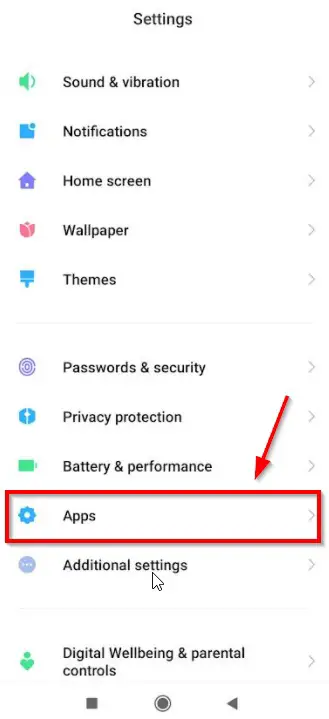
Step 2: Now Press the Turn On Option and Now You Need to Set a Pattern to Unlock the Hidden apps.
Step 3: Navigate to Applock Section and Turn On/Enable the Apps (or) Games that you want to Lock.
*Note – Use Your Lock Pattern to Access Your Locked Apps/Games.
2. Hidden Apps – For Hiding Apps/Games
Step 1: Go to Settings and Open Apps Section and Click App Lock Option.
Step 2: Now Press the Turn On Option and Now You Need to Set a Pattern to Unlock the Hidden apps.
Step 3: Navigate to Hidden Apps Section and Turn On/Enable the Apps (or) Games that you want to Hide.
*Note – Use Your Lock Pattern onthe Main Screen to Open the Hidden Apps Dashboard to Access Your Apps/Games.
Method 2: Using App Locking Andriod Apps from Playstore
In-Built App Locking is not the only way to Lock your apps. There are a number of ways to Lock your apps. Nowadays, There are a lot of App Locking Apps available in the Google Play store. If your Mobile doesn’t have In Build App Lock Feature, Just for the App Locking Apps that are available free in the Playstore.Some of the Best App Lock Apps are Listed Below.
1.Norton App Lock
2.AppLock by DoMobile Lab
3.AppLock – Fingerprint by SpSoft
4.AppLock – Lock apps & Password by SailingLab
5.AppLock by IVYMOBILE
That’s It. You’re Done. Have a Nice Day.
@@@ Leave Comments @@@
##Stay Safe Guys And Live Happily ##