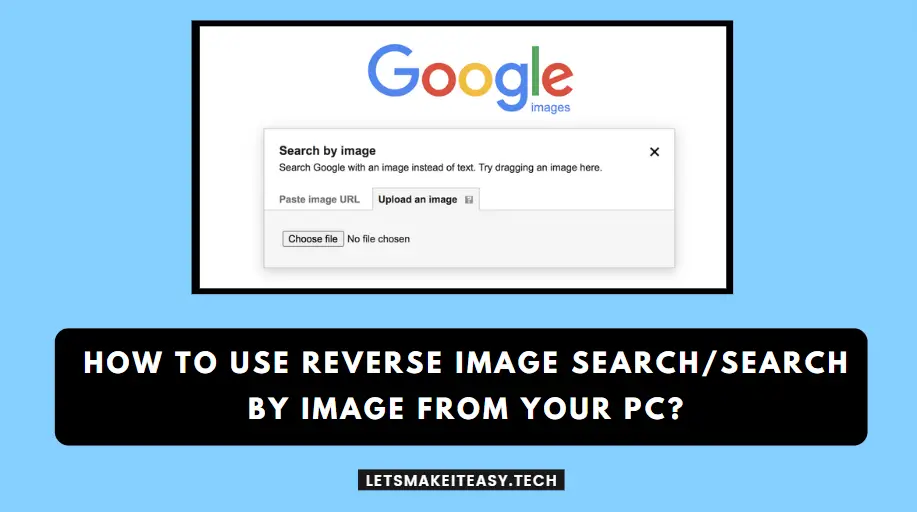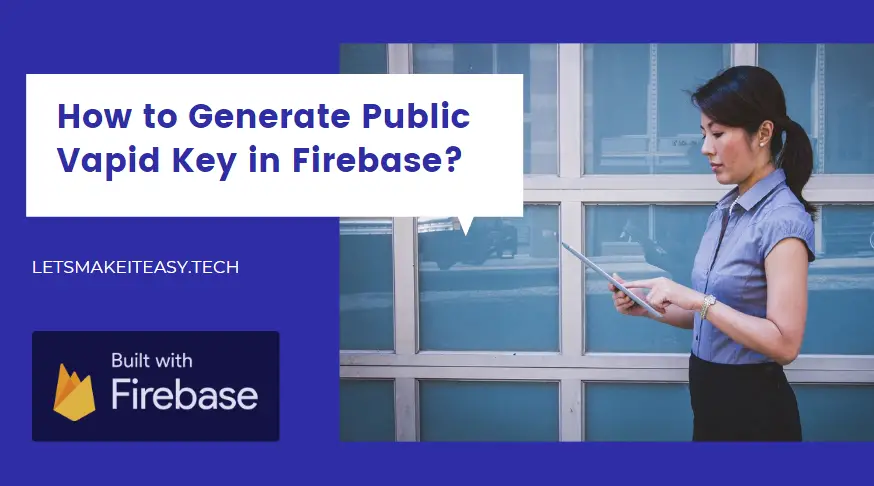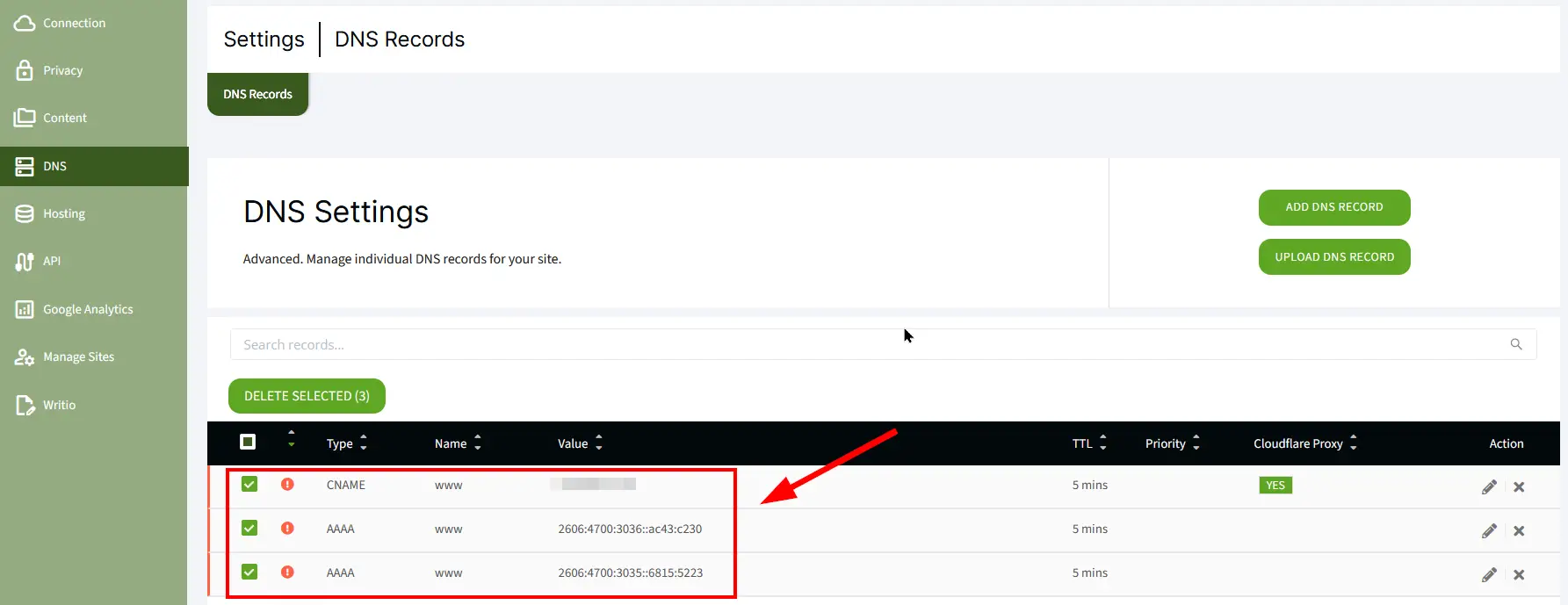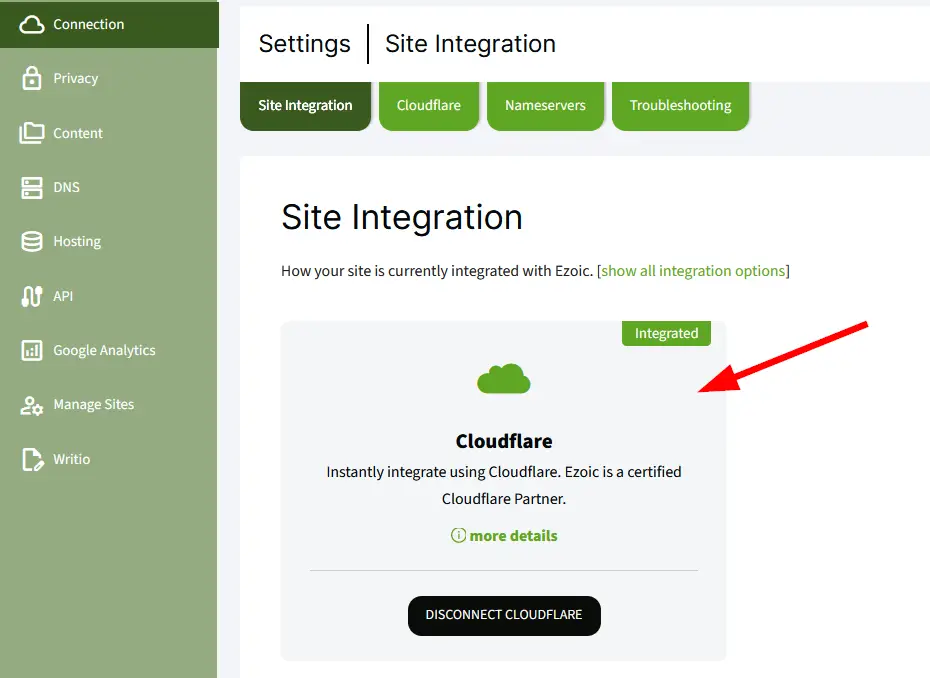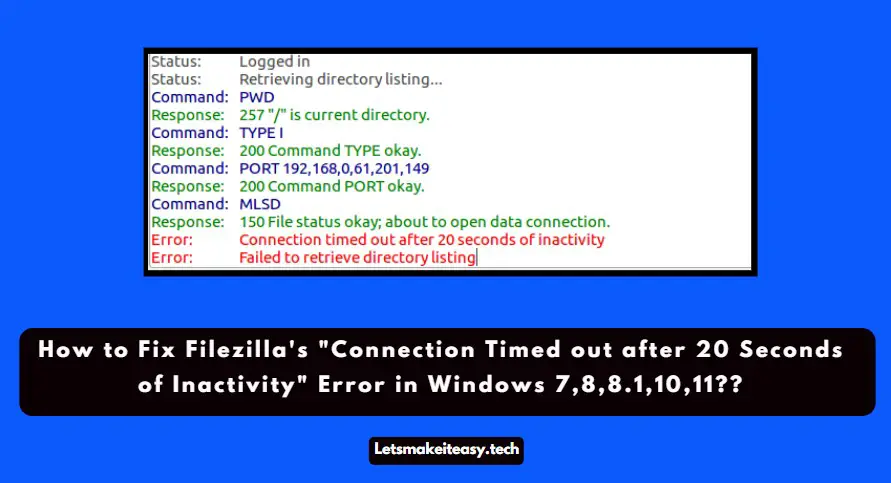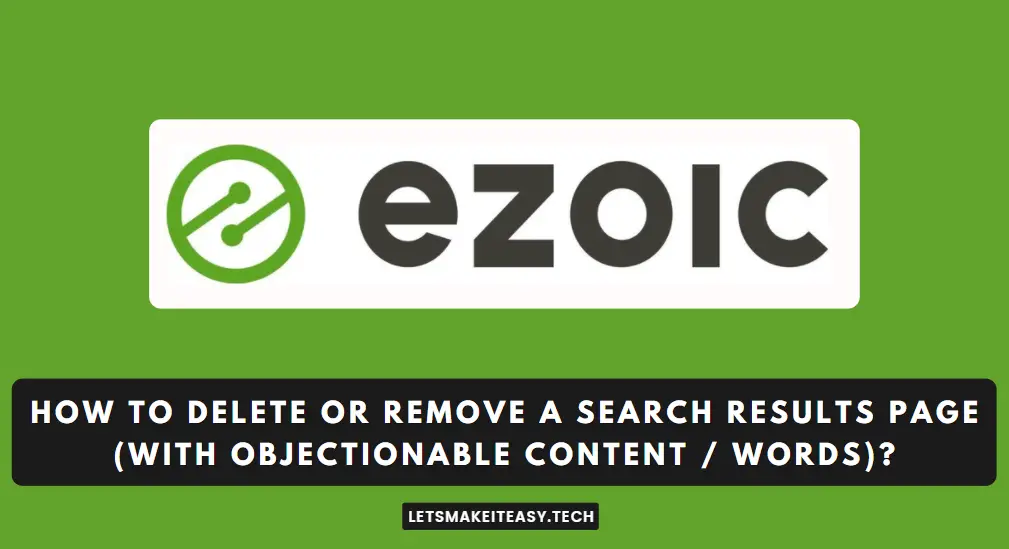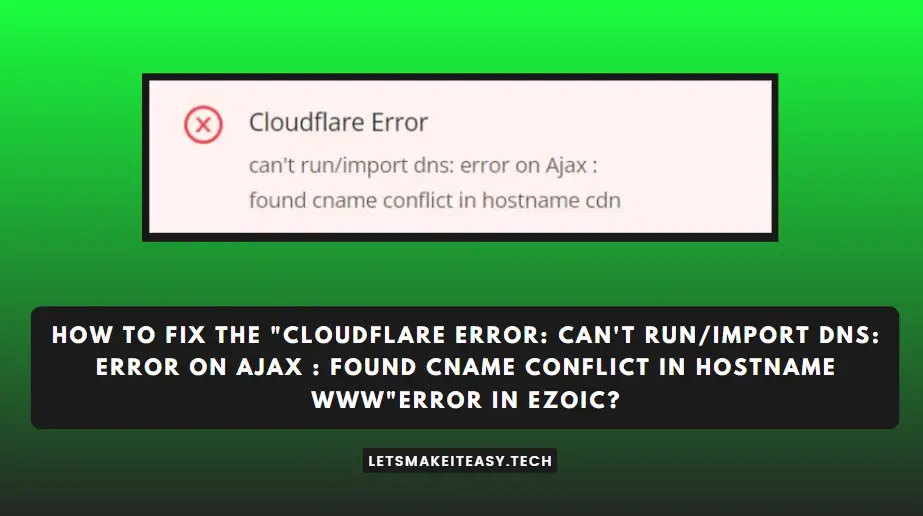
Popular Right Now: How to Transfer Domain from One Cloudflare Account to Another Account?
If you are Looking for “How to Fix the “can’t run/import dns: error on Ajax : found cname conflict in hostname www”Error While Integrating Cloudflare with Ezoic?” (or) “How to Fix the “Cloudflare Error: can’t run/import dns: error on Ajax : found cname conflict in hostname www”Error in Ezoic??”. This Post will help you for sure.
Cloudflare helps to improve the performance of the websites and also Ensures the website’s security by protecting against various attacks. One of the Standout Features of Cloudflare are Free Content Delivery Network (CDN) and free automated SSL/TLS certificates for secure web connections. SSL enhances user privacy and security. They Provide CDN & SSL for Free. Usually, a Secure Sockets Layer (SSL) certificate costs around $80/year. However, the price can vary from $10 to $1000/year.
Ezoic is a cloud-based platform that uses artificial intelligence (AI) to help website publishers improve their website’s speed, user experience, and ad revenue. Ezoic helps website publishers increase their ad revenue and improve user experience through artificial intelligence and data-driven insights. It is very useful for content creators, bloggers, and publishers who want to optimize their websites for better results. Ezoic provides a lot of Features. Some of the Great Features of Ezoic are Ezoic’s Leap technology, Ezoic’s Ad Tester tool, Ezoic’s Humix tool, and Also They Provide Free Website Hosting. Ezoic is completely free. Ezoic is a Great choice for any website publishers from small blogs to large companies.
This Error “can’t run/import dns: error on Ajax: found cname conflict in hostname www”Error in Ezoic?” Appears When You are Trying to Integrate Ezoic With Cloudflare via the Cloudflare Integration Option. This Error happens Whenever there is a mismatched/ conflicting record that is present in the Ezoic DNS Records.
Solution For How to Fix the “Cloudflare & Ezoic Integration Error: can’t run/import dns: error on Ajax : found cname conflict in hostname www”Error in Ezoic?
Solution 1: Manually Check the DNS Records on your Ezoic Account
Step 1: Log In to your Ezoic Account, Navigate to Settings & then Select the DNS Option.
Step 2: Now Look for the Red Coloured Exclamation Icon Which are Usually Considered as a Conflicting or Mismatched Record. If it is Present then Delete those Records One By One.
Step 3: After Deleting the Conflicting Records from the Ezoic DNS Settings, Now Try to Integrate with Cloudflare through the Cloudflare Integration Option.
Step 4: On Cloudflare Integration, You Need to Enter the Correct Cloudflare Email ID and Cloudflare Password to Integrate Properly.
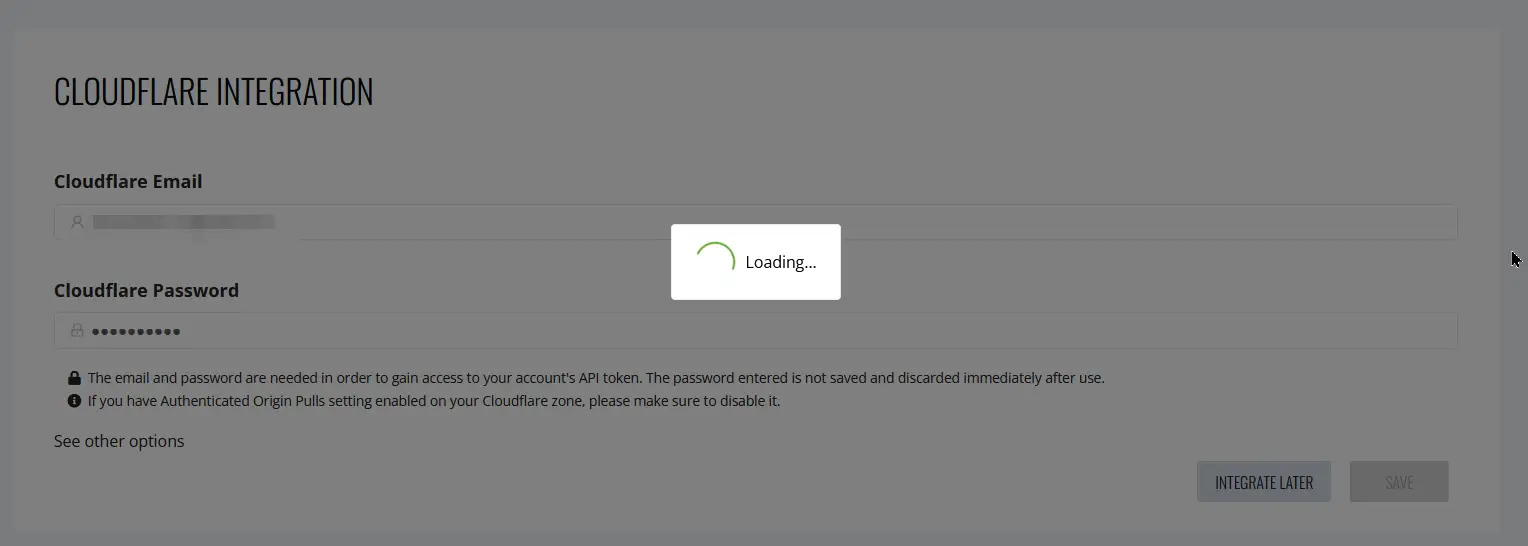
Step 5: After Successfully Integrating the Ezoic with Cloudflare, You Check whether Ezoic is Properly Connected to Cloudflare or not.
For that Goto Settings and Click on the Connections and You Can See the Green Coloured Integrated Icon on top of the Cloudflare which Indicates that ezoic is properly connected to cloudflare.
Solution 2: Check the DNS Records at your Host & Cloudflare
If You Still Face the Issue, then go to your Host and Check DNS Records whether any Conflicting Records are present or not. You Can Also go to your Cloudflare Account & Navigate to DNS settings & check whether any mismatched and Conflicting Records are present. If there is any then delete or remove those records. If you have a DNS Records backup You Can use it by Clearing or Deleting all the Records from Cloudflare and then Import the DNS Record Backup. After Importing successfully, Goto Ezoic DNS Records and Compare and Check the DNS Records with Cloudflare.If anything Appears Different Just Remove that Record.
Solution 3: Disable the Security Plugins Temporarily
If You’re Using any firewalls or security plugins like Wordfence, Sucuri Security, All In One WP Security & Firewall, or MalCare for your site, then you may need to disable it for Temporarily.
Solution 4: Contact the Ezoic Support Team
You Can Use the Support Community to Get Your Problems Solved. If Support Community Failed to Solve Your Issue then you can Use the Support Chat Feature to Get the Problems Fixed. An Ezoic Representative will assist you and Fix the Issues as soon as possible.You can Contact the Ezoic Support Team by using the below link.
Ezoic Support – https://support.ezoic.com
Give Your Reviews / Reactions about this Post and Leave Comments, Ask Your Doubts, We are here to Help You!