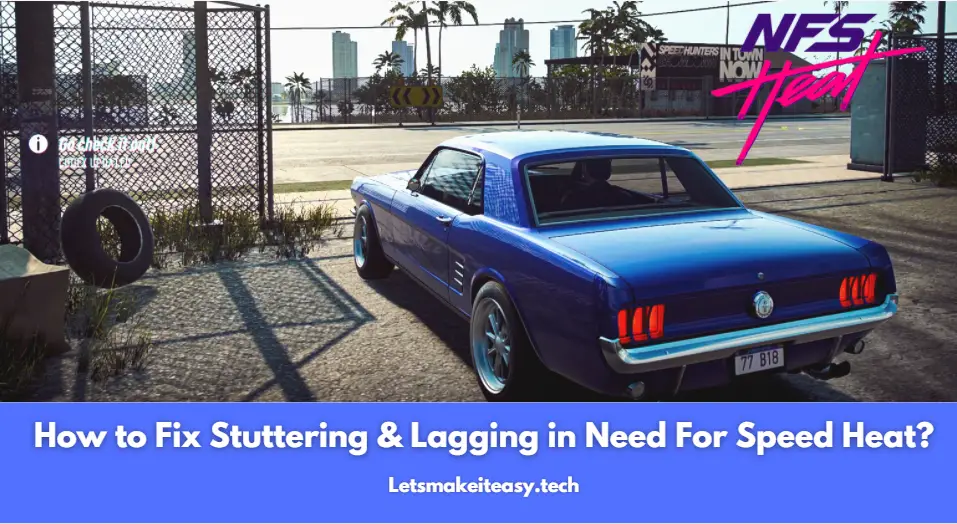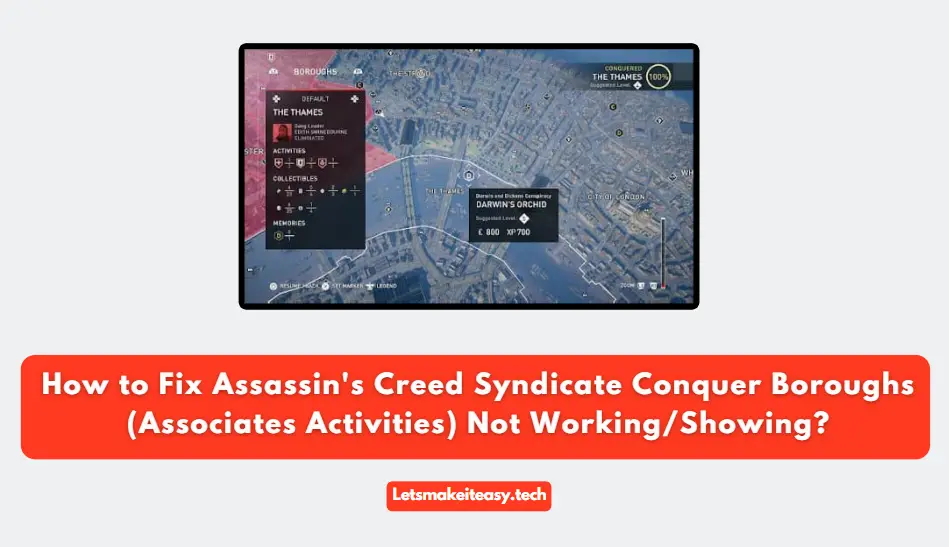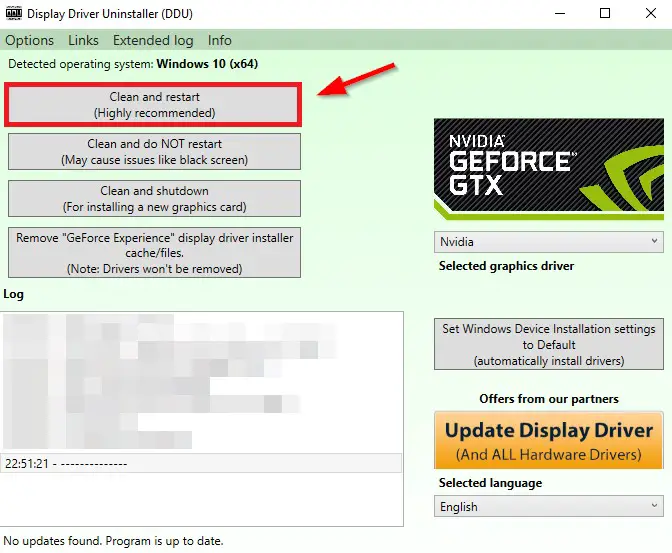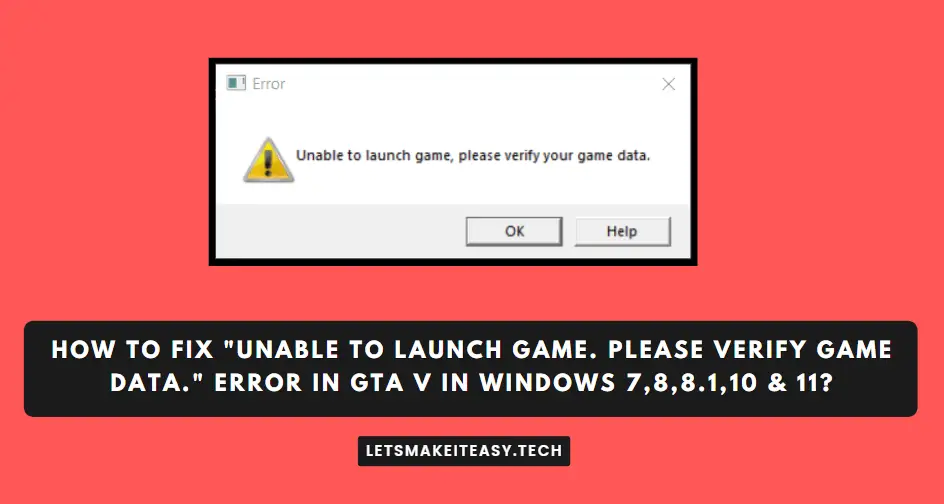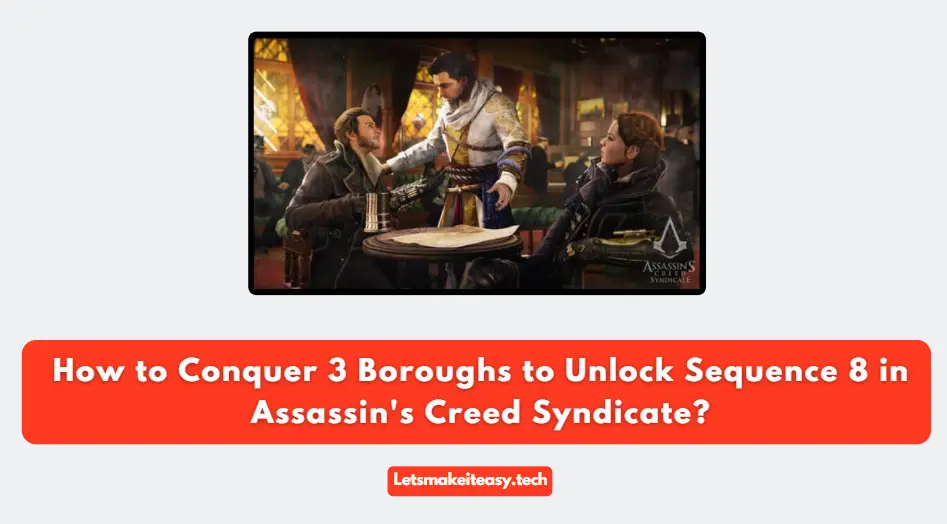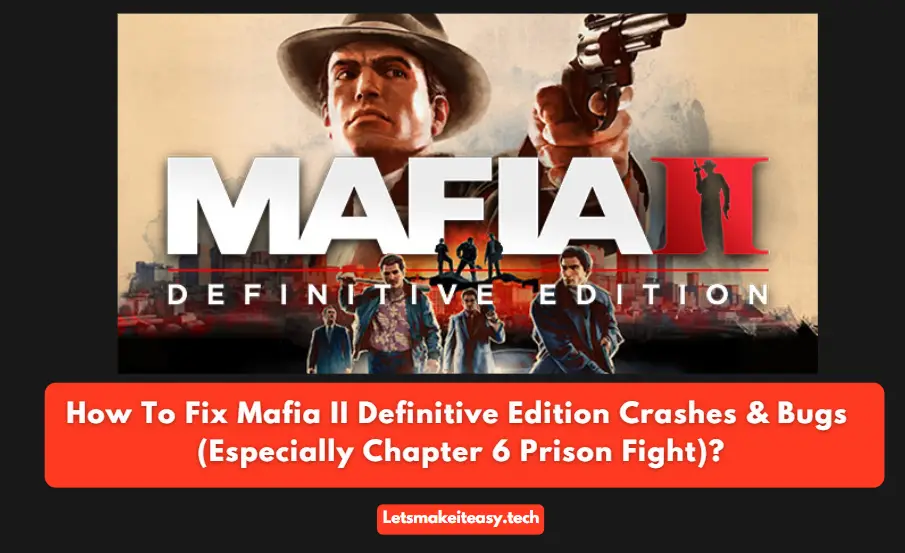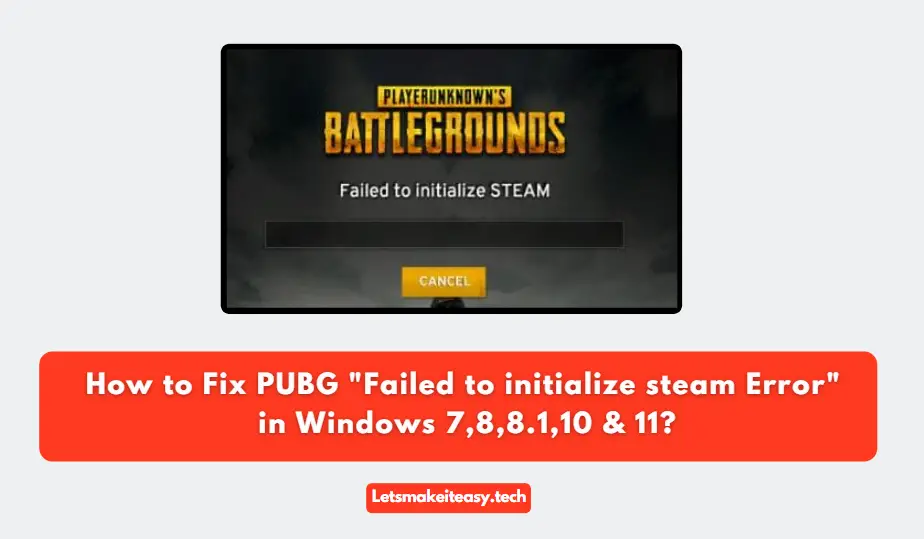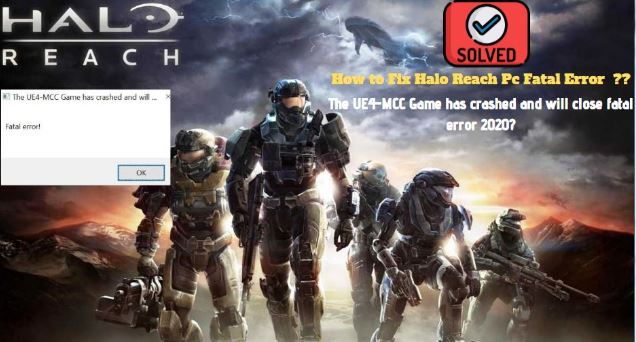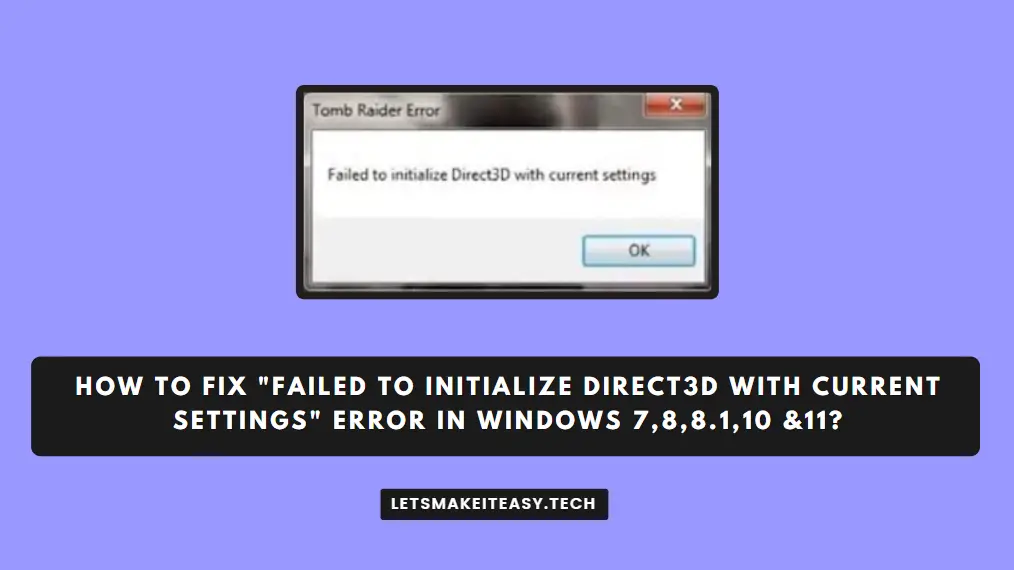
Hi Guys, Today I am Going to tell you How to Fix “Failed To Initialize Direct3d With Current Settings” Error in Windows 7,8,8.1,10 &11?
Check Out This: How to Fix “Some of these settings are hidden or managed by your organization” in Windows 10 & 11?
Are you Looking for the Commonly Searched Term “How to Fix Failed to initialize Direct3D error on Windows 7,8,8.1,10 & 11?” (or) “How to Fix “Failed To Initialize Direct3d With Current Settings” Error in Windows 7,8,8.1,10 &11?” Error on Windows 7,8,8.1,10 & 11?”.
You are at the Right Place to Get Your Answers & Solve the Issue/Error.
Let’s See About it.
Steps For How to Fix “Failed To Initialize Direct3d With Current Settings” Error in Windows 7,8,8.1,10 &11?
Method 1: Download & Install All DirectX Drivers
Step 1: Download and Install all the DirectX Drivers From the below link.
DirectX Software Development Kit
Directx All Versions (9 ,10 ,11,12) (All-in-One Offline Installer)
Step 2: After Installing the Drivers, Just Restart Your PC.
Method 2: Update Your DirectX Driver To Latest Version
Download & Install the Latest DirectX From the Below Link.
https://www.microsoft.com/en-us/download/details.aspx?id=35
Method 3: Using DDU (Display Driver Uninstaller)
Step 1: Download & Install Display Driver Uninstaller from the Below Link.
https://www.wagnardsoft.com/forums/viewforum.php?f=5
Step 2: Now Select the Clean and Restart Option and Wait for the Process to Complete.
Step 3: After Restarting, Reinstall the Latest Graphics Driver.
Method 4: Update Your Graphics Card drivers
Always Try to Update the Graphics Card Drivers to Latest Version. This May Fix Most of the Problems.
That’s It. You’re Done. Have a Nice Day.
@@@ Leave Comments @@@
##Stay Safe Guys And Live Happily ##