Hi Guys, Today I am Going to How to Hide/Remove Theme Name in WordPress?
If You’re Looking for the Commonly Searched Term “How to Remove Theme Name form WordPress Website?” (or) “How to Remove Theme Name from WordPress Source Code?”.You are at the Right Place to Get Your Answers & Solve the Issue/Error.
Trending Now : How to Install & Run Google Playstore in Windows 11 Without Using Emulators?
WordPress is the simplest and Free open source content management system (CMS) project which was created in 2003 by American blogger Matt Mullenweg and British blogger Mike Little.Worpdres is the Most Popular and Easiest method to Create a Free Blog & Website.Not only Blogs and Wesbites WordPress also used for creating an eCommerce store too.You can Easily Create Website like Business website,eCommerce stores,Blogs,Forums,Social Network Sites,File / Video Sharing sites and Much More.When it comes to Website Security,There are lot of safety measures need to be taken in order to protect your website from illegal hackers.Some of the Most Impotant Safety Measures Include Installing a Security Plugin like Succuri,Wordfence,Defender Pro.
Wordfence is free security plugin Which is more than enough to protect your website and also Enable the Two-Factor Authentication (2FA).Two Factor Authentication (2FA) is usually an additional protection which is used to secure your website effectively.The Next Safety Measure is Changing the Login Page Url.Changing a login page URL is a so easy and simple but effective security technique that can help keep hackers out.There are lot of plugins available for changing the login page url.But Wordfence also Provide options to Change the Login URL Page.You can use it from Wordfence Itself.
And Another Important Safety Measure is Hiding or removing the theme name of your website.Every User need to Hide the Theme Name of their Respective Websites. Simply, Don’t think that Removing the Theme Name from the Footer Section is enough.You Need to Properly Hide the Theme Name in a Proper Way.There are Lot of Ways to Hide Theme Name in Worpdress.But the Most Important Method is Renaming the Theme Folder Name and Rename the theme name in your Stylesheet.css file too.If you don’t know how to hide theme name (or) If You’re new to the Worpdress, then Just Follow our Below Given Tutorial to Hide the Theme Name of your Website.
Let’s See About it.
Popular Right Now: How to Get Quick Adsense Approval for WordPress Blog/Website?
Steps for How to Hide/Remove Theme Name in WordPress?
Method 1 : By Using WordPress Plugins
With the Help of WP Hide & Security Enhancer, You can Easily Hide the theme name and also you can hide Core files, Change Login page, Theme Path & Style File Path and Much More.
Step 1: First of all Goto Your WordPress Dashboard and Go to Plugins and Click Add New. and Search for Wp Hide & Security Enhancer.
Step 2: Just Install the Above Plugin and Activate it
Step 3: Now Open the Plugin and Use their Extraordinary Features like Customizes Admin URL,Blocks default admin URL,Block direct folder access,Blocks default wp-login.php.
Method 2 : By Manually Editing the Source Code
Step 1: First of all Goto Your C-Panel and then Open File Manager on your Hosting or Use FTP.
Step 2: Now Double Click the Wp-Content Folder to access it.
Step 3: After Opening the WP-Content Folder You Need to Open the Themes Folder.
Step 4: Now you need to Rename the Theme Folder Name to something else as per your wish.
Step 5: After Renaming the Theme Folder Just Double Click on the Newly Renamed Theme Folder.
Step 6: Now Just Look for / Search for Style.css File or StyleSheet.css and Right Click On it and Click Edit.
Step 7: Now you’ll see the Theme Name at the top itself just rename it to same name which you used in Theme Folder Because Your Theme name must be same on both theme folder and also in style.css file.
Step 8: Now You can also remove or delete the other details like Theme Name,Theme URI,Version,Description,Author,Author URI,PHP Version,License which are related to your theme.
Step 9: Now After Renaming the Theme Name Click Save and Close Option.
Step 10: Now You need to Check whether it was renamed or not. Goto WordPress Admin Dashboard and Select Appearance Option and Check the Theme Folder Name.
Step 11: You can also Cross Check it by going to your WordPress Admin Dashboard Select Appearance Option and Open the Theme Editor.
Step 12: Select the Renamed theme and Click Style.css on the sidebar and Check it whether it is renamed or not.If not renamed,Rename it again here itself and Click Update File.
*Important Advice – If You’re using the child theme in your site, then You’ve to Rename the Parent theme First.
That’s It. You’re Done. Have a Nice Day.
That’s All About this Post. Give Your Reviews / Reactions about this Post and Leave Comments, Ask Your Doubts, We are here to Help You!


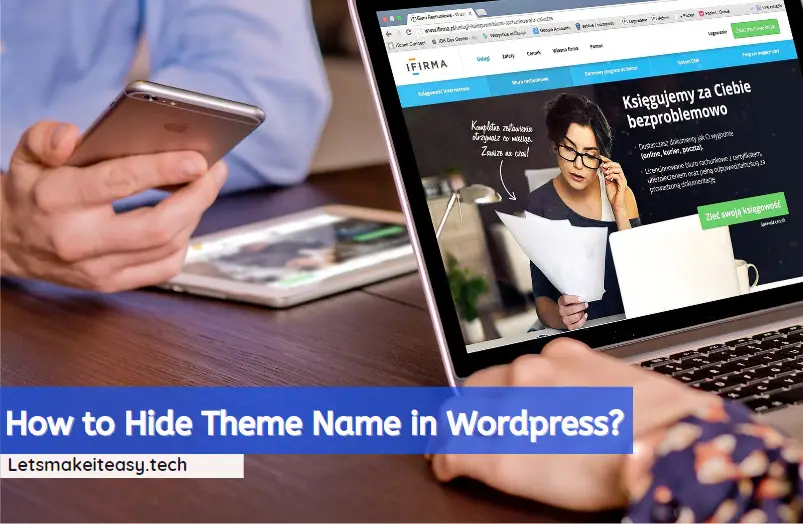

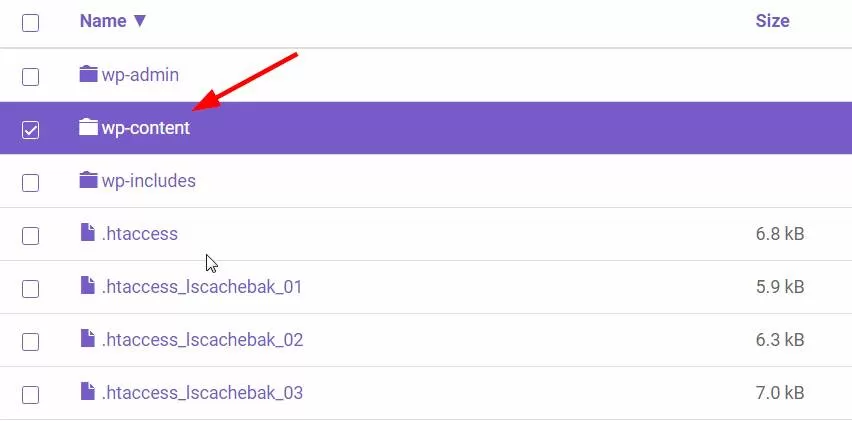
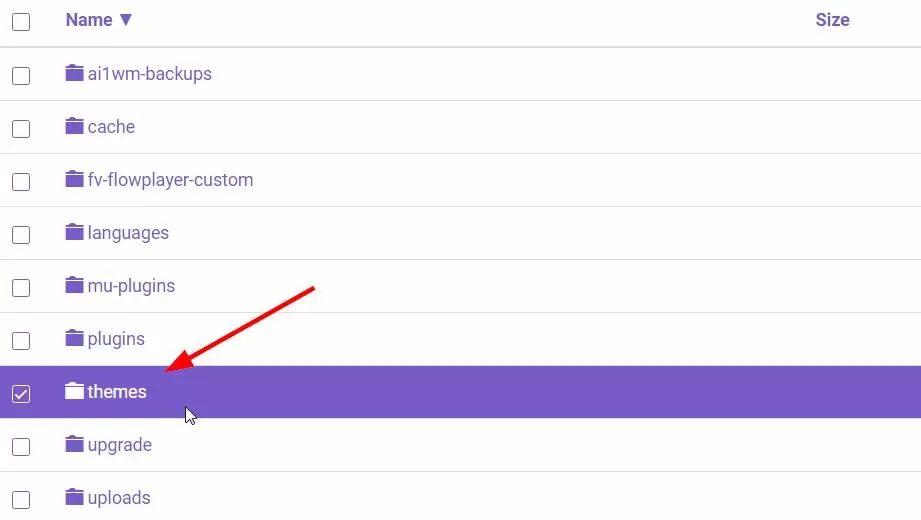
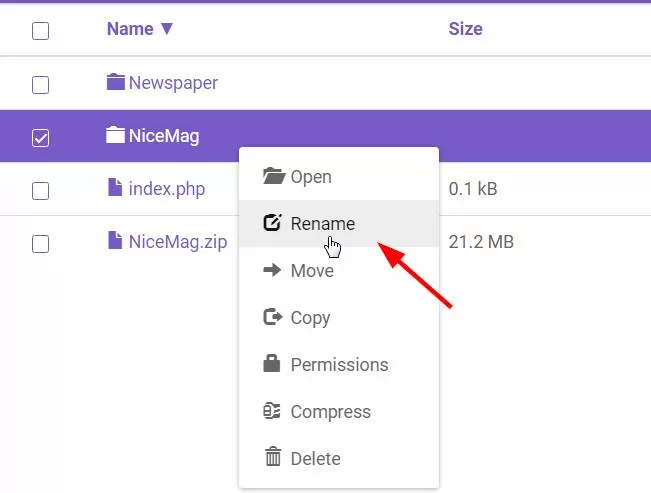
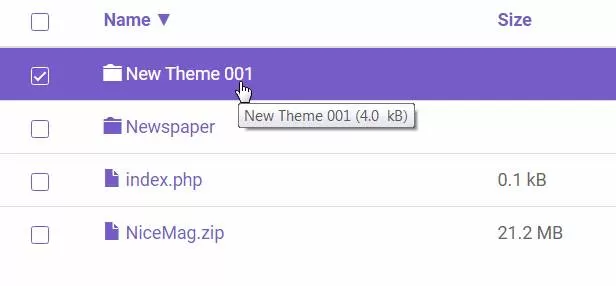
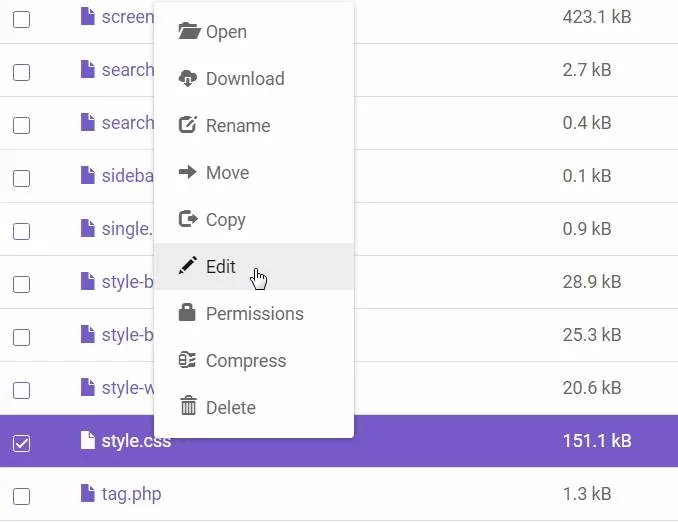
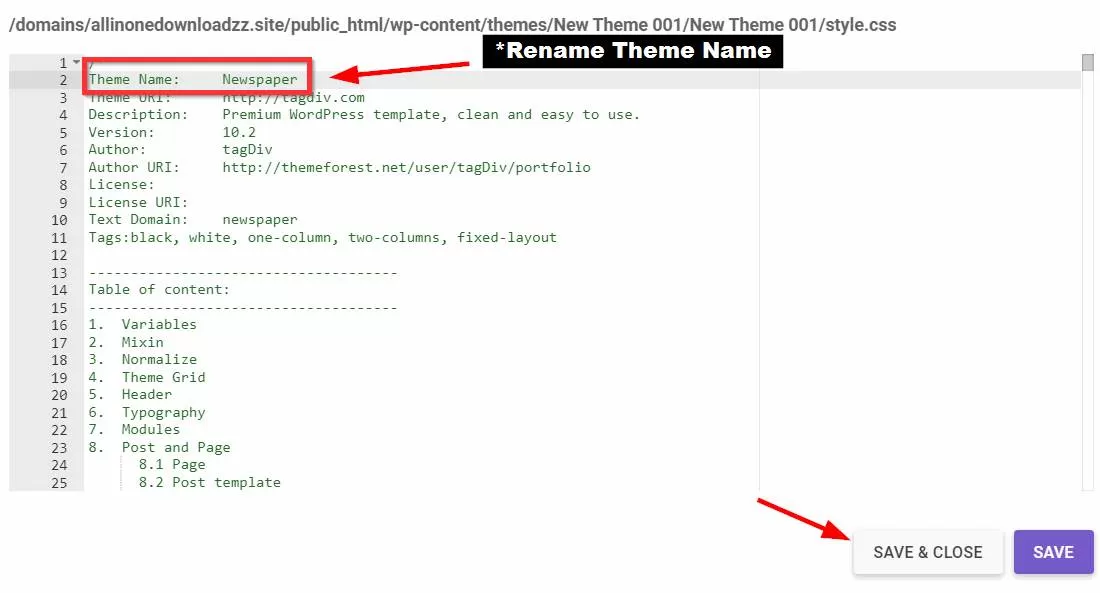
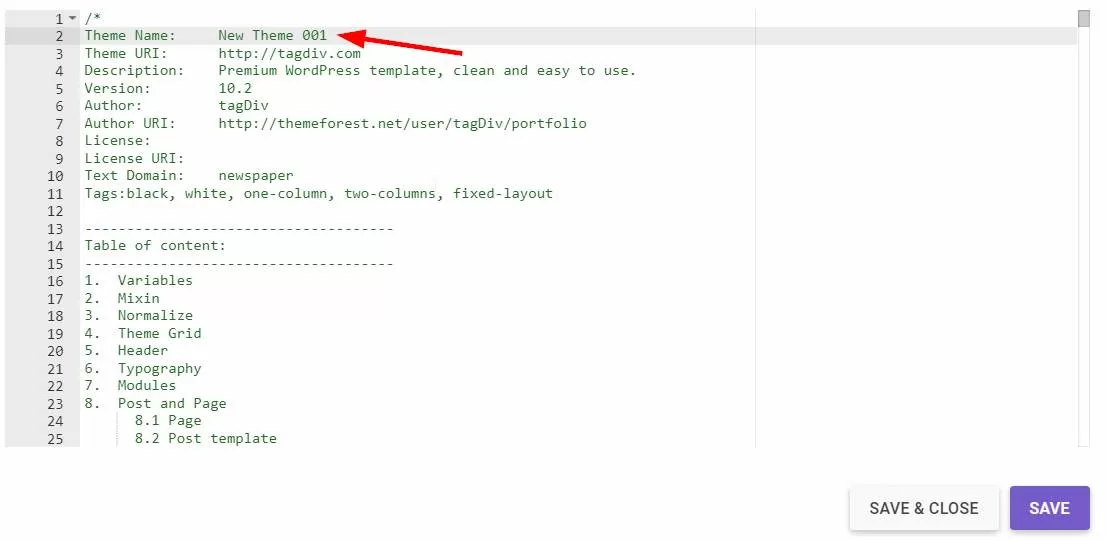
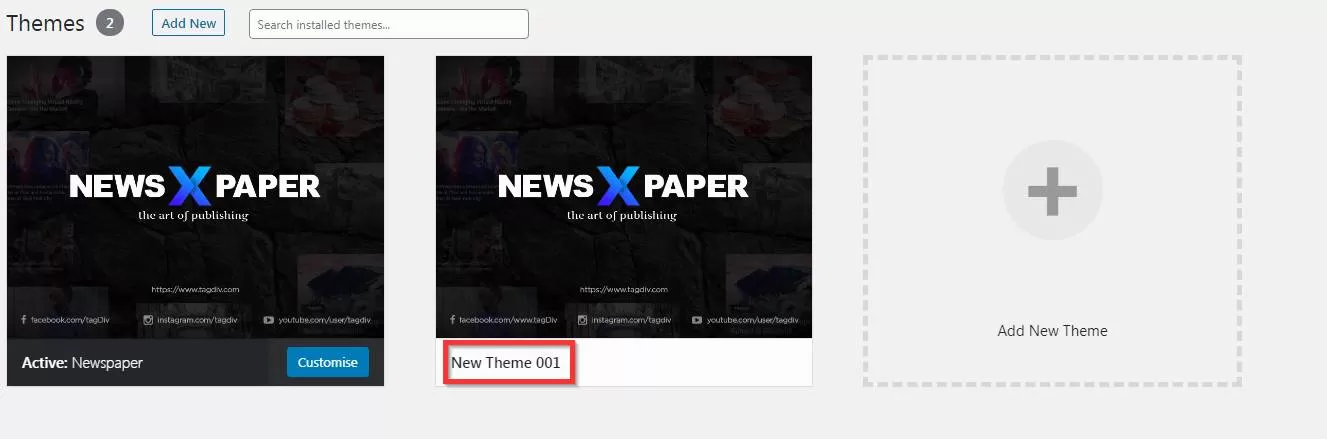
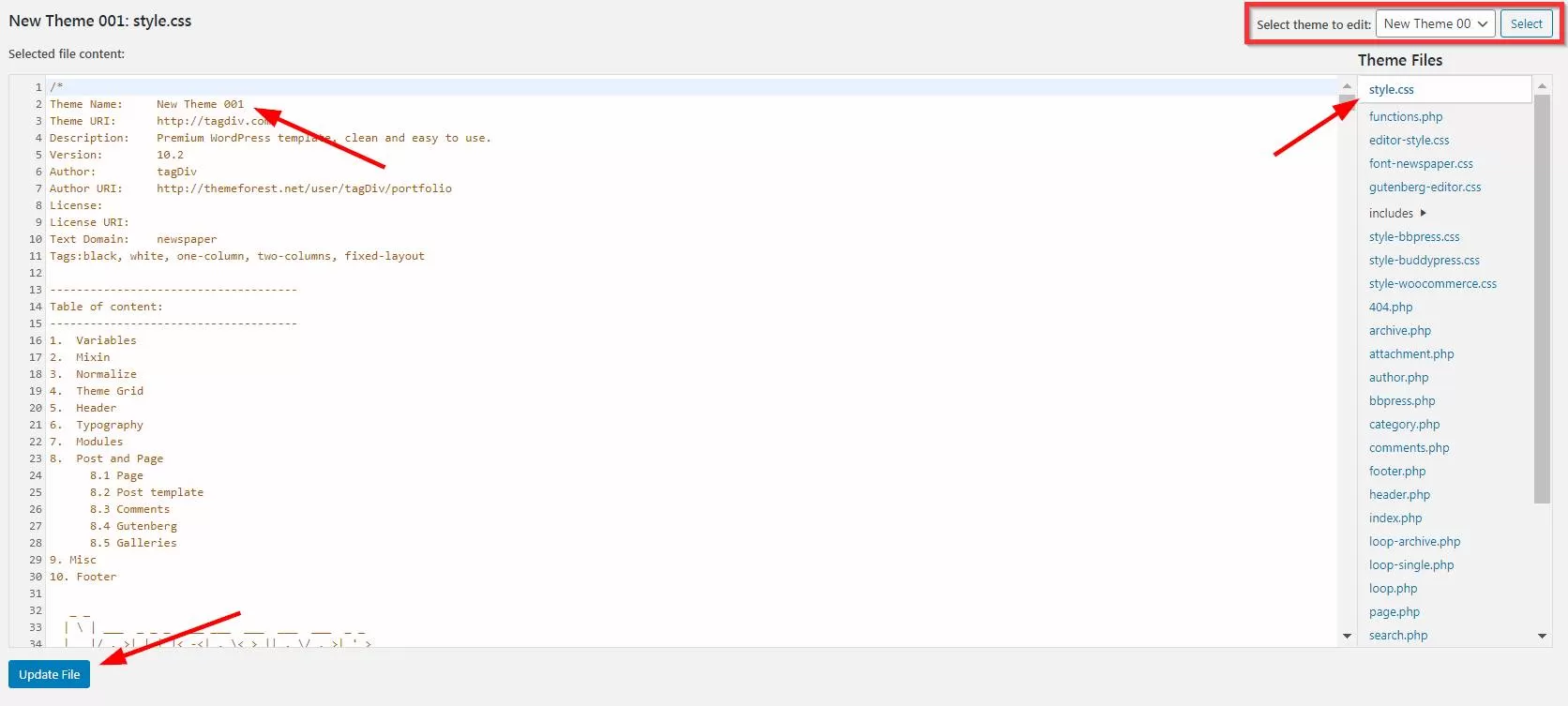
7 Comments
Thanks for sharing the valuable article.
Welcome Bro 🙂🙂
Hi there, how does this affect updates if the theme designer provides them? Will it still automatically update?
Once the parent is changed, does it change the child automatically?
Thanks so much!
Informasi ini bagus
Selamat Datang Bro!
Thank you for nice information
Thanks so much. This worked easily for me