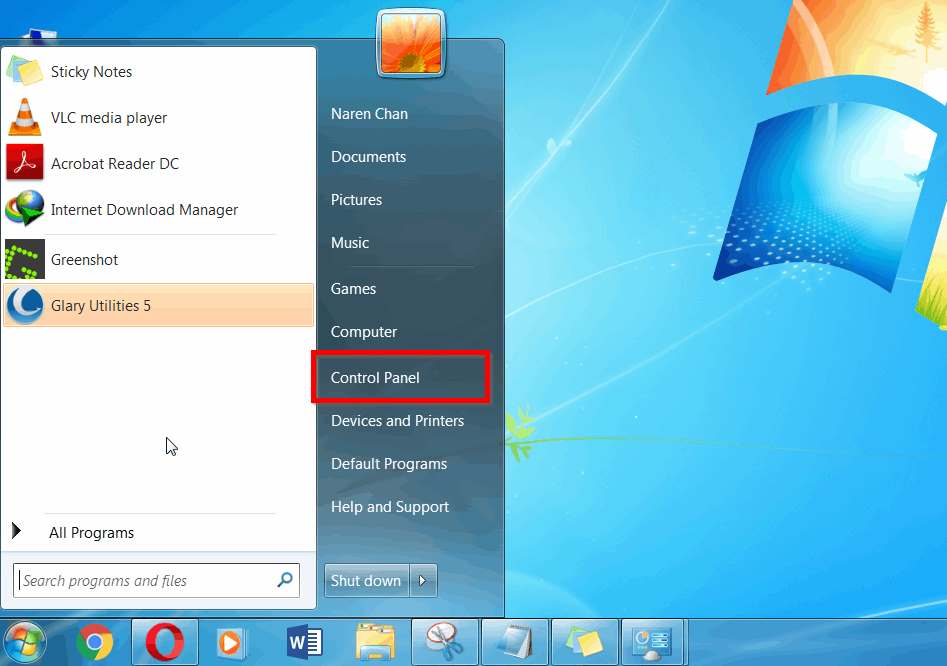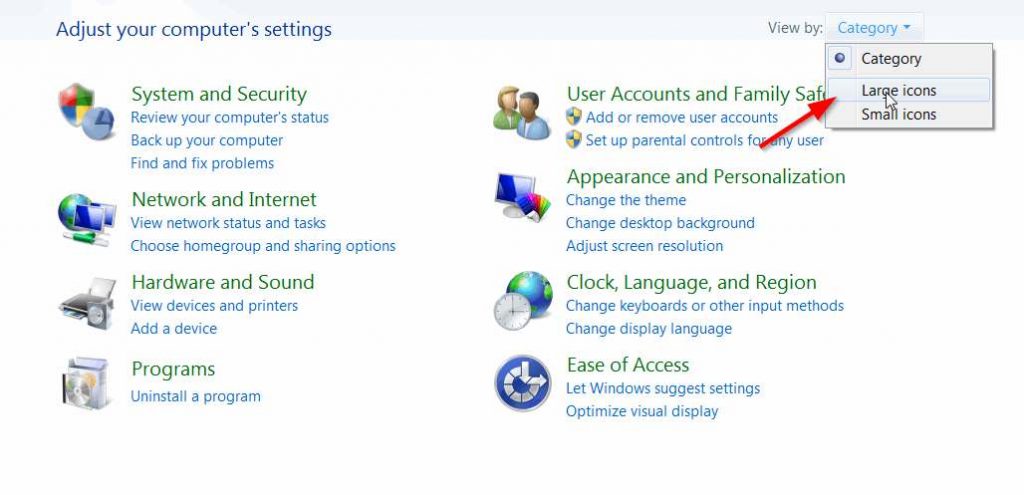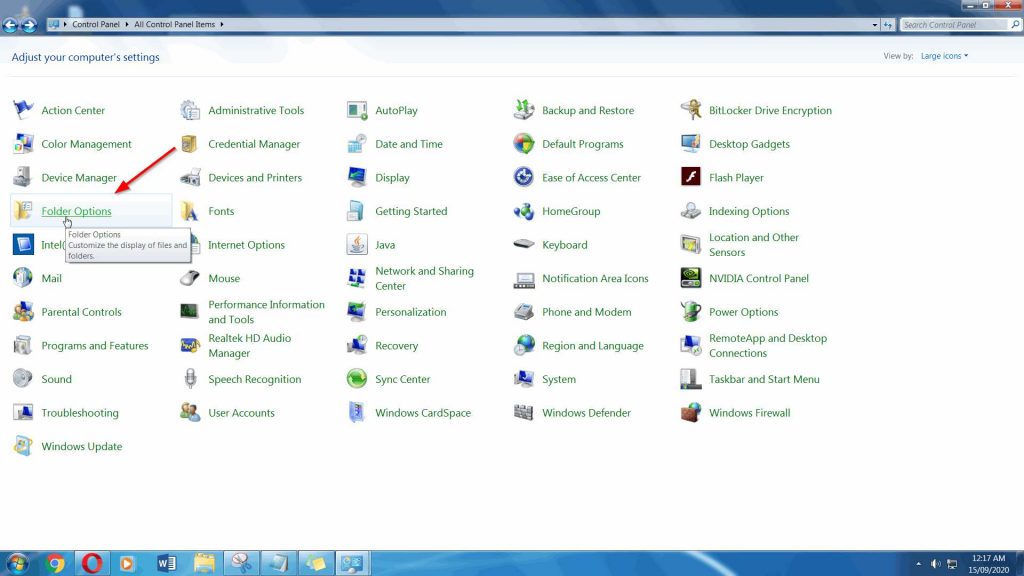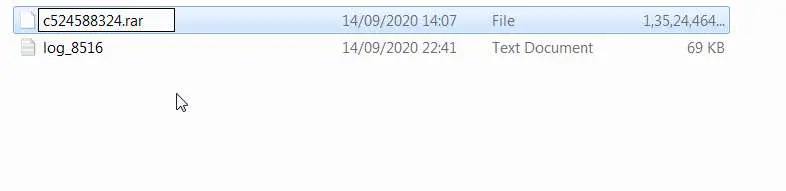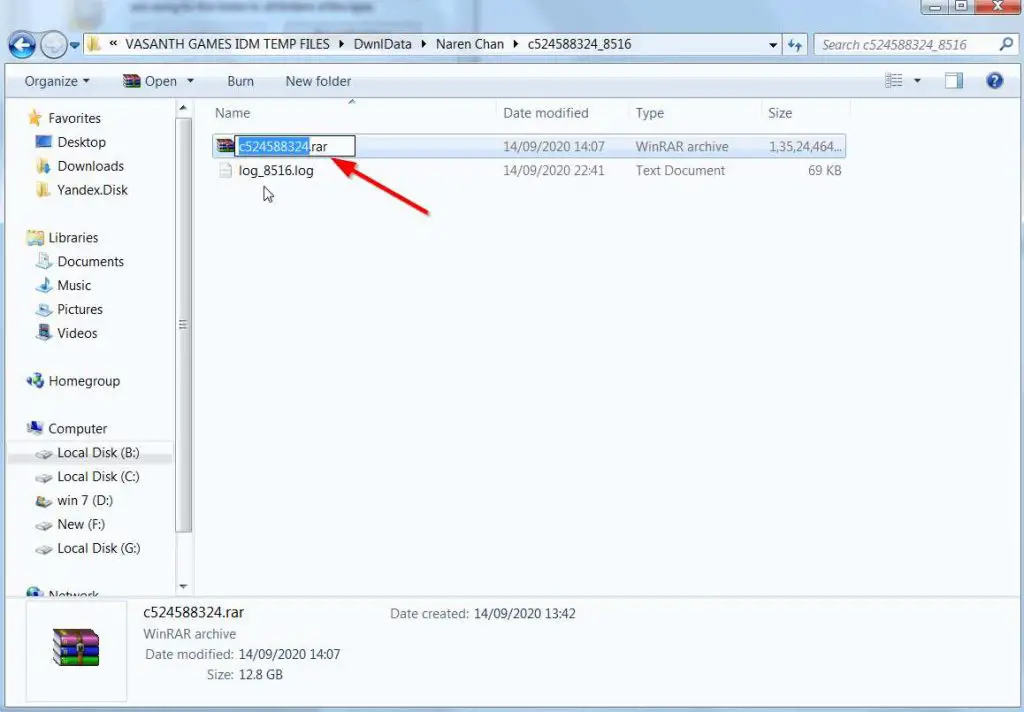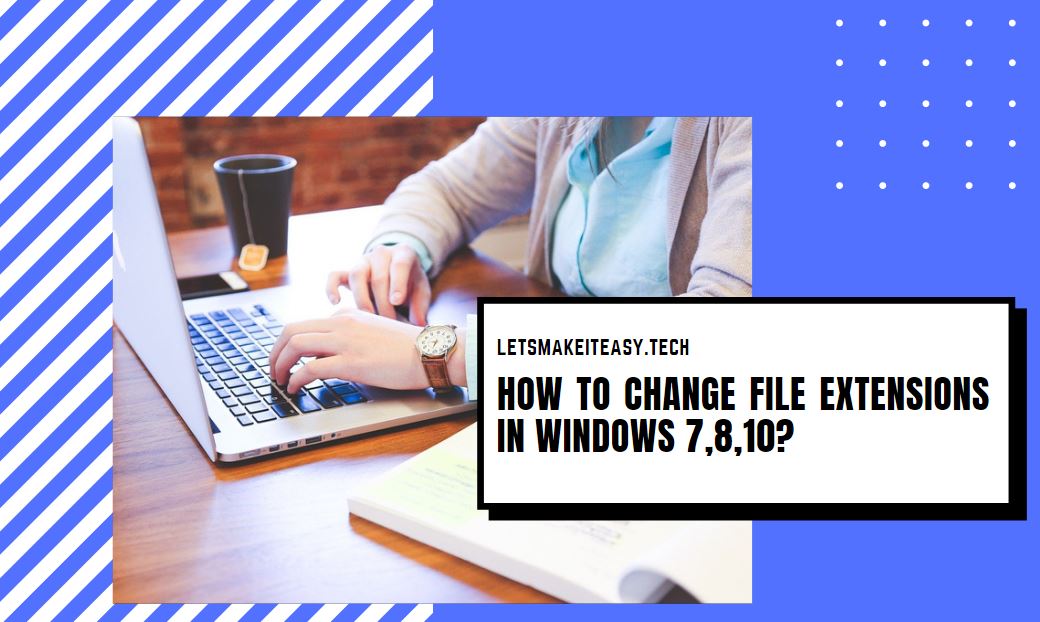
Hi Guys, Today I am Going to tell you to How to Change File Extensions in Windows 7,8,10 & 11?
Check Out This: How to Fix An Automated Wordpress Update has failed to Complete – Please attempt the update again now Error?
If You are Looking for the Commonly Searched WordPress Error “How to Change File Extensions in Windows 7,8,10?” (or) “How to Change a File Type Using Windows?”.
You are at the Right Place to Get Your Answers & Solve the Issue/Error.
A File Extension is a suffix that usually contains two to four characters which are added at the end of a file to identify the file types. The file extension is used by operating systems like Windows or macOS to know what type of file it is and Which Apps /Software to run when you double-click on it. The operating system always has its own configuration for mapping the particular file extension with a particular program. Whenever a user Double click on a file, it analyses the file extension and launches the application which is mapped to that particular file extension. Sometimes, If the File extension is unknown to the operating system (or) appropriate apps/Program doesn’t exist, then it will ask the user to select the program to open the file with.
For example, Let us Assume the filename is example.pdf here the file extension ends in PDF (Portable Document Format). This file extension can be opened with any PDF Reader like Adobe Acrobat Reader, Foxit Reader & Much More (or) It also can be viewed through the Browser. Nowadays, Each and Every Browser supports PDF Format. Whenever you double-click this file, Operating System finds that the file ends in a PDF extension So it opens the PDF Files with PDF Readers like Adobe Acrobat Reader.
There are a lot of file extensions that are most commonly used on our PC. Some commonly used file extensions are listed below –
Audio file extensions – .mp3, .wav
Video file extensions – .mp3, .wav
Text file extensions – .docx, .txt
Executable file extensions – .apk, .exe, .bin
Image File extensions – .jpeg or .jpg, .gif, .png
Compressed file extensions – .rar , .zip , .7z
Internet file extensions – .htm and .html, .php
Steps For How to change File Extensions in Windows 7,8,10 ?
Step 1: First of all Goto Start And Open Control Panel in Your Windows OS ( Win 7,8,10).
Step 2: Now Select the Category to Large Icons.
Step 3: Now You’ll See a List of Options and Click on the Folder Options.
Step 4: Now Here comes our main part, Uncheck the “Hide extensions for Known file types.” Option and Click Apply to Make Changes.
Step 5: Now go to your Folder Look for the file and Right Click on the File to Rename or Press F2 to Rename.
Step 6: After Renaming Now Check it again by Pressing F2 on the file Whether it is able to Show the Extension of Different File Types (Like .rar , .mp4 , .jpg ).
@@@ Leave Comments @@@
## Stay Safe Guys And Live Happily ##