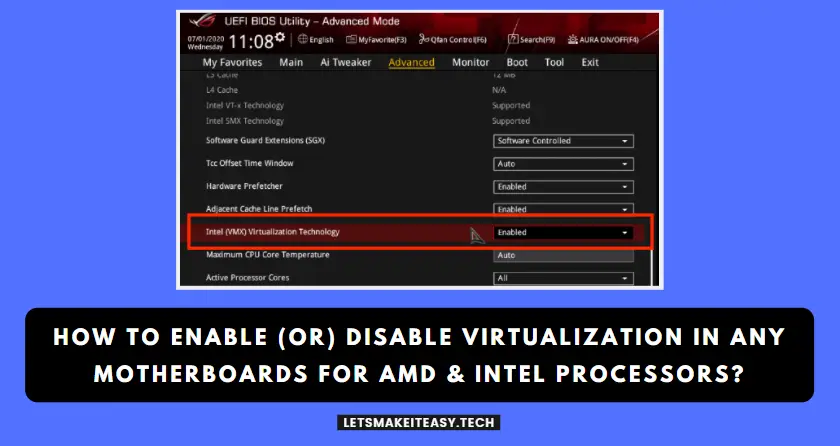
Hi Guys, Today I am Going to Show You How to Enable / Disable Virtualization in any MotherBoards for AMD & INTEL Processors?
Are you Looking for the Commonly Searched Term “How to Enable or Disable Hardware Virtualization in Windows 10,11?” (or) “How to Turn On and Off Virtualization in any Motherboards?”. You are at the Right Place to Get Your Answers & Solve the Issue/Error.
Let’s See About it.
Check Out This: How to Transfer a Domain Easily from One Registrar to Another (In 3 Steps)? | Step-By-Step Domain Transfer Tutorial
Steps For How to Enable / Disable Virtualization in any MotherBoards for AMD & INTEL Processors?
* Important Note *
For AMD Users – Look for SVM Mode for Enable/Disable Virtualization.
*Note – SVM Mode Also Available in Different Names (AMD IOMMU AMD-V).
For Intel Users – Look for Intel Virtualization Technology (Intel VT) for Enable/Disable Virtualization.
*Note – Intel Virtualization Technology Also Available in Different Names (VT-x, Vanderpool, Intel VT-d).
How to Enable Virtualization in any MotherBoards for AMD & INTEL Processors?
1.For AMD Users
Step 1: Restart your Pc and Enter Boot Menu By Pressing the Boot Key.
* Some of the Boot Keys are Esc, Del, F9, F10, F12.
Step 2: Navigate to Tweaker Tab and Select Advanced CPU Settings and Find SVM Mode Option and Enable it.
(Or)
Step 2: Navigate to M.I.T Tab and Select Advanced Frequency Settings and then Select Advanced CPU Core Settings and Find SVM Mode Option and Switch it from Disabled to Enabled.
Step 3: Navigate to the Save & Exit Tab, Press the Save & Exit Setup Option, and Press Yes to Confirm the Changes.
2. For INTEL Users
Step 1: Restart your Pc and Enter Boot Menu By Pressing the Boot Key.
* Some of the Boot Keys are Esc, Del, F9, F10, F12.
Step 2: Navigate to BIOS Features Tab and Find the Intel Virtualization Technology Option and Switch it from Disabled to Enabled.
Step 3: Navigate to the Save & Exit Tab, Press the Save & Exit Setup Option, and Press Yes to Confirm the Changes.
How to Disable Virtualization in any MotherBoards for AMD & INTEL Processors?
1.For AMD Users
Step 1: Restart your Pc and Enter Boot Menu By Pressing the Boot Key.
* Some of the Boot Keys are Esc, Del, F9, F10, F12.
Step 2: Navigate to Tweaker Tab and Select Advanced CPU Settings and Find SVM Mode Option and Disable it.
(Or)
Step 2: Navigate to M.I.T Tab and Select Advanced Frequency Settings and then Select Advanced CPU Core Settings and Find SVM Mode Option and Switch it from Enabled to Disabled.
Step 3: Navigate to the Save & Exit Tab, Press the Save & Exit Setup Option, and Press Yes to Confirm the Changes.
2. For INTEL Users
Step 1: Restart your Pc and Enter Boot Menu By Pressing the Boot Key.
* Some of the Boot Keys are Esc, Del, F9, F10, F12.
Step 2: Navigate to BIOS Features Tab and Find the Intel Virtualization Technology Option and Switch it from Enabled to Disabled.
Step 3: Navigate to the Save & Exit Tab, Press the Save & Exit Setup Option, and Press Yes to Confirm the Changes.
That’s It. You’re Done. Have a Nice Day.
That’s All About this Post. Give Your Reviews / Reactions about this Post and Leave Comments, Ask Your Doubts, We are










