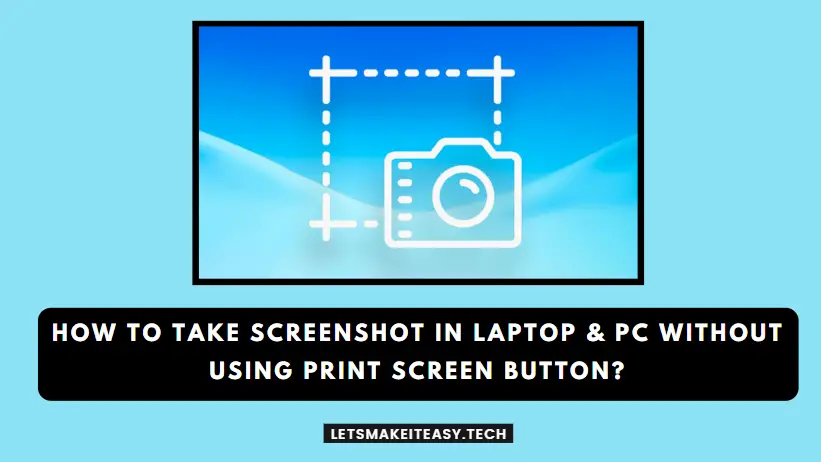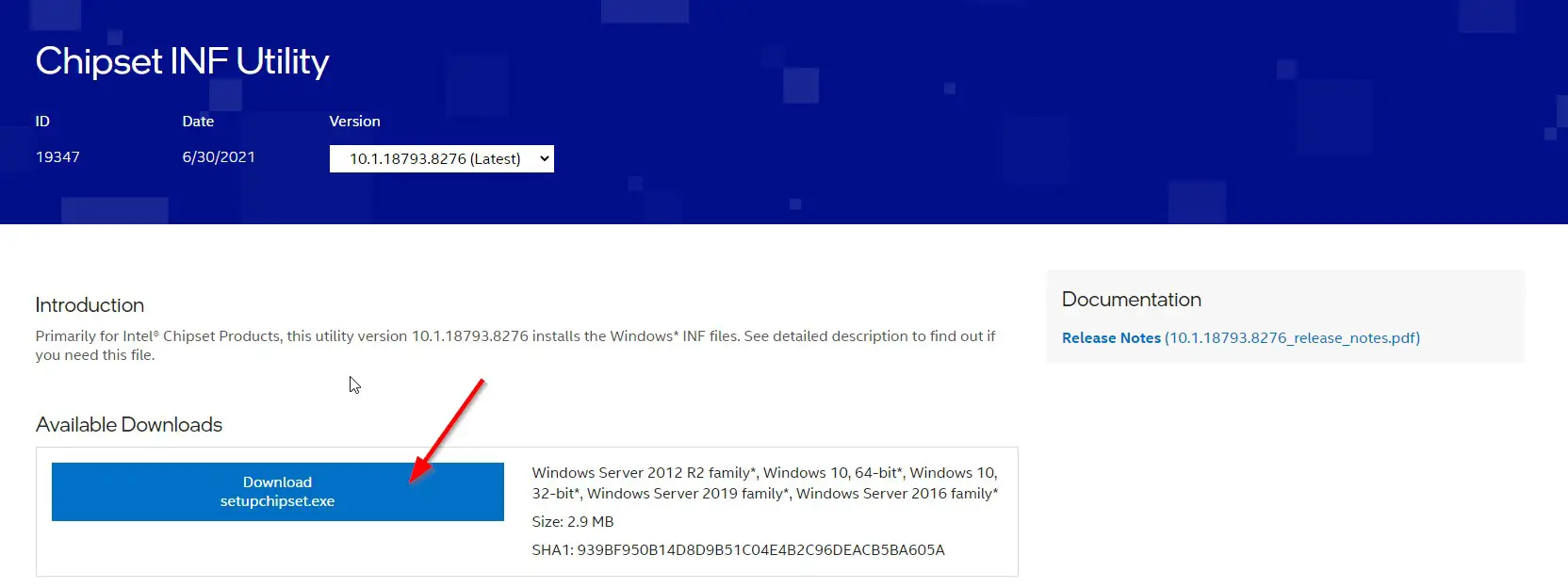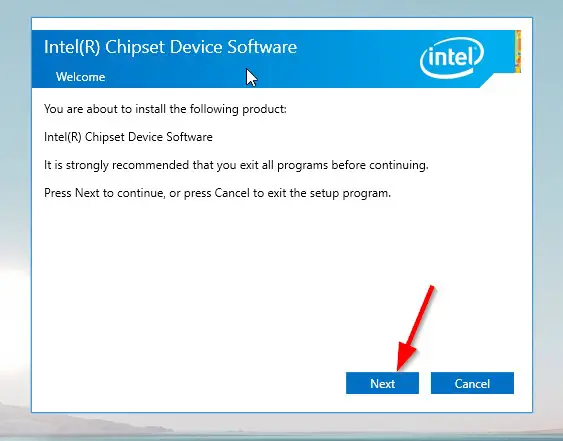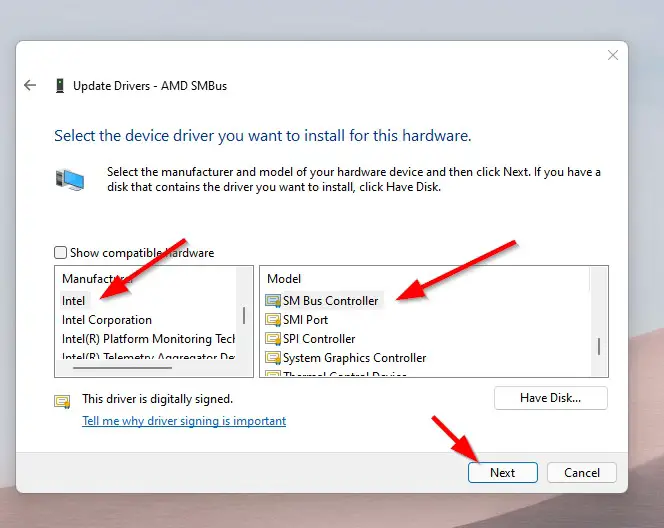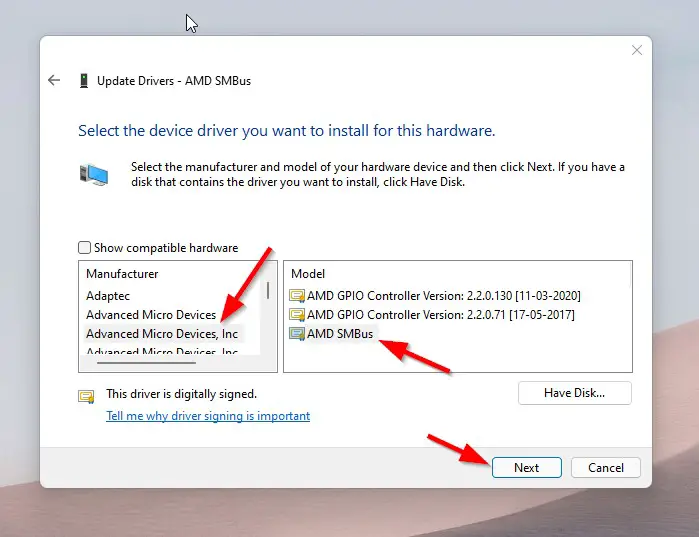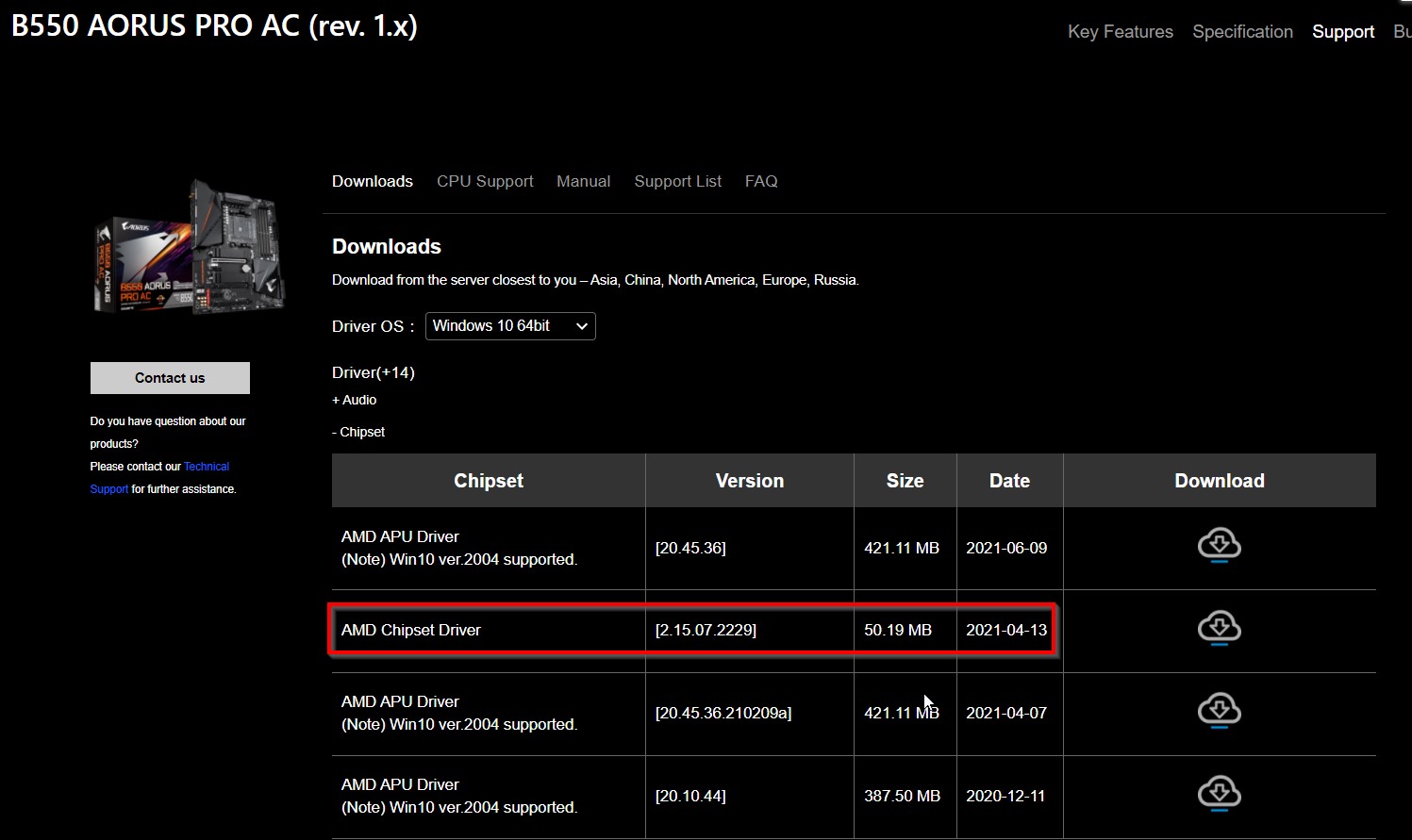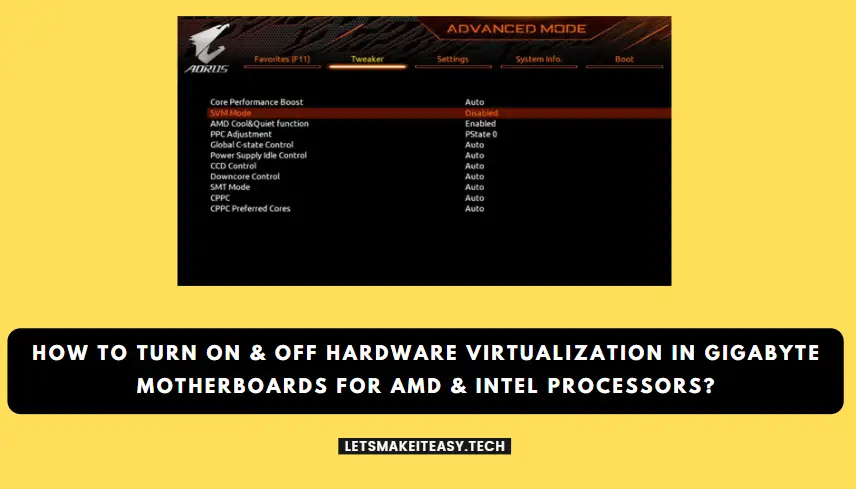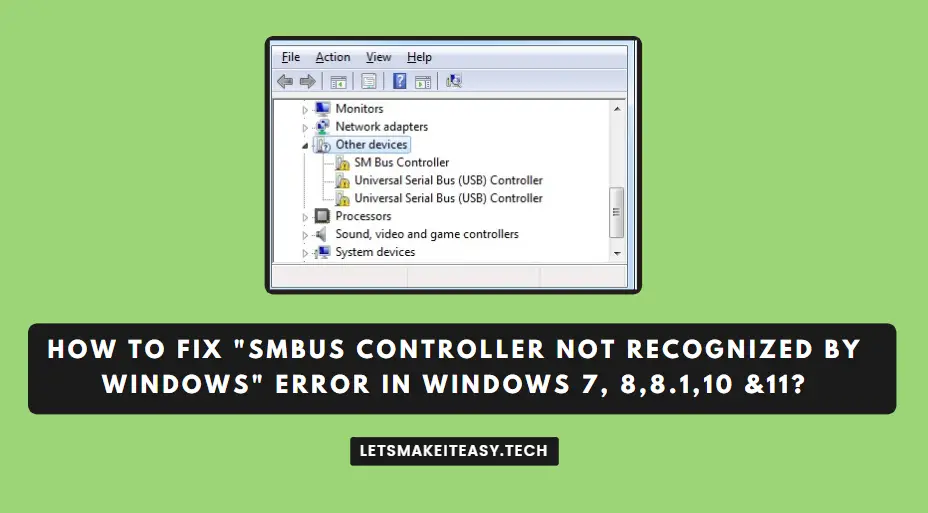
Hi Guys, Today I am Going to tell you How to Fix “SMBus Controller Not Recognized by Windows” Error in Windows 7, 8,8.1,10 &11?
Check Out This: How to Fix “Some of these settings are hidden or managed by your organization” in Windows 10 & 11?
Are you Looking for “SM Bus Controller Driver Error Fix” or “SM Bus Controller Driver Download” or “Intel Chipset Device Software (Inf Update Utility)”?
You are at the Right Place to Get Your Answers & Solve the Issue/Error.
Let’s See About it.
Steps For How to Fix “SMBus Controller Not Recognized by Windows” Error in Windows 7, 8,8.1,10 &11?
Method 1: Download & Install Chipset INF Utility
Step 1: Download the Intel Chipset Driver From the below link.
https://www.intel.com/content/www/us/en/download/19347/30553/chipset-inf-utility.html
Step 2: Now Install the Intel Chipset Driver.
Step 3: After Installing the Driver, Just Restart Your PC.
If Problem is not solved, Try Other Methods Given Below
Method 2: Update SM BUS Controller Driver Via Device Manager
Step 1: First of all Go to Device Manager and Right Click on the SM Bus Controller (Yellow Marked)
Step 2: Now Select the Properties Option and Navigate to Driver Section and Click Update Driver Option.
Step 3: Now Just Select the Browse My Computer Option and Choose Let me pick from the list of available Drivers on my Computer Option.
Step 4: Now Select the System Devices Option and Choose the Manufacturer Correctly and Select the SM BUS Controller Driver in Model Section and Install it by Pressing the Next Button.
Example
If Your Pc is Intel Manufacturer – Use the Intel Sm Bus Controller in Model.
If Your PC is using AMD Processor – Use Advanced Micro Devices Manufacturer – AMD SMBUS (Sm Bus Controller)
Step 5: After Installation, Restart Your Pc.
Method 3: Update Your Motherboard Drivers To Latest Version
Download & Install the Latest Drivers (Chipset Drivers) from your Motherboard’s Official Site ( MSI, Gigabyte, Asrock, ASUS)
Example – If a Motherboard Model is B550 AORUS PRO AC, Goto Google and Search as B550 AORUS PRO AC DRIVERS and Click on the Gigabyte Official Website Link to Download the Latest Chipset Drivers.
Method 4: Update all Drivers To Latest Version
Download & Install all the Latest Drivers from your Motherboard’s Official Site and from the Chipset Site.
For Intel Chipset – http://www.intel.com/support/chipsets/sb/cs-013541.htm
For Nvidia Chipset – http://www.nvidia.com/Download/index.aspx?lang=en-us
For AMD Chipset – https://www.amd.com/en/support
That’s It. You’re Done. Have a Nice Day.
@@@ Leave Comments @@@
##Stay Safe Guys And Live Happily ##