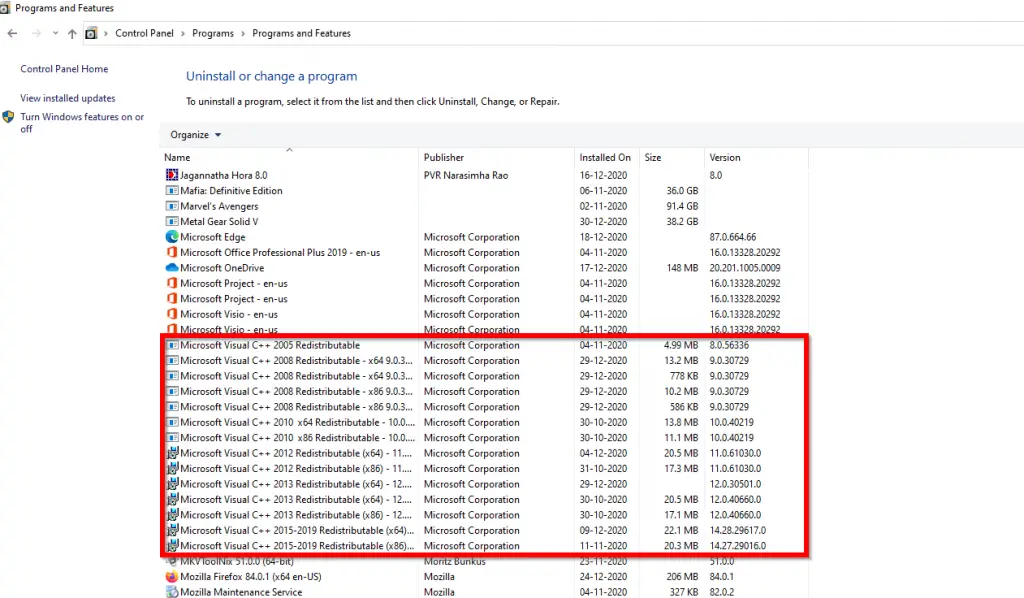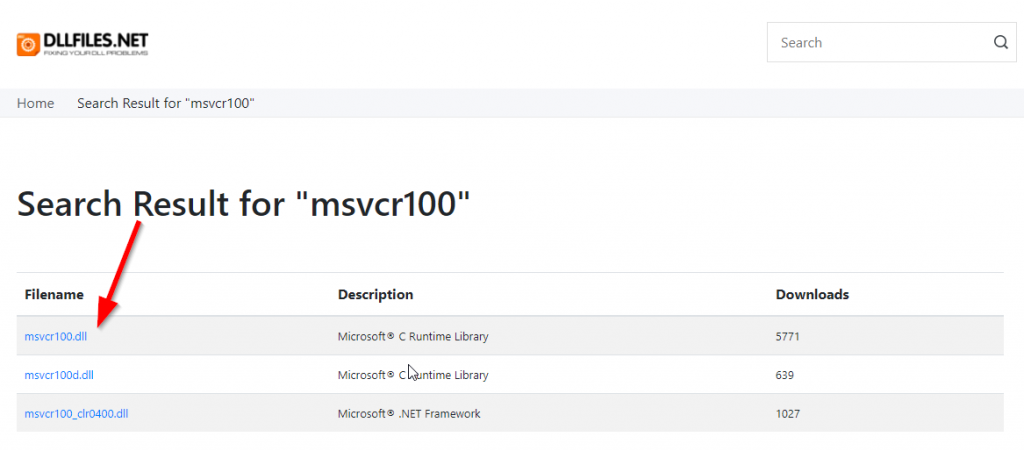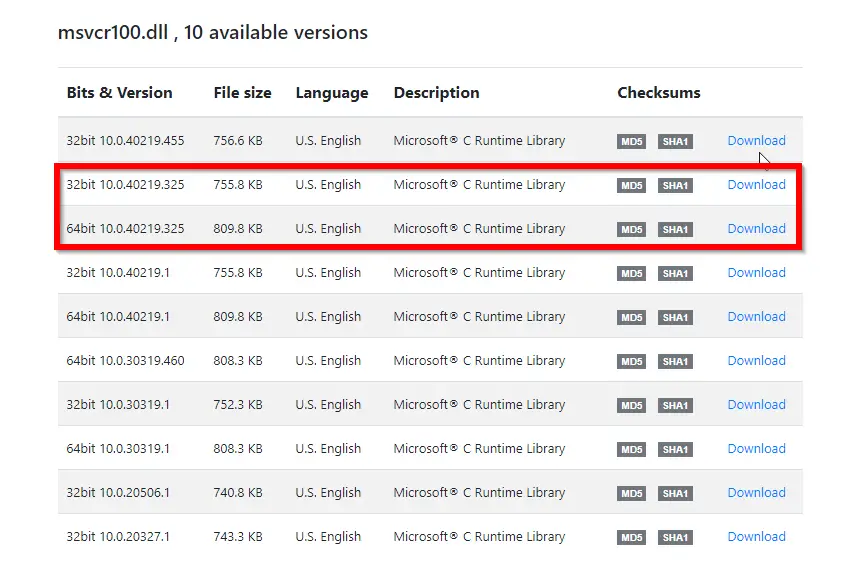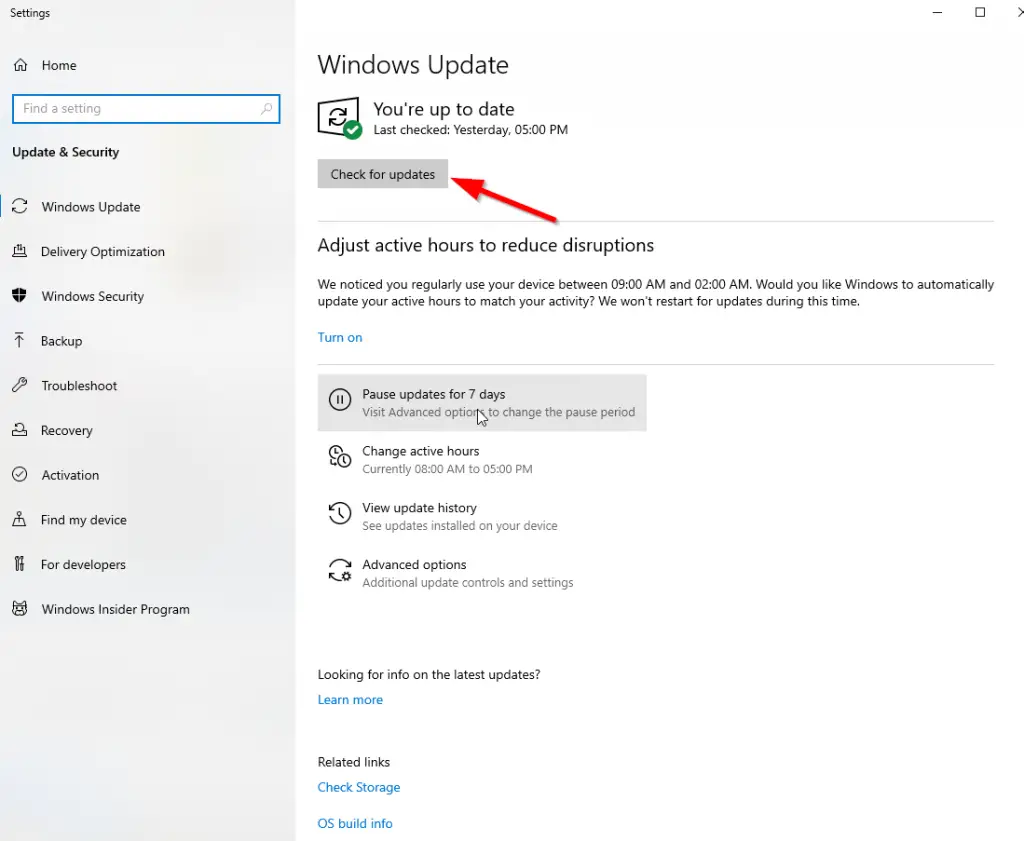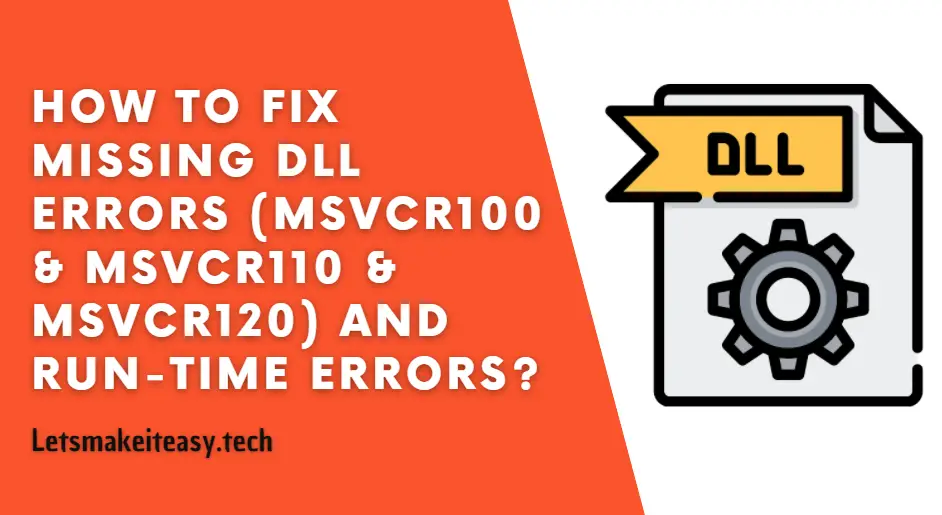
Hi Guys, Today I am Going to Show You How to Fix Missing DLL Errors (MSVCR100 & MSVCR110 & MSVCR120) and Run-time errors? | Visual C++ Redistributable Runtimes Packages All-in-One Download
Three Ways to be Followed While Fixing the (MSVCR100 & MSVCR110 & MSVCR120) DLL ERRORS
1.Installing the Visual C++ Redistributable Packages
2.Search and Download It From the Websites.
3.Upgrade to Latest Windows Version and Install Updates.
Check Out This: How To Block AdBlocker on Your Blogger 2020? | Block Adblock Blockers 2020
Steps For How to Fix Missing DLL Errors (MSVCR100 & MSVCR110 & MSVCR120) and Run-time errors? | Visual C++ Redistributable Runtimes Packages All-in-One Download
Method 1: Installing the Visual C++ Redistributable Packages
Step 1: First of all Download and Install the Visual C++ Redistributable Runtimes Packages All-in-One
( Install it from 2005 – 2019 )
Download Visual C++ Redistributable Runtimes Packages All-in-One
Step 2: Just Restart Your PC and You’re Done!
Method 2: Search and Download It From the Websites.
Step 1: First of all Goto any one of the websites Which I’ve Mentioned Below.
List of Websites
1.dll-files.com
2.dllme.com
3.dllfile.net
https://www.dll-files.com/ https://www.dllme.com/ https://dllfile.net/
Step 2: Now Search the Missing Dll Files and Click the Search Button.
Step 3: Now Click on the File which has High Downloads.
Step 4: Now Download the file according to your System either 32bit or 64bit.
Step 5: After Downloading it Just Copy Paste it in the Following Directories
Copy the .DLL file to your C:\Windows\System32\ folder. (32 bit)
Copy the .DLL file to your C:\Windows\SysWOW64\ folder. (64 bit)
Copy the .DLL file to your C:\Windows\System32\ folder. (32 bit) Copy the .DLL file to your C:\Windows\SysWOW64\ folder. (64 bit)
Method 3: Upgrade to Latest Windows Version and Install Updates.
Goto Windows Update Section and Click Check for Updates Button to Check the Latest Updates and install it if anything is missed.
In Most Cases, this error will be fixed automatically within 1-2mins.
Just You have to Refresh the Page!
That’s It! You’re Done Man!
@@@ Leave Comments !!! @@@
***