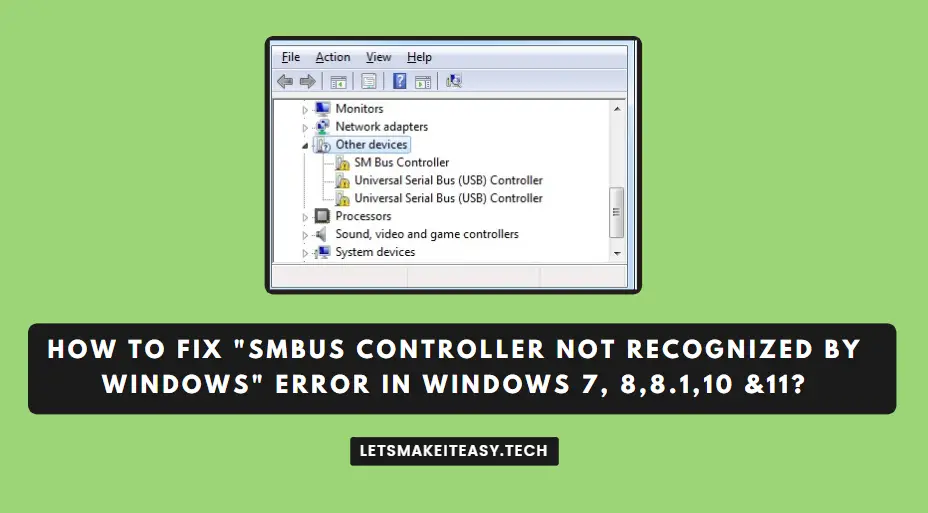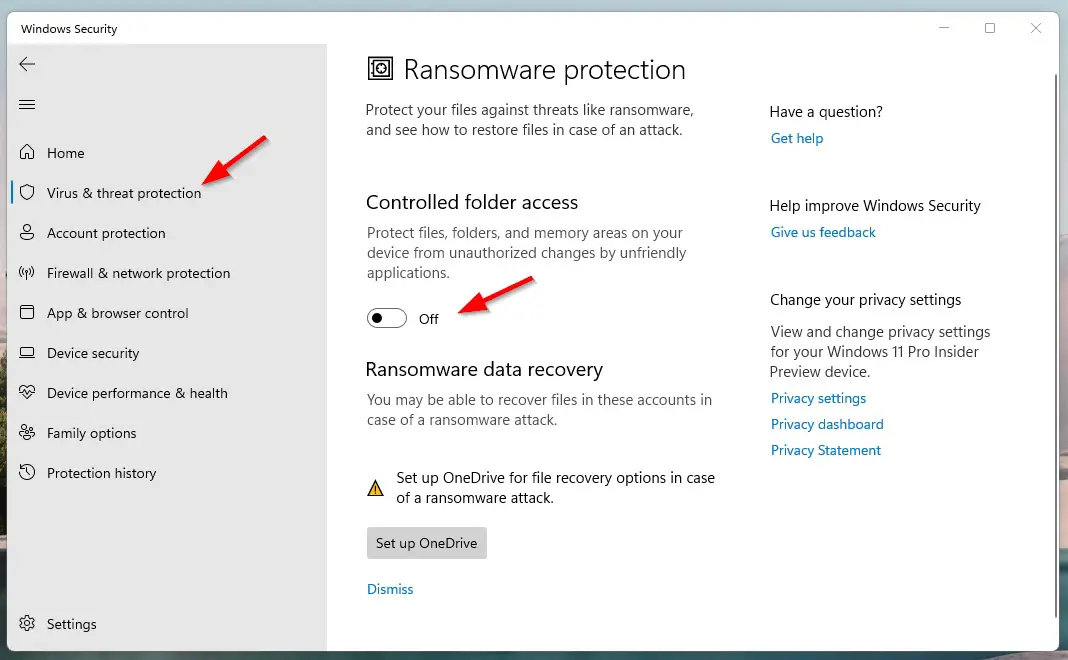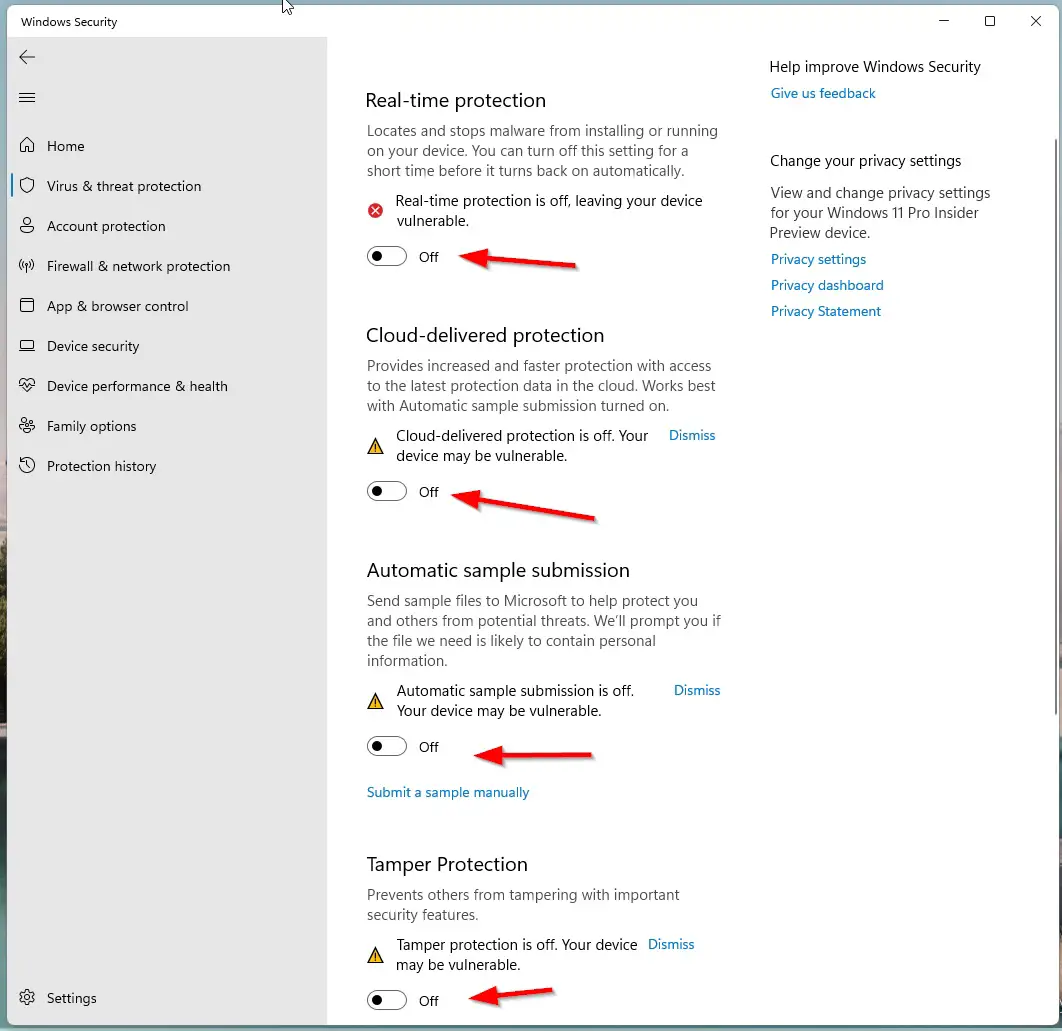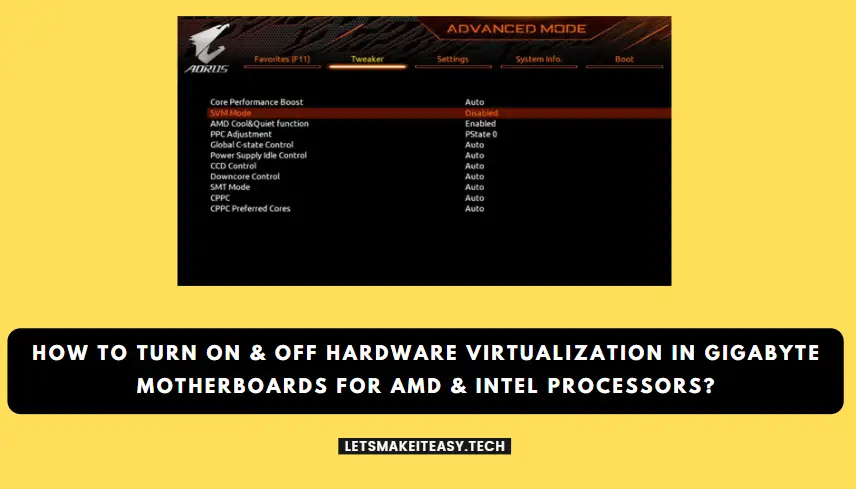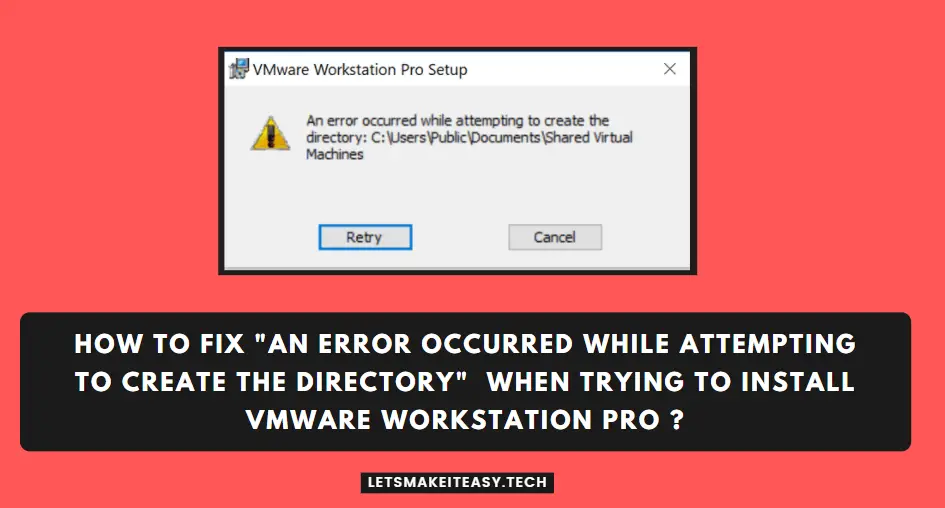
Hi Guys, Today I am Going to tell you How to Fix “An error occurred While attempting to create the directory” When Trying to Install VMware Workstation Pro?
Check Out This: How to Fix “Some of these settings are hidden or managed by your organization” in Windows 10 & 11?
Are you Looking for “How to Fix An Error occurred while attempting to create the directory? (or) “How to Fix An Error occurred while preparing the installation When Installing VMware Workstation Pro Software?
You are at the Right Place to Get Your Answers & Solve the Issue/Error.
Let’s See About it.
Steps For How to Fix “An error occurred While attempting to create the directory” When Trying to Install VMware Workstation Pro?
Method 1: Disabling Controlled Folder Access.
Step 1: First of all, Goto Search and Search for Virus & Threat Protection and Click on it.
Step 2: Navigate to the Controlled Folder Access Option and Click on the Manage Controlled Folder Access Option.
Step 3: Now Turn off the Controlled Folder Access Option and Navigate Back to Virus & Threat Protection.
Step 4: Now Temporarily Disable the Third-party antivirus (or) Windows Defender Services (Real-Time Protection, Cloud-Delivered Protection, Automatic Sample Submission, Tamper Protection)
Step 3: Restart Your PC and Now You can Install any VMware Workstation Pro Softwares Without Any Errors.
Note – After Installation You Can Enable the Third-party antivirus (or) Windows Defender Services.
Method 2: Giving Full Permission to Installation Directory
Step 1: Goto that Directory Where the Software is Going to be Installed.
For Example
C:\ProgramData\Microsoft\Windows\Start Menu\Programs\Application
Step 2: Now Go to the Directories Start Menu (or) Programs (or) Application and Right Click on the Folder and Navigate to Security Tab and Change the Permissions to “Full Control to Everyone”
Step 3: Restart Your PC and Now You can Install any VMware Workstation Pro Softwares Without Any Errors.
That’s It. You’re Done. Have a Nice Day.
@@@ Leave Comments @@@
##Stay Safe Guys And Live Happily ##