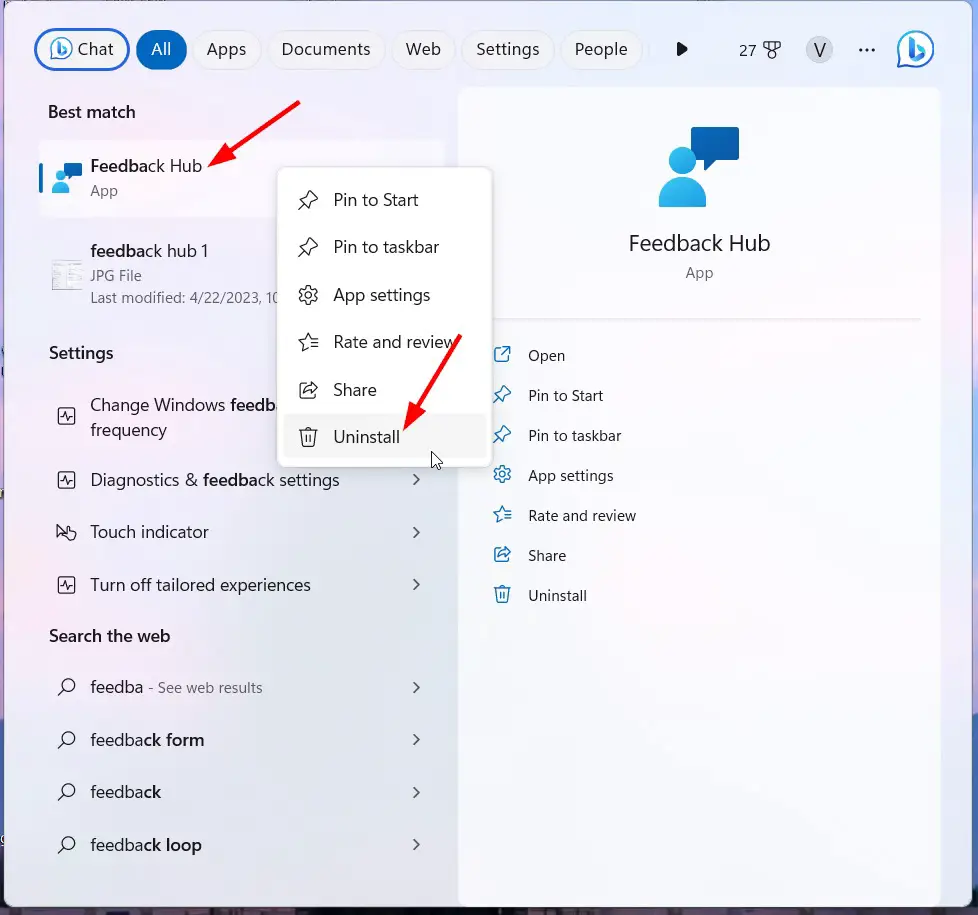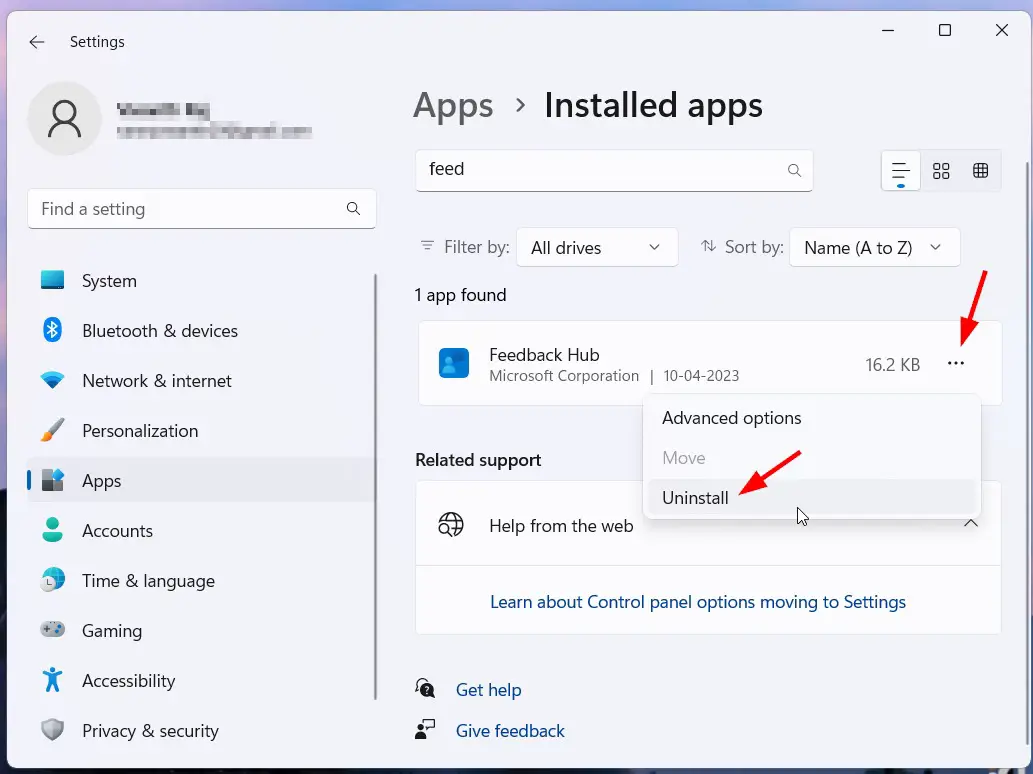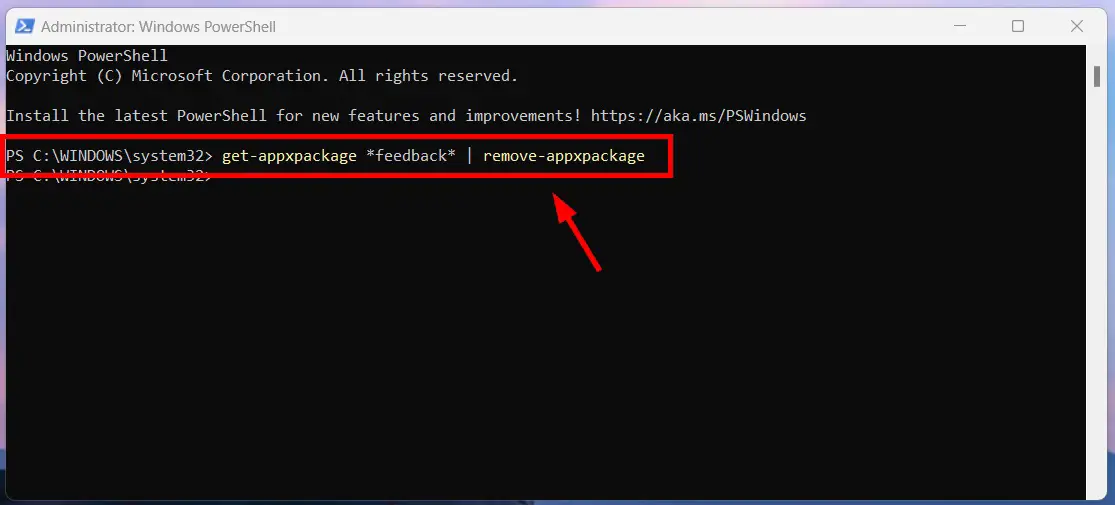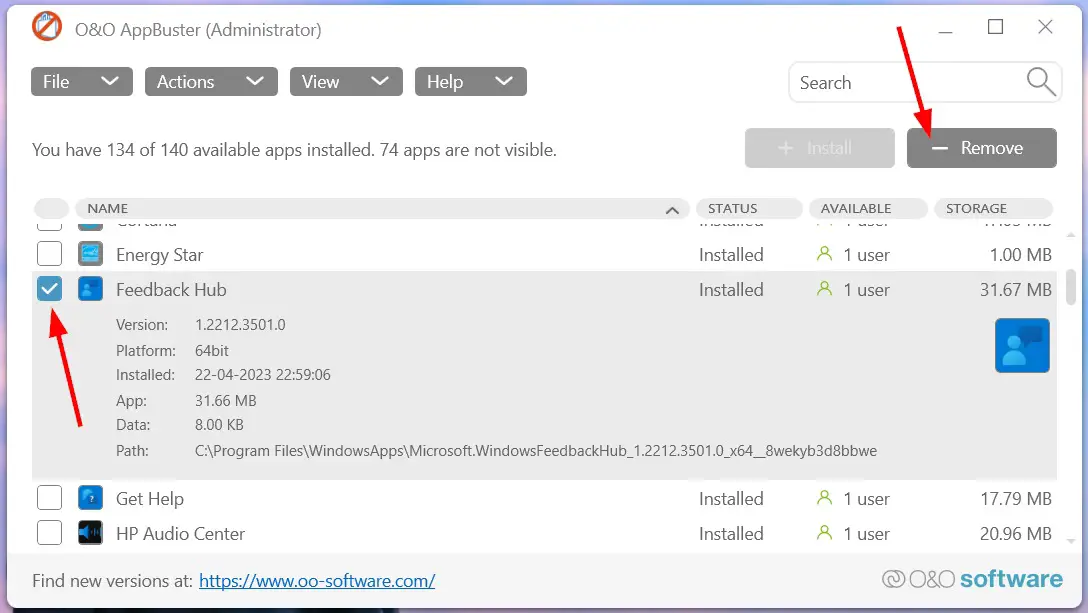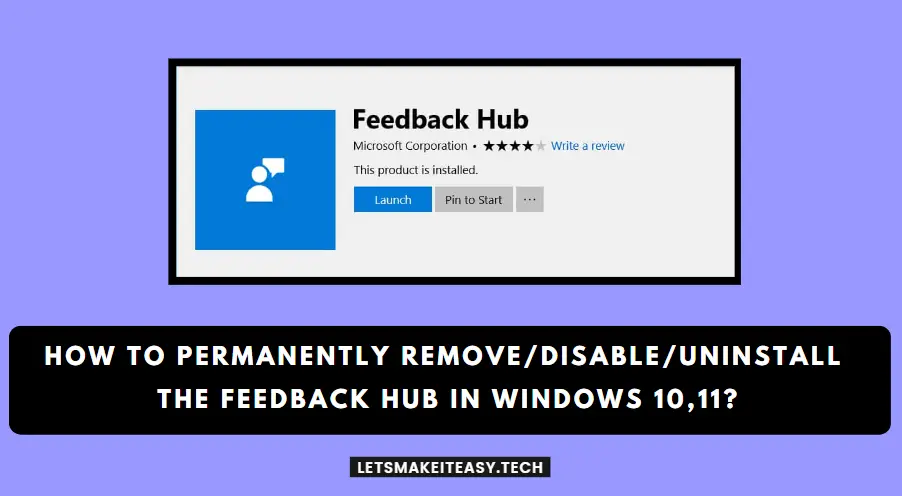
Hi Guys, Today I am Going to tell you to How to Permanently Remove/Disable/Uninstall the Feedback Hub in Windows 10,11?
Check Out This: How to Fix “An error occurred while attempting to create the directory: C:\…” When Trying to Install an Autodesk software?
If You’re Looking for “How to Remove (or) Uninstall the Feedback Hub in Windows 10,11?”. You are at the Right Place to Get Your Answers & Solve the Issue/Error.
Steps For How to Permanently Remove/Disable/Uninstall the Feedback Hub in Windows 10,11?
Method 1: Uninstall from Start Menu
This is the Easiest Method to Uninstall Feedback Hub. Just Goto to Start and Search for Feedback Hub and Right Click on it and Click on the Uninstall Option to Uninstall the Feedback Hub.
Method 2: Uninstall Using Windows Uninstaller (Apps & Features)
Step 1: Goto Start and Search for Apps & Features (or) Installed Apps and Open it.
Step 2: Under Installed Apps, Search for Feedback Hub, Click on the Three Dots and Click on the Uninstall Option to remove the Feedback Hub from your Windows.
Method 3 : Uninstall Feedback Hub Using Powershell
Step 1: First of all, Goto Search and Type Windows Powershell and Run it as Administrator.
Step 2: Now Type the Following command given below and Press the Enter Button to execute the command.
get-appxpackage *feedback* | remove-appxpackage
Now You can See the Message like “Deployment Operation progress” & “Initialized” which means Uninstall process started and will be finished sucessfully.
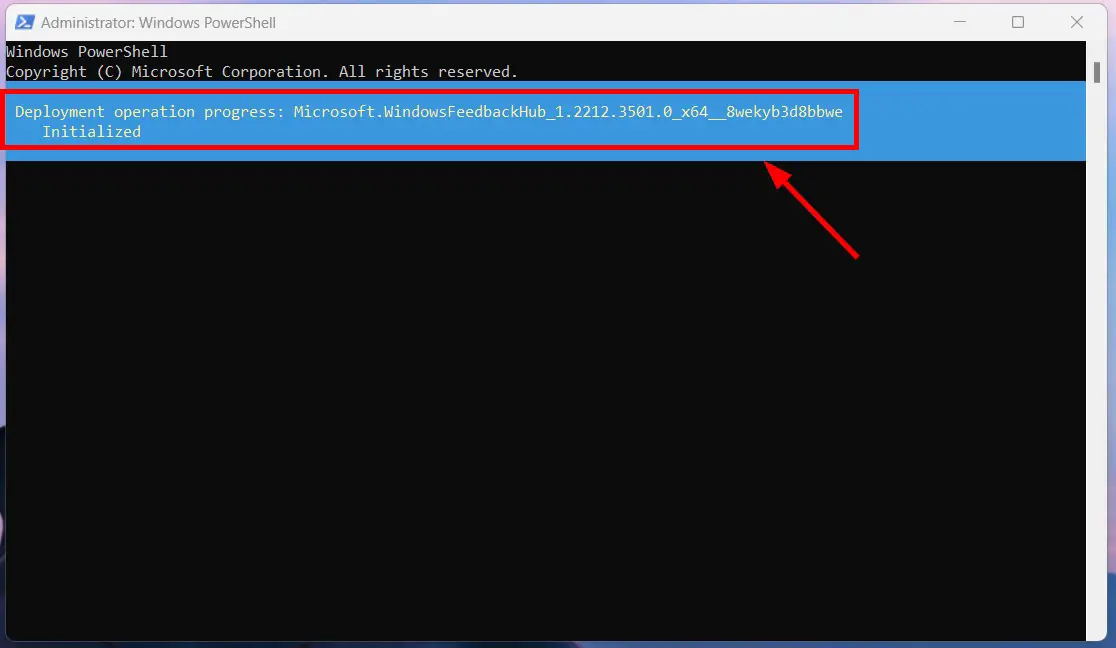
Method 4 : Use Third Party Softwares/Tools
If the Above Mentioned methods are not working then you try the Third Party Softwares/Tools like O&O App Buster to Uninstall the Feedback Hub.
Step 1: You can easily get O&O App Buster from the official Website (or) you can get it from the below links.
O&O App Buster Link 1
https://www.majorgeeks.com/files/details/oo_appbuster.html
O&O App Buster Link 2
https://www.oo-software.com/en/ooappbuster
Step 2: After Downloading the O&O App Buster, Run it and the Program Will show the entire apps list and now Search for Feedback Hub and Select it and Hit the Remove Button.
Restart Your Computer For Changes to Take Place.
That’s All About this Post. Give Your Reviews / Reactions about this Post and Leave Comments, Ask Your Doubts, We are here to Help You!