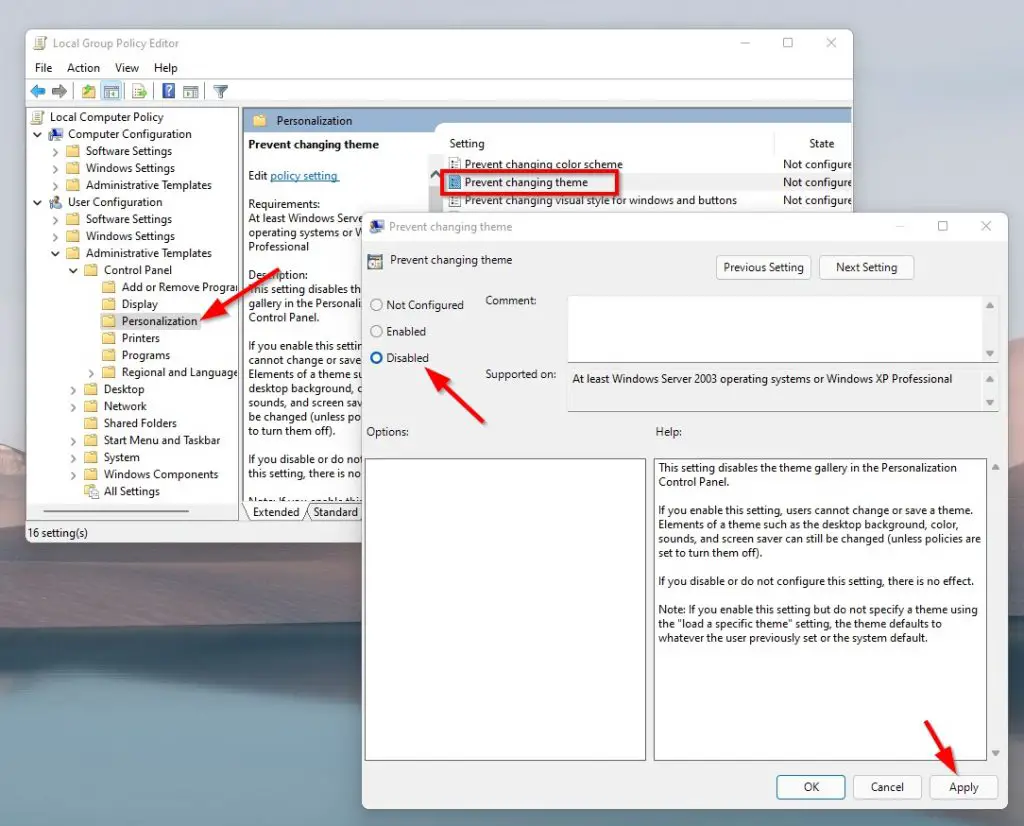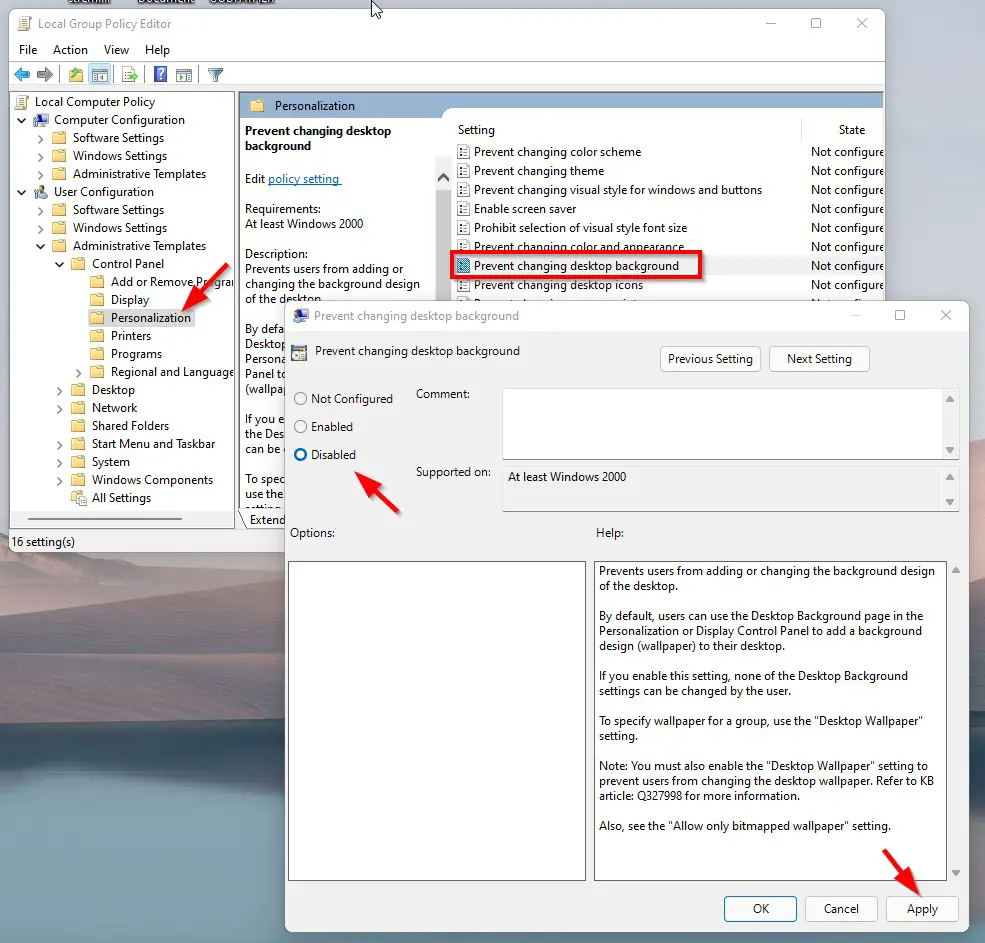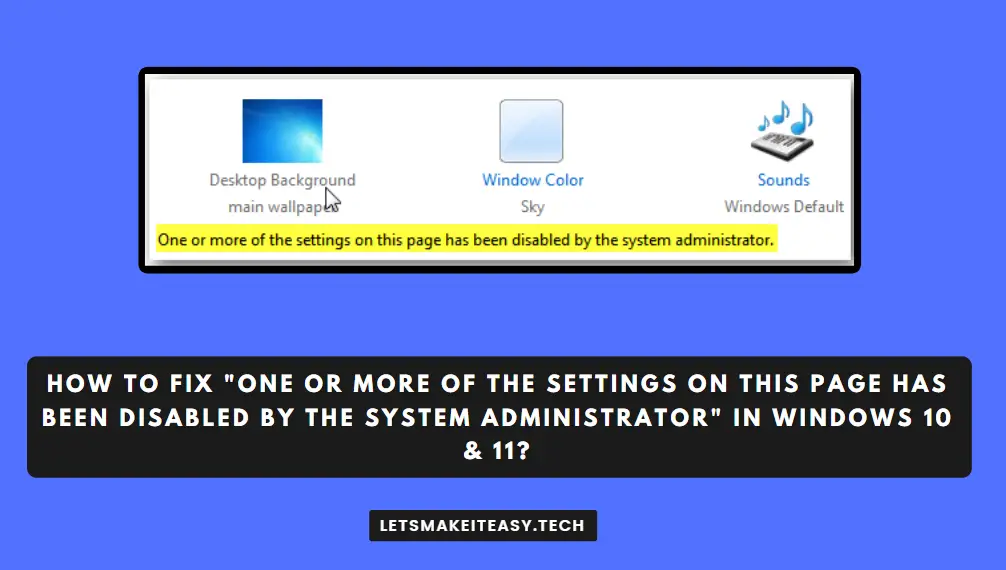
Hi Guys, Today I am Going to tell you How to Fix “One or More of the settings on this page has been disabled by the System Administrator” in Windows 7,8,8.1,10 & 11?
Check Out This: How to Fix “The Feed does not have Subscriptions by Email Enabled” in Feedburner for WordPress and Blogger 2020?
Are you Looking for the Commonly Searched Term “How to Fix the Error”One or More of the settings on this page has been disabled by the System Administrator ” in Windows 7,8,8.1,10 & 11?” (or) “How to Fix “One or More of the settings on this page has been disabled Error in Windows 7,8,8.1,10 & 11?”.
You are at the Right Place to Get Your Answers & Solve the Issue/Error.
Let’s See About it.
Steps For How to Fix “One or More of the settings on this page has been disabled by the system administrator” in Windows 7,8,8.1,10 &11?”
Method 1: Using Group Policy Editor (Policy 1)
Step 1: Go to the Search bar and Search for Edit Group Policy or Open “gpedit.msc” Via Run Program(Ctrl+R).
Step 2: Now Navigate to the Following Location.
User Configuration \ Administrative Templates \ Control Panel \ Personalization.
Step 3: Now Double Click on the Prevent Changing Theme Policy and Change the Setting to Disabled and Press the Apply Button to Change the Settings.
Step 3: Check For the Other Policy Options Whether Anything is Enabled or not.If Enabled Just Disable it.
Step 4: Restart Your PC.
Method 2: Using Group Policy Editor (Policy 2)
Step 1: Go to the Search bar and Search for Edit Group Policy or Open “gpedit.msc” Via Run Program(Ctrl+R).
Step 2: Now Navigate to the Following Location.
User Configuration \ Administrative Templates \ Control Panel \ Personalization.
Step 3: Now Double Click on the Prevent Changing Desktop Background and Change the Setting to Disabled and Press the Apply Button to Change the Settings.
Step 3: Check For the Other Policy Options Whether Anything is Enabled or not.If Enabled Just Disable it.
Step 4: Restart Your PC.
Method 3: Reset Local Group Policy Editor
Step 1: Go to the Search bar and Search for Command Prompt and Run it as Admin.
Step 2: Type the DISKPART Command and then Type LIST VOLUME.
*Important Note – You Need to Find the Default drive or Label on which Windows is installed.
Step 2: Now Type Exit and Type the Following Commands one by one.
RD /S /Q “D:\Windows\System32\GroupPolicy” (assuming Windows is installed on D drive)
RD /S /Q “D:\Windows\System32\GroupPolicyUsers” (assuming Windows is installed on D drive)
diskpart list volume exit RD /S /Q “C:\Windows\System32\GroupPolicy” RD /S /Q “C:\Windows\System32\GroupPolicyUsers”
That’s It. You’re Done. Have a Nice Day.
@@@ Leave Comments @@@
##Stay Safe Guys And Live Happily ##