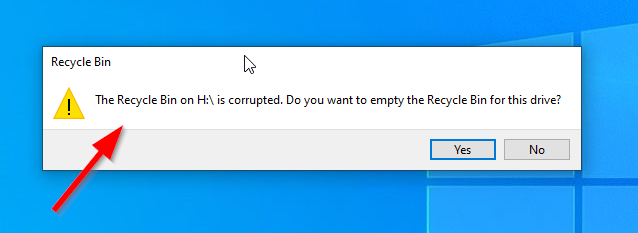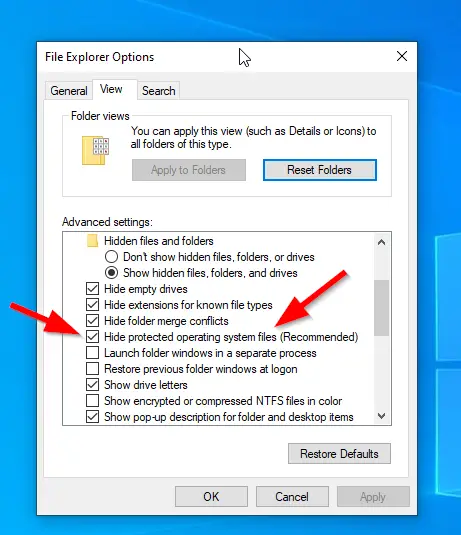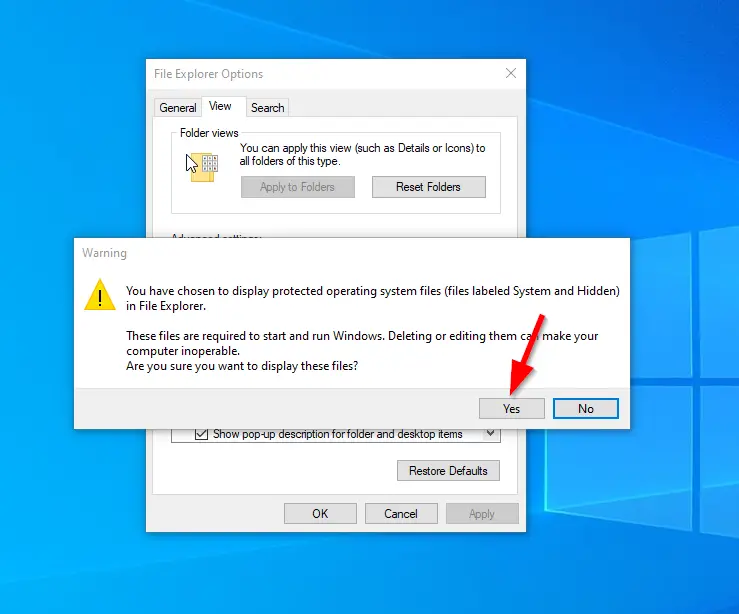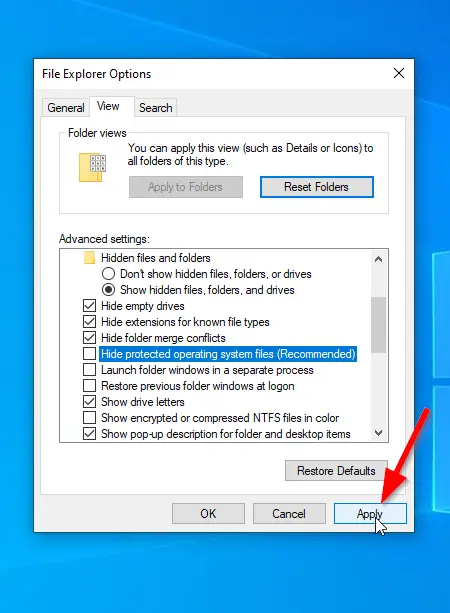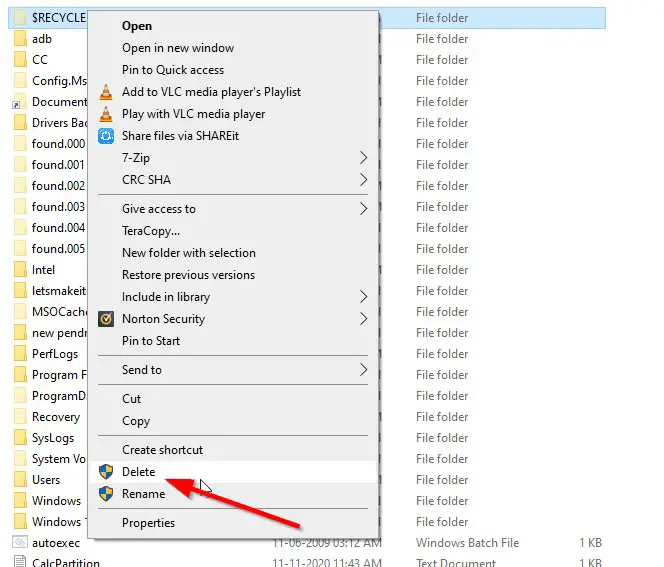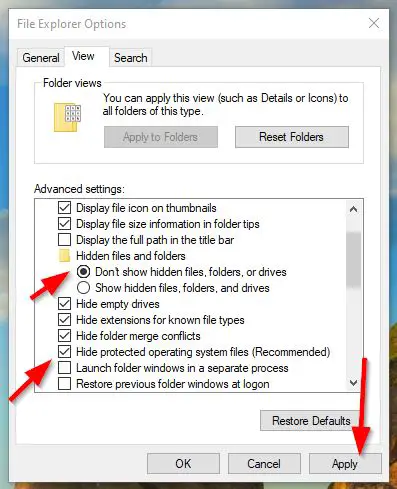Hi Guys, Today I am Going to Show You How to Fix “The Recycle Bin on Local Disk (C:\D:\E:\F:\G:\H:\) is corrupted. Do you want to empty the Recycle Bin for this drive?” Error in Windows 7,8,8.1,10 & 11?
If You’re Looking for “How to Fix “The Recycle Bin on Local Disk is corrupted. Do you want to empty the Recycle Bin for this drive?” Error in Windows 7,8,8.1,10 & 11?” (or) “How to Fix the Recycle Bin Corrupted Error “.You are at the Right Place to Get Your Answers & Solve the Issue/Error.
Recycle Bin stores the data that you delete with or without knowing (By Mistake). The Most Important Thing about Recycle Bin if you delete important files by mistake you have another chance to restore them quickly. Whenever we delete any files they won’t get permanently deleted from the computer. It first moves to the recycle bin and if you feel it is done by mistake then you go to the Recycle Bin and Recover it Easily. It is not the Same for Some Bigger Files because the bigger file can be permanently deleted when you press the Delete Button for the first time. It cannot be recovered from Recycle Bin. Recycle Bin works usually very well all the time but sometimes it may cause a corrupted issue. The Corrupted Recycle Bin problem almost appears in every Windows Operating System.
If You See the Error “The Recycle Bin on <Drive Letter> is Corrupted” then you may not able to restore any files that you’ve deleted. This Error Appears whenever we try to open the recycle bin (or) Delete the Files from Hard drives and also Whenever we Try to Restore Files from Recycle Bin. The Proper Reason for this Recycle Bin Error is not Known but the users report some of the main causes for this problem. Some of the causes of the errors are: It Happens when your PC Gets infected with viruses or Malware (or) Your PC faces an Unexpected system shutdown, $Recycle.bin errors. If You are facing this issue and are not able to fix it then just follow our below-given guide to fix the error easily.
The Error Message Will appear as shown in the below picture.
Steps For How to Fix The Recycle Bin on any Local Disk (C:\D:\E:\F:\G:\H:\) is corrupted. Do you want to empty the Recycle Bin for this drive? | Recycle Bin Corrupted Error in Windows 10 ( Problem Fixed )
Solution 1: Using the Folder / File Explorer Options
Step 1: First of all Go to Start and Search for Folder Options and Click on it and Navigate to View Tab.
Step 2: Under Advanced Settings, Just Tick(Enable) the Show Hidden Files, Folders, and Drives.
Step 3: Under Advanced Settings, You”ll see an Option Hide Protect Operating System Files (Recommended) Just Uncheck (Disable) it If it is Checked (Tick Mark).
Step 4: Now a Pop-Up Box will Appear, Just Click Yes to Agree.
Step 5: Now Click Apply to Save the Settings and Click OK.
Step 6: Now Goto the Destination Folder Where you got the Recycle Bin Corrupted Error, Just Delete the $RECYCLE.BIN folder.
Step 7: Again Goto Folder Options Navigate to View Tab.
Step 8: Now Revert Back to Default (Older Settings) and click Apply.
Solution 2: Reset the Recycle Bin
Step 1: Go to Start (or) Windows Search & Type Command Prompt and Run it as Administrator.
Step 2: After Opening Elevated Command Prompt, type the Following Command given below.
rd /s /q C:\$Recycle.bin
rd /s /q C:\$Recycle.bin
*Note – Here ‘rd’ command will reset the $Recycle.bin folder that is located on the ‘C’ Drive.
If you want to reset the $Recycle.bin folder on different partitions, You Need to replace the ‘C’ Drive with the Respective drive letters.
Step 3: Now You Need to Restart Your PC to see the changes.
After Restarting Your PC, A New Recycle Bin Will be Created by the Windows.
Solution 3: Run SFC to Repair the Corrupted System
Step 1: Go to Start (or) Windows Search & Type Command Prompt and Run it as Administrator.
Step 2: After Opening Elevated Command Prompt, type the Following Command given below.
SFC /scannow
SFC /scannow
*Note – The system file checker or SFC is mainly used to check and repair corrupted files and also your corrupted recycle bin.
That’s It. You’re Done. Have a Nice Day.
Give Your Reviews / Reactions, Leave Comments, and Ask Your Doubts.
We are here to Help You!