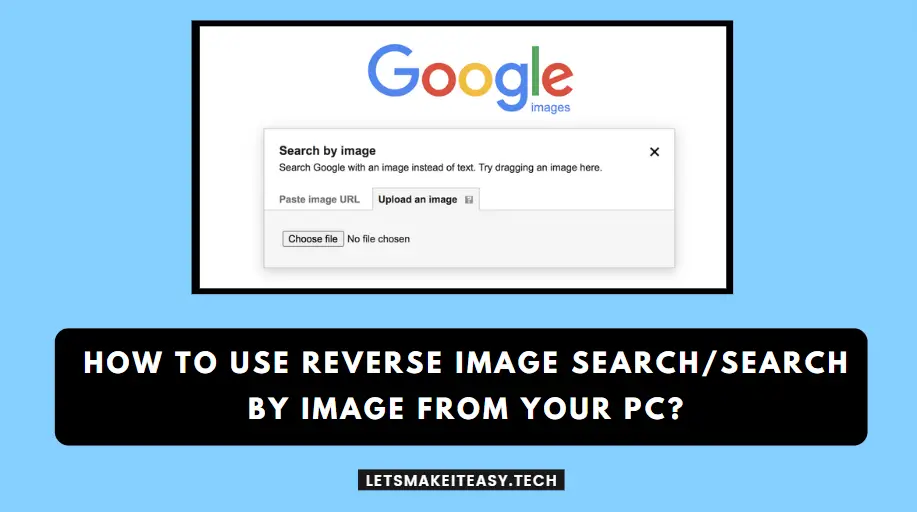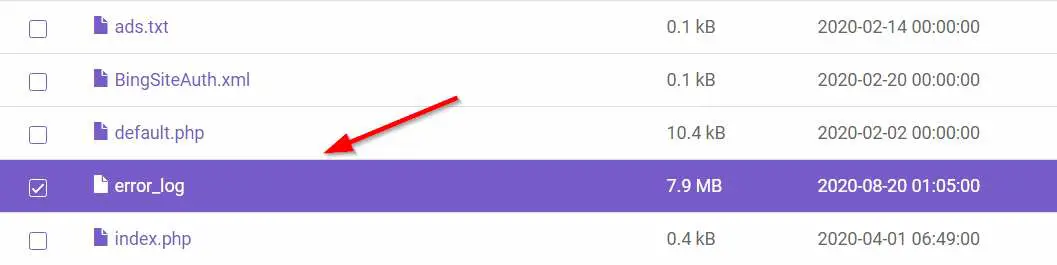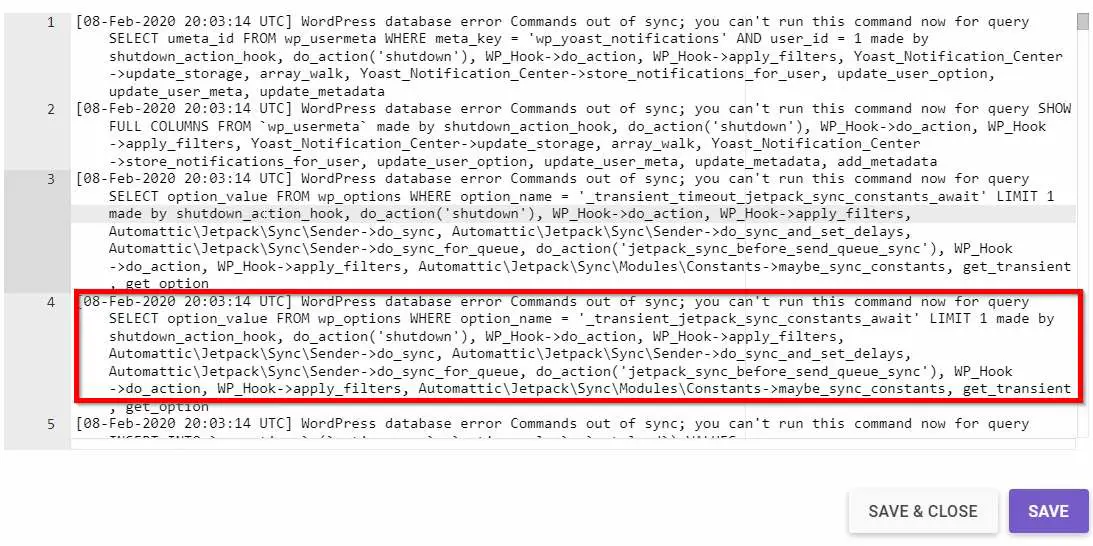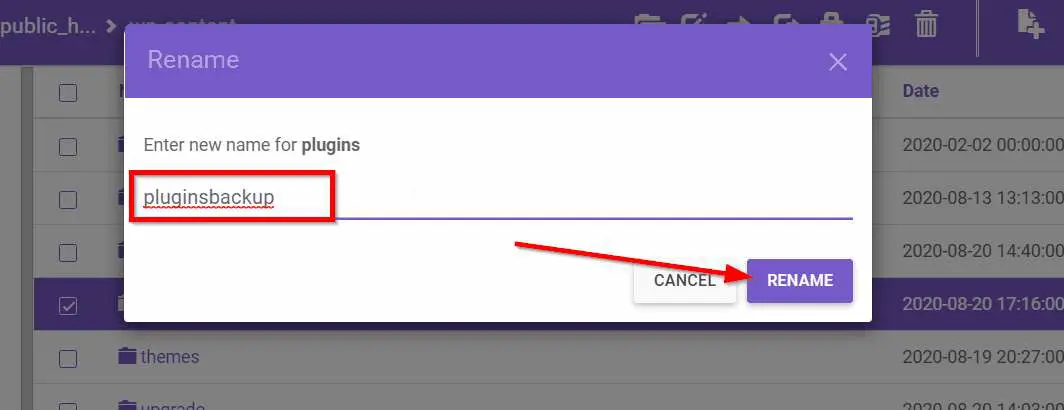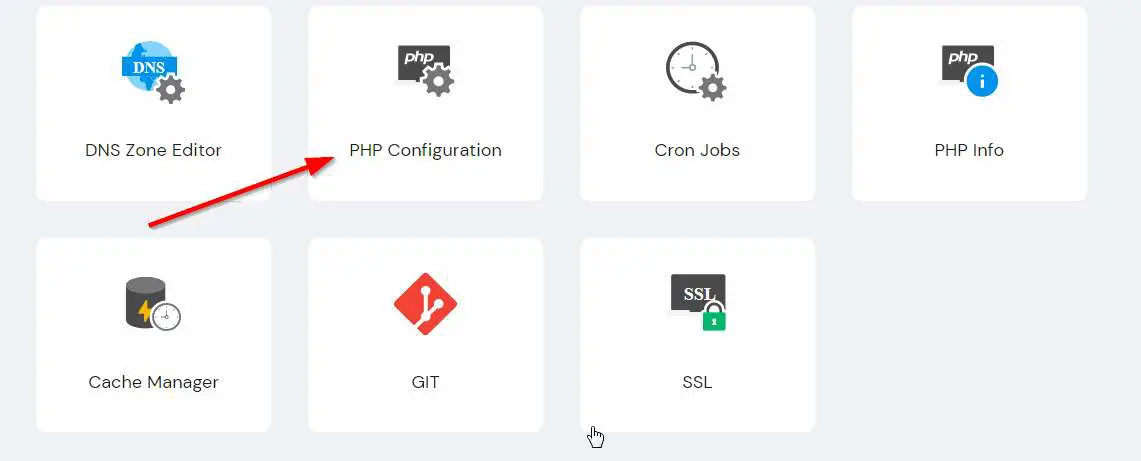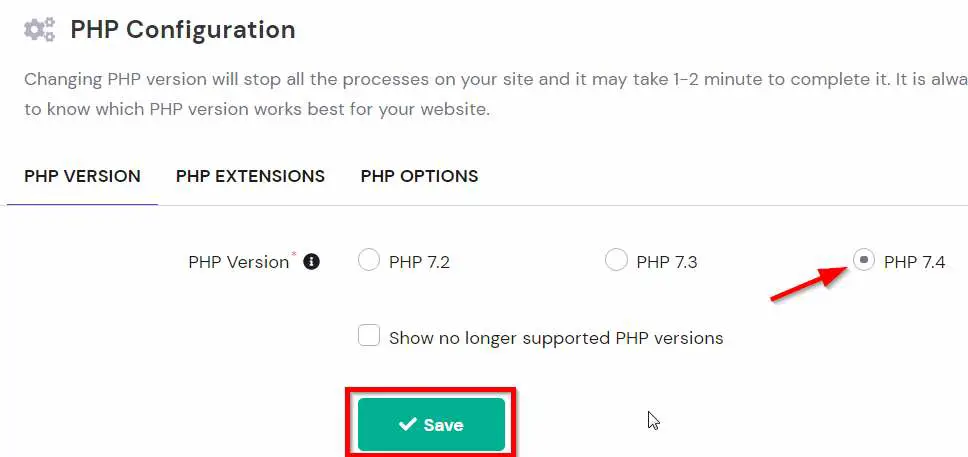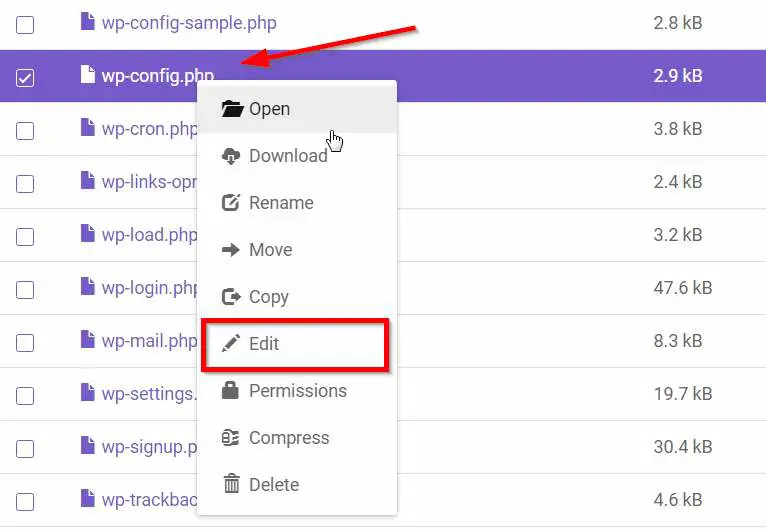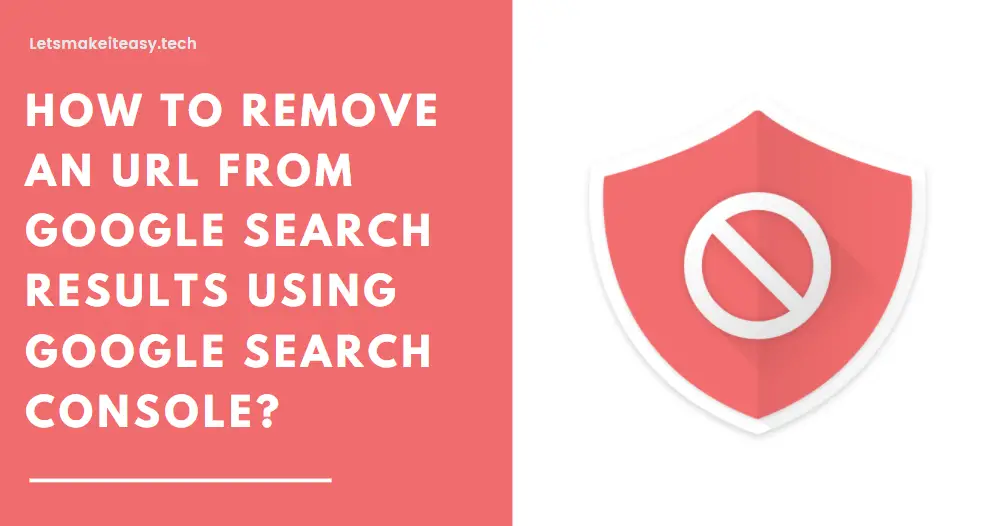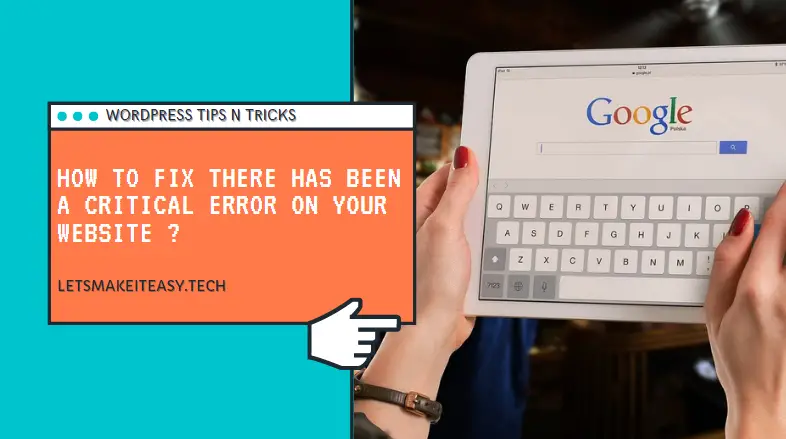
Hi Guys, Today I am Going to How To Fix “There has been a critical error on your website. Please check your site admin email inbox for instructions.Learn more about debugging in WordPress”?
Check Out This: How To Block AdBlocker on Your Blogger 2020 ? | Block Adblock Blockers 2020
When will this Critical Error Comes ?
This type of errors occurs when you install or update plugins or themes sometime may be due to faulty plugins ( Nulled or Wrongly Coded).
Is this Error is Fixable ? What can i do to fix this Issue ?
Yes, Definitely .This Errors are easily fixable one not at all a serious issue.
In order to Fix it you need follow the below given steps.
Steps For How To Fix “There has been a critical error on your website. Please check your site admin email inbox for instructions.Learn more about debugging in WordPress“?
Step 1: First of all Goto the Specific Hosting Site and Access Your C-Panel and then Open File Manager.
Step 2: Now Look out for the error_log File and Double Click on it to Open.
Step 3: Now Look for the errors that happened in specific intervals of time check it out according to your date and time.
Step 4: Now if you find the errors due to plugins Just Goto to Your FTP or File Manager/Public_Html/wp-content/.
*Rename the Plugins Folder to pluginsbackup or Else You Can Also Delete the Plugin Which causes the Error that you noticed in Error_Logs.
Step 5 : Now Goto to your Site and Log-in.
If Still Problems Persists ,
Step 6 : Now C-Panel and Click PHP Configuration.
Step 7 : Now Upgrade your PHP to PHP 7.4 and Above (Latest Versions).
If Still the error not get fixed, Follow this Turn-On Debug Method ,
Step 8: Now Goto your FTP or File Manager/Public_Html/Wp-Config.php.
Step 9: Now Look for the File WP-Config.php and Click Edit .
Step 10: Now Look for these codes in Wp-Config.php
Find in wp-config.php
define(‘WP_DEBUG’, false);
And replace with
define(‘WP_DEBUG’, true);
Step 10: After Turning on Debug Mode Goto your FTP or File Manager/Public_Html/wp-content/debug.log
Now You Can Check the Detailed Errors and Fix it By Removing or Changing the Plugins or Themes which causing the errors.
*Note : Once The Problems are Fixed , Don’t Forget to Turn Off the Debug Mode.
@@@ Leave Comments !!! @@@
***