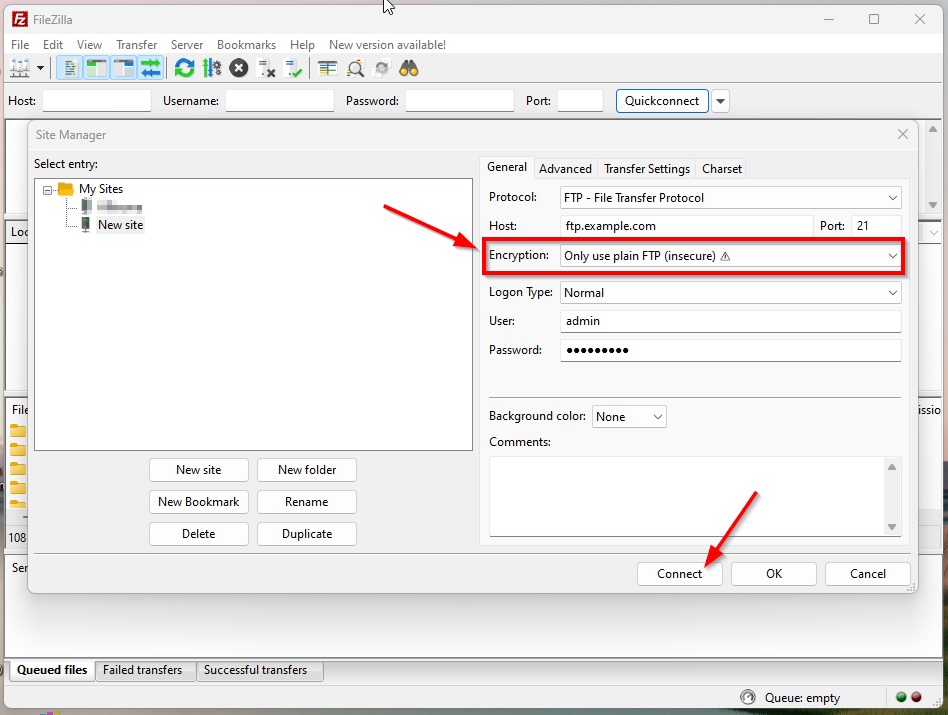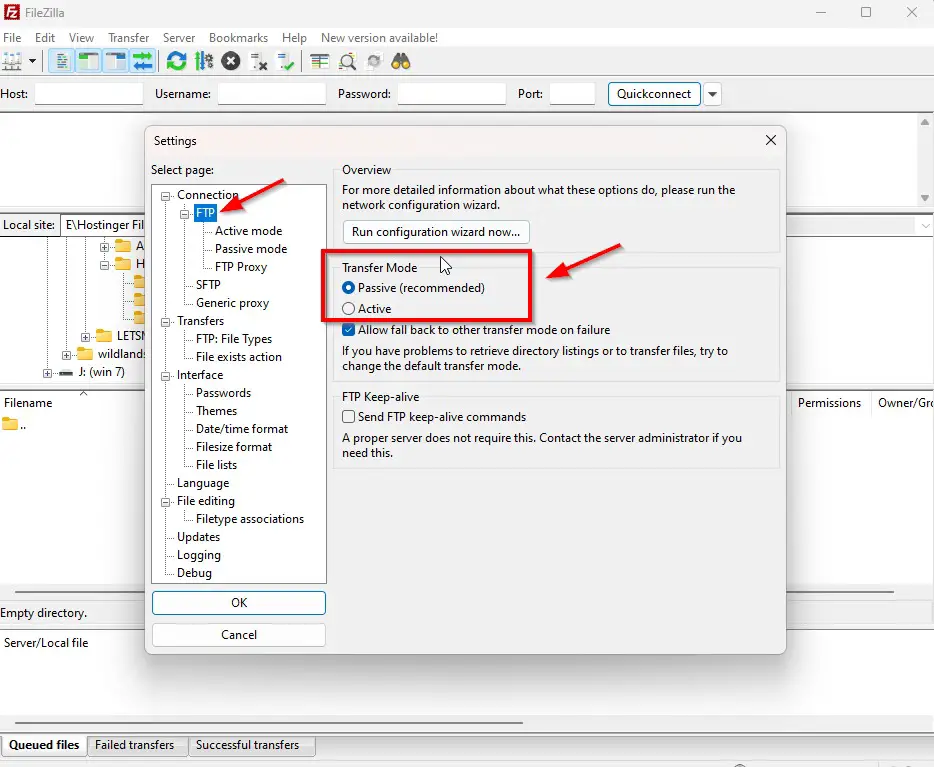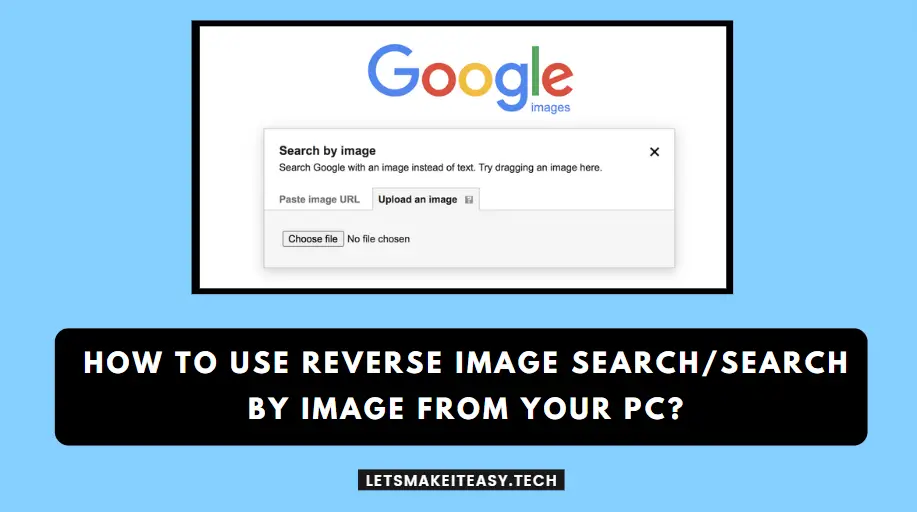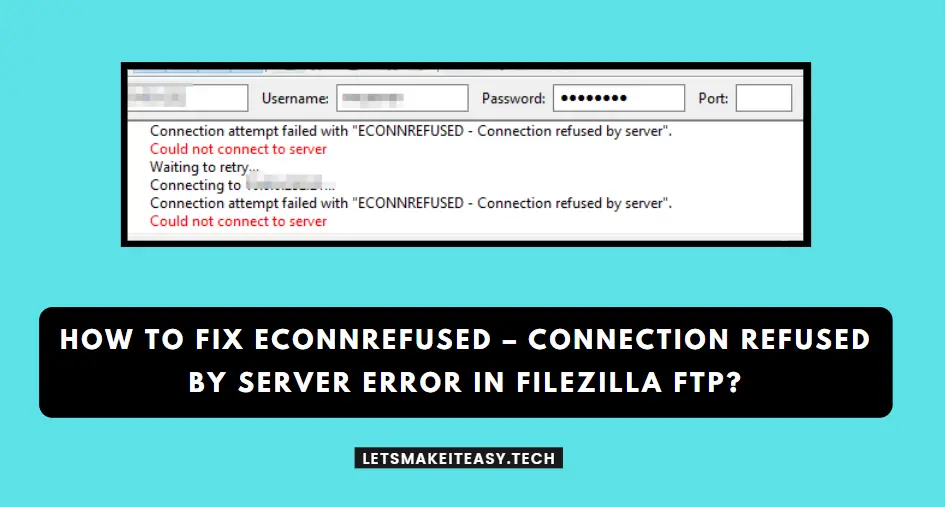
Hi Guys, Today I am Going to tell you How to Fix ECONNREFUSED – Connection Refused by Server Error in Filezilla FTP?
Check Out This: How to Install & Run Google Playstore in Windows 11 Without Using any Emulators?
Are you Looking for the Commonly Searched Term “How to Fix ECONNREFUSED – Connection Refused by Server Error in Filezilla FTP?” (or) “How to Filezilla ECONNREFUSED – Connection Refused by Server Error?”.
You are at the Right Place to Get Your Answers & Solve the Issue/Error.
Let’s See About it.
Steps For How to Fix ECONNREFUSED – Connection Refused by Server Error in Filezilla FTP?
Method 1: Change the Encryption to Only Use Plain FTP (insecure).
Step 1: First of all, Go to Filezilla & Navigate to File Tab, and Select the Site Manager Option.
Step 2: Now Press the New Site Option and Enter the Host Address, Port Values and Username and Password.
For Example
Host Address – ftp.example.com (or) Your Website Host IP Address.
Port Values – FTP – 21 (or) SFTP – 22
Encryption Type – Only Use Plain FTP (insecure)
Step 3: Now Change the Encryption Type Option from Use Explicit FTP over TLS If Available to Only Use Plain FTP (insecure).
Step 4: Now Press Ok to Save the Settings and Re-Connect Your Site.
Method 2: Switch from FTP to SFTP Option.
In Some Cases, If the Server is SSH Secured, You Need to Use SFTP Instead of FTP and Use Port Value 22 Instead of 21.
Method 3: Set Transfer Mode to Passive Mode.
Step 1: First of all, Go to Filezilla & Navigate to Edit Tab, and Select the Settings Option.
Step 2: Now Click the FTP Option and Select Transfer Mode as “Passive Mode”.
Step 3: Now Press Ok to Save the Settings and Re-Connect Your Site.
Method 4: Write the Host Address in the Correct Format.
Sometimes Host Address is also a Reason for this Error. You Need to Write the Host Address in the Correct format. You need to use the FTP. Before the Host Address.
For Example
Host Address – ftp.example.com
Method 5: Use Website Host IP Address
In Some Cases, the Host Address Cannot Connect to Server. In Such Cases, Ask your Hosting Company about the Host IP for FTP Connections purposes. They Will Send you the Ip of the Host.
For Example
Host Address – ftp.example.com (or) Your Website Host IP Address.
Method 6: Change the File Transfer Protocol Clients
Try Alternative File Transfer Protocol Clients Like WinSCP, Core-FTP, Solarwinds, and Cyberduck.
That’s It. You’re Done. Have a Nice Day.
@@@ Leave Comments @@@
##Stay Safe Guys And Live Happily ##