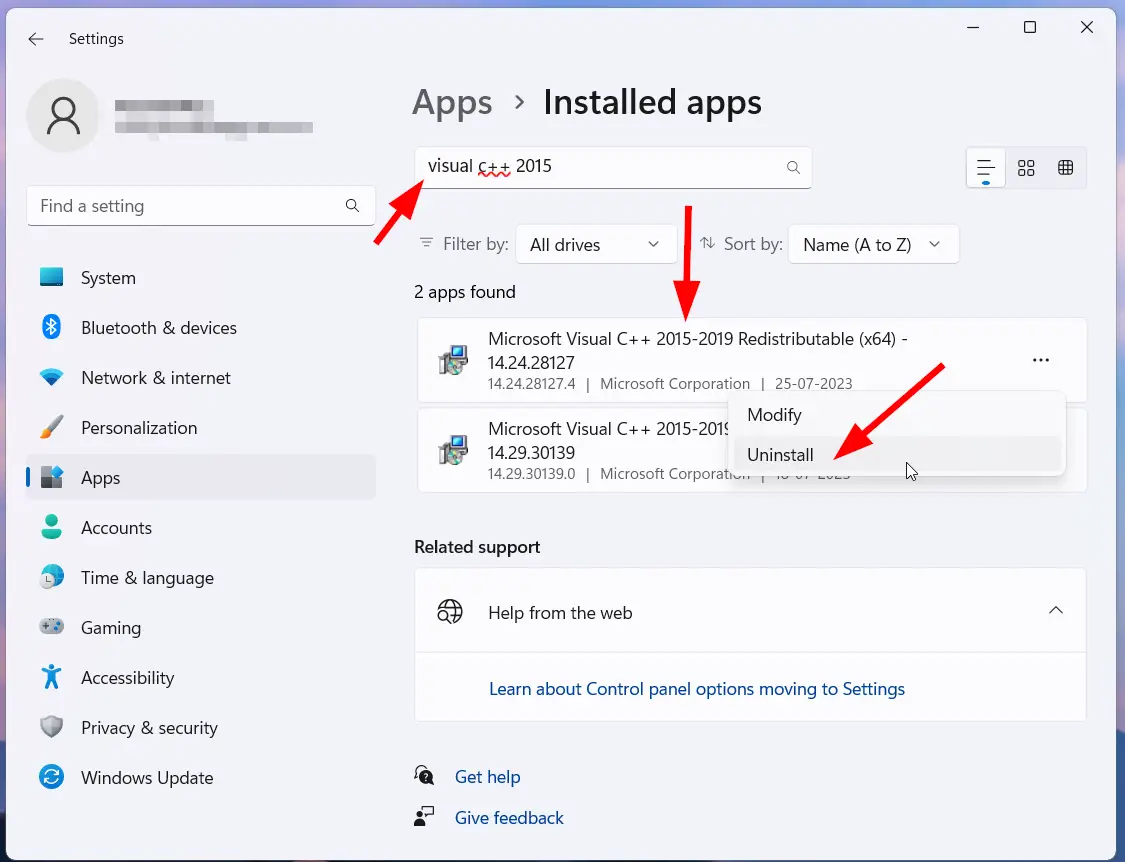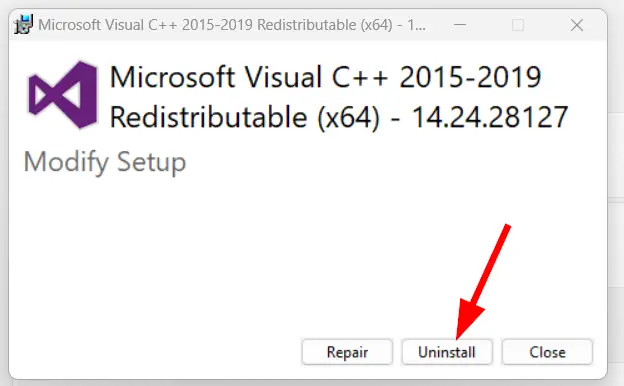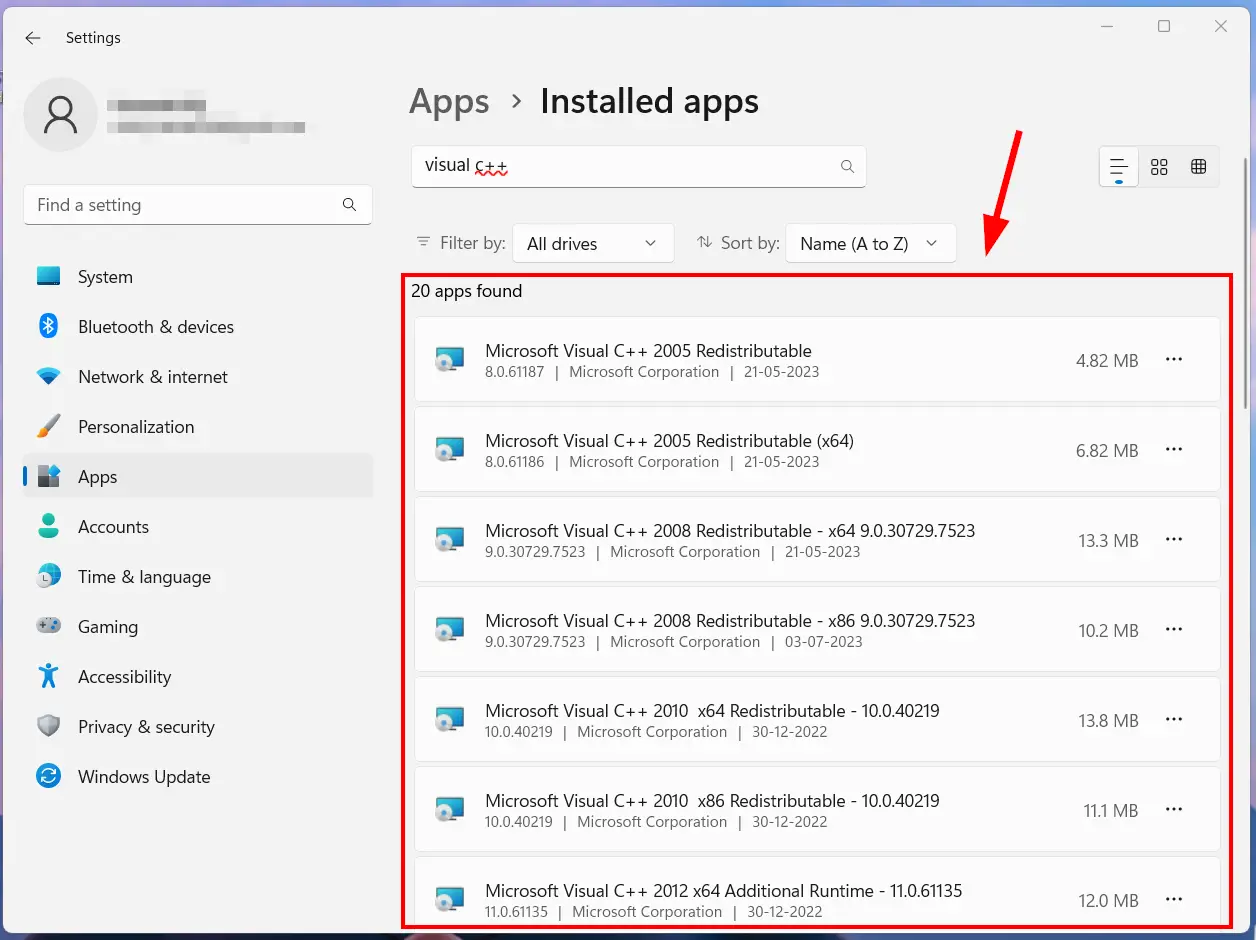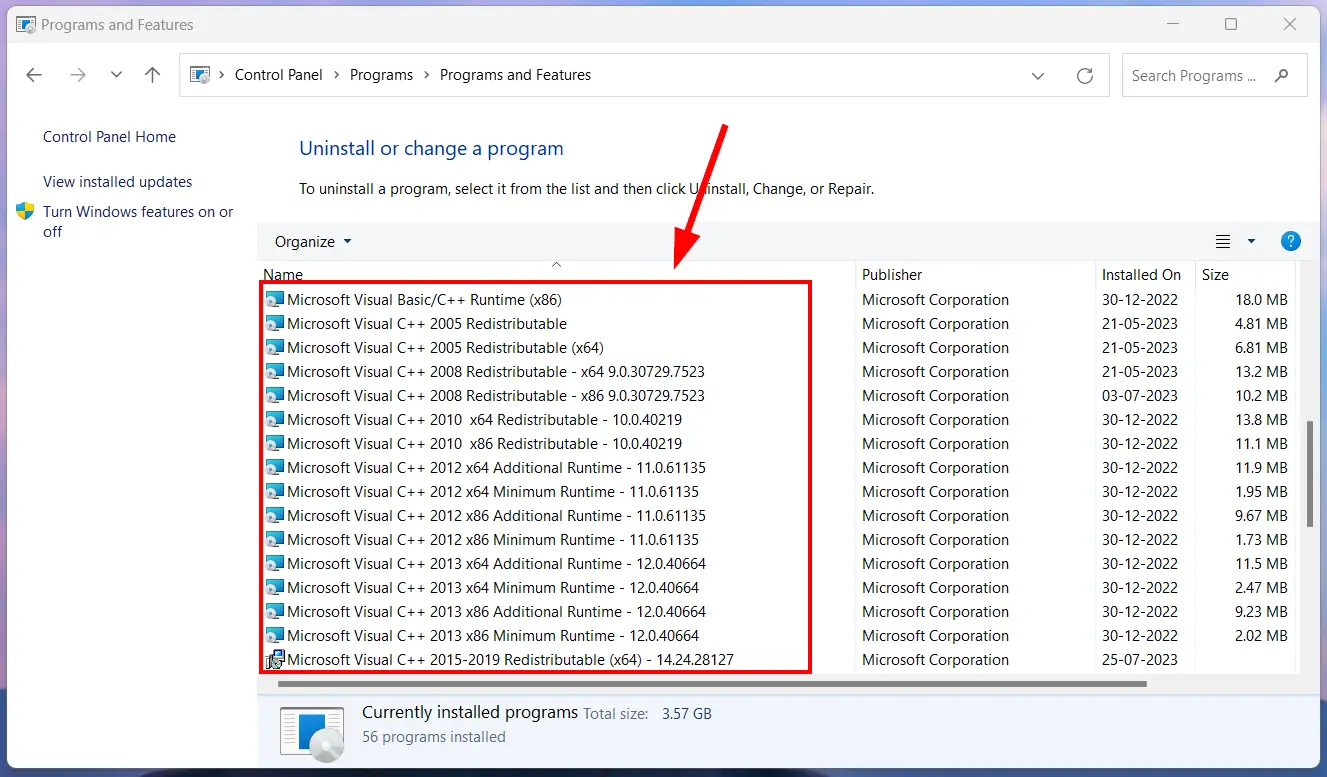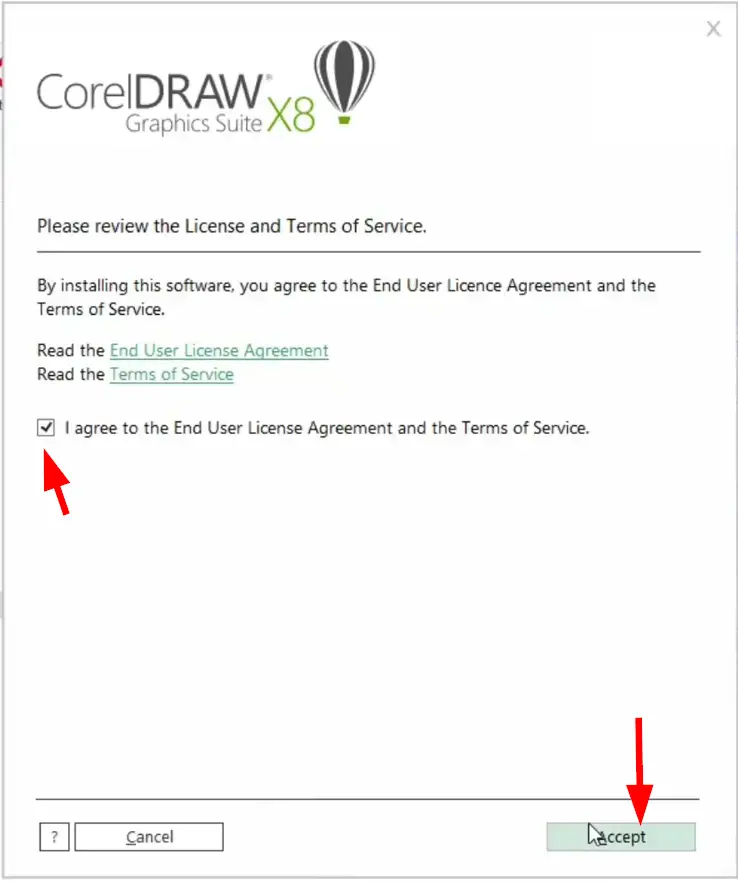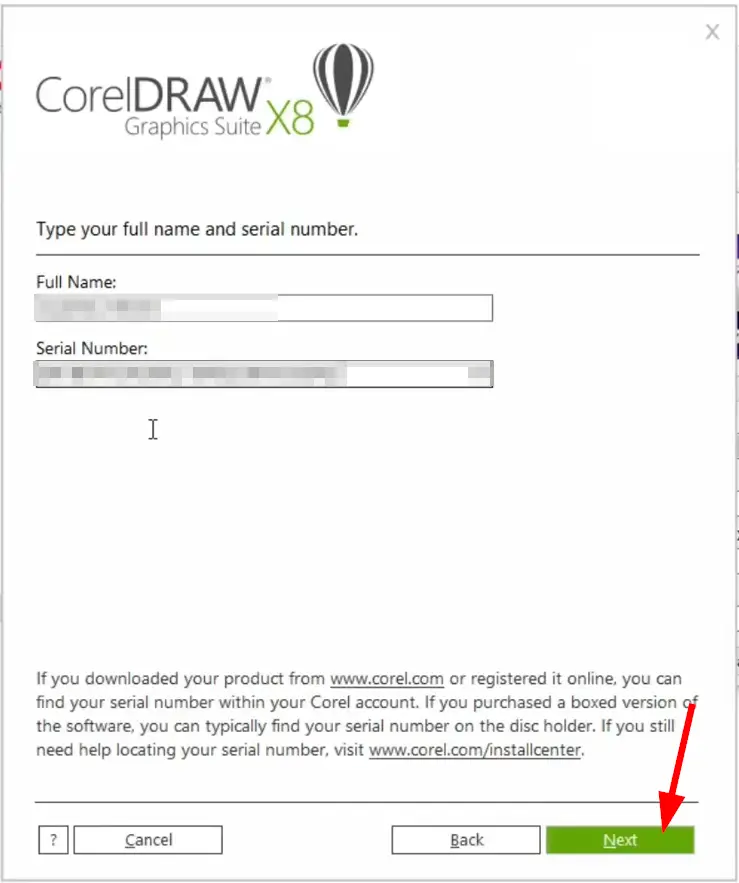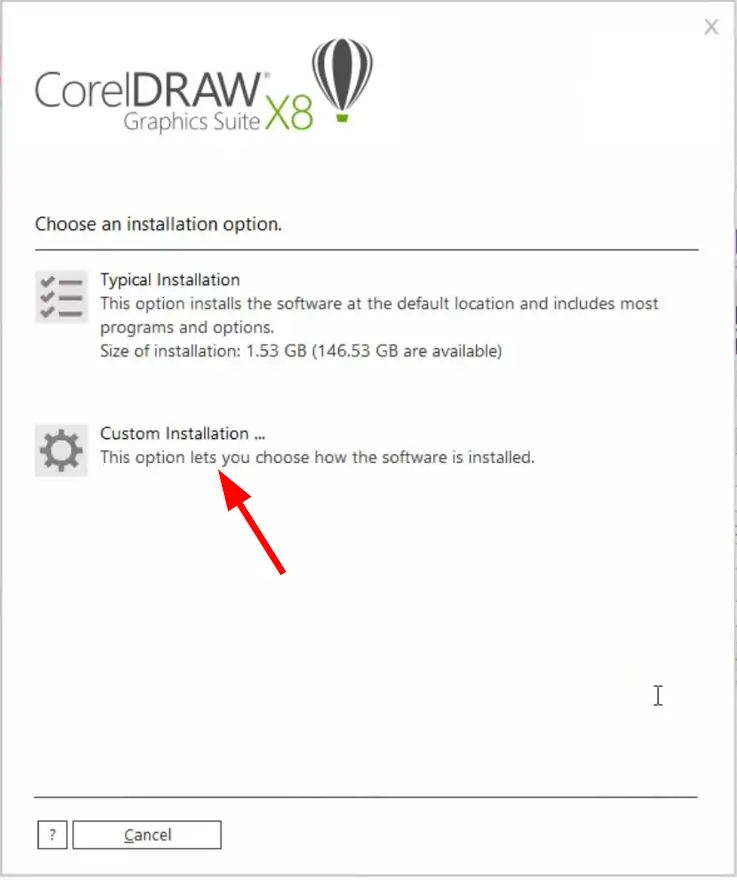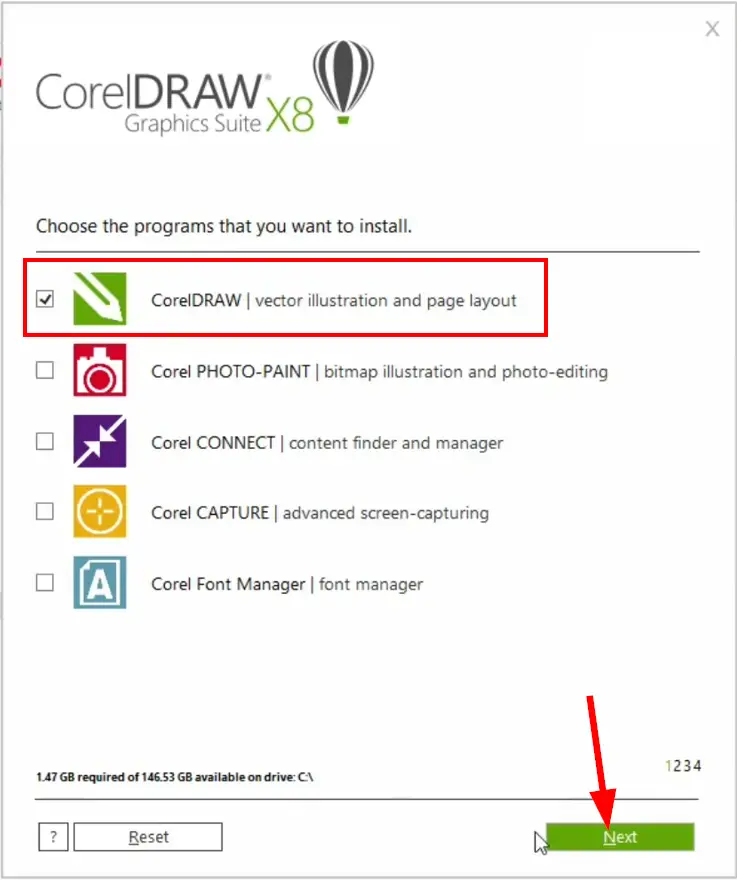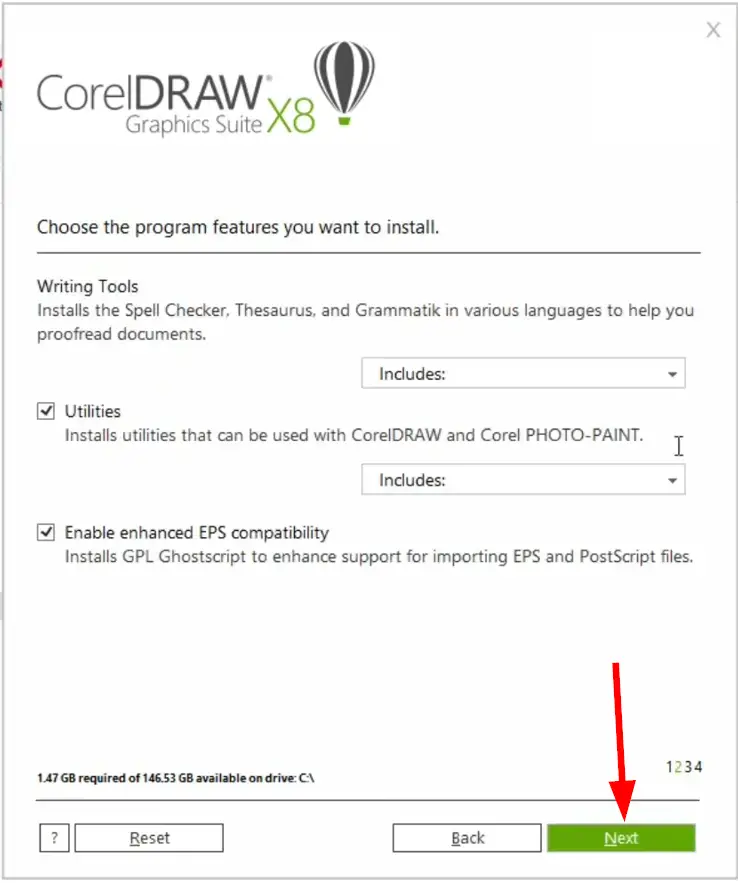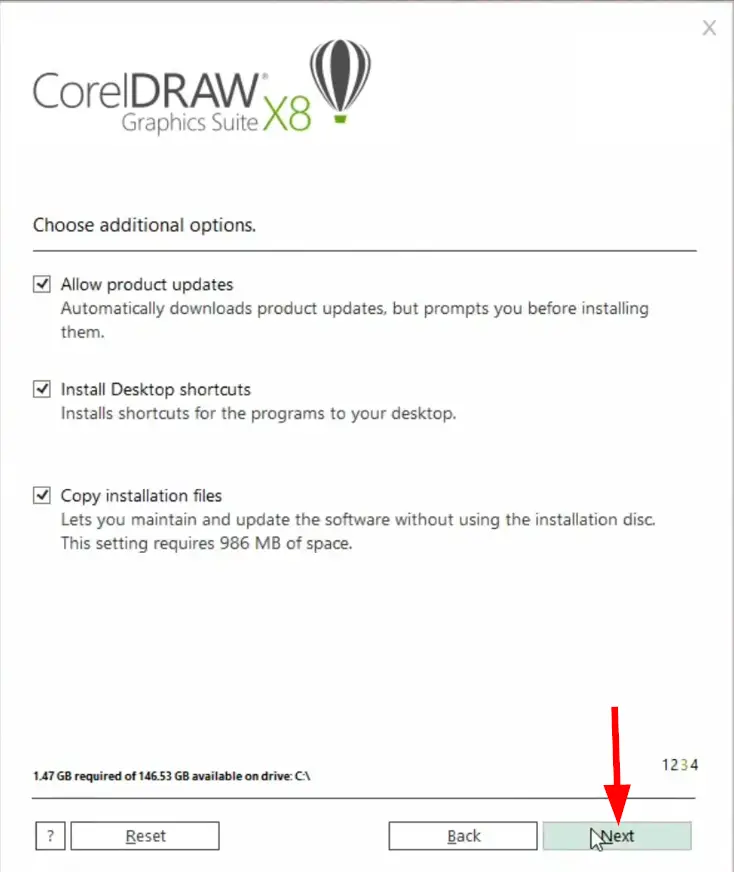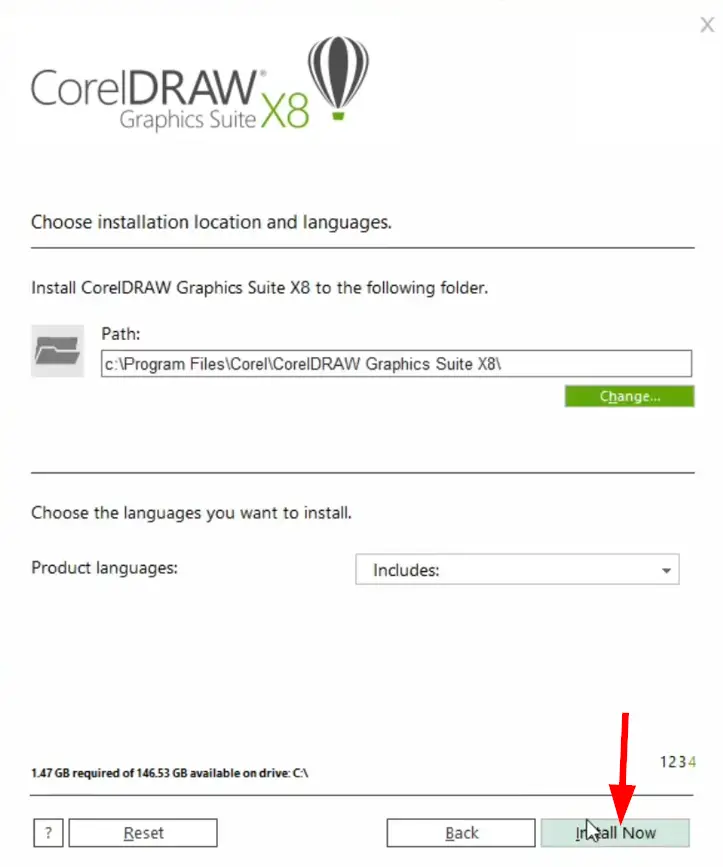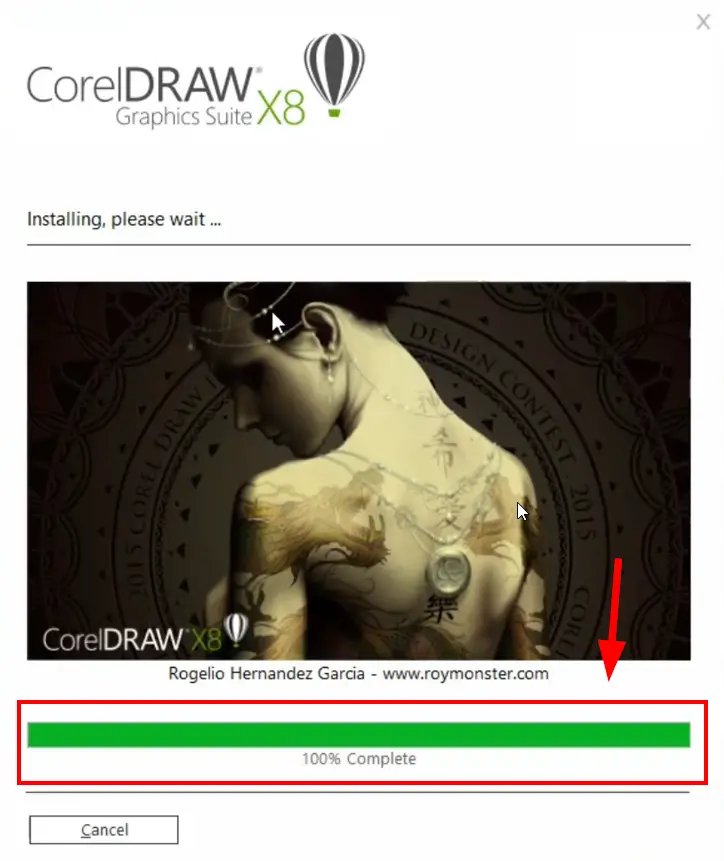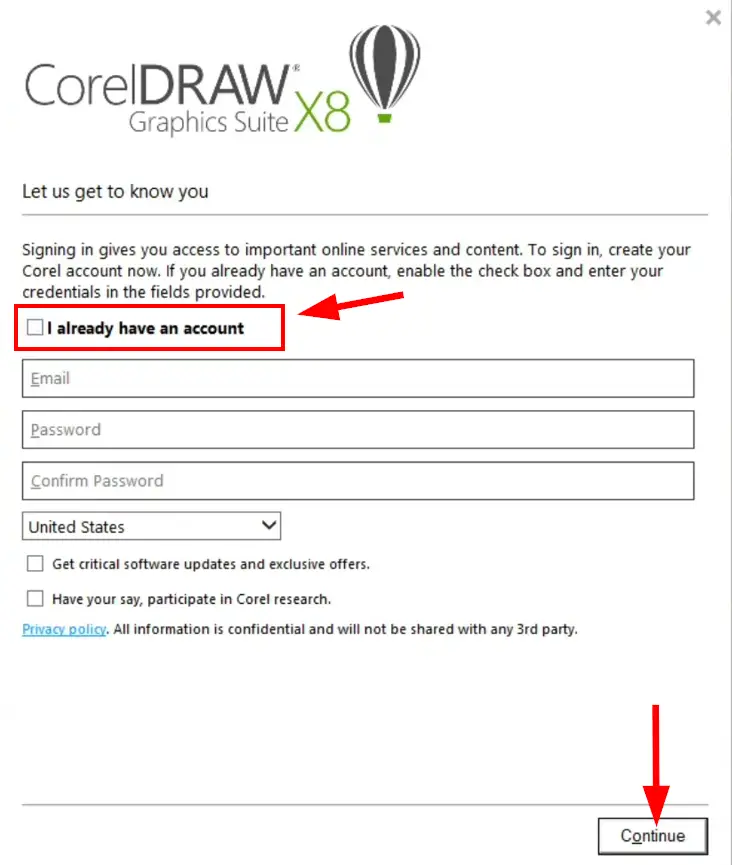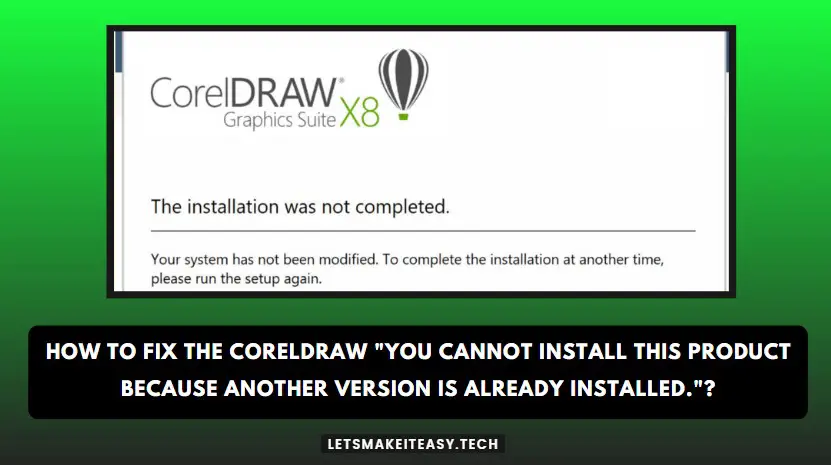
Hi Guys, Today I am Going to tell you How to Fix the CORELDRAW “You cannot install this product because another version is already installed.”?
Popular Right Now: How to Bypass Windows 11 TPM 2.0 and Secure Boot,CPU & RAM (Minimum System Requirements)?
If you are Looking for “How to Fix “You cannot install this app because another version is already installed?” (or) “How to Fix the “Coreldraw x8 cannot install because another version is already installed?”.This Post will help you for sure.
If you are a Photo Editing Professional or a Designer You May Know about One of the Greatest Designing Software Called CorelDRAW. CorelDRAW Graphics Suite X8 is a graphic design software developed by Corel Corporation. CorelDRAW X8 is a powerful tool for professionals and designers who want to Create graphics that include logos, illustrations, brochures, websites, and more. CorelDRAW is Mainly Used to design graphics, and layouts, edit photos, and create Web sites. CorelDRAW X8 includes a number of new features and improvements like Improved performance and stability, Windows 10 Support, 4K display Support, Knife tool, LiveSketch tool, and Much More. If You’re Using CorelDraw for the First Time or You are Using it for a long time, You might See the Error “You cannot install this because another version is already installed.” at some point in your life. In Some Cases, This Error can be easily fixed if you uninstall the previous version of the CorelDRAW Software. This Simple Solution Doesn’t Fix the Error then you need to follow the other solutions in order to fix this issue.
This Error “You cannot install this because another version is already installed. To install this product, you must first uninstall the existing version.” happens whenever there is an existing version or an older version of CorelDRAW is already installed on your PC. Sometimes, Updating the Windows OS to the Latest Version Would Fix the Issue. This Error Appears also due to the Microsoft Visual C++ 2015 Redistributable Packages also. By Uninstalling this Microsoft Visual C++ 2015-2019 Redistributable Packages Would Fix this Issue Easily. The Other Working Solution is to uninstall all the vc redist packages too. In this Article, We Provide the Easiest Solution to Overcome this Error and Install the CorelDRAW Software Successfully. Just Follow our Guide Given in this article carefully.
Solution For How to Fix the CORELDRAW “You cannot install this product because another version is already installed.”?
Method 1: Uninstall the Microsoft Visual C++ 2015 Redistributable Package
Step 1: Goto Search and Type Settings and Open the Settings (or) Press Windows + I Key to open the Settings.
Step 2: Navigate to Apps Tab, You can See a variety of Options. Now Select the Installed Apps Option.
Step 3: On the Installed Apps Window, Click on the Search Apps Search Bar & Type “Visual C++” & Look for the Microsoft Visual C++ 2015 Redistributable & Click on the Three Dots, and Press Uninstall Option.
Step 3: A New Microsoft Visual C++ Window will Appear, Press the Uninstall Button to Uninstall the Microsoft Visual C++ 2015 Redistributable Package.
(Or)
If You’re using Older Windows OS then follow the steps given below.
Step 1: Goto Search and Type Control Panel & Navigate to Programs and Click Uninstall a Program Option.
Step 2: On Uninstall or Change a Program Page Now Scroll Down to Microsoft Visual C++ Program List and Look for “Microsoft Visual C++ 2015 Redistributable” (or) “Microsoft Visual C++ 2015-2019 Redistributable Package. Just Right Click on it and Uninstall it.
Step 3: A New Microsoft Visual C++ Window will Appear, Press the Uninstall Button to Uninstall the Microsoft Visual C++ 2015 Redistributable Package.
Step 4: After Uninstalling the Microsoft Visual C++, Just Restart your PC and then Install the CORELDRAW.
Method 2: Uninstall all the Microsoft Visual C++ Redistributable Package
If Method 1 Didn’t Work, then Try to Uninstall All the Microsoft Visual C++ Redistributable Packages & Download the Latest Versions of Microsoft Visual C++ from Microsoft Website & Install it Again.
(or)
You Can Simply Uninstall all the Microsoft Visual C++ Redistributable Packages and Install the CORELDRAW Software. Corel Draw Will Download and Install Required Microsoft Visual C++ Packages on its Own.
On Apps in Windows 11
Via Control Panel
Method 3: Uncheck Other Products Before Installing CORELDRAW
Step 1: First of All, Right Click on Coreldraw Setup.exe and Select the Option Run it as Administrator. A New CorelDRAW Installation Window will open. Just Select / Tick the I Agree to the User License Agreement Option And Press the Accept Button.
Step 2: On the Next Window, Type the Full Name & Enter the Serial Number Correctly and Press the Next Button.
Step 3: On Choose Installation Option Window, You will be asked to select any one option “Typical Installation” (or) “Custom Installation”.You Need to Click on the Custom Installation Option.
Step 4: On the Choose the Program that you want to install Page, Uncheck / Unselect all other Programs Except CorelDRAW Main Program and Hit the Next Button.
Step 5: On the Choose the Program Features Page, Select Utilities & Enable enhanced EPS Compatibility Option and Press Next Button.
Step 6: On the Choose Additional Options Page, Select all the options – Allow Product Updates, Install Desktop Shortcuts & Hit the Next Button.
Step 7: On the Choose the Installation Location and Languages Page, Choose the Location and Language and Press the Install Now Button.
Wait for the Installation Process to Complete.
Step 8: After the Installation Process, You may be asked to enter the Login Details like email id and password and Press Continue Button.
Give Your Reviews / Reactions about this Post and Leave Comments, Ask Your Doubts, We are here to Help You!