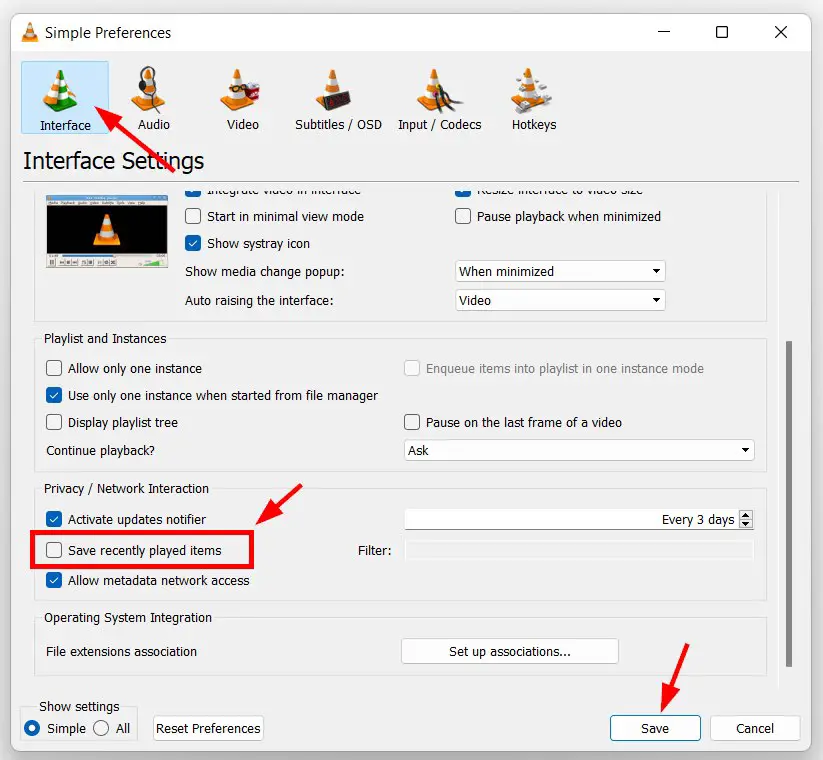Hi Guys, Today I am Going to tell you How to Permanently Disable VLC Media Player’s Recent Played List / Open Recent Media Feature?
Check Out This: How to Install & Run Google Playstore in Windows 11 Without Using any Emulators?
Are you Looking for the Commonly Searched Term “How to Delete Recently Watched Videos History in VLC Media Player?” (or) “How to Disable VLC Media Player’s Open Recent Media feature?
You are at the Right Place to Get Your Answers & Solve the Issue/Error.
We Always Love to Watch Movies, Series or Any other content like streaming on our PC with the help of One of the Most Popular Media players which is nothing but VLC Media Player. It is the Greatest and Easiest Tool Which is Freely Available for all type of platforms. The VLC media player is a free open-source multimedia player developed by the VideoLAN project. Vlc Media Player can play any video and audio files Video files and also it can play the contents from Blu-ray, DVD, Audio CD, and VCD. It Almost Supports Each and Every Video Codecs and File Type. Even it can Stream any videos with Proper Working URLs.VLC can also be Used for converting Videos and also it can capture/record Videos.VLC Media Player is available for Windows, Mac Os, Android, and iOS.
VLC Media Players Offers a Large Number of features for users in that One of the Important Feature is the Recent Media Feature. This Feature can be Seen in VLC Media Player Under Media Options as “Open recent media”.The Recent Media Feature is used to show the Recently Played Videos for the Users. It can display up to the Last Ten Videos. This Feature is Provided to users for accessing the last played content quickly. This feature has a Major Disadvantage among users who don’t want to show their Viewing History. Most of the users won’t like to Display or show their Viewing history because everyone has some privacy.When it Comes to Privacy, We need to Take Action Immediately Because Privacy is one of the growing concerns. For Users Who Think Privacy is Important can Delete or Hide the Viewing history/Recent Media Feature from VLC Media Player. Don’t Worry Guys, There is an Easy way to Disable the Recent Media Feature. We are here with a Quick guide that helps you to Hide the Recent Media Feature or Delete the Viewing History Forever from VLC Media Player.
Let’s See About it.
Steps For How to Permanently Disable VLC Media Player’s Recent Played List / Open Recent Media Feature?
Step 1: Open VLC Media Player and Navigate to Tools Section and Select Preferences Option.
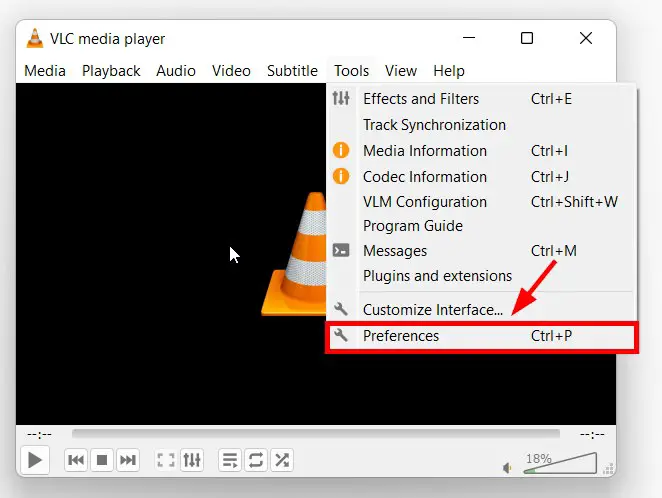
Step 3: Now Just Uncheck/UnSelect the Save Recently Played items Option and Press Save Button to save the changes.
Now Restart the VLC Media Player to Check Whether it is Showing the Viewing History or not
That’s It. You’re Done. Have a Nice Day.
@@@ Leave Comments @@@
##Stay Safe Guys And Live Happily ##