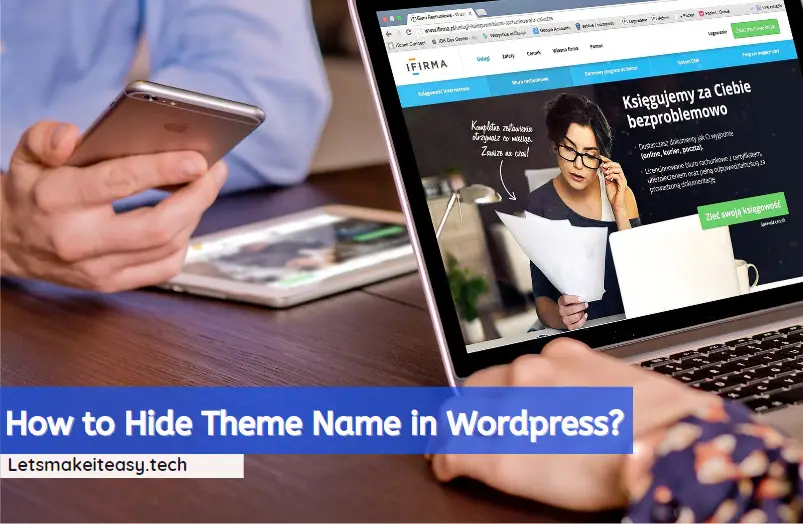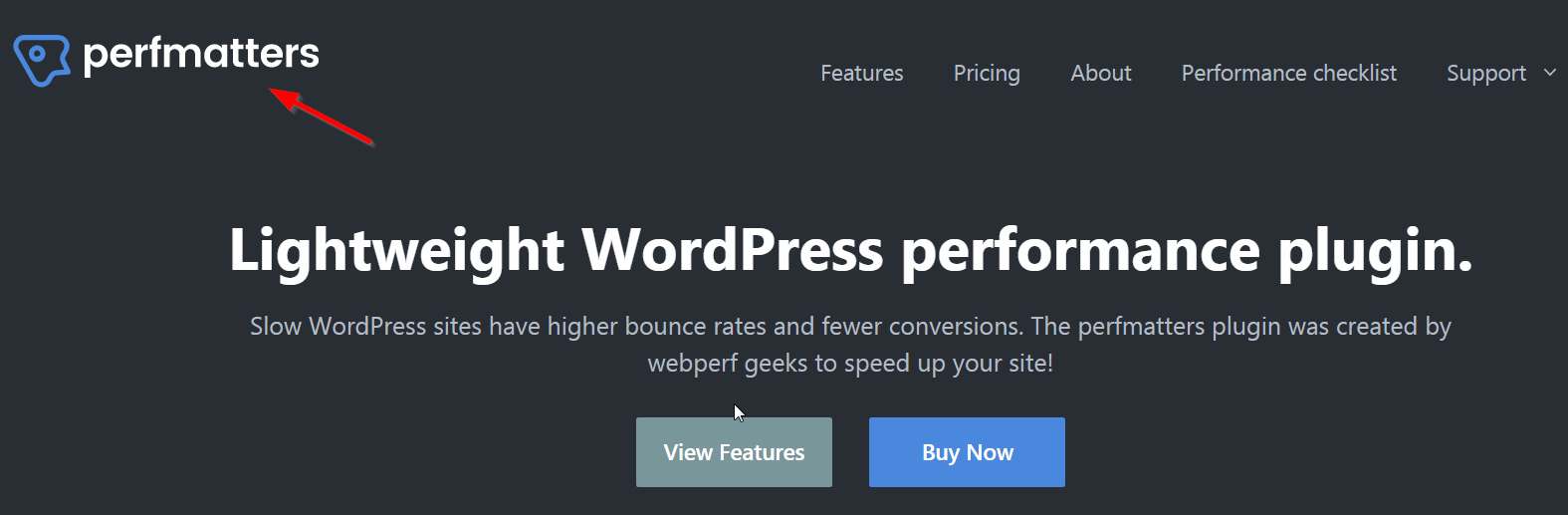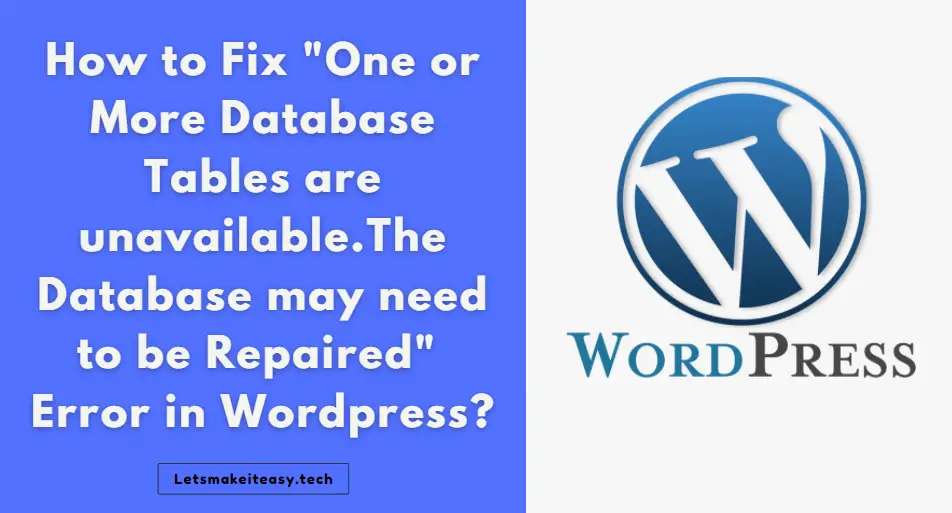Hi Guys, Today I am Going to Show You How to Turn Off or Disable Comments in Wordpress Website?
Check Out This: How To Block AdBlocker on Your Blogger 2020 ? | Block Adblock Blockers 2020
Comment Section Can be Disabled Using Two Methods
1.Disable By Using Plugins [ Free , Paid ]
2.Disable By Using Code.
Steps For How To Fix ” How to Turn Off or Disable Comments in Wordpress Website?
Method 1 : Use Plugins [ Whether Paid Or Free ]
*For Free Version – Download Disable Comments Plugin.
Step 1: After Downloading Disable Comments Plugin and Install it.
Step 2: Now Goto Settings Of Your Wordpress Dashboard and Navigate To Disable Comments Section.
Now Choose the Options As Per Your Wish Either Choose Everywhere or Certain Post Types and Click Save Changes.
*For Paid Version – Download Perfmatters Plugin.
* Simply The Best Plugin *
If You have Paid Version of Perfmatters Plugin ,You’re Lucky to Use it.
Step 1: Install The Perfmatters Plugin and Goto Options.
Step 2 : Simply Turn On the Disable Comments and Remove Comment URL Options.
*Alternative Option – Use Codes to Remove or Disable the Feeds
Step 1: Goto your C-Panel File manager or Use FTP.
Step 2 : Navigate To Page.php File and Search For The Below Code
<?php comments_template( ”, true ); ?>
Step 3 : Copy And Replace the Below Given Code to Page.php File and Save it.
<!– Begin Comment
<?php comments_template( ”, true ); ?>
End Comment –>
Step 4 : And Again Do it for you Site Posts also Navigate To Single.php File and Search For The Below Code
<?php comments_template(); ?>
Step 5 : Copy And Replace the Below Given Code to Page.php File and Save it.
<!– Begin Comment
<?php comments_template(); ?>
End Comment –>
That’s It ! You’re Done Man !
@@@ Leave Comments !!! @@@
***