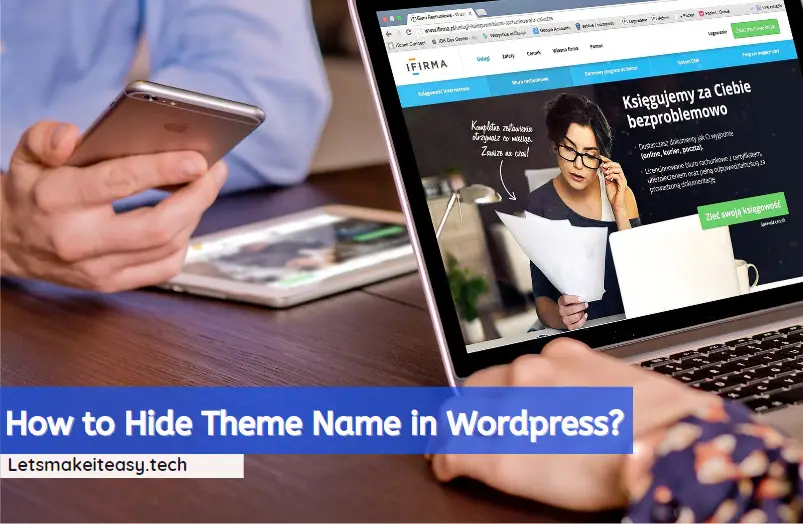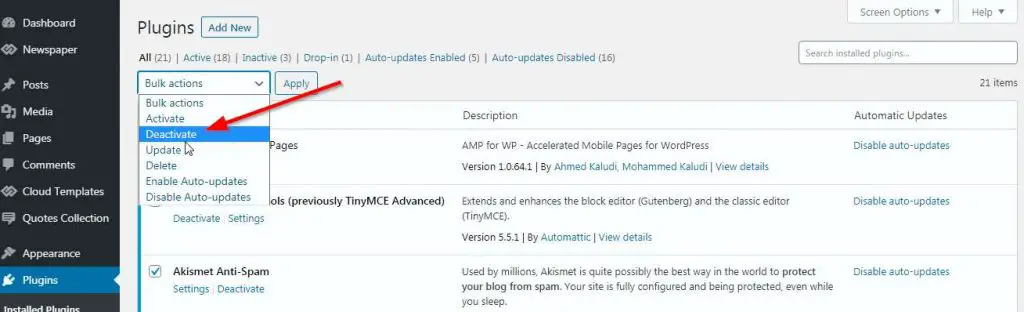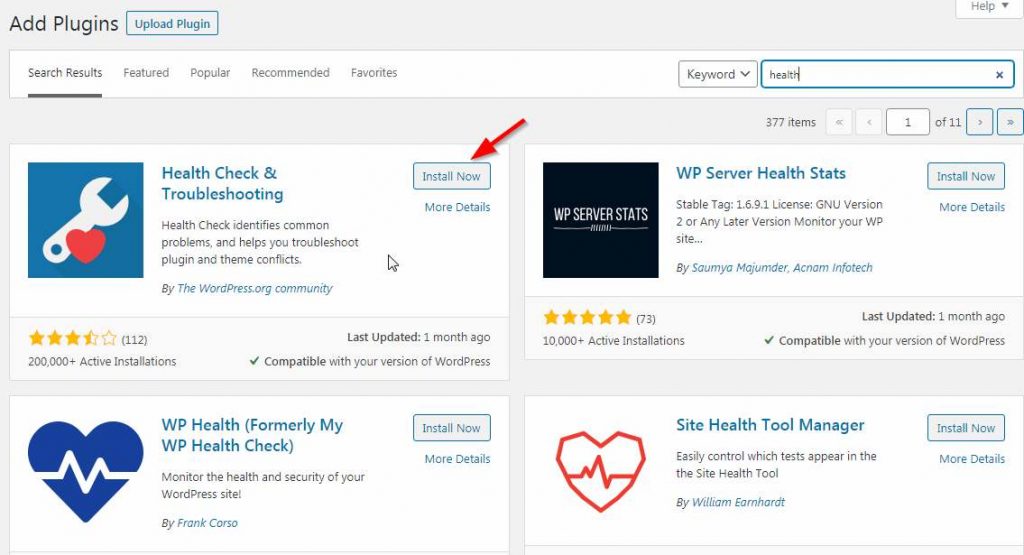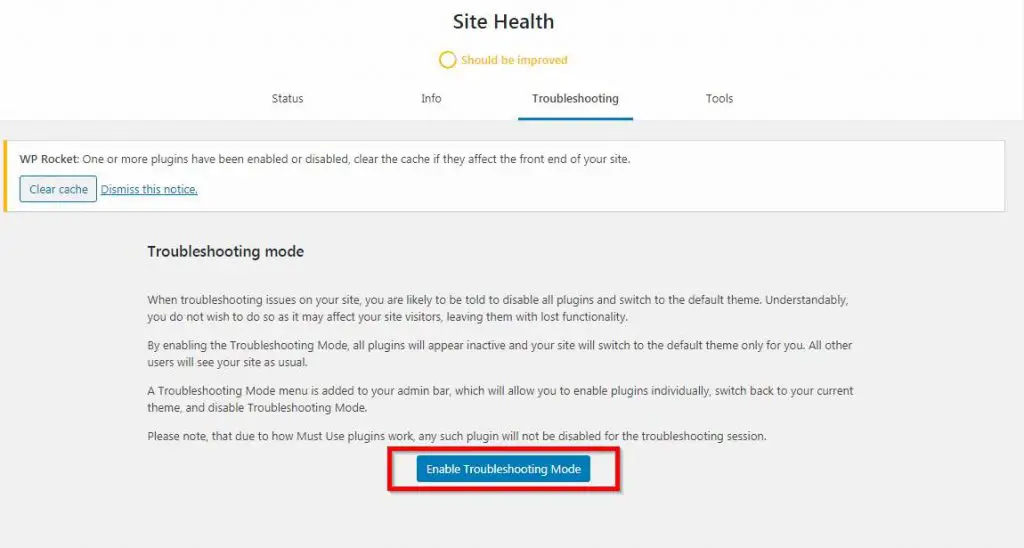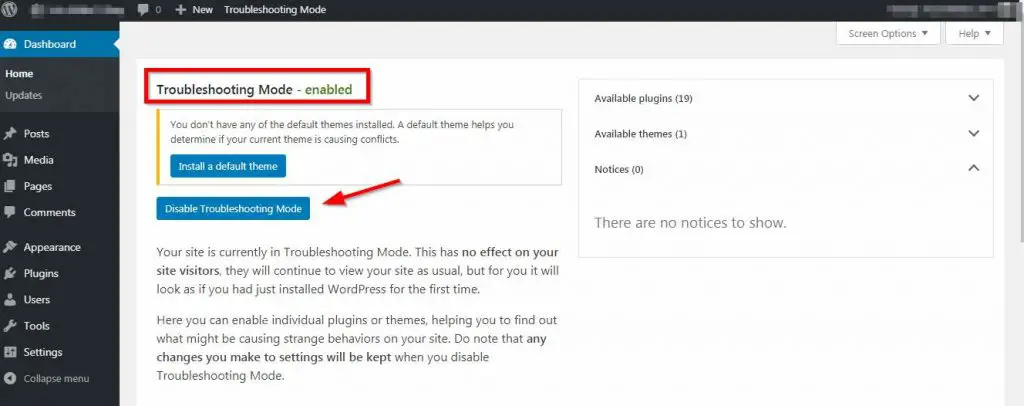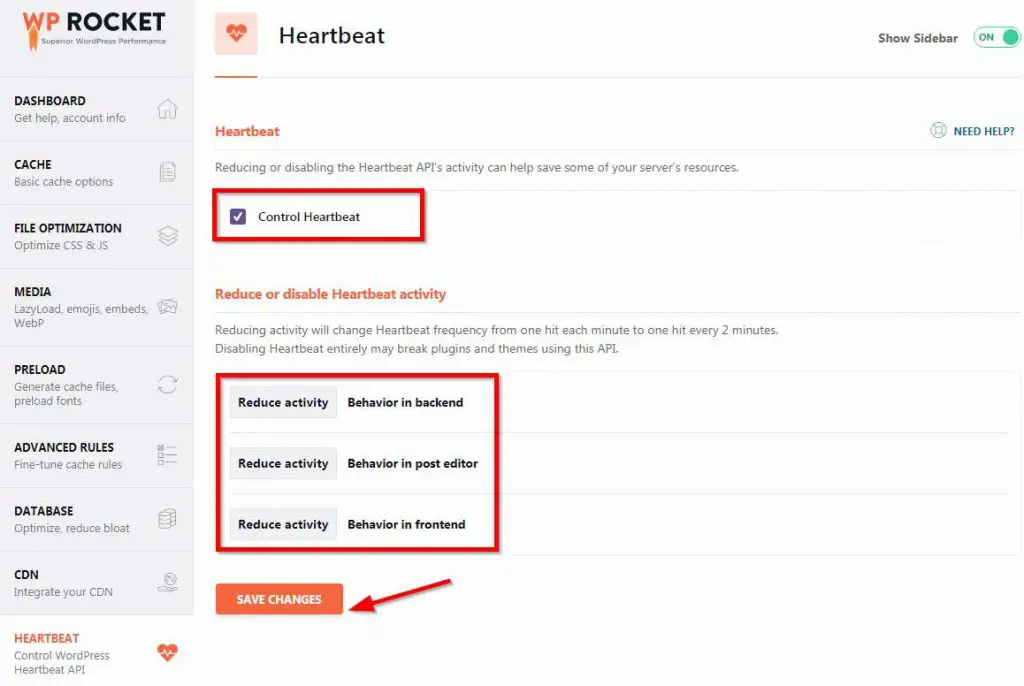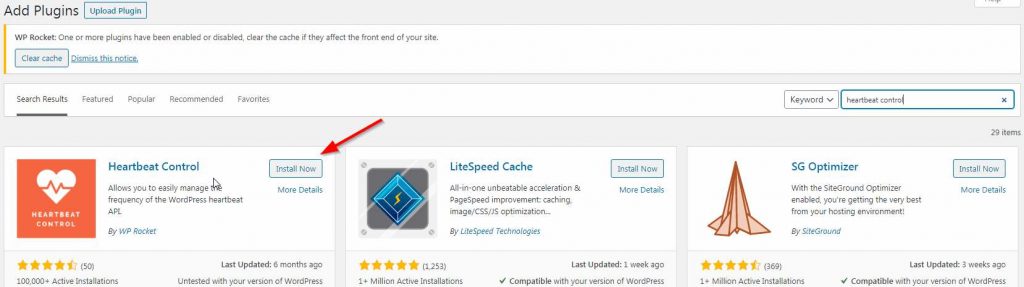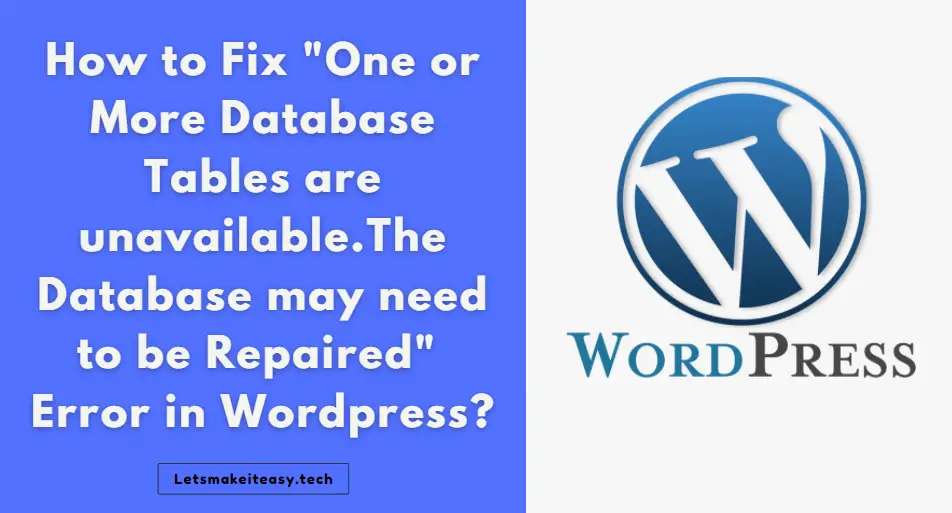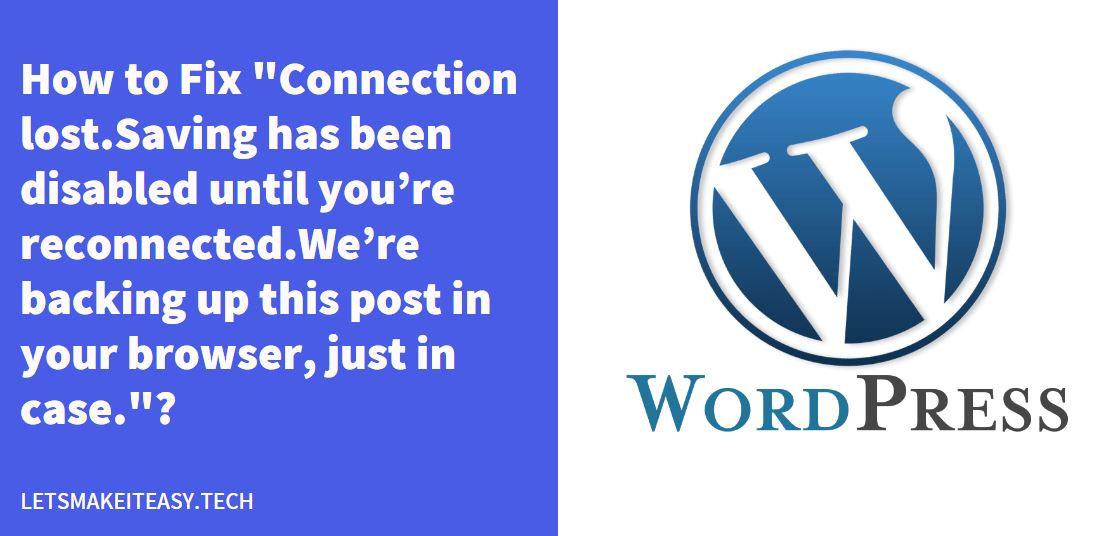
Hi Guys, Today I am Going to tell you to How to Fix “Connection lost Saving has been disabled until you’re reconnected. We’re backing up this post in your browser, just in case.”?
Check Out This: How to Fix An Automated WordPress Update has failed to Complete – Please attempt the update again now Error?
Why this Error Occurs Regularly?
1.Due to Poor Internet Connection.
2.Due to Hosting Problem.
Things To Know Before Going Through It
What is the Heartbeat in WordPress?
Heartbeat API is a feature that provides real-time communication between the server and the browser when you are logged into your WordPress admin panel.
It uses the file /wp-admin/admin-ajax.php to run AJAX calls from the browser.
By default, AJAX requests are sent every 15 seconds on post edit pages, and every 60 seconds on the dashboard.
What happens when we Reduce or Disable the Heartbeat in WordPress?
1.Reducing or Disabling the Heartbeat API’s activity can help save some of your server’s resources.
2.Reducing activity will change Heartbeat frequency from one hit each minute to one hit every 2 minutes.
How to Control or Disable the Heartbeat?
By using Plugins Like Wp-Rocket ( Premium ) and Heartbeat Control ( Free Version ), These Plugins allow you to manage the frequency of the WordPress heartbeat API in a few clicks.
* First and Foremost Way to Fix this Issue *
Checking Your Internet Connection
Note – Most of the Time Bad Network can Cause this issue Regularly.
Just Restart Your Internet Connection and Check it Whether It Works or not.
If Not Worked, Follow the Other Ways Given Below.
Two Methods to Fix this Issue
1.Disabling All Plugins and Change to Default Theme.
2.Reduce/Disabling the Heartbeat API Using Plugin or Code
Steps For How to Fix “Connection lost Saving has been disabled until you’re reconnected. We’re backing up this post in your browser, just in case.”?
METHOD 1: Disabling All Plugins and Change to Default Theme
Step 1: First of all Log in to the WordPress Admin Dashboard and navigate to the Plugins menu and Select All Plugins and Click the Deactivate to Disable all the Plugins.
Step 2: Now Switch your Theme to Default Theme (Twenty Nineteen theme).
Or
Step 3: You Can also Install Health Check & Troubleshooting Plugin For Health Check for your Site.
Step 4: Navigate to the Plugins menu and Click Add NEW and Search for Health Check and Install it.
Step 5: Now Click on the Troubleshoot or Navigate to Troubleshooting Tab.
Step 6: Now Click on the Enable Troubleshooting Mode on the Troubleshooting Tab.
*Important Step – Enable Plugins One by One to Find the Faulty Plugin Which Gives the Error.
Step 6: Now After Fixing Your Issue, You can revert to Normal Mode By Clicking on the Disable Troubleshooting Mode Button.
METHOD 2: Disabling the Heartbeat API Using Plugin
Step 1: First of all Log in to the WordPress Admin Dashboard and navigate to Wp- Rocket and Select Heartbeat Option.
Step 2: Now Turn On the Control Heartbeat Button and Choose the Reduce Activity in Heartbeat Activity Options or You Can Choose the Disable Option Also.
Step 3: If You Don’t have Wp-Rocket, Try Heartbeat Control Plugin It’s a Completely Free Plugin.
Step 4: After Installing Go to General Settings and Select Modify Heartbeat Option and Choose Override Heartbeat frequency Value Above 60 or More for all The Options.
Step 5: You Can Also Disable the Heartbeat.
Disabling the Heartbeat API Using Code
You can also completely stop the heartbeat API by adding the below code in the functions.php file.
add_action('init', 'stop_heartbeat', 1);
function stop_heartbeat() {
wp_deregister_script('heartbeat');
}
* Important Note *
1.Disabling the Heartbeat API completely could affect the functionality of plugins and themes that rely on it.
2.Disabling Heartbeat entirely may break plugins and themes using this API.
@@@ Leave Comments @@@
## Stay Safe Guys And Live Happily ##