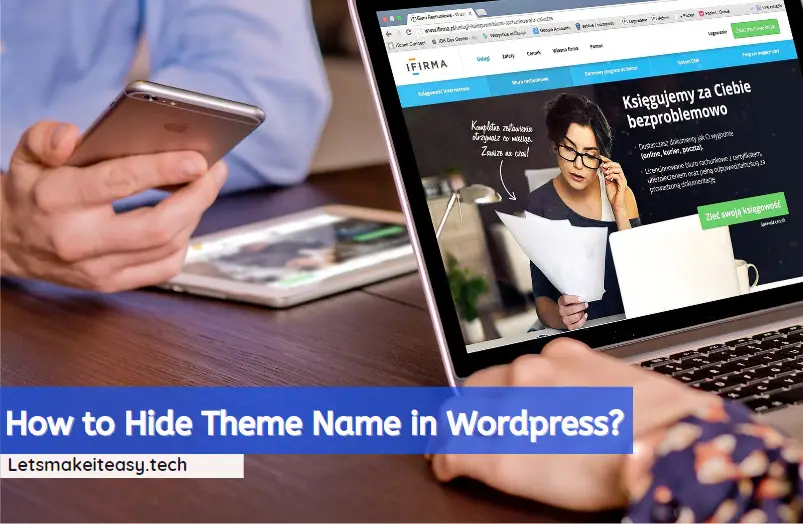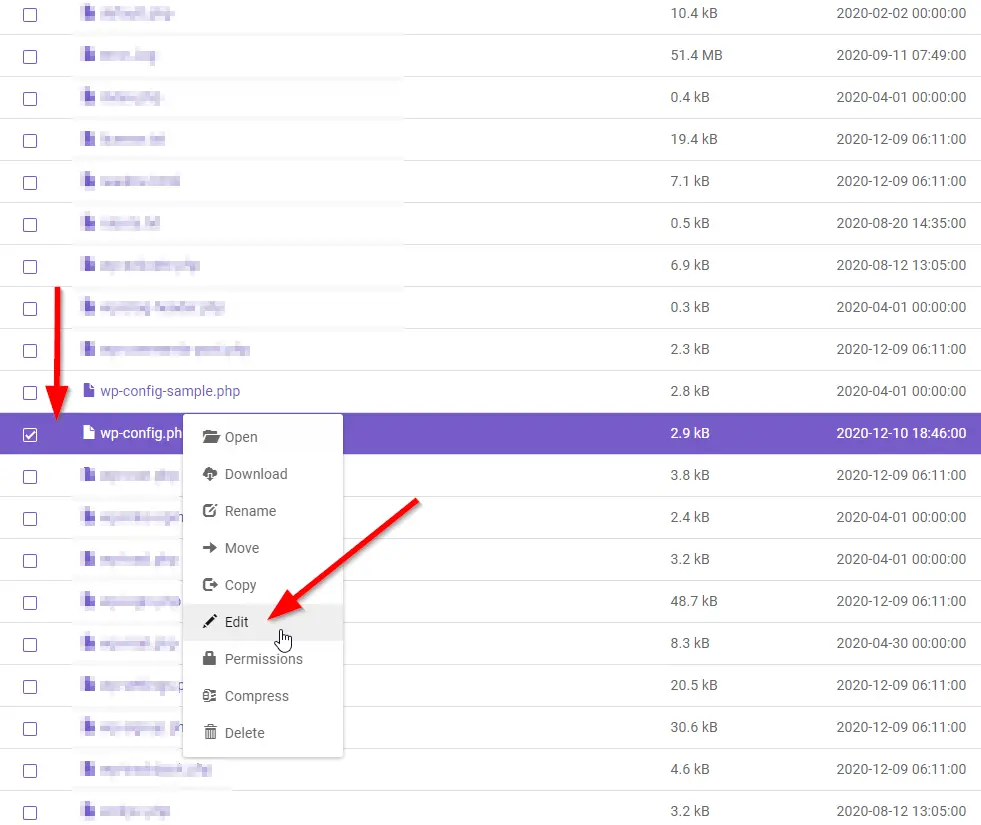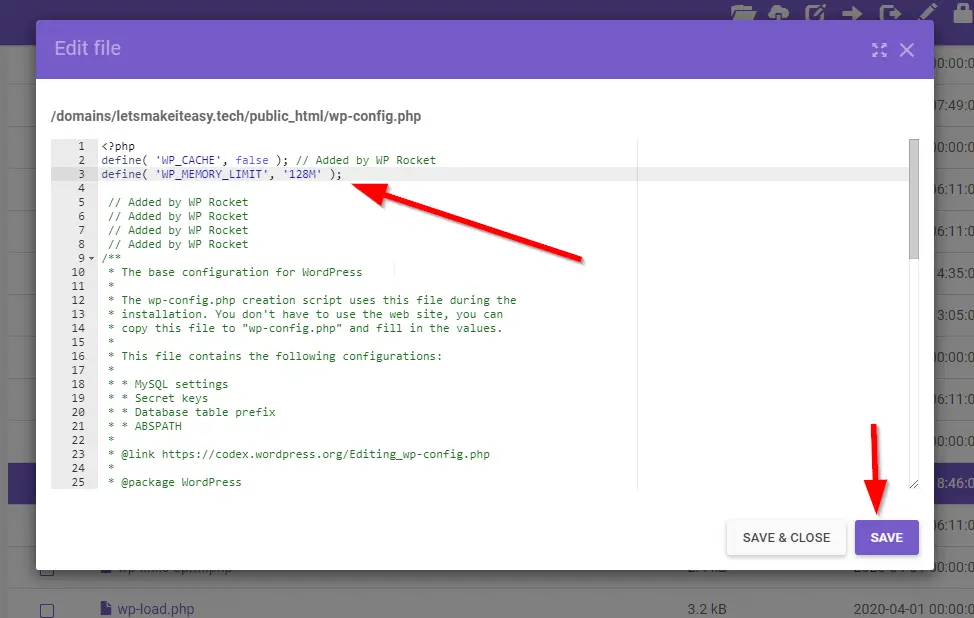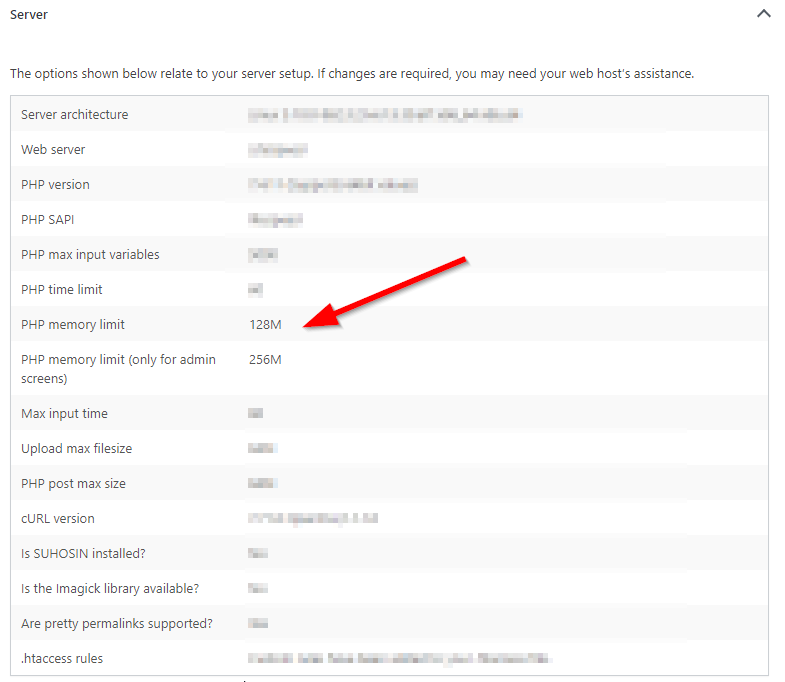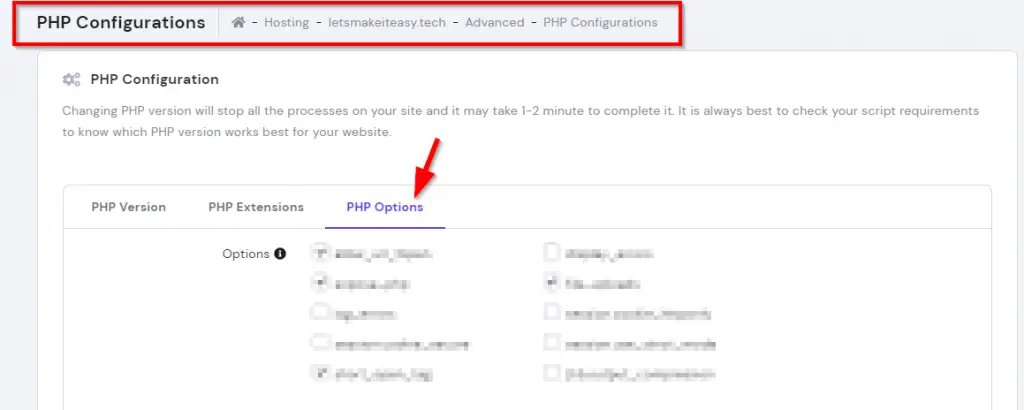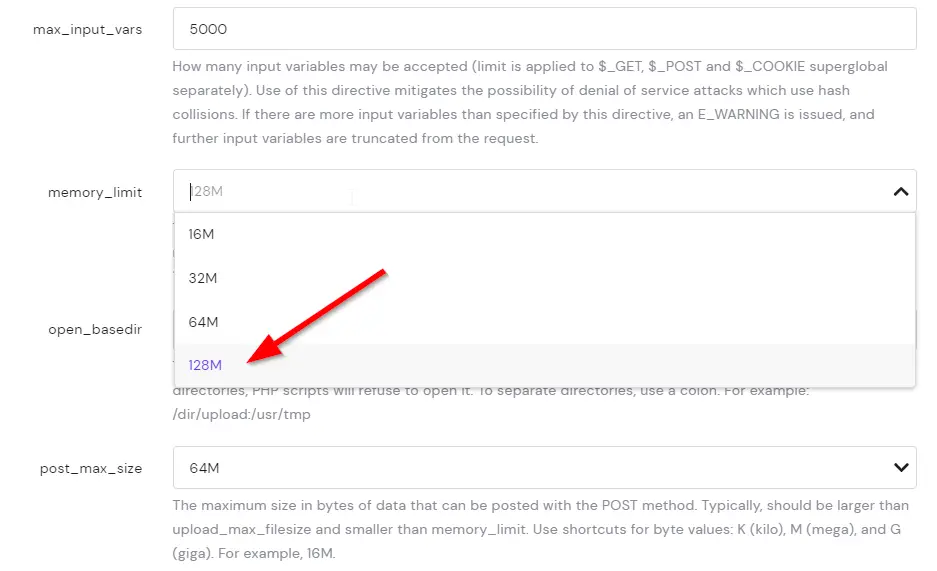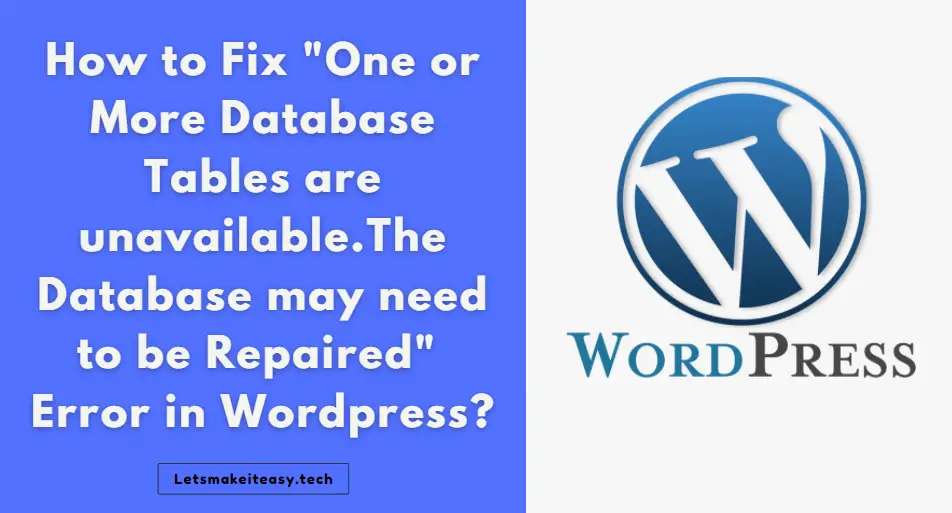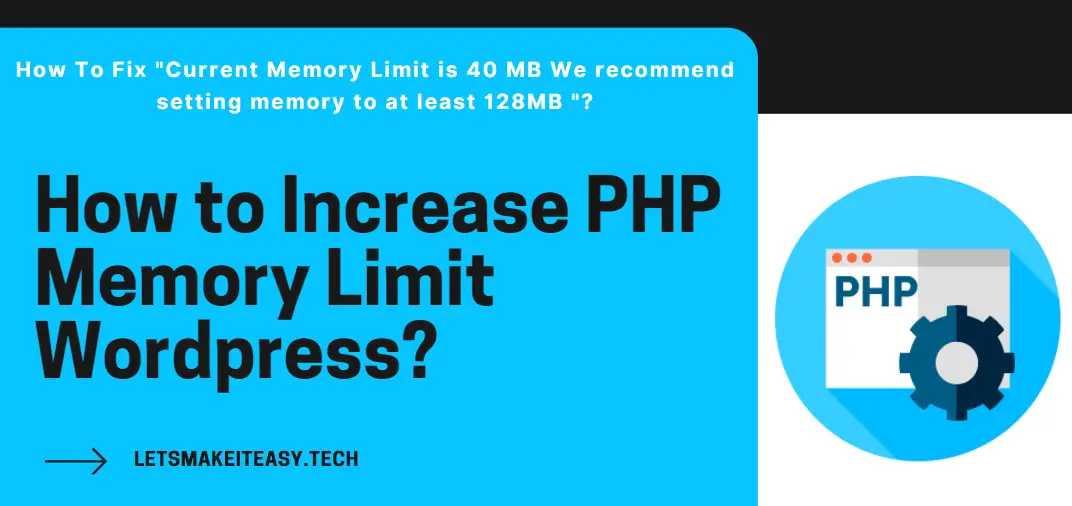
Hi Guys, Today I am Going to tell you to How to Increase PHP Memory Limit Wordpress? | How To Fix “Current Memory Limit is 40 MB We recommend setting memory to at least 128MB”?
Check Out This: How to Fix An Automated Wordpress Update has failed to Complete – Please attempt the update again now Error?
Steps For How to Increase PHP Memory Limit Wordpress? | How To Fix “Current Memory Limit is 40 MB We recommend setting memory to at least 128MB”?
Method 1 : Using a Simple Code
Step 1: First of all Sign in into your Website Hosting Account.
Step 2: Now Access your C-panel And Open File Manager either via Web or FTP it’s your wish.
Step 3: Now Go to Public_HTML Folder and Open the Wp-Config.php File.
Step 4: Now Copy this Below Code and Paste it in the Wp- Config.php File.
define( ‘WP_MEMORY_LIMIT’, ‘256M’ );
define( 'WP_MEMORY_LIMIT', '256M' );
Step 5: Now Click Save and Close and Refresh your Wordpress Admin Panel.
Step 6: Now Goto Tools Section in Wordpress and Select the Site Health Option.
Step 7: Navigate to Info Tab and Then Select the Server it will Show you the Php Memory Limit.
Method 2 : Using Php Configuration in your Hosting C-Panel.
Step 1: First of all Sign in into your Website Hosting Account.
Step 2: Goto PHP Configuration Option and Select the PHP Option Tab.
Step 3: Now Select the Php Memory Limit and Click Save.
*Important Note : Select the Memory Limit According to your Hosting Plan that you bought.
For Example – In Hostinger , they Offer php memory limits according to the plans
Shared Single package – 128 MB by default
Premium package – 256MB
Business – 512MB.
Cloud Startup package – 1024 MB
Professional package – 2048 MB
Global package – 4096 MB
@@@ Leave Comments @@@
## Stay Safe Guys And Live Happily ##