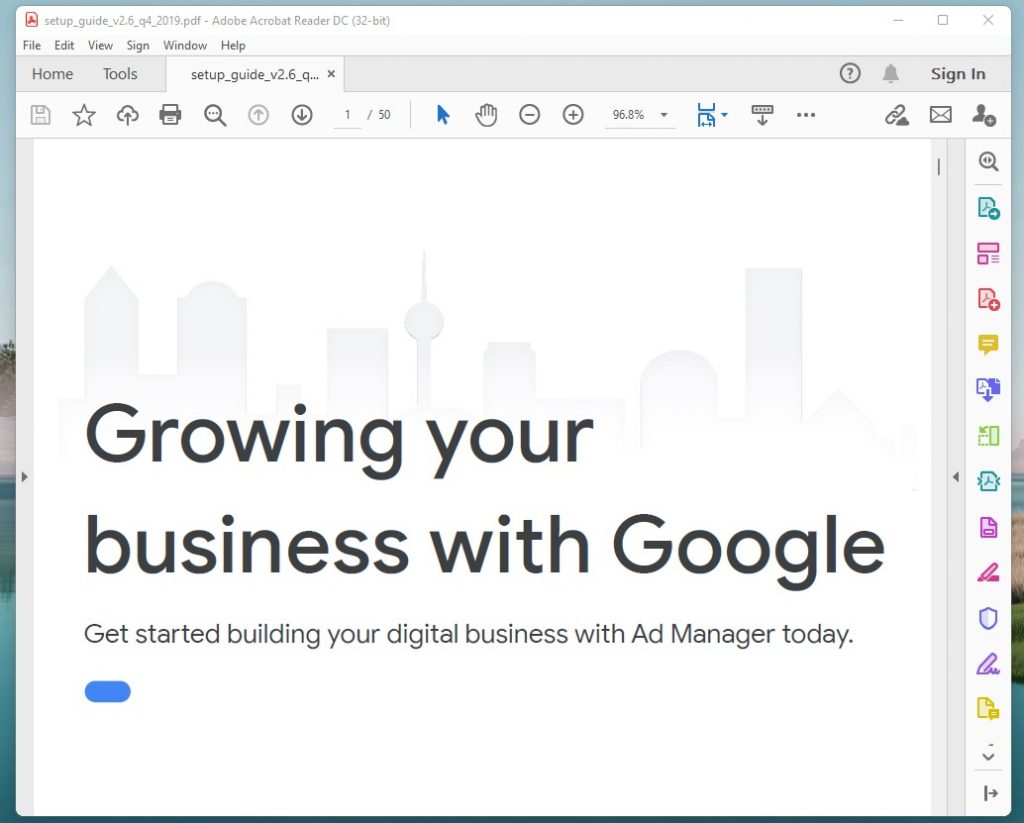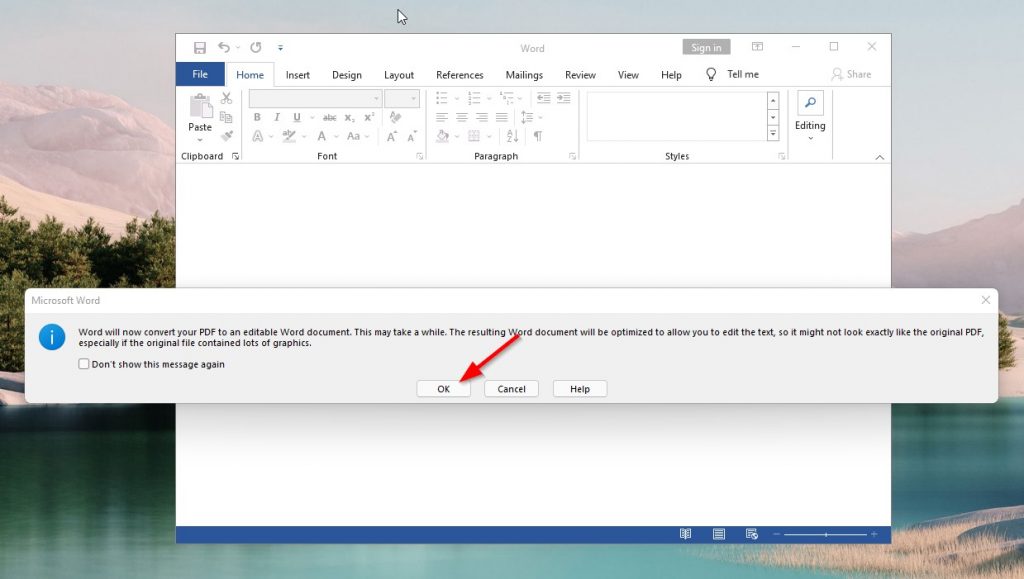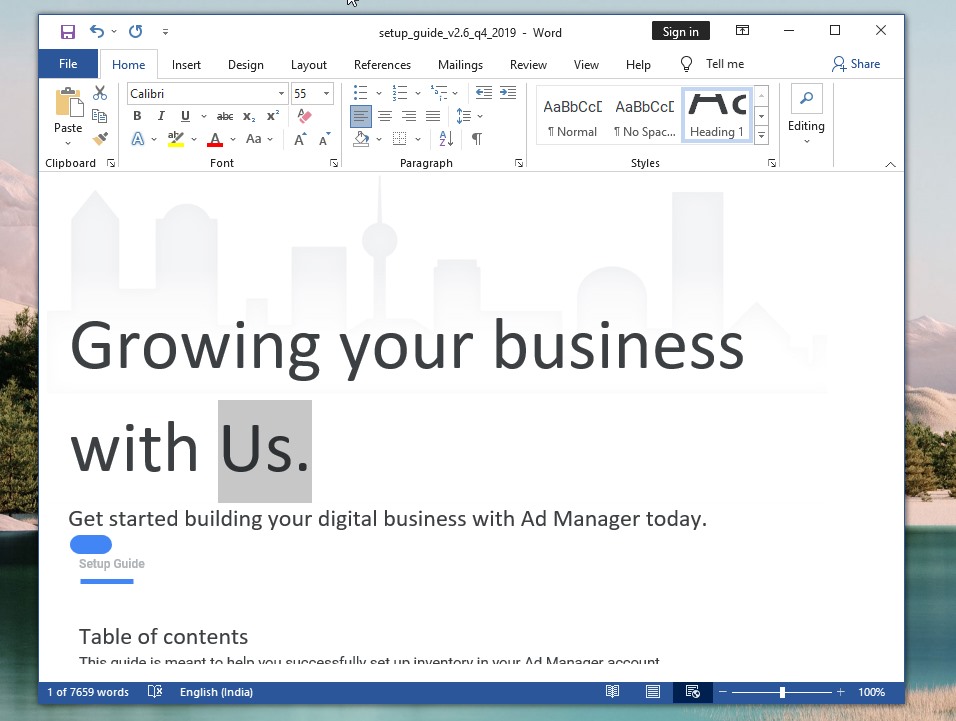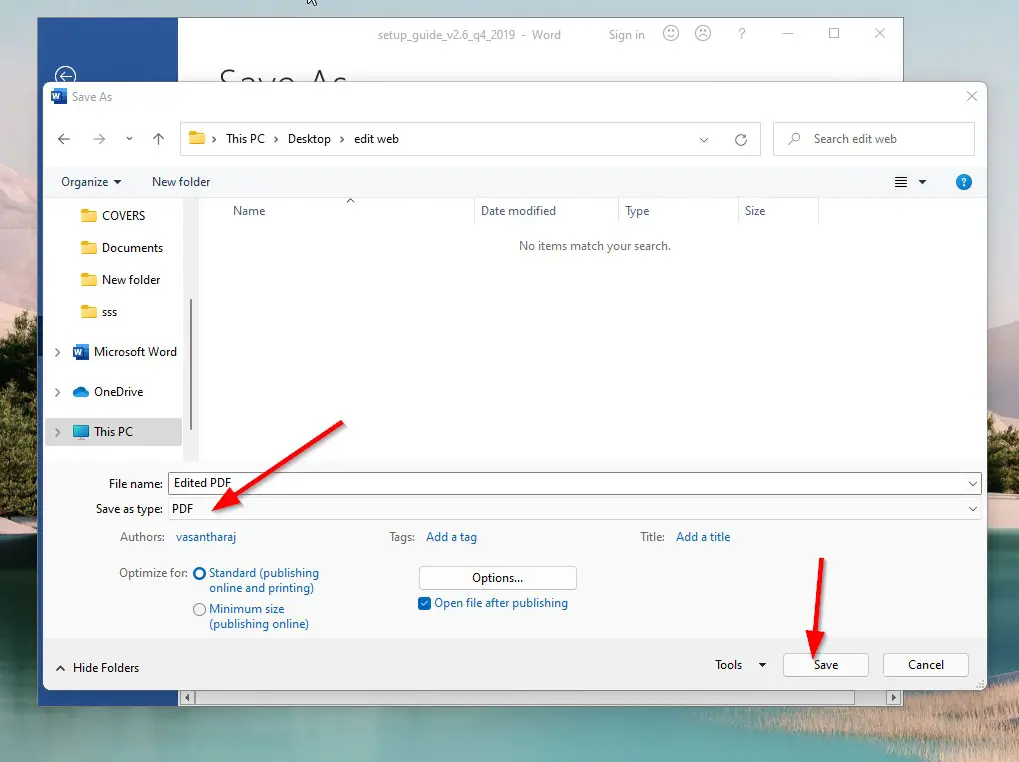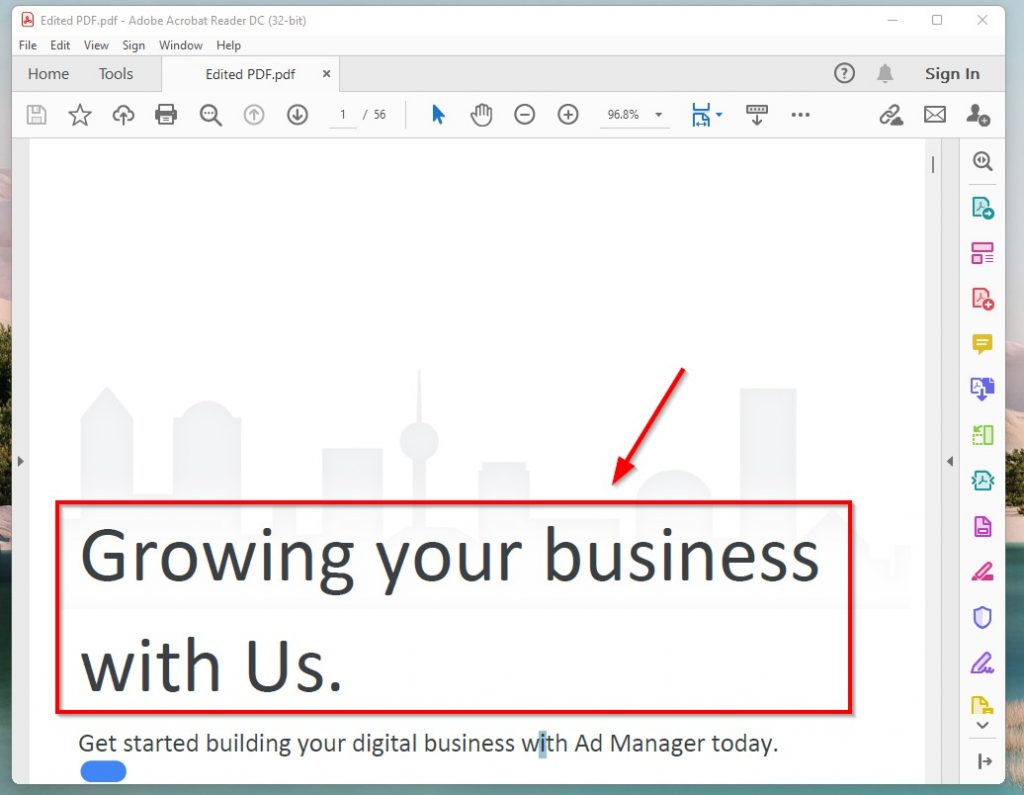Hi Guys, Today I am Going to Show You How to Convert PDF to Word Document in PC (Offline) in Windows 7,8,10 & 11?
If You’re Looking for the “How to Convert PDF to Editable Microsoft Word Document in Windows 7,8,10& 11?” (or) “How To Convert PDF to Word for Free (Unlimited) In Windows 7,8,10 & 11?”. You are at the Right Place to Get Your Answers & Solve the Issue/Error.
Generally, Microsoft Word is a word-processing software that was developed by Microsoft. It was released on October 25, 1983. Microsoft Word can help you organize and write documents more efficiently. Microsoft Word allows you to create, edit, view your Documents, and also share your files with others easily. With the help of Microsoft Word, You can Create projects, assignments, letters, notes, and Much More. You can also Create a Professional Resume by using Word’s Pre Installed Modern templates.PDF stands for “portable document format”.PDF is a File format that can be used for Presenting Documents Without Losing its Original Text Formatting.PDF Documents can contain links and buttons, form fields, Text Formatting, and Images.It was developed by Adobe in 1992. The Main Use of PDF File Format is Preserving the Actual Formatting of a Document. If a Person Creates Important Documents or Resumes they need to maintain the Proper formatting of a document when they send it to another person. That’s why PDF File Format is Used. If the document is not Saved in PDF, then the text, fonts, and layout, Alignments will be changed for the other person who views the document.
PDF is Mainly Used to Maintain Alignments and Proper Formatting of Documents. It is Very Easy to Create a PDF File. Just Create a Document in Microsoft Word and Save it as PDF. You can view your PDF Via Word or Adobe Reader or Browsers. In case you made a mistake while creating the document and you want to edit then you use Adobe Acrobat DC or Microsoft Word Programs to Edit. There are a lot of other PDF Programs Available for Free which can create, Edit, View, Split, Merge and Share PDF Easily. If you want to edit quickly without any software then you can try Online PDF Tools Which Offers Many Features. Nowadays there are more PDF Editing Sites Available. Just Goto Google and type Online PDF Editing and Open any Site from search results. If you have Microsoft Word on your PC, then it is very easy to edit PDF Files. If You want to know how to Convert PDF to Word on PC through the Offline method, then Just Follow the Below Given Steps Properly.
Let’s See About it.
Check Out This: How to Fix “This device can’t use a Trusted Platform Module (TPM)” Error While Enabling Bitlocker in Windows 10 & 11?
Steps For How to Convert PDF to Word Document in PC (Offline) in Windows 7,8,10 & 11?
Method 1: Using Microsoft Word ( Most Recommended )
Step 1: Just Open & View the PDF Document in any PDF Viewer and Close it.
Step 2: Now Right Click on the Document File and Open it With Microsoft Word and Press Ok When Dialog Box Appears.
Step 3: You Can Edit the PDF File as a Normal Word Document Without Losing Formatting.
Step 4: Now Enter the Filename and Save the File as PDF.
Step 5: Now Open or View Your Edited PDF Document Using any PDF Readers.
Method 2: Using Other PDF Software
You can also use other PDF TO WORD Conversion Software.
1. Adobe Acrobat Reader DC
2. Nitro PDF to Word Converter
3.Wondershare PDFElement
4.WPS PDF to Word Converter
5. Foxit PDF Editor
That’s It. You’re Done. Have a Nice Day.
That’s All About this Post. Give Your Reviews / Reactions about this Post and Leave Comments, Ask Your Doubts, We are here to Help You!