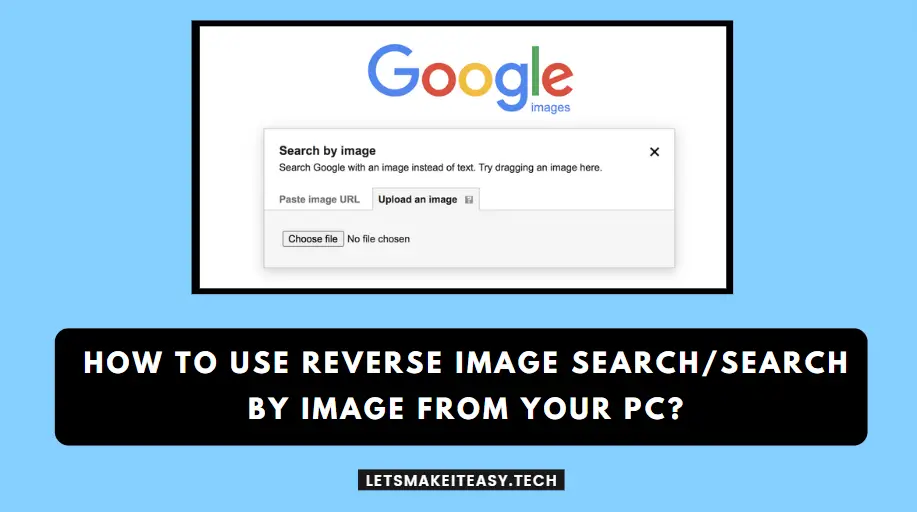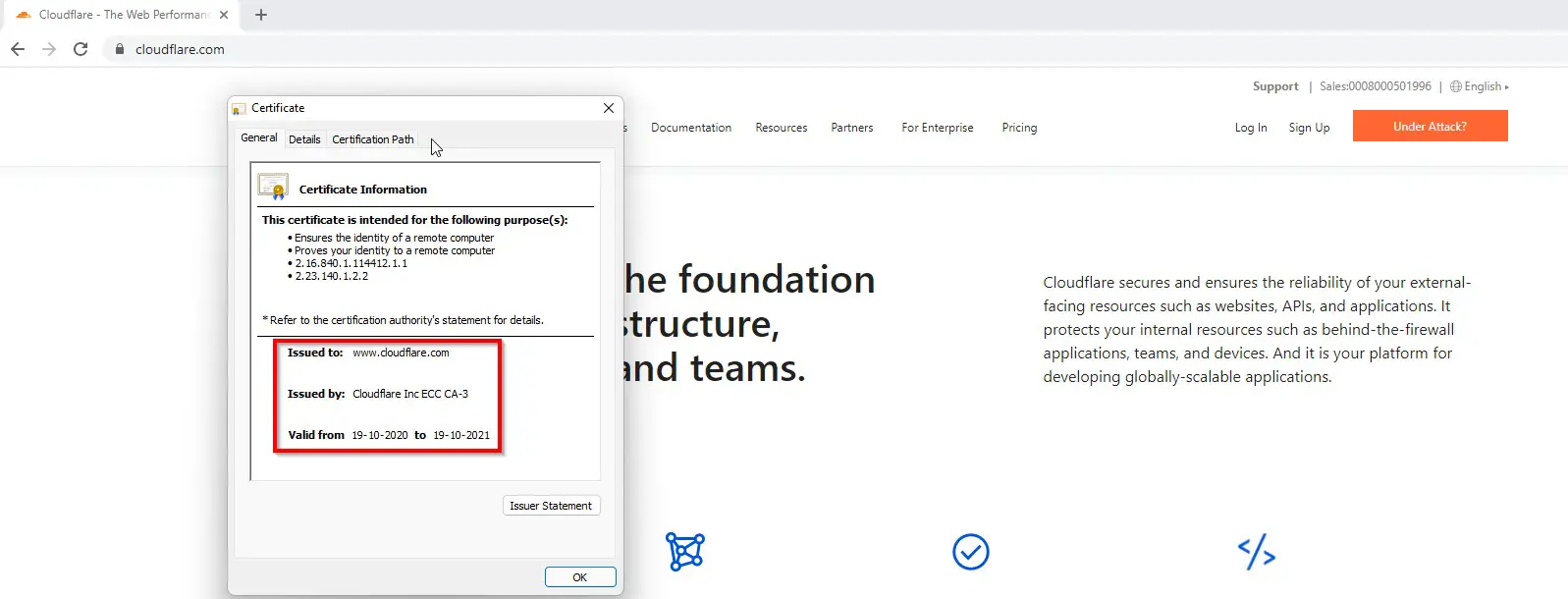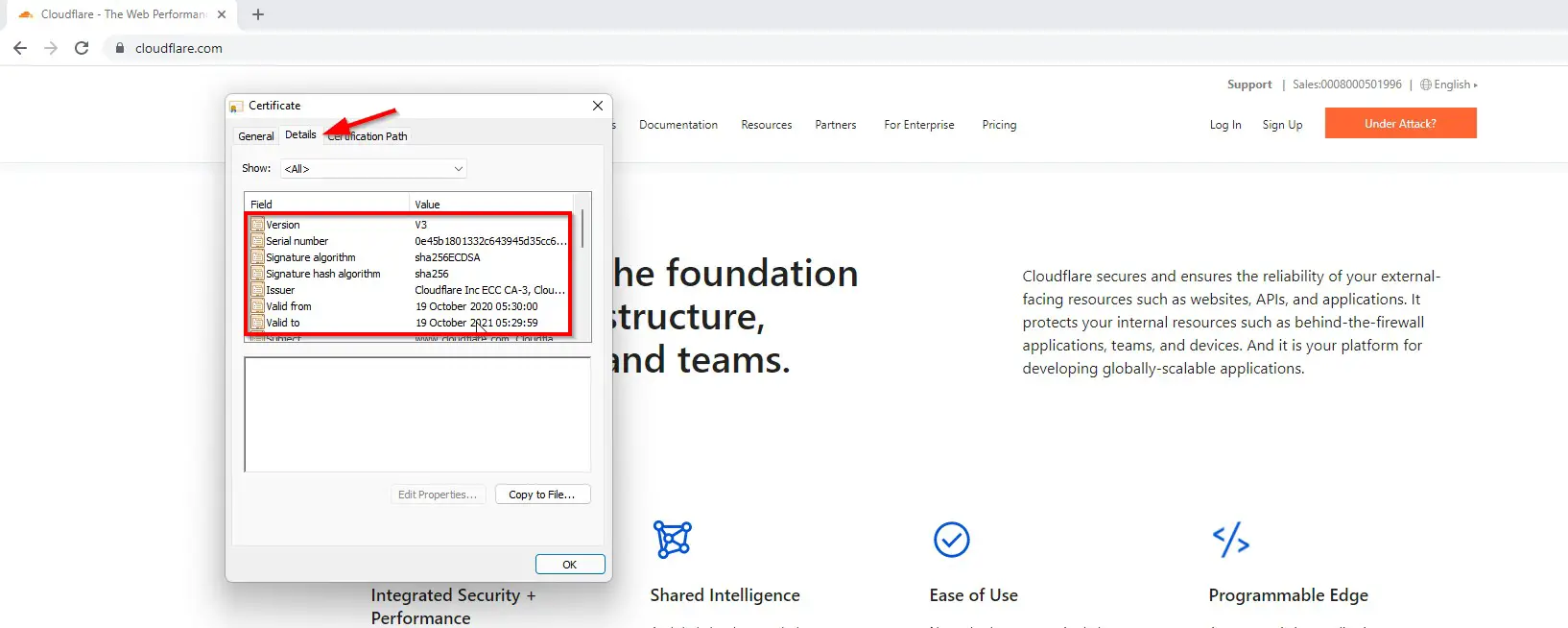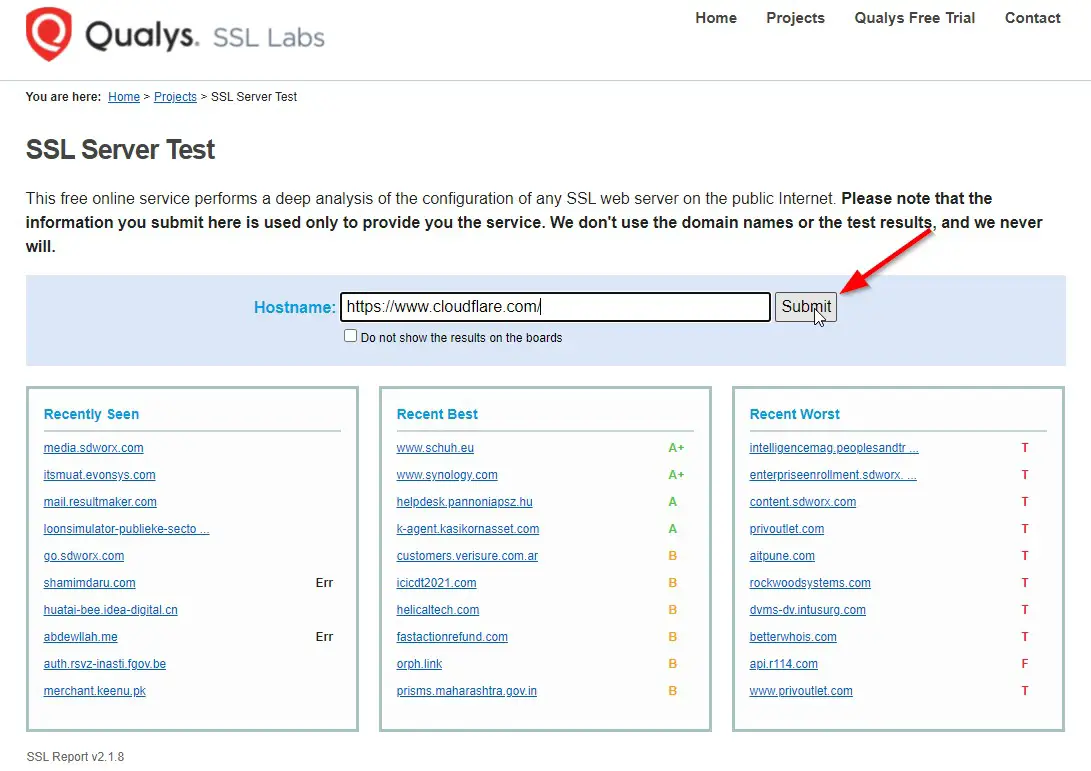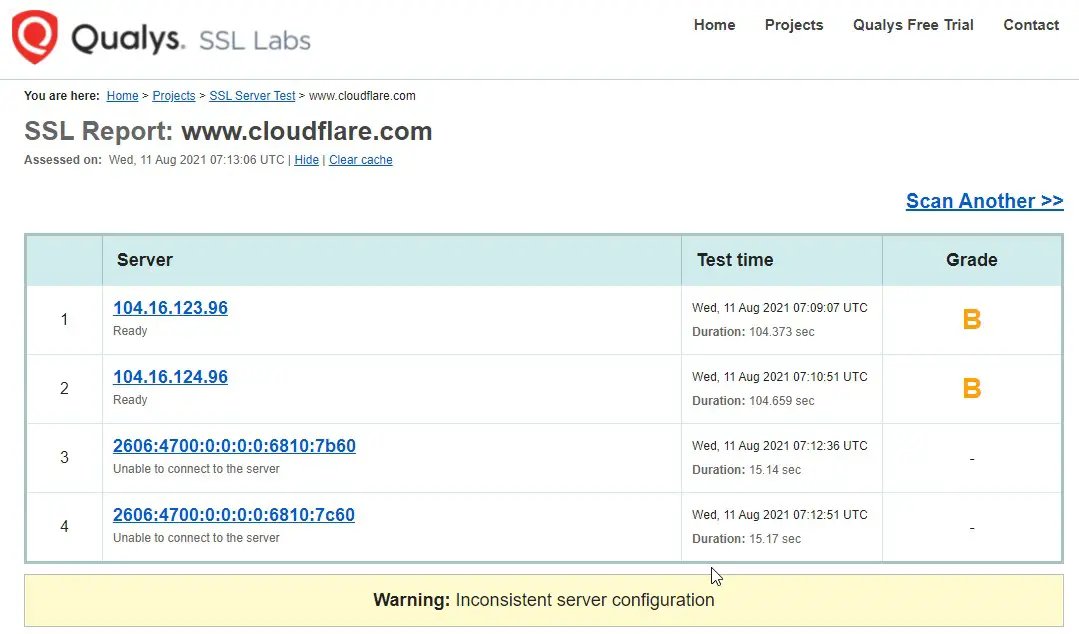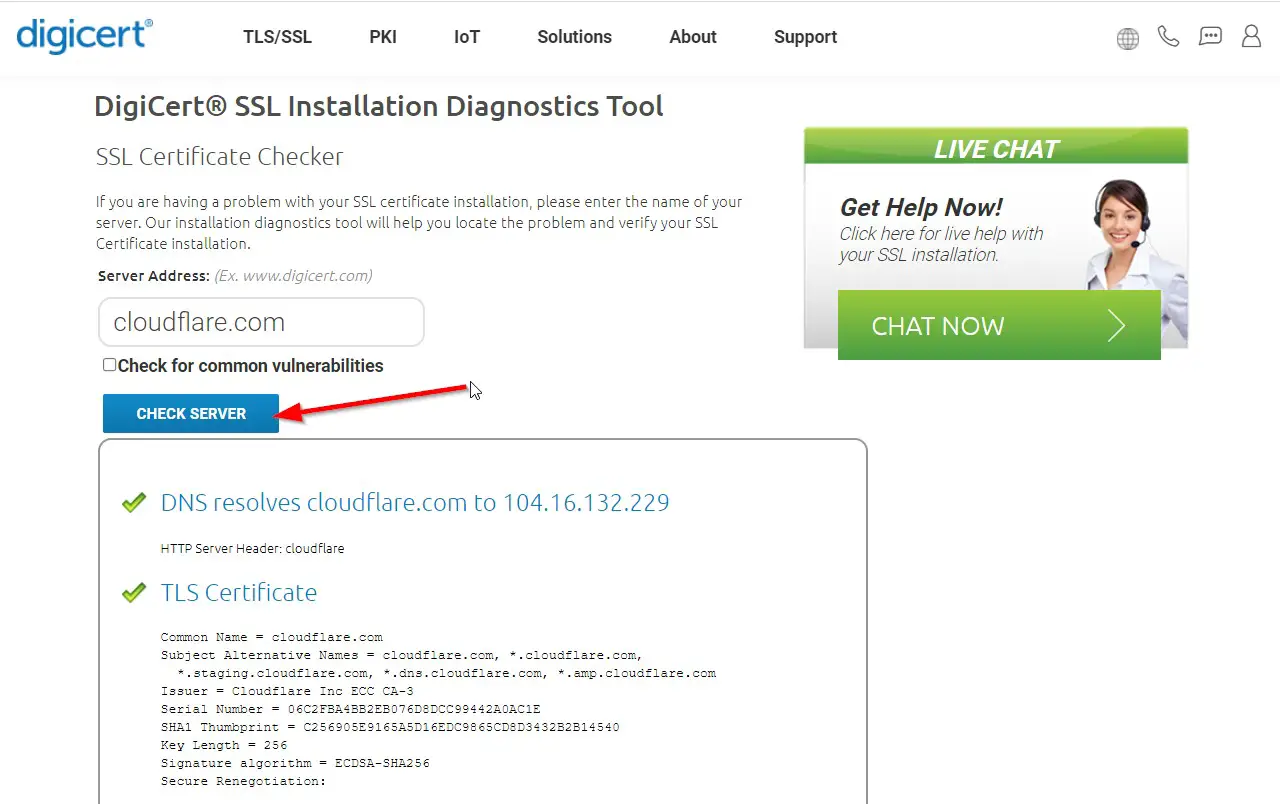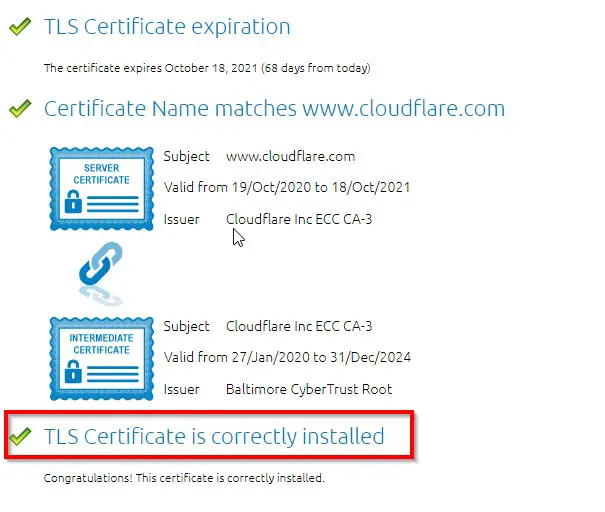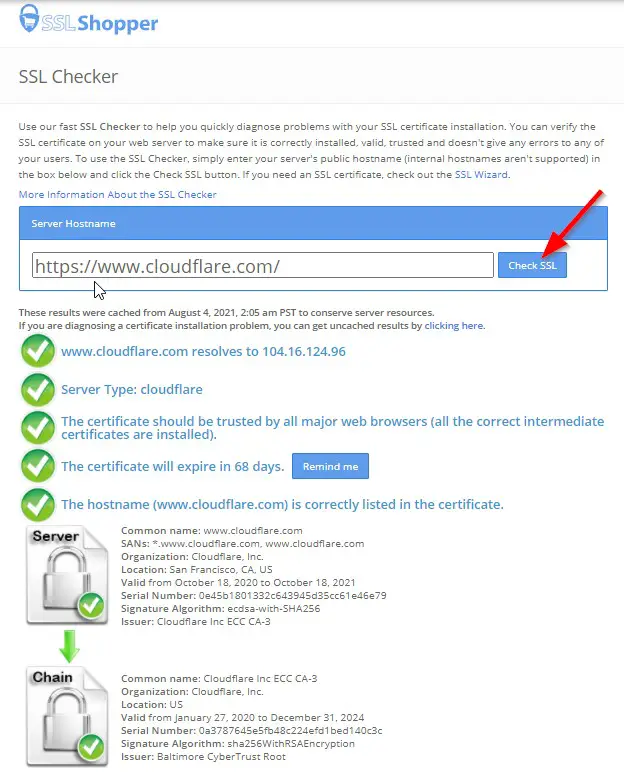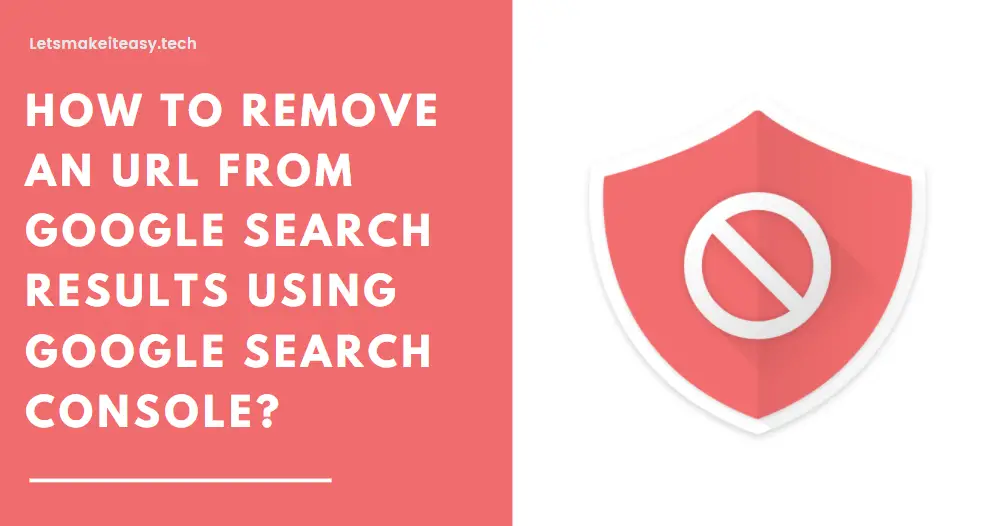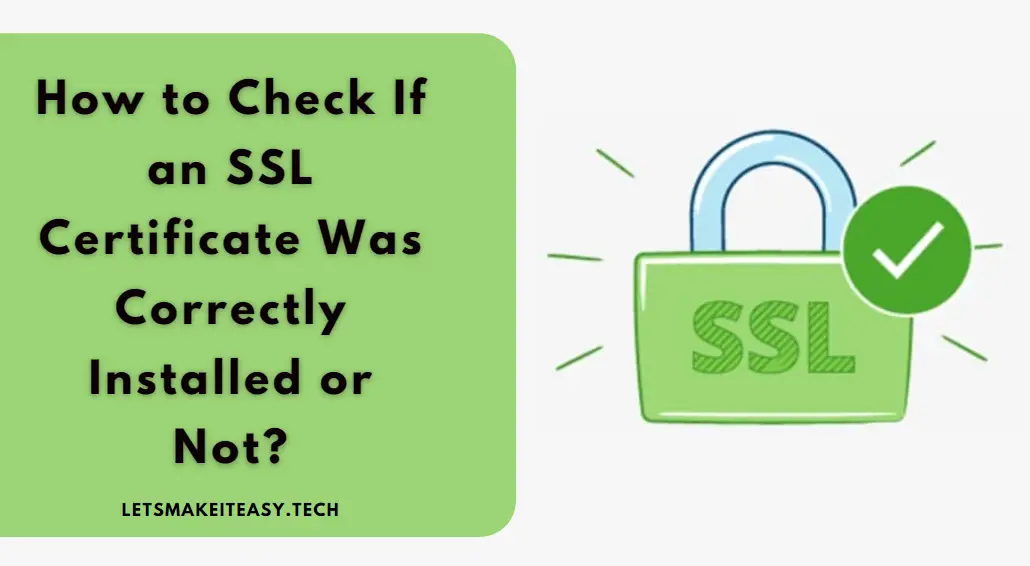
Hi Guys, Today I am Going to Show You How to Check If an SSL Certificate is Correctly Installed or Not?
Are you Looking for the Commonly Searched Term “How to Check If an SSL Certificate is Correctly Installed or Not?” (or) “How To Check/Verify Whether SSL Certificate is Installed Correctly or not ?”. You are at the Right Place to Get Your Answers & Solve the Issue/Error.
Let’s See About it.
Check Out This: How to Fix “This device can’t use a Trusted Platform Module (TPM)” Error While Enabling Bitlocker in Windows 10 & 11?
Steps For How to Fix GTA IV (GTA 4) SecuLauncher error 2000 in Windows 7,8,10 &11?
Method 1: Check it on Your Own Site.
Step 1: Go to Your Website (Here I’m using Cloudflare.com as an Example)
https://www.cloudflare.com/
Step 2: Click on the Lock Symbol and Select the Certificate Option.
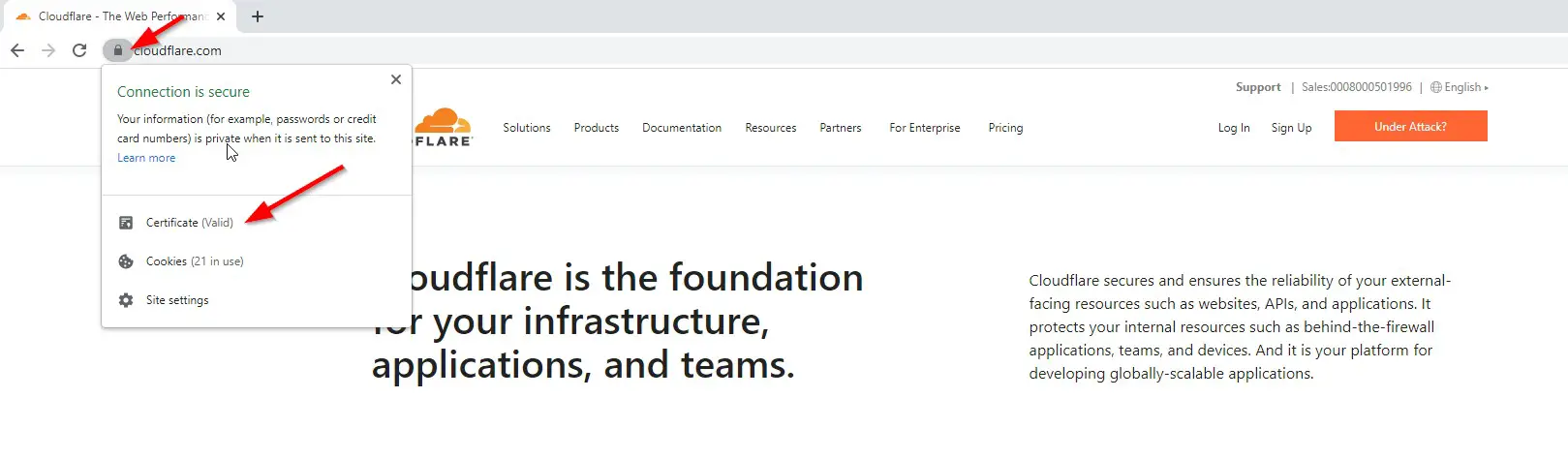
Step 4: Under Details Tab, Check the All Details Whether Values are Present or Not.
Method 2: Using SSL LABS (SSL Server Test)
Step 1: Go to Digicert Website’s SSL Installation Diagnostics Tool (SSL Certificate Checker) Using Google or Using the Below Link.
https://www.ssllabs.com/ssltest
Step 2: Now Enter your Website Address and Press Submit Button.
Step 3: Wait For the Scan to Complete.
Method 3: Using Digicert SSL Checker Tool
Step 1: Go to Digicert Website’s SSL Installation Diagnostics Tool (SSL Certificate Checker) Using Google or Using the Below Link.
https://www.digicert.com/help
Step 2: Now Enter your Website Address and Press Check Server Button.
Step 3: Wait For the Scan to Complete and Check Whether the Certificate is Correctly Installed or Not.
Method 4: Using SSL Shopper (SSL Checker)
Step 1: Go to SSL Shopper Website’s SSL Checker Tool (SSL Certificate Checker) Using Google or Using the Below Link.
https://www.sslshopper.com/ssl-checker.html
Step 2: Now Enter your Website Address and Press Check SSL Button.
That’s It. You’re Done. Have a Nice Day.
That’s All About this Post. Give Your Reviews / Reactions about this Post and Leave Comments, Ask Your Doubts, We are here to Help You!