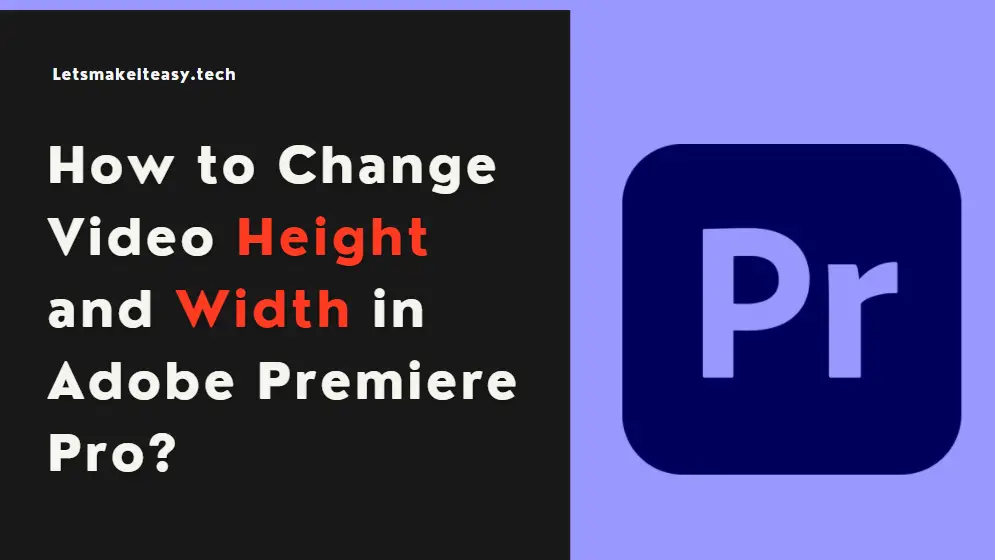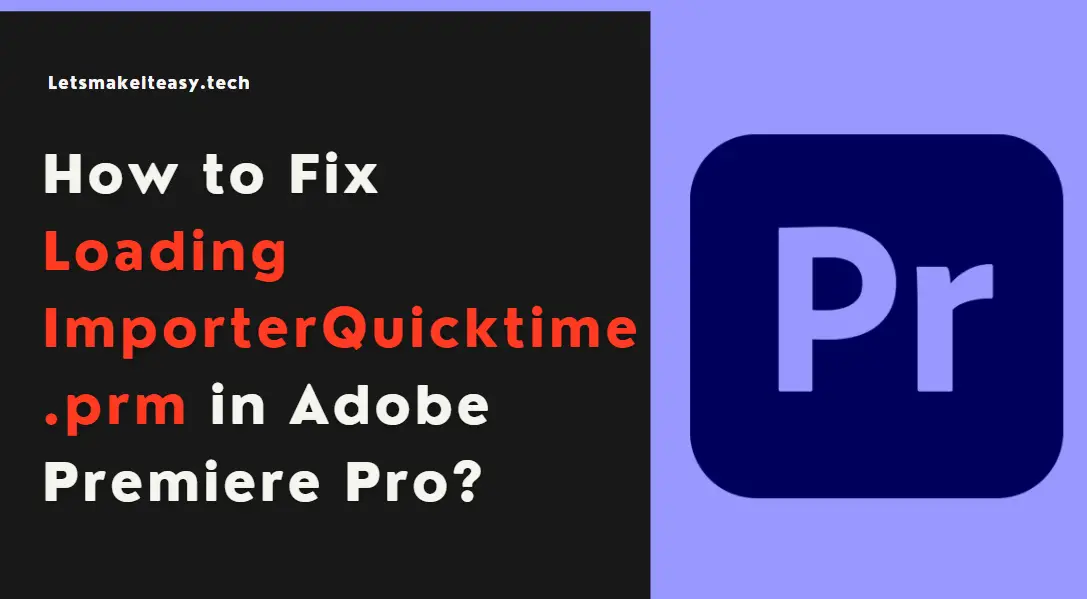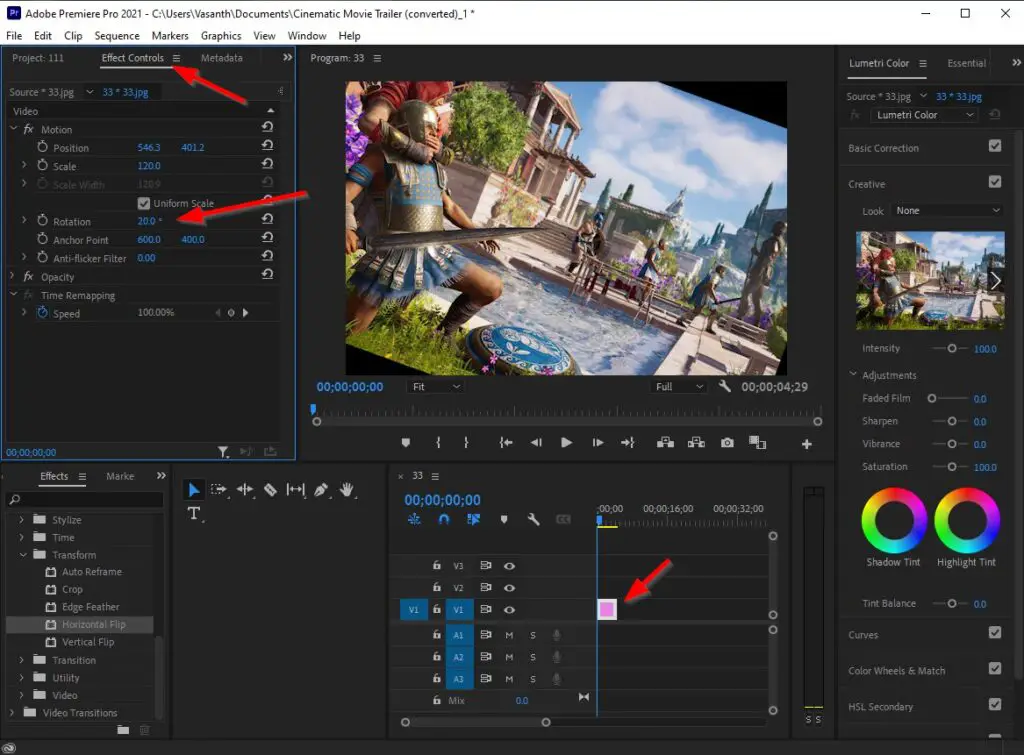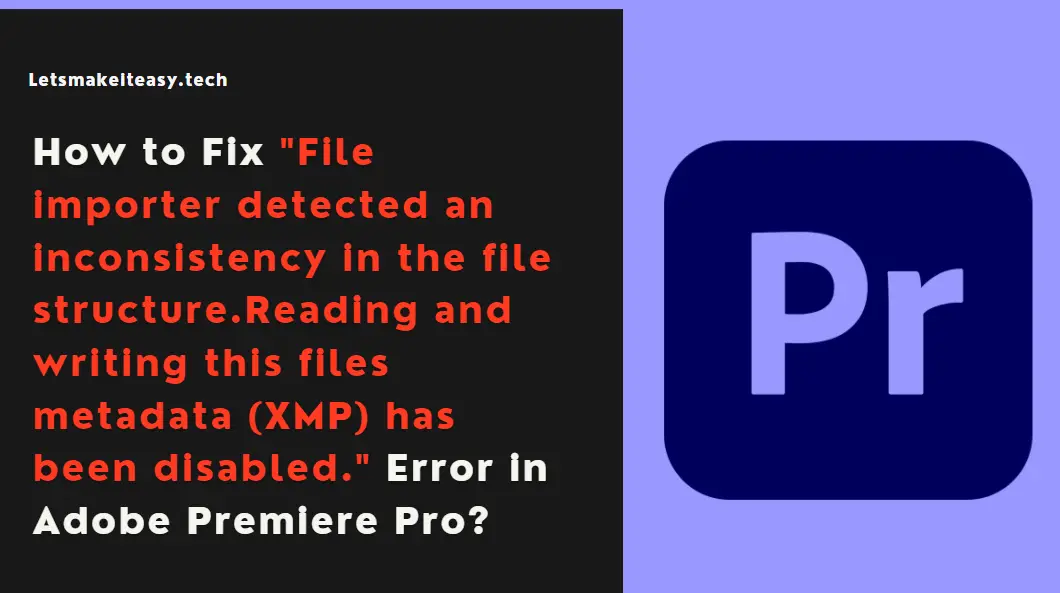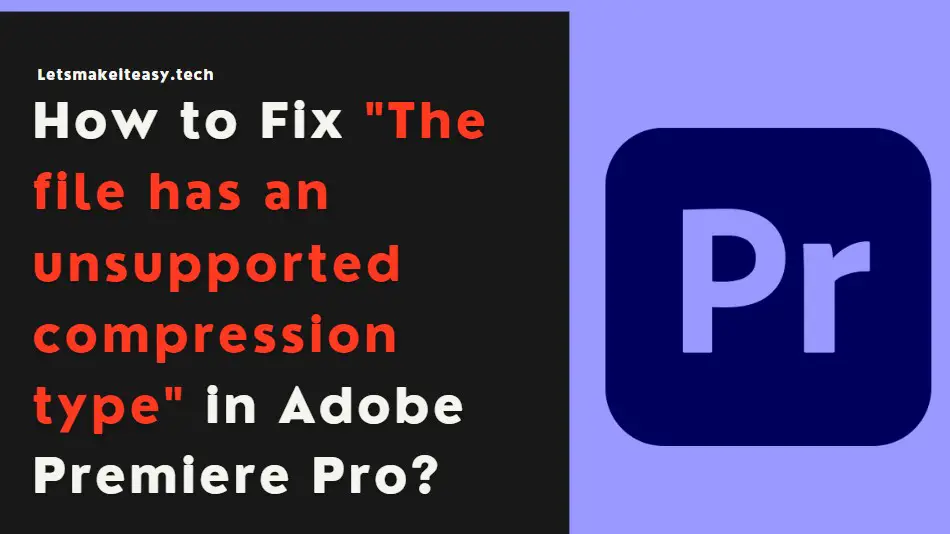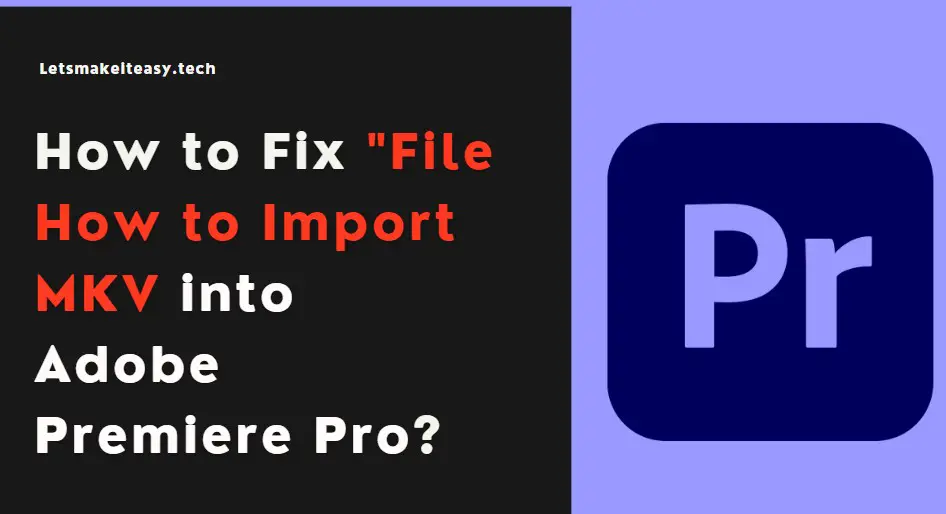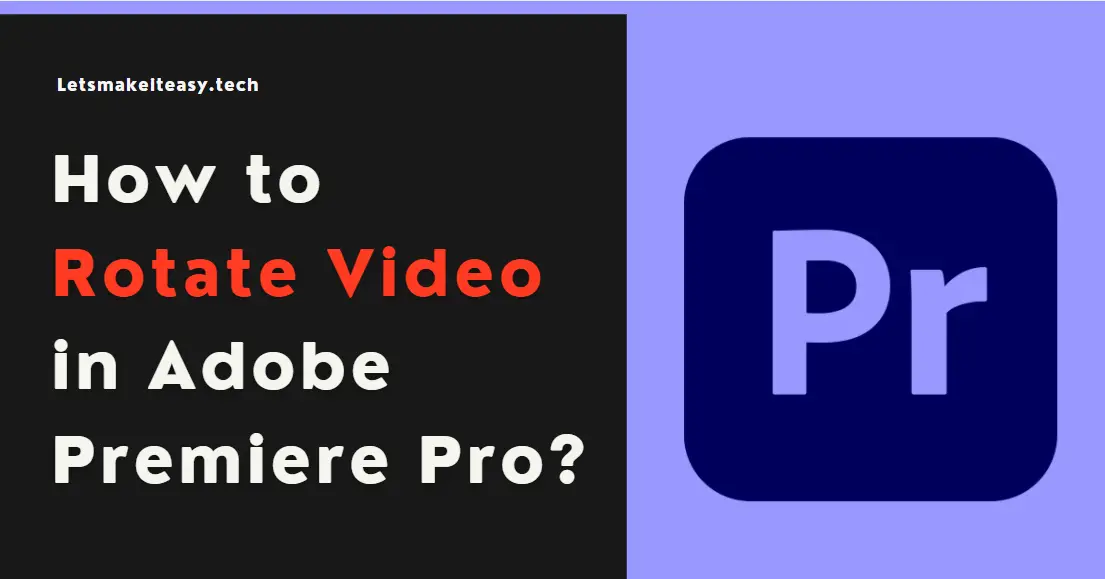
Hi Guys, Today I am Going to Show You How to Rotate a Video in Adobe Premiere Pro?
If You Keep on Search for “How to Rotate a Video in Adobe Premiere Pro? (or) Rotate a Video in Premiere Pro ” or “How to Rotate your Video in Premiere Pro?” and “Tutorial for Rotating a video in Adobe Premiere Pro “. You are at the Right Place to Get Your Answers & Solve the Issue/Error.
Let’s See it Below.
Check Out This: How to Update/Clear Google Amp Cache?
Steps For How to Rotate Video in Adobe Premiere Pro?
Step 1: First of all Run Adobe Premiere Pro and Navigate to Windows Tab and Select Effect Controls Option (or) Press Shift+5 Shortcut Key to Open Effects Controls Panel.
Step 2: Now Touch on your Video Clip with Your Mouse and Goto Effect Controls Tab and here you’ll see the Rotation Option.
Step 2: On the Rotation Option, Choose the Values (1- 359 Degree) on your Own.
For Example, Choose the Values as (90,180,270,360 Degrees).
It’s Up to You.
That’s It! You’re Done Man!
That’s All About this Post. Give Your Reviews / Reactions about this Post and Leave Comments, Ask Your Doubts, We are here to Help You!