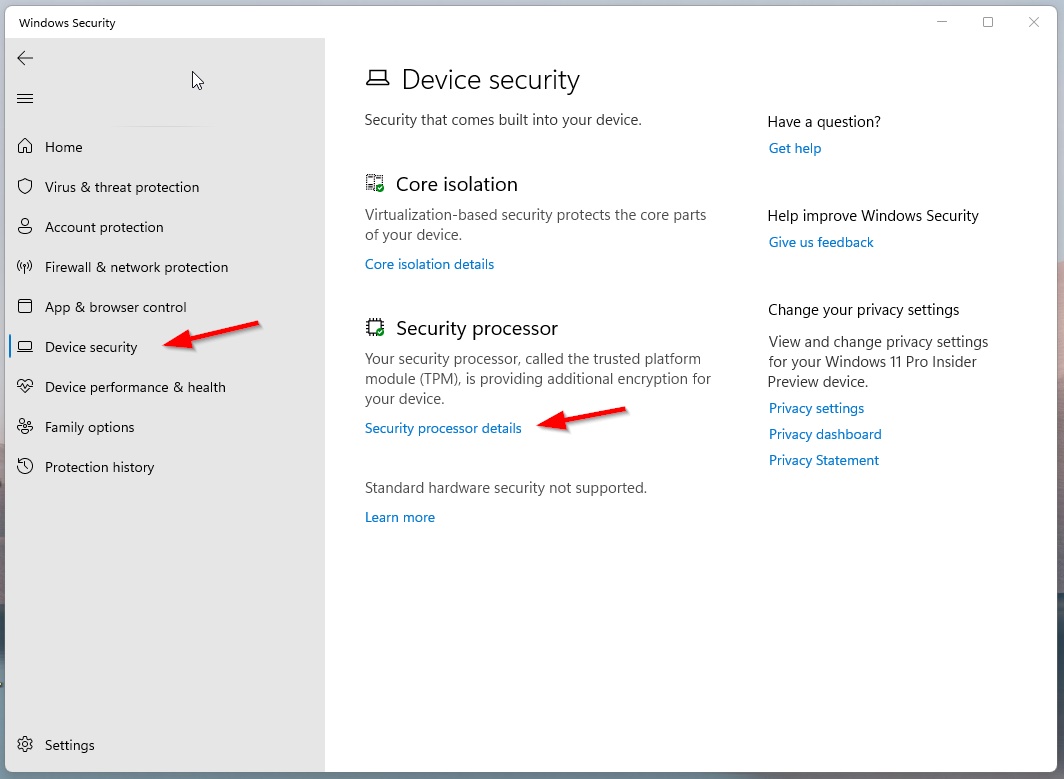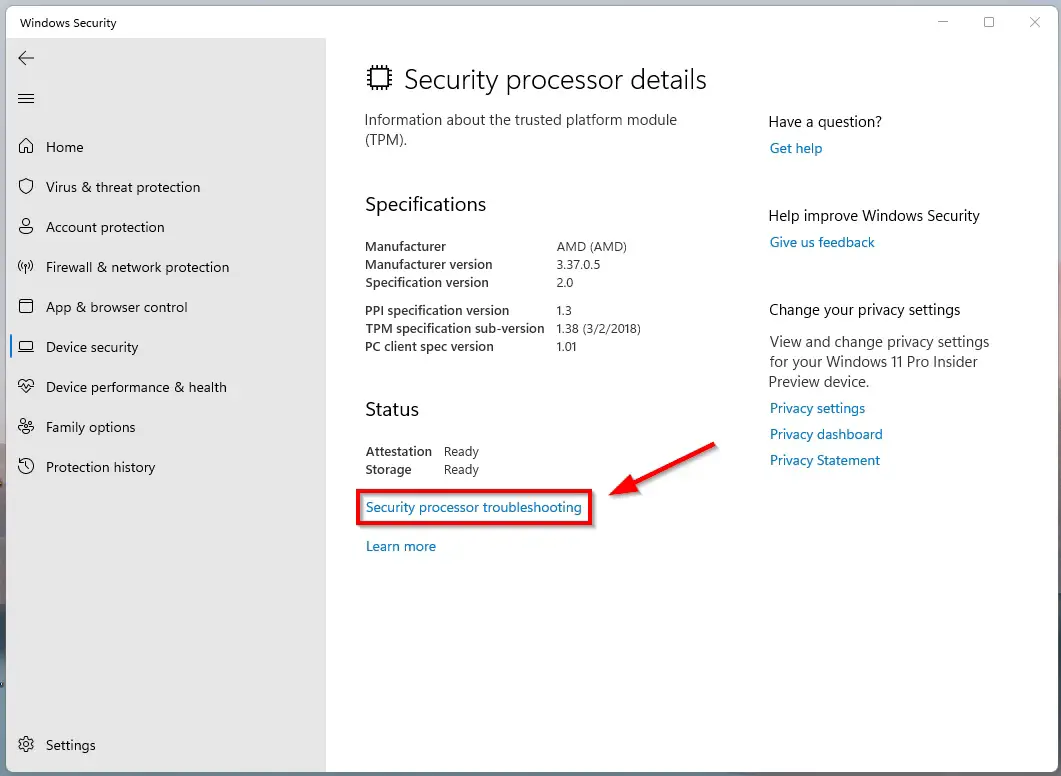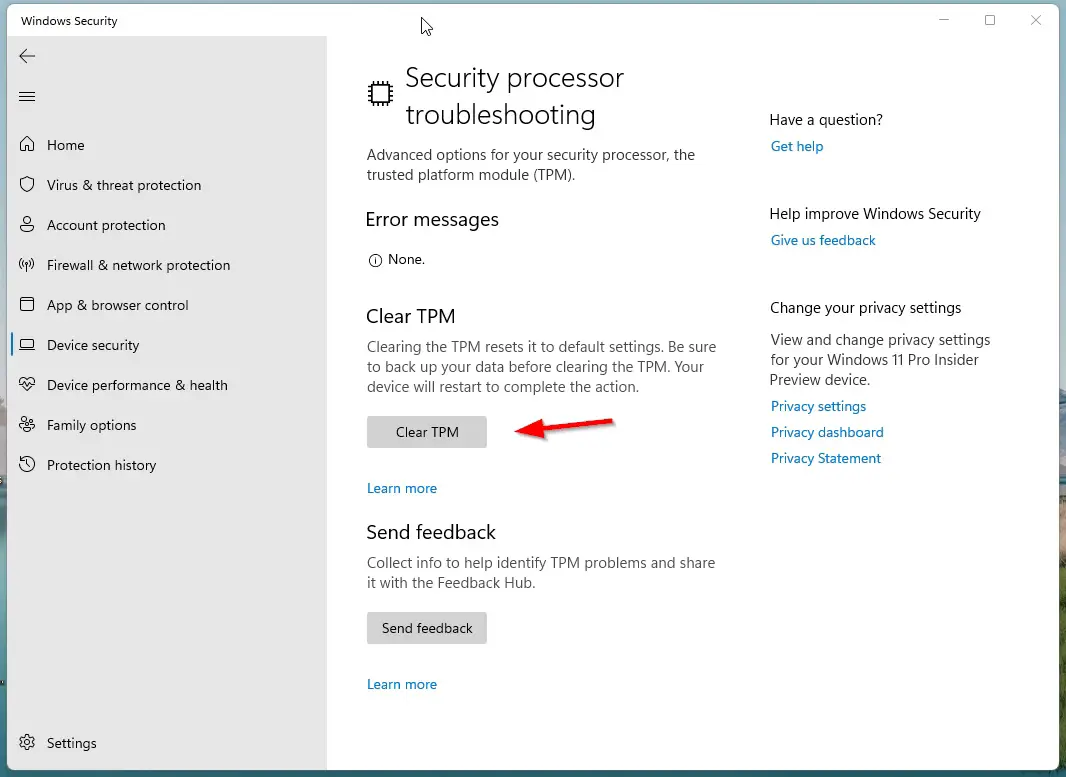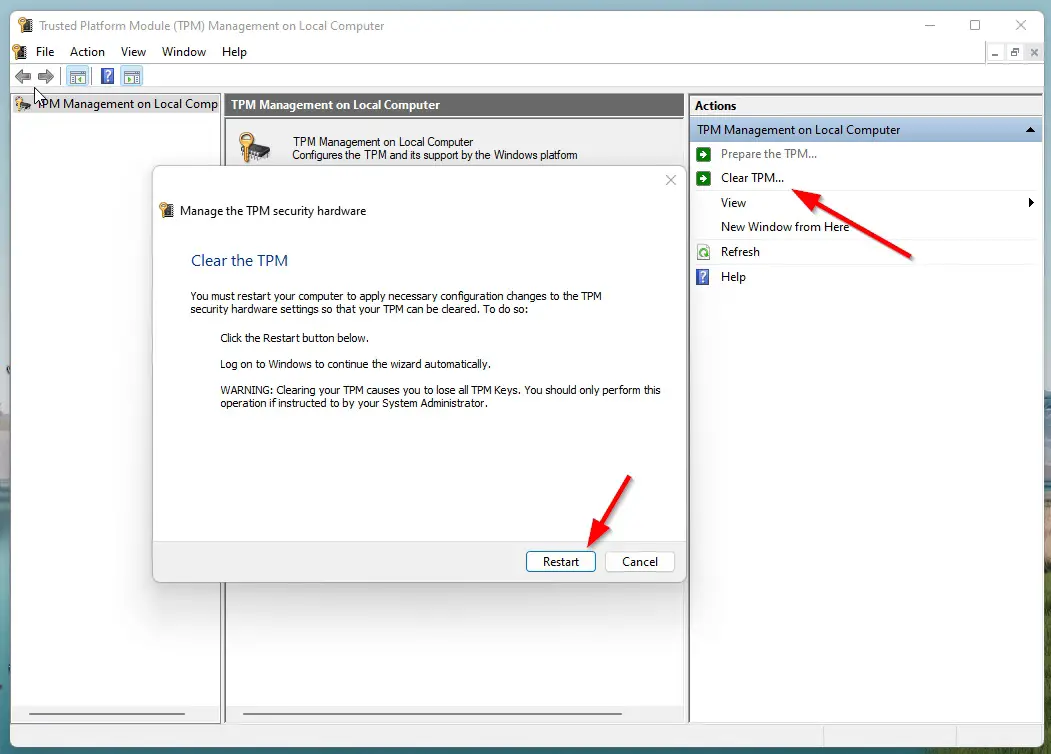Hi Guys, Today I am Going to Show You How to Clear/Reset Trusted Platform Module (TPM) in Windows 10 & 11?
Are you Looking for the Commonly Searched Term “How to Clear Trusted Platform Module (TPM) in Windows 10 & 11?” (or) “How to Reset Trusted Platform Module (TPM) in Windows 10 & 11?”. You are at the Right Place to Get Your Answers & Solve the Issue/Error.
A Trusted Platform Module (TPM) is a security chip that is embedded in most systems to provide a hardware-based tamper-resistant environment to generate, store, and protect encryption keys. On Windows 10 & 11, you Need TPM Module for using the Bitlocker Feature. BitLocker is used to encrypt and decrypt the hard disk. Microsoft announced that Every PC Must Definitely have a Trusted Platform Module 2.0 as minimum Requirements for Installing Their New Windows 11 Operating System. Microsoft Explains Why TPM is So Important for Every PC.Microsoft States that Having a TPM will increase security against firmware and ransomware attacks. Trusted Platform Module is mainly used for Windows Defender, Protecting Software Licenses Protections, and Online Game Cheating Prevention.
Usually, the Trusted Platform Module is a separate chip located on the motherboard. There is no requirement for a separate chip for Manufacturers like INTEL or AMD Because the TPM 20 Standard allows Manufacturers to Build the TPM which is capable into their chipsets. TPM has been around for over 20 years and has been part of PCs since around 2005. In 2016, TPM has got its newer version TPM 2.0 which is the standard for new PCs. If Your PC Meets the Windows 11 System Requirements then there will be a huge chance that it supports TPM 2.0. If your PC is Too much Older,then there will No TPM or It has an Older 1.2 Version.
Some of the Most Important Features and Uses of Trusted Platform Modules are
1. Trusted Platform Module (TPM) is Used to Generate, store, and limit the use of cryptographic keys.
2. Trusted Platform Module (TPM) is also for protecting digital media rights using DRM technology, Preventing software licenses.
3. Trusted Platform Module (TPM) is used for Preventing firmware, ransomware, dictionary and phishing attacks.
By Clearing the TPM, you will lose all of the keys, and data, such as the login PIN, and other data secured by those keys which are associated with the TPM. Before you clear the TPM, make sure to back up all data that is secured or encrypted by the TPM. There are a few ways you can clear the TPM on your system. This guide will help you to Clear or Reset the Trusted Platform Modules(TPM).
Let’s See About it.
Check Out This: How to Transfer a Domain Easily from One Registrar to Another (In 3 Steps)? | Step-By-Step Domain Transfer Tutorial
Steps For How to Clear/Reset Trusted Platform Module (TPM) in Windows 10 & 11?
Method 1: Using Windows Security
Step 1:First of all Goto the Windows Security and Click on the Device Security and Click the Security Processor Details.
Step 2: Under Security Processor Details, Click on the Security Processor Troubleshooting Option.
Step 3: Under Security Processor Troubleshooting, Navigate to Clear TPM Option and Click the Clear TPM Button.
Method 2: Using Microsoft Management Console
Step 1: Goto Search Bar and Search for tpm.msc and Open the TPM Management Console Program.
Step 2: Now Click the Clear TPM Option and Click the Restart Button.
That’s It. You’re Done. Have a Nice Day.
That’s All About this Post. Give Your Reviews / Reactions about this Post and Leave Comments, Ask Your Doubts, We are