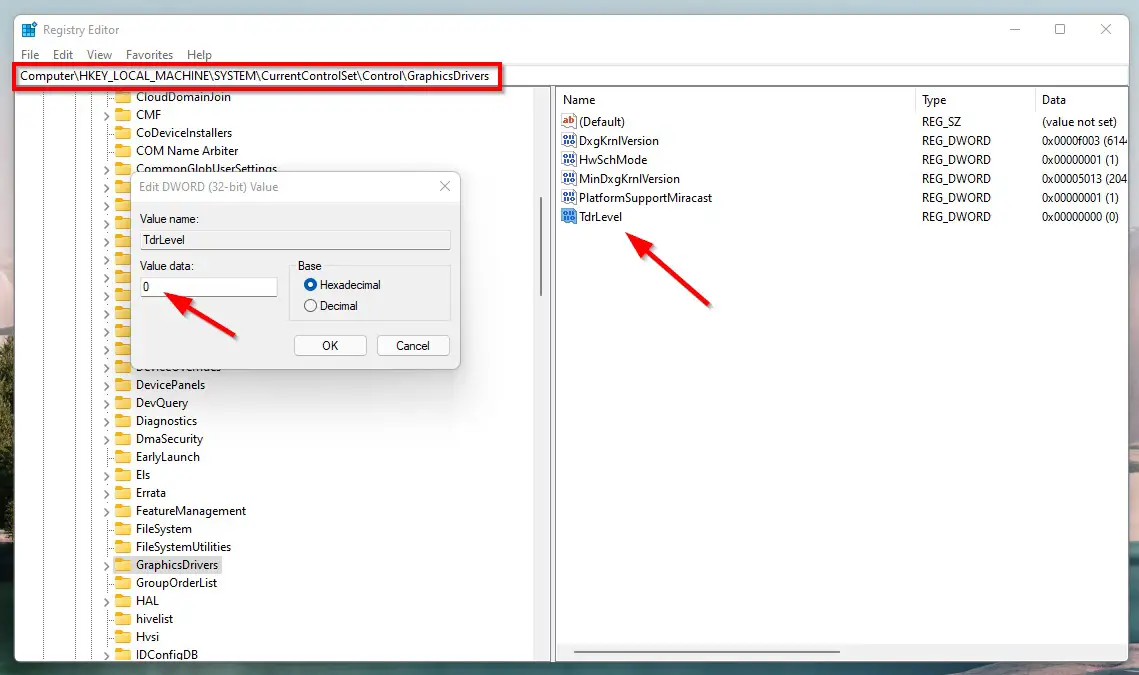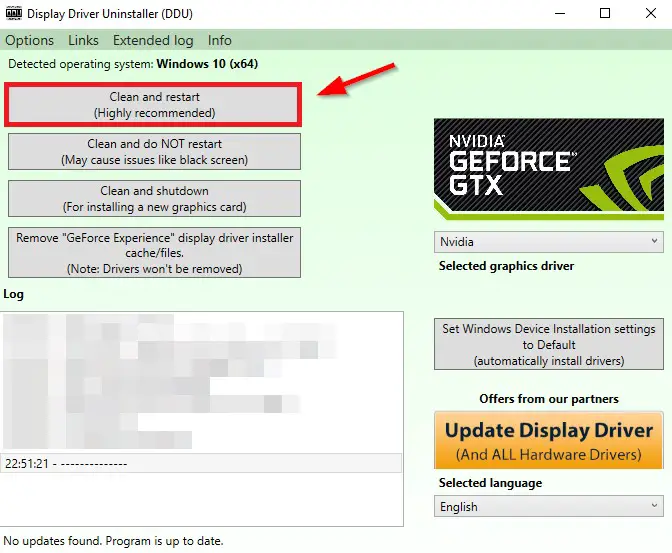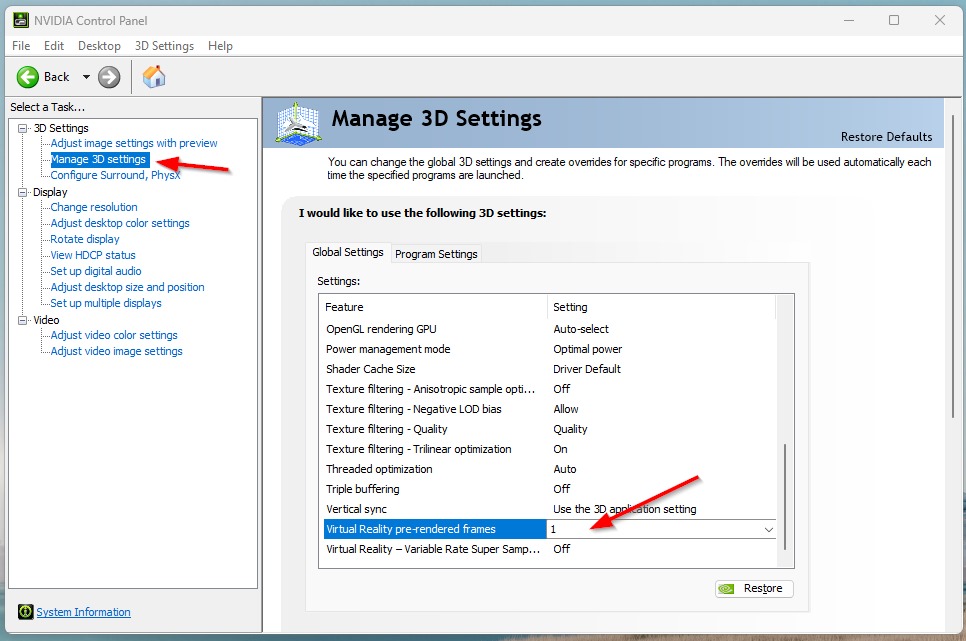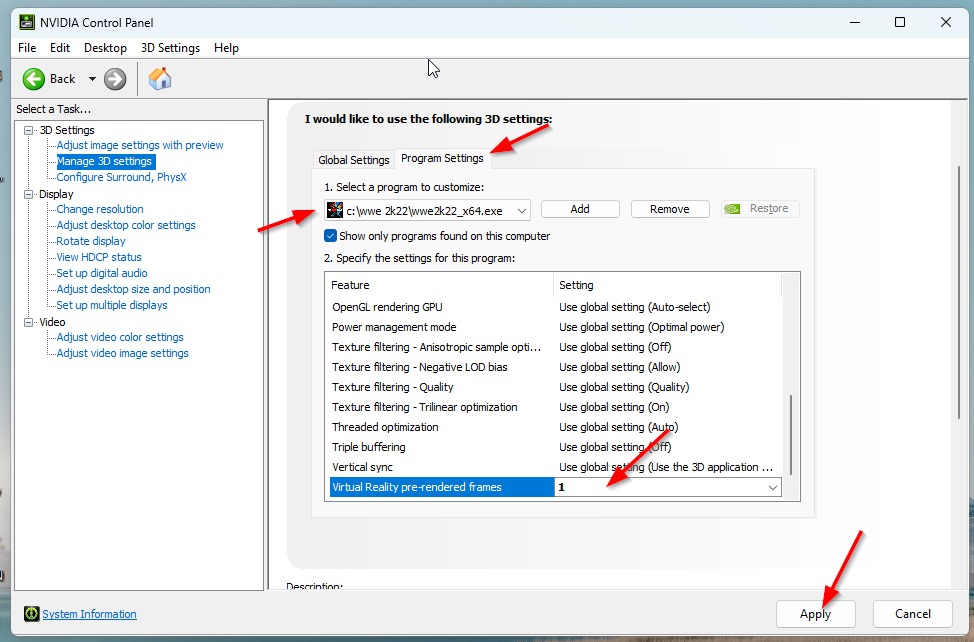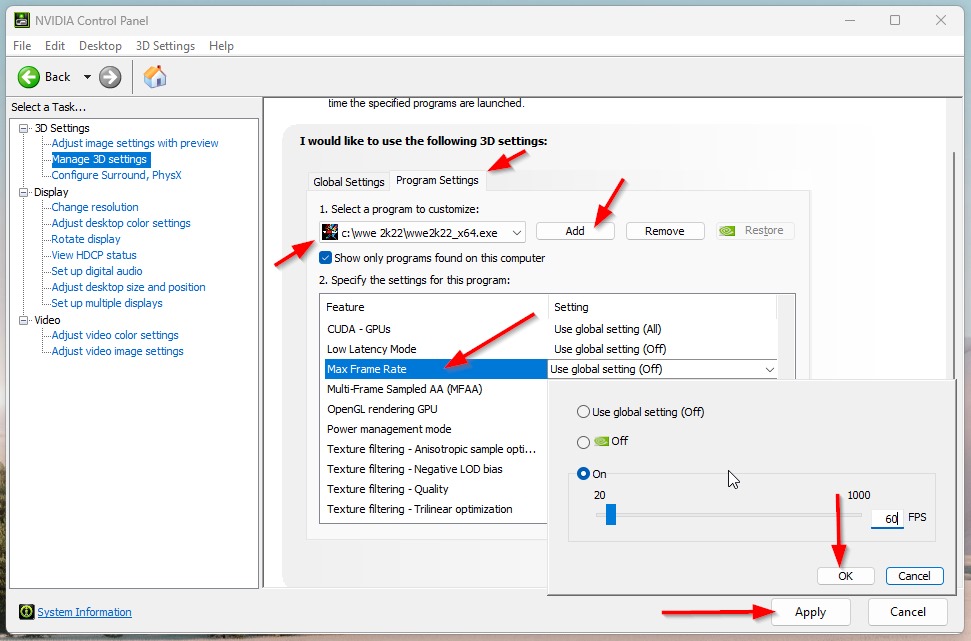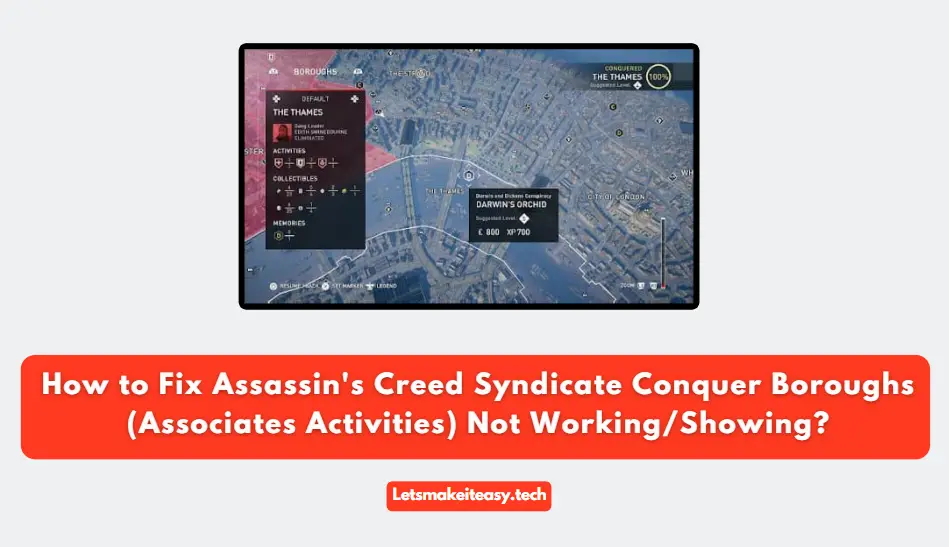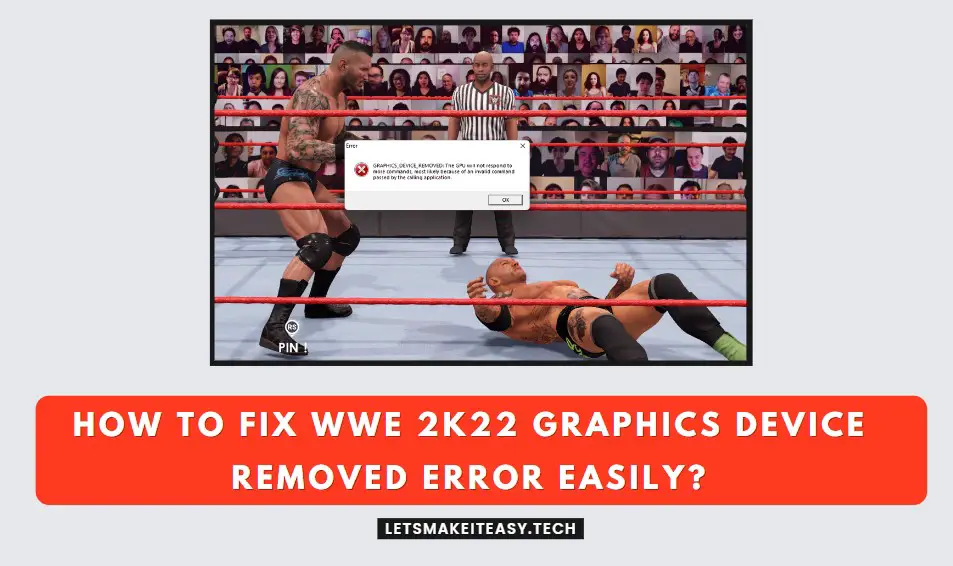
Hi Guys, Today I am Going to tell you How to Fix WWE 2K22 Graphics Device Removed Error Easily?
Check Out This: How to Fix “Some of these settings are hidden or managed by your organization” in Windows 10 & 11?
Are you Looking for the Commonly Searched Term “How to Fix WWE 2K22 Graphics Device Removed Error Easily?” (or) “How to Fix Graphics_Device_Removed: The GPU will not Respond to More Commands, most likely because of an invalid command passed by the calling application in Windows 7,8,8.1,10 & 11?”.
You are at the Right Place to Get Your Answers & Solve the Issue/Error.
Let’s See About it.
Steps For How to Fix WWE 2K22 Graphics Device Removed Error Easily?
Method 1: Using Registry Editor
Step 1: First of all Goto Search Bar and Search for Regedit and Open your Registry Editor.
Step 2: Navigate to the Following Location or Just Copy-Paste the Below Address to Registry Editor Address Bar.
Computer\HKEY_LOCAL_MACHINE\SYSTEM\CurrentControlSet\Control\GraphicsDrivers
Step 3: Now Add the Dword (32-Bit) Value and Rename it as TdrLevel and Double Click On it and Enter the Values as 0.
Step 4: Restart Your PC.
Method 2: Uninstall Graphics Driver Using DDU (Display Driver Uninstaller)
Step 1: Download & Install Display Driver Uninstaller from the Below Link.
https://www.wagnardsoft.com/forums/viewforum.php?f=5
Step 2: Now Select the Clean and Restart Option and Wait for the Process to Complete.
Step 3: After Restarting, Reinstall the Latest Graphics Driver.
Method 3: Update the Graphics Card Drivers to Latest Version
Step 1: First of all Download the Latest Version of Your Graphics Card Driver Via the Link Given Below.
Nvidia – https://www.nvidia.com/Download/Find.aspx
Amd – https://www.amd.com/en/support
(Or)
Step 1: Download & Update Graphics Card Driver Via the Geforce Experience.
Geforce Experience – https://www.nvidia.com/en-us/geforce/geforce-experience
Step 2: After Downloading the Drivers Just Install them and Restart your PC.
Method 4: Using Nvidia Control Panel
Step 1: Go to Nvidia Control Panel and Navigate to Manage 3D Settings.
Step 2: Under Global Settings, Change the Virtual Reality Pre-Rendered Frames Value to 1.
Step 3: Navigate to Program Settings, Just Add the WWE 2K22 Game and Change the Virtual Reality Pre-Rendered Frames Value to 1.
Step 4: Navigate to Max Frame Rate Options, and Turn it On. Now Select 60 FPS and Press Ok and then Click Apply to Save the Changes.
Step 5: Restart Your PC.
Method 5: Try to Lower the texture and graphics quality
Step 1: Go to Options, Click on Extras then select Graphics Settings.
Step 2: Now Turn OFF the Shadows, Anti-Alias, Depth of Field, and Motion Blur Options.
Step 3: Now Set Low for Shadow & Shader Quality Options and Set Audience Density to 50.
Step 4: Now Click Accept Button to Save the Changes.
Method 6: Try Windowed Mode
Go to Options, Click on Extras, select Graphics Settings, and Turn the Windowed Mode Option to Yes.
Method 7: Disable Hardware Accelerated GPU Scheduling
Try to Disable Hardware Accelerated Gpu Scheduling, If You Enabled it Before.
Method 8: Turned off XMP (Xtreme Memory Profile)
Goto BIOS Menu and Turn Off XMP (Xtreme Memory Profile) If it is Enabled
Method 9: Update Your DirectX Software
Download & Install the Latest DirectX From the Below Link.
https://www.microsoft.com/en-in/download/details.aspx?id=35
Method 10: Change Power Plan Options
Step 1: Goto Power Plan Options and Change it from Balanced or Power Saving to High Performance.
Step 2: Restart Your PC.
Method 11: Upgrade your Hardware (Graphics Card)
Try to Upgrade Your PC or Buy Some Good Graphics Card to Avoid the Errors.
Method 12: Contact Customer 2K Support
Try to Contact 2k Customer Support and Explain the Problem to them. They Will Sort out the Issue Quickly.
Link – https://support.2k.com/hc/en-us
That’s It. You’re Done. Have a Nice Day.
@@@ Leave Comments @@@
##Stay Safe Guys And Live Happily ##